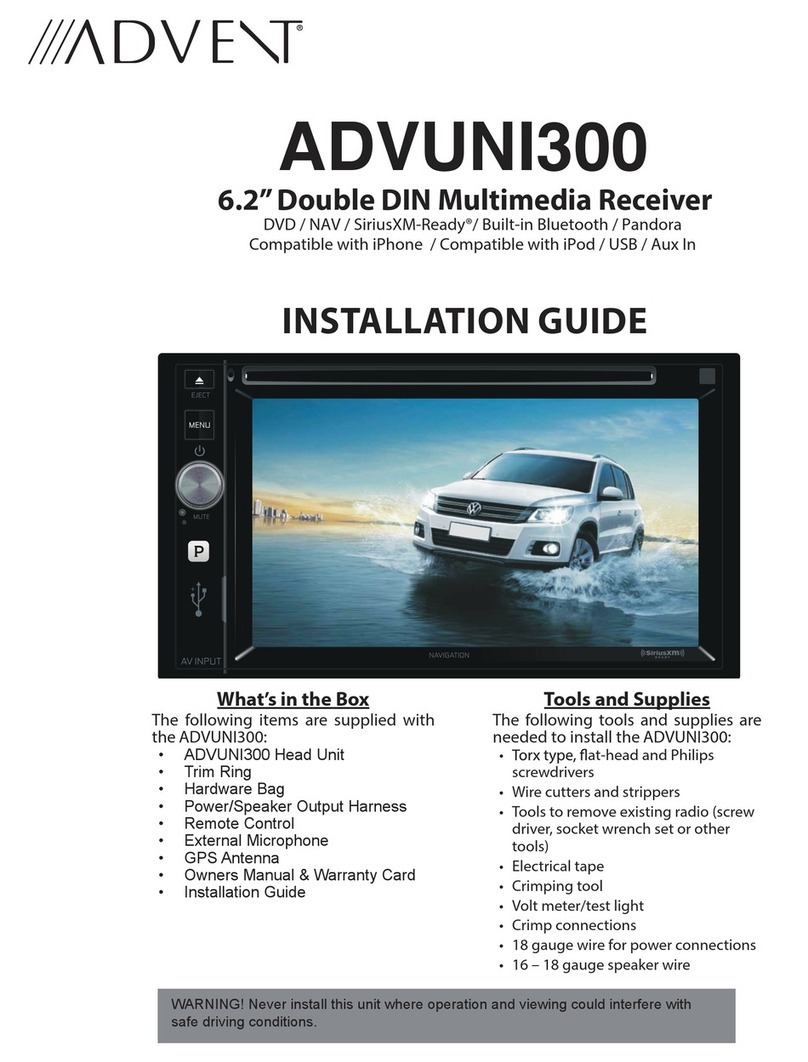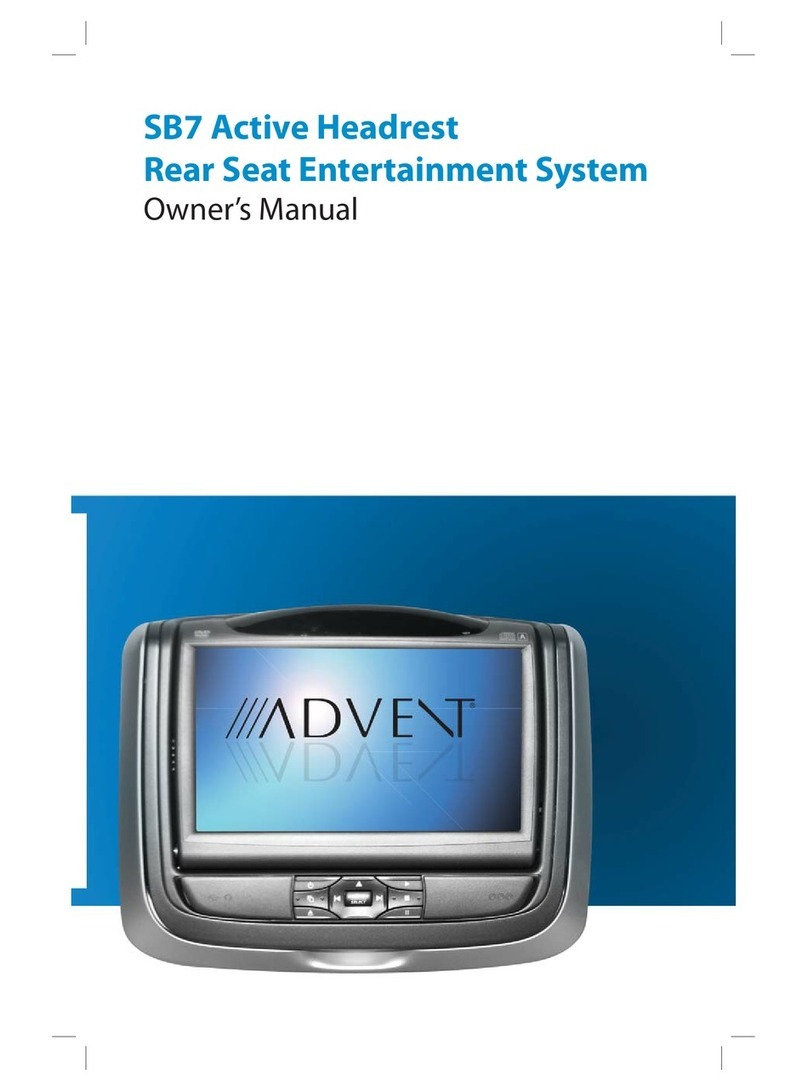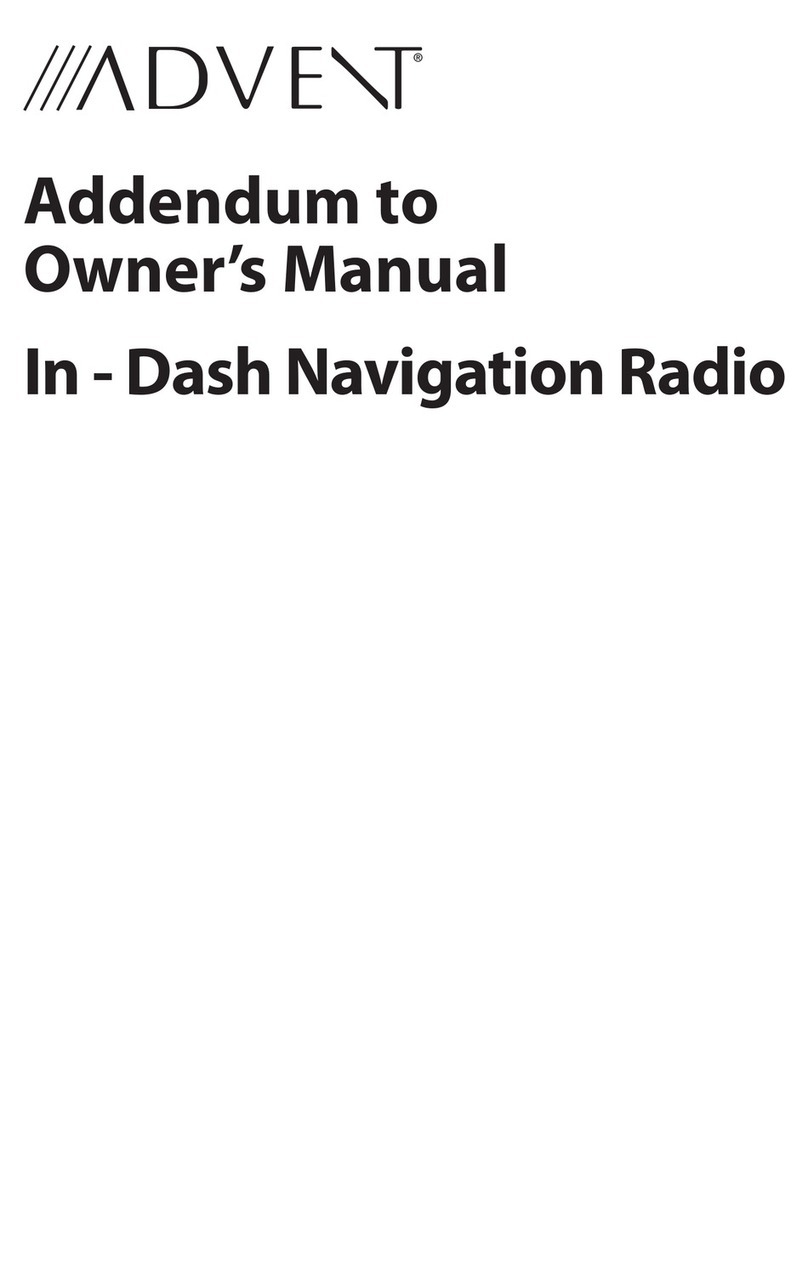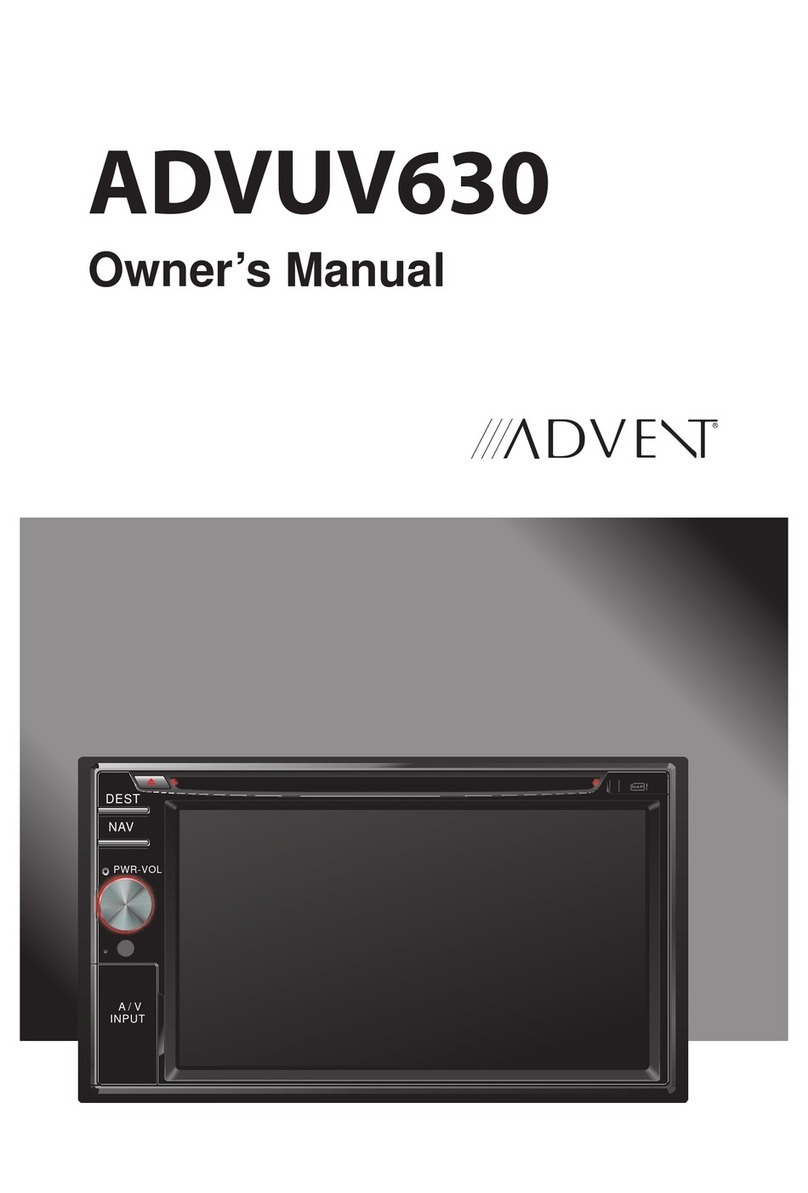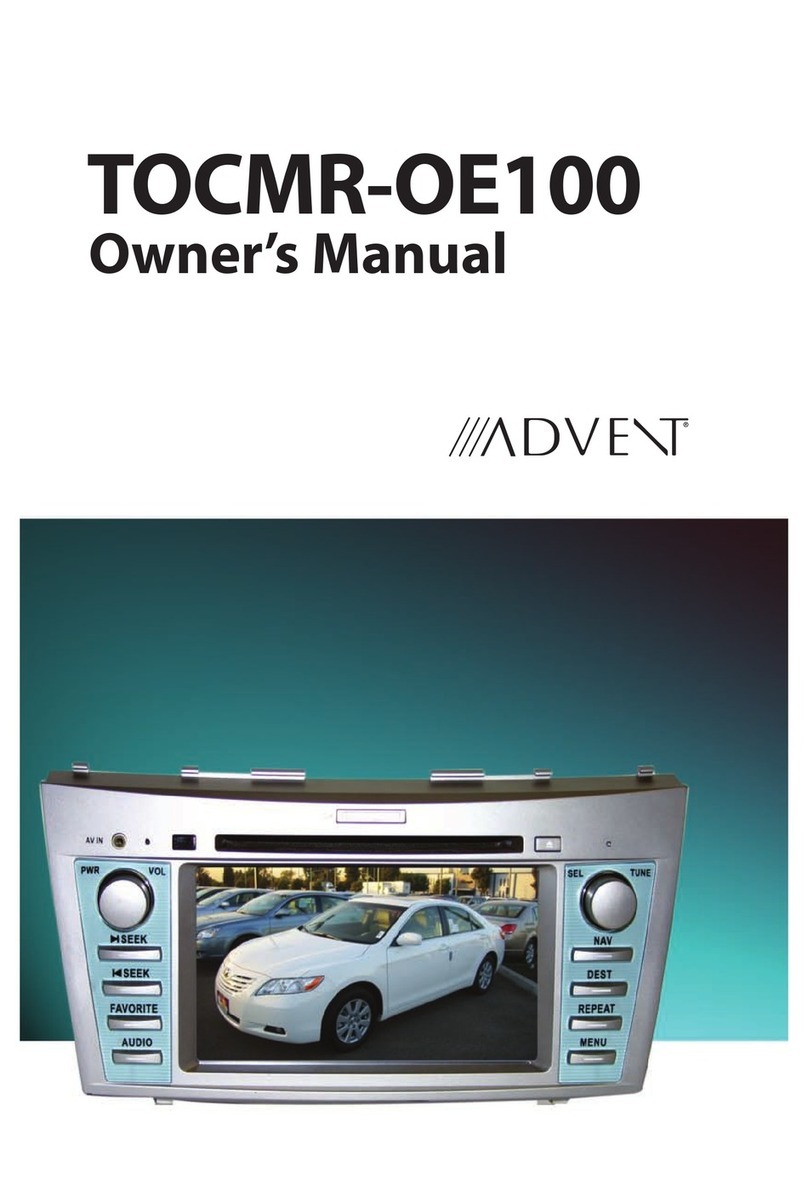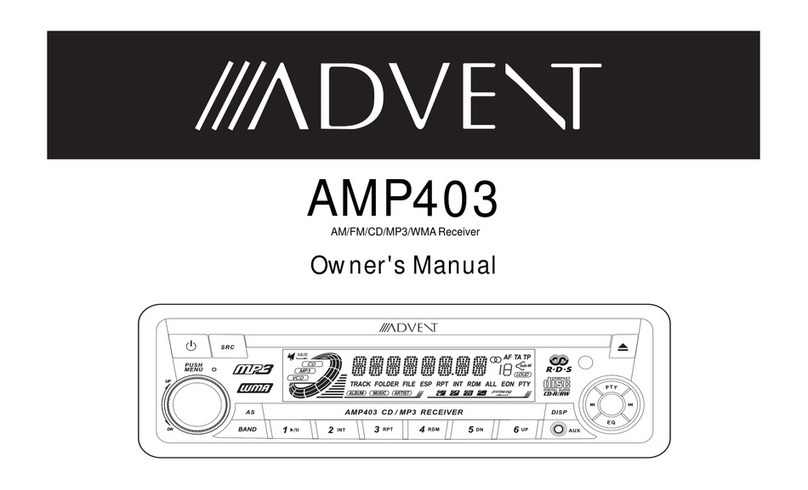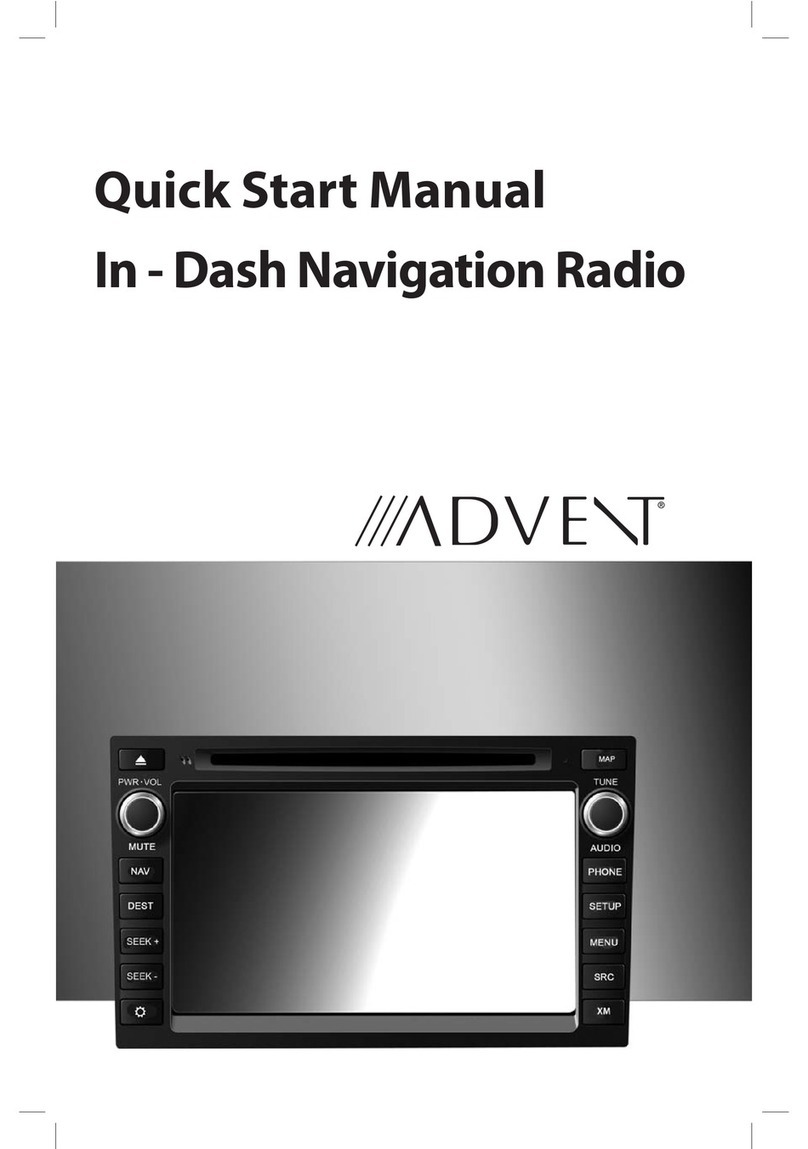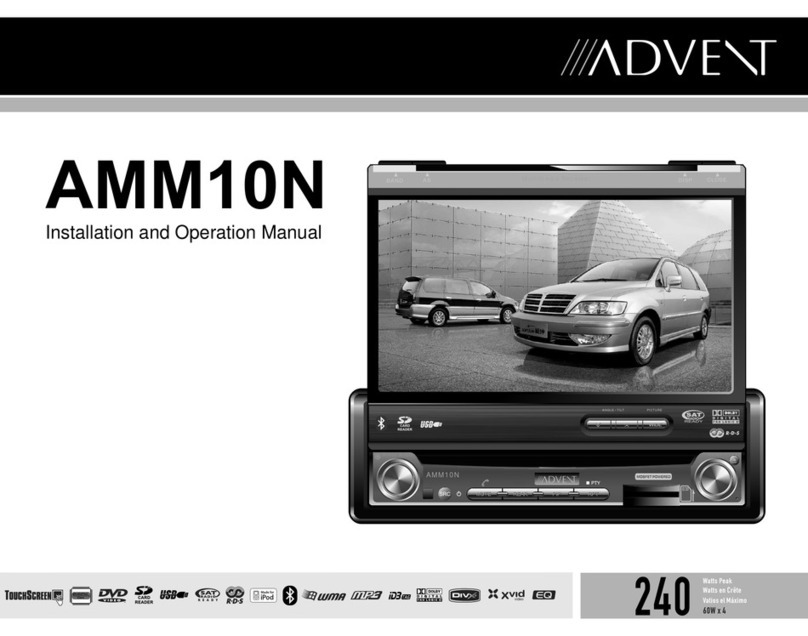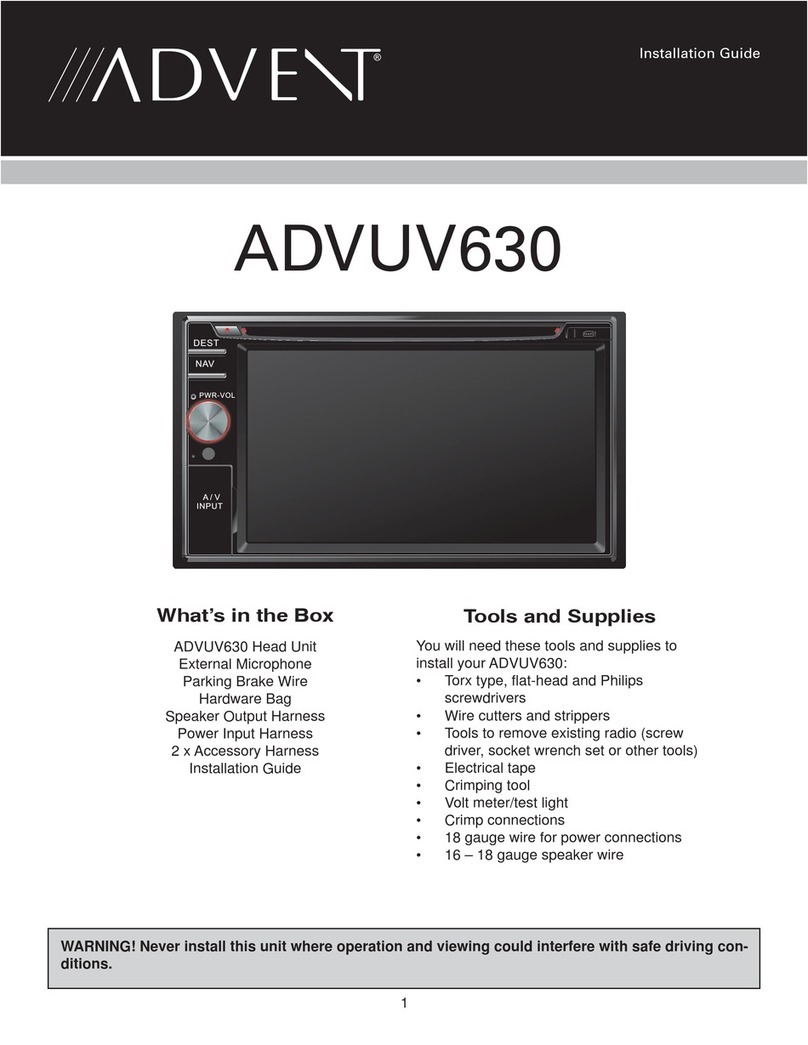4
ADVUNI300
FCC Statement
1. This device complies with Part 15 of the FCC Rules.
Operation is subject to the following two conditions:
(1) This device maynot cause harmful interference.
(2) This device must accept anyinterference received, including interference that
maycause undesired operation.
2. Changes or modications not expresslyapproved bythe partyresponsible for
compliance could void the user’s authorityto operate the equipment.
NOTE: This equipment has been tested and found to complywith the limits for
a Class B digital device, pursuant to Part 15 of the FCC Rules. These limits are
designed to provide reasonable protection against harmful interference in a
residential installation.
This equipment generates uses and can radiate radio frequencyenergyand, if
not installed and used in accordance with the instructions, maycause harmful
interference to radio communications. However, there is no guarantee that
interference will not occur in a particular installation. If this equipment does cause
harmful interference to radio or television reception, which can be determined
byturning the equipment o and on, the user is encouraged to tryto correct the
interference byone or more of the following measures:
t Reorient or relocate the receiving antenna.
t Increase the separation between the equipment and receiver.
t Connect the equipment into an outlet on a circuit dierent fromthat to which
the receiver is connected.
t Consult the dealer or an experienced radio/TV technician for help.
FCC Radiation Exposure Statement
This equipment complies with FCC radiation exposure limits set forth for an
uncontrolled environment. This equipment should be installed and operated with
minimumdistance of 20 centimeters between the radiator and your body.