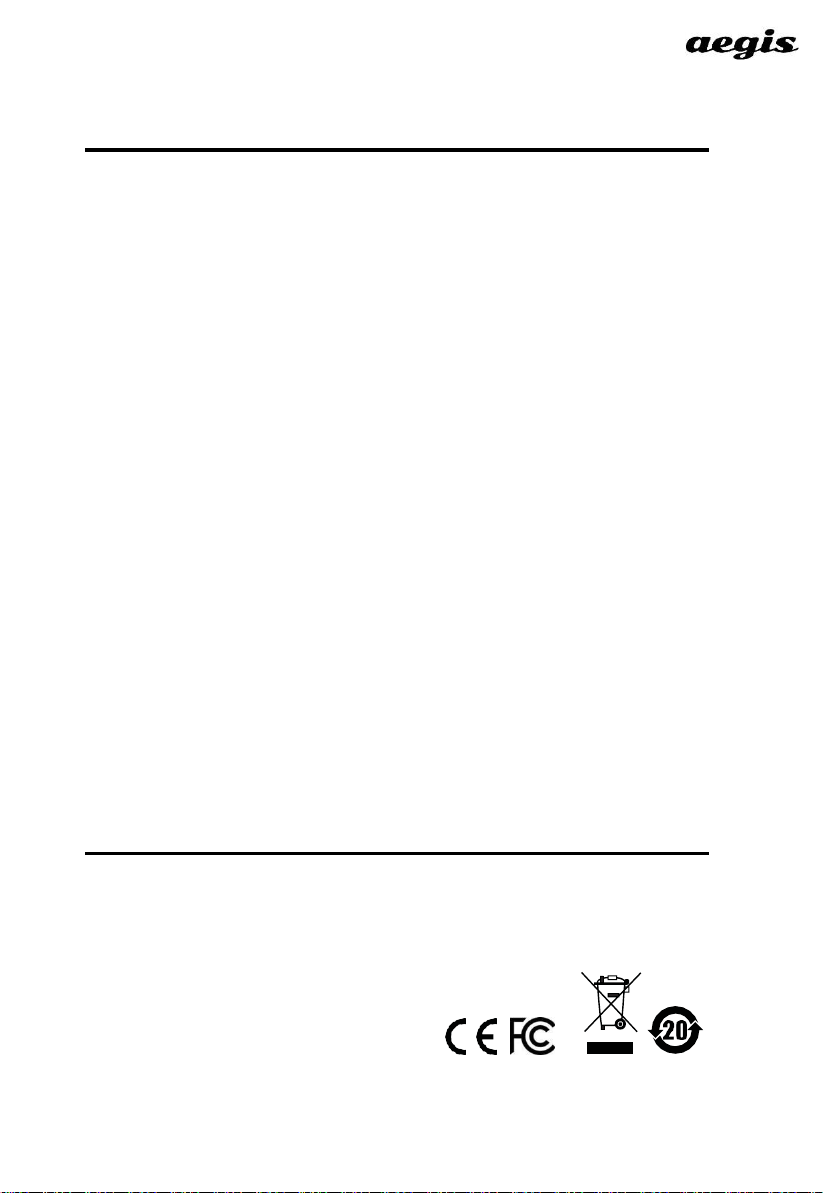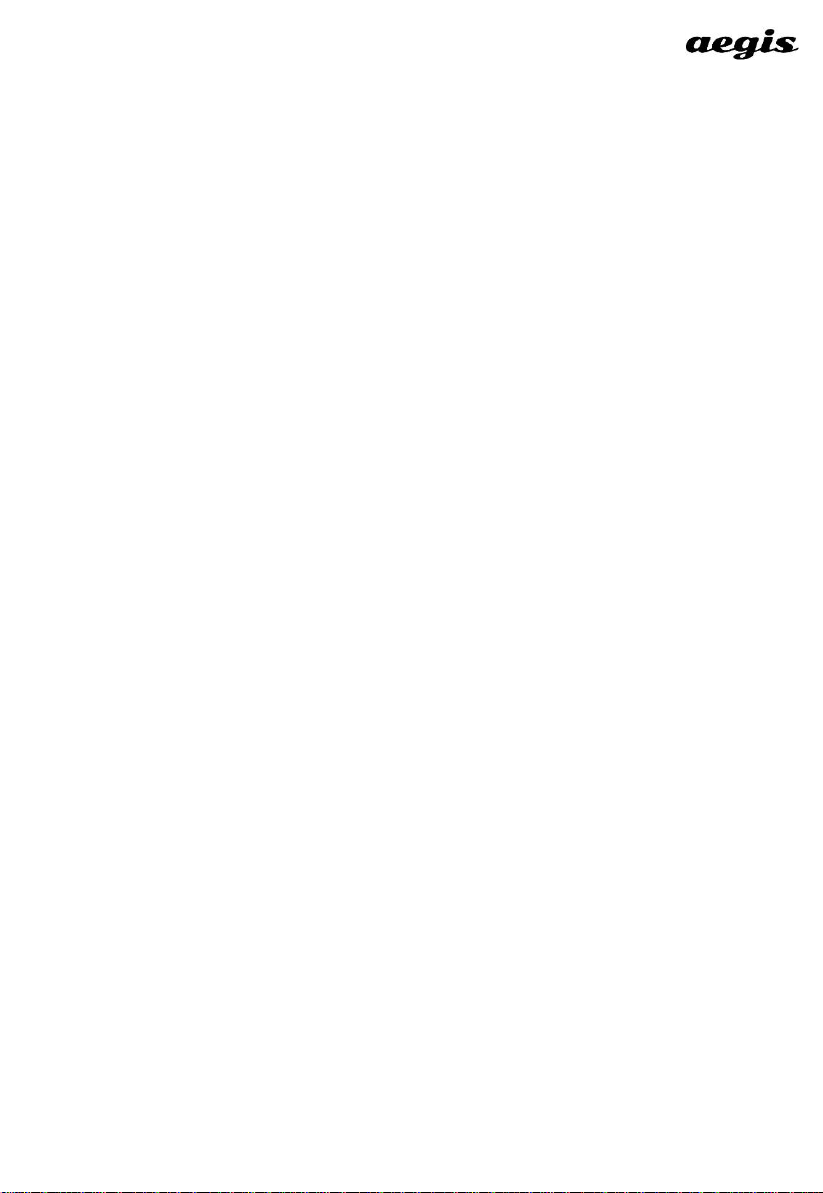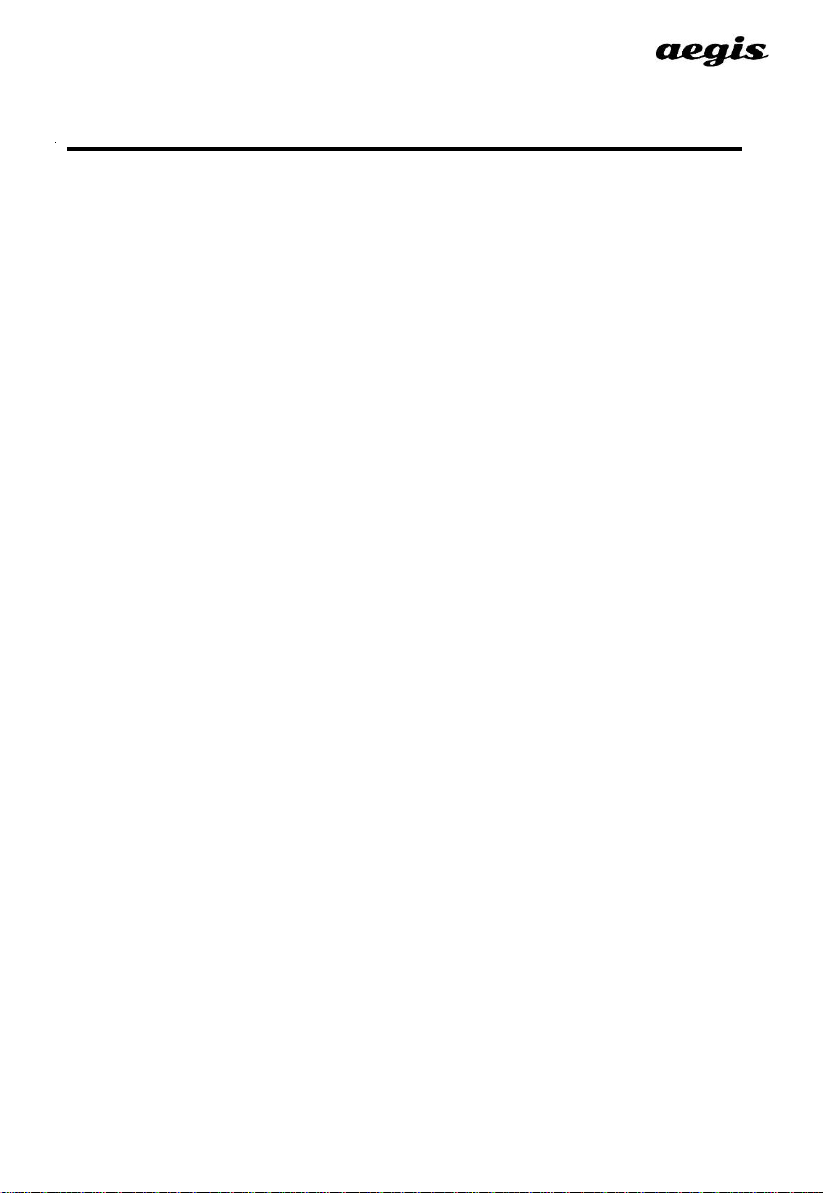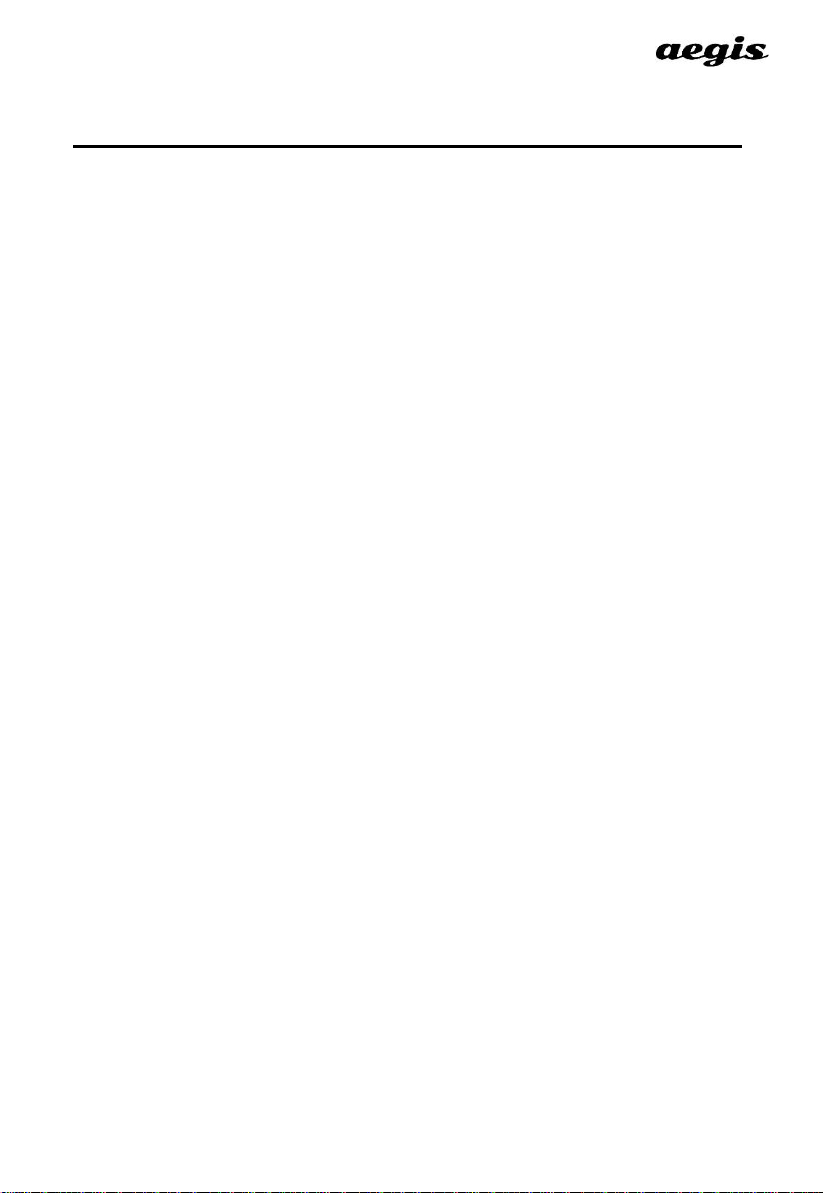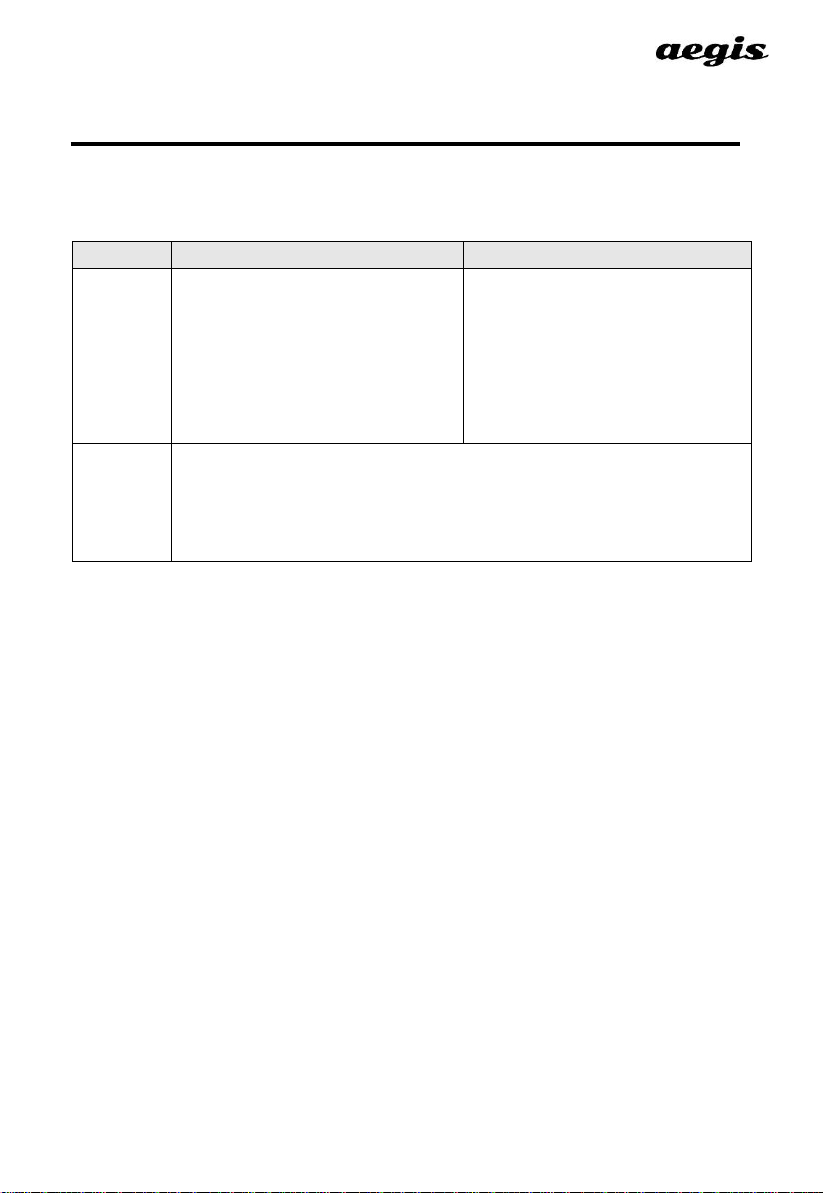2
Chapter 1
Introduction
Overview
The 4KVIEWER series charts a revolutionary new direction inKVM switch
functionalitybycombining a 4-port HDMI and providing different display modes,
including Quad View mode, Picture in Picture mode (Dual, Triple, or Quad), Picture
by Picture mode (Dual, Triple, or Quad), Picture on Picture mode, and Full Screen
mode. Control and switch between computers/video sources is versatile using the
front-panel pushbuttons, IR remote control, On-Screen Display (OSD), through
hotkey combinations entered from the console keyboard and mouse.
The 4KVIEWER series allows users to access 4 computers/devices from a single
console, consisting of a USB keyboard, USB mouse, and HDMI monitor. You can
connect to monitor –supports all the display modes, and the other acts as a
secondary display that only shows a channel selected from the main monitor in
full-screen mode. Video switching for the second monitor is easy with Boundless
Switching which allows you to switch channels simply by moving the console
mouse to the desired channel on the main display.
The 4KVIEWER series further improves on previous designs with HDMI
connectors, and the transfer of keyboard and mouse data to the computers via a
fast, reliable USB connection.
Setup is fast and easy; simply plug cables into their appropriate ports. There is
no software to configure, no installation routines, and no incompatibility
problems. Since the 4KVIEWER series intercepts keyboard input directly, it
works on Microsoft Windows, Linux, Sun and MacOS platforms.
The 4KVIEWER series improves operational efficiency for a wide range of
practical applications, including control rooms, monitoring systems, and traffic
control centers, as well as process control centers, server rooms, medical
industries, broadcasting, production and automation, aircraft and vehicles. In
combination with projectors, it is also used in presentations and conference
rooms. Allowing you to switch seamlessly between four PCs, and share USB
peripherals, the 4KVIEWER series is ideal for multimedia applications, and
offers the ultimate in space-saving, streamlined KVM technology.