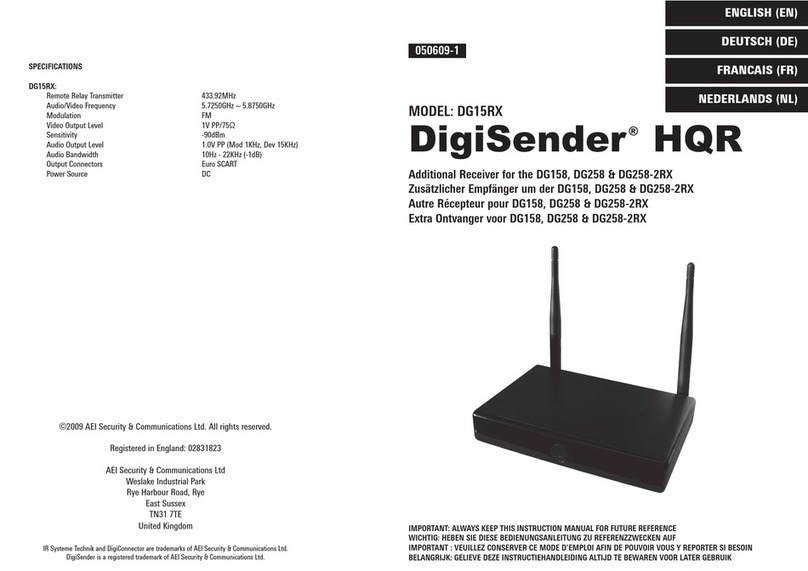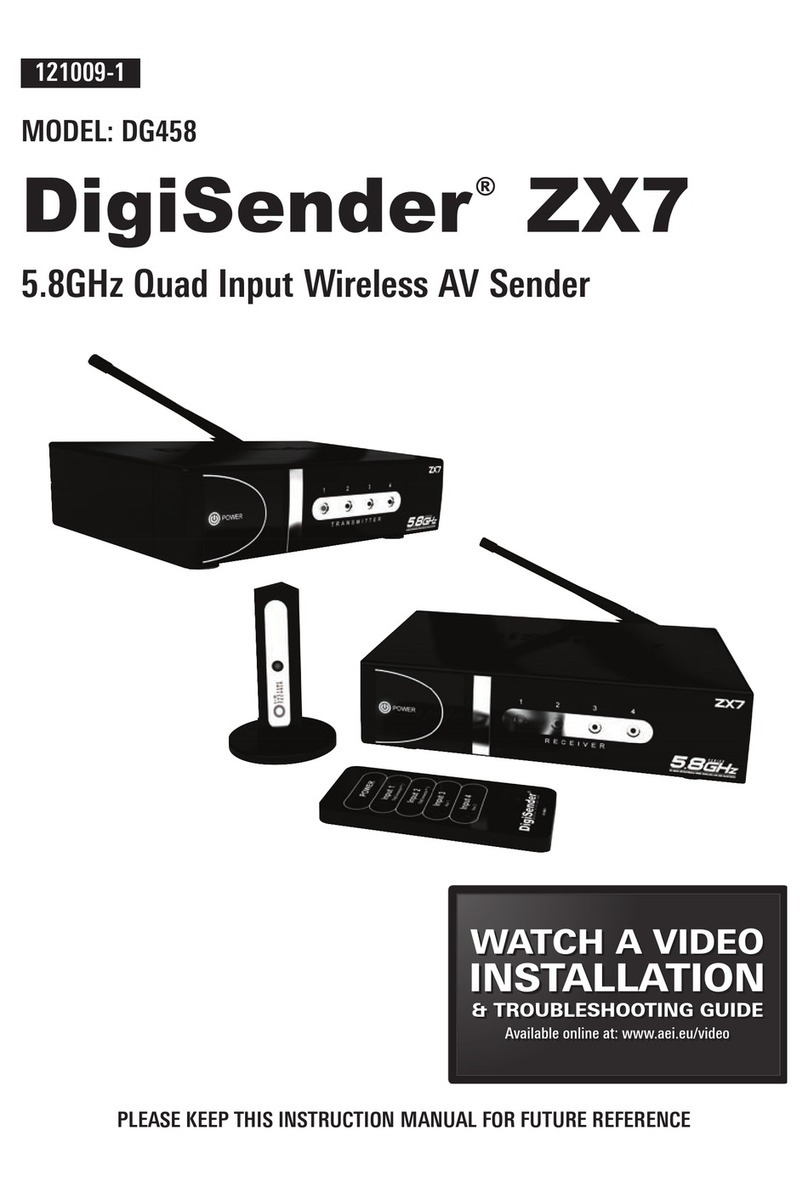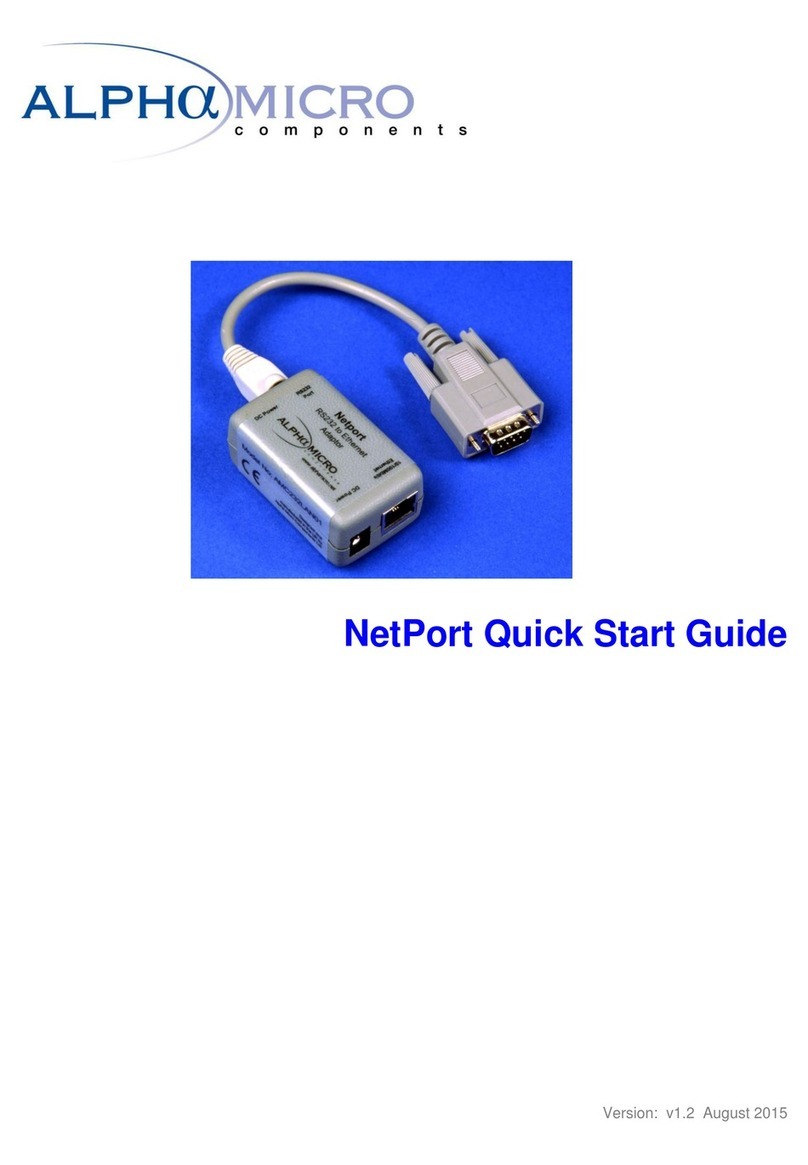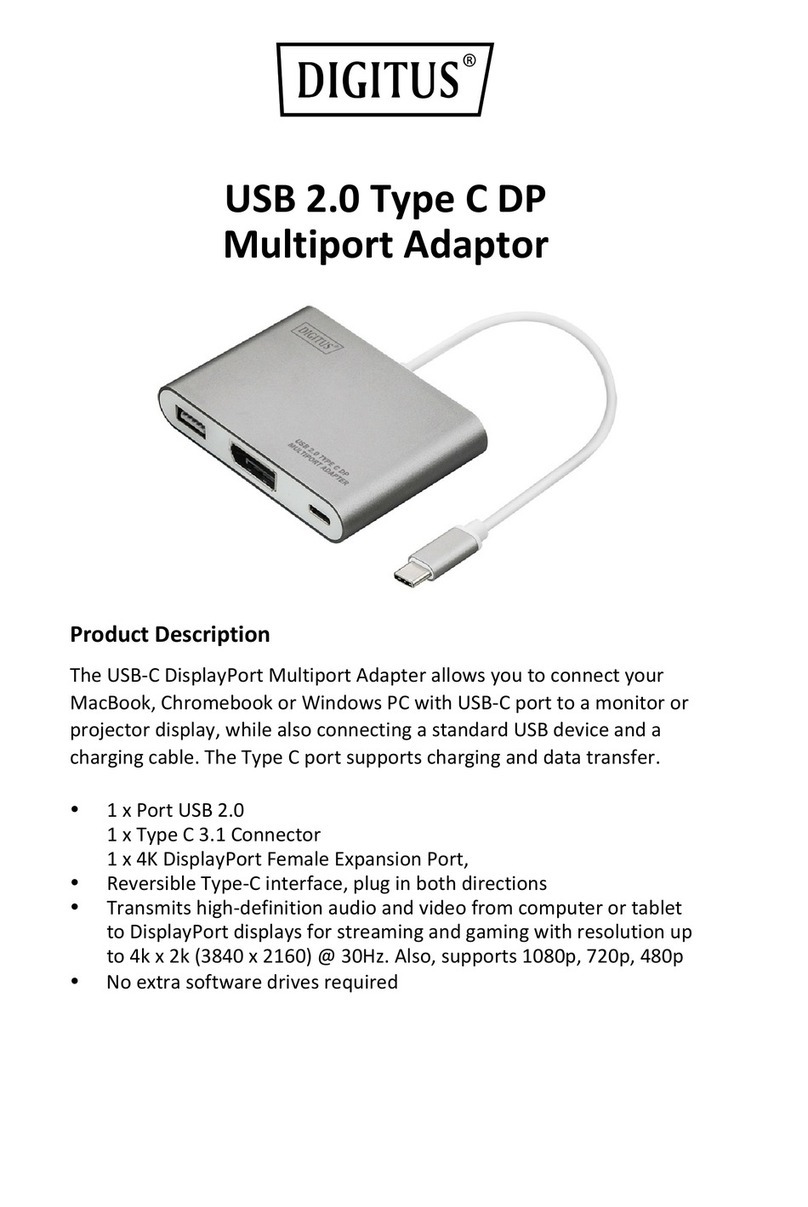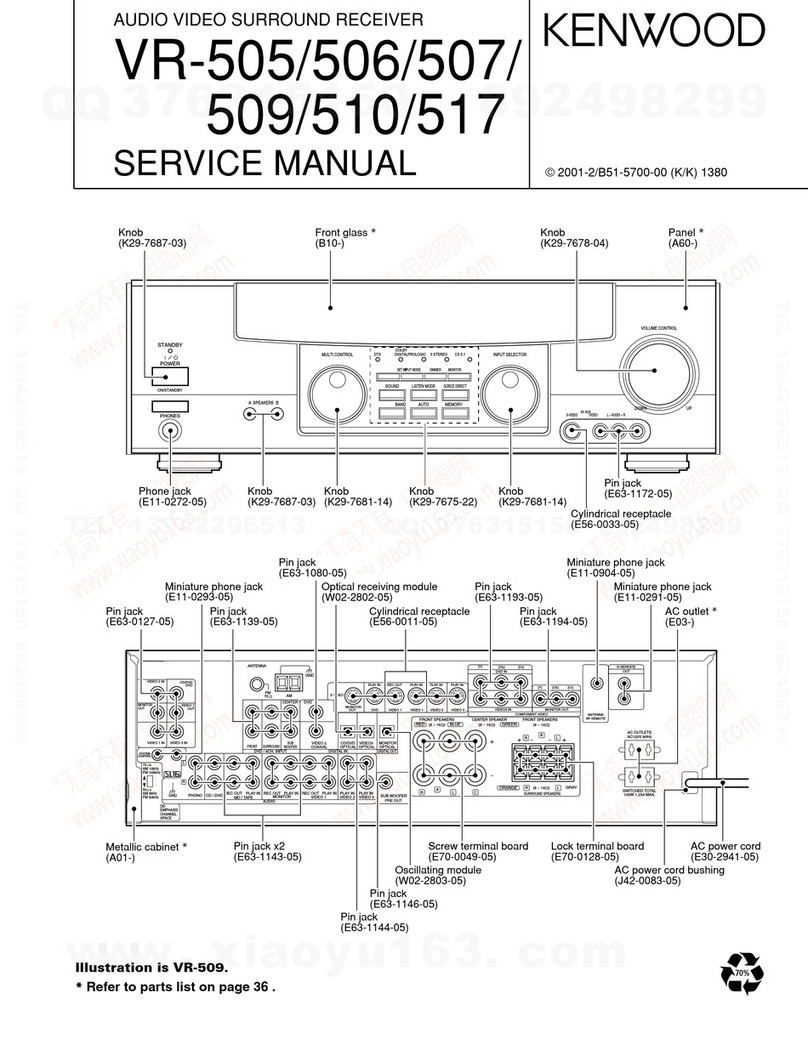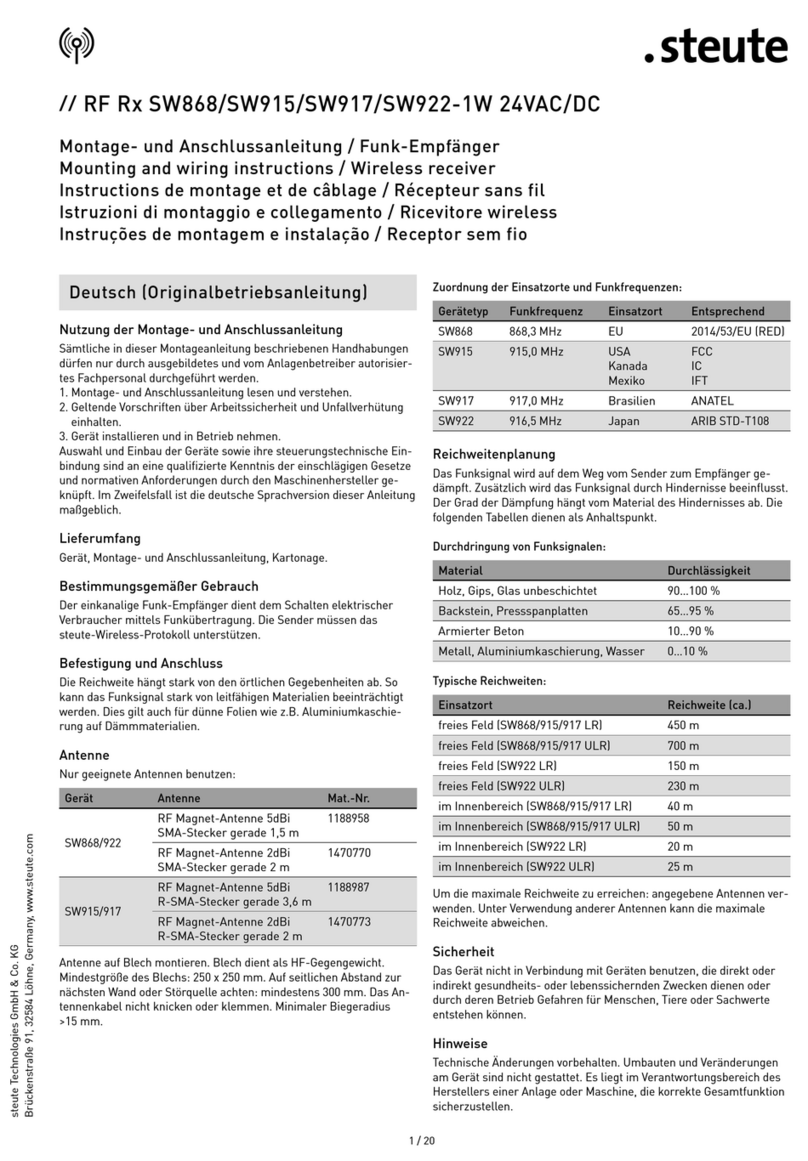Page 18 Online Support at www.digisender.net
DG440 DigiSender™ X7
Frequently Asked Questions (FAQ) & Technical Support
Q: My DigiSender™ remote control has
stopped working
A: You need to replace the remote control
batteries. It takes a CR2025 battery,
available from most electrical outlets.
Some electrical equipment may interfere
with the remote controls operation.
Move the DigiSender™ transmitter and
receiver away from other electrical
devices and keep cables neat and tidy.
Q: My DigiSender™ remote control won’t
change my Satellite/Cable channel!
A: The DigiSender™ Remote Control is
designed for changing the input device
and/or Audio/Video channel. It will not
operate any satellite or cable systems.
You need to use your original
satellite/cable remote control.
Q: My neighbour is changing my
Satellite/Cable channel!
A: You need to change the Remote Control
Extender channel of your DigiSender™.
See page 19 for details.
Q: Why can I see my neighbours
satellite/cable channels on my TV!
A: You need to change the audio/video
channel of your DigiSender™. See page
19 for details.
AEI Security & Communications Ltd is
dedicated to providing our customers with first
class customer care and technical support.
We have provided you with 2 methods of
obtaining technical advice on this product.
During busy periods we would suggest using
the web option to obtain support.
1. On the web...
Free technical advice is available online 24/7 at
our dedicated support web site:
http://www.aei.eu
2. By telephone...
We have a dedicated helpline, Monday to Friday,
9AM - 5PM.
Please note that calls are charged at the local
rate and your call may be recorded for training
purposes.
UK Customers only:
0845 166 7940
Overseas Customers:
+44 (0) 1797 226123
Page 7
Please read this instruction manual carefully prior to installation
DG440 DigiSender™ X7
continued...
STEP 4 STEP 5
STEP 6 STEP 7
Ensure that both the A/V Channel and IR
Channel are set to 1.
See the trouble shooting sections for further
information on the channel selection process.
Connect the IR Systeme Technik™ IR Emitter to
the socket labelled IR on the rear of the
transmitter. Follow the steps overleaf to install the
IR Systeme Technik™ IR Emitter.
Connect the power supply unit to the socket
labelled PSU.
Connect the power supply unit (PSU) into an
available wall socket.Press the POWER button on
your DigiSender remote control to switch the
transmitter on.
LIVING ROOM
LIVING ROOM
LIVING ROOM
LIVING ROOM
Avoid positioning the transmitter near to 2.4GHz wireless enabled devices
such as modern games consoles, wireless controllers, laptops, DECT phones
or wireless networking equipment.