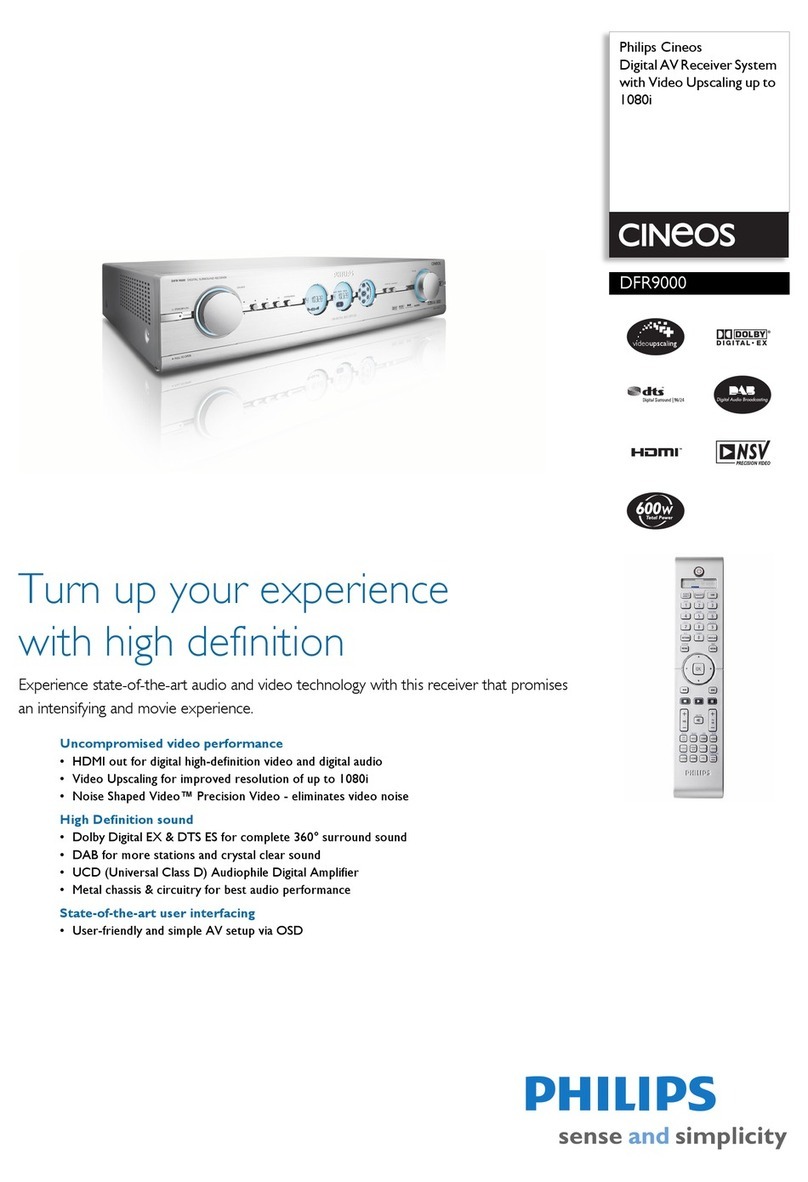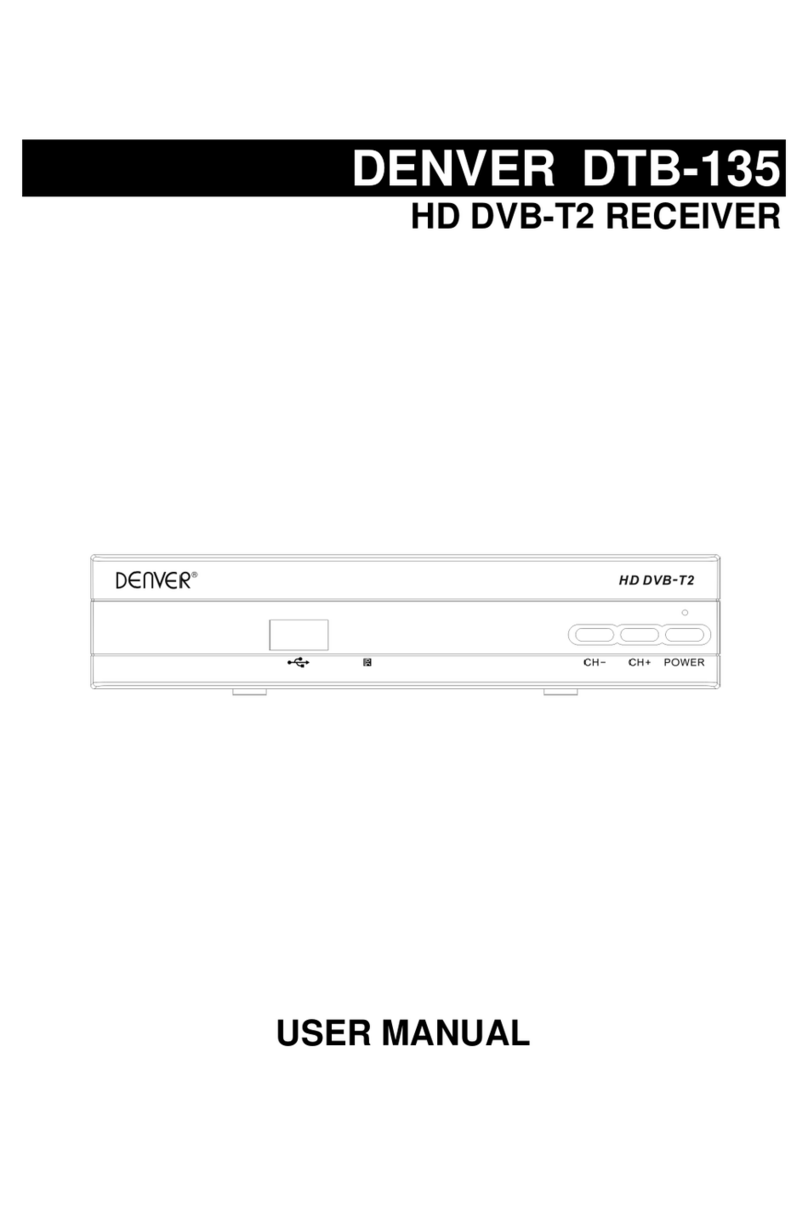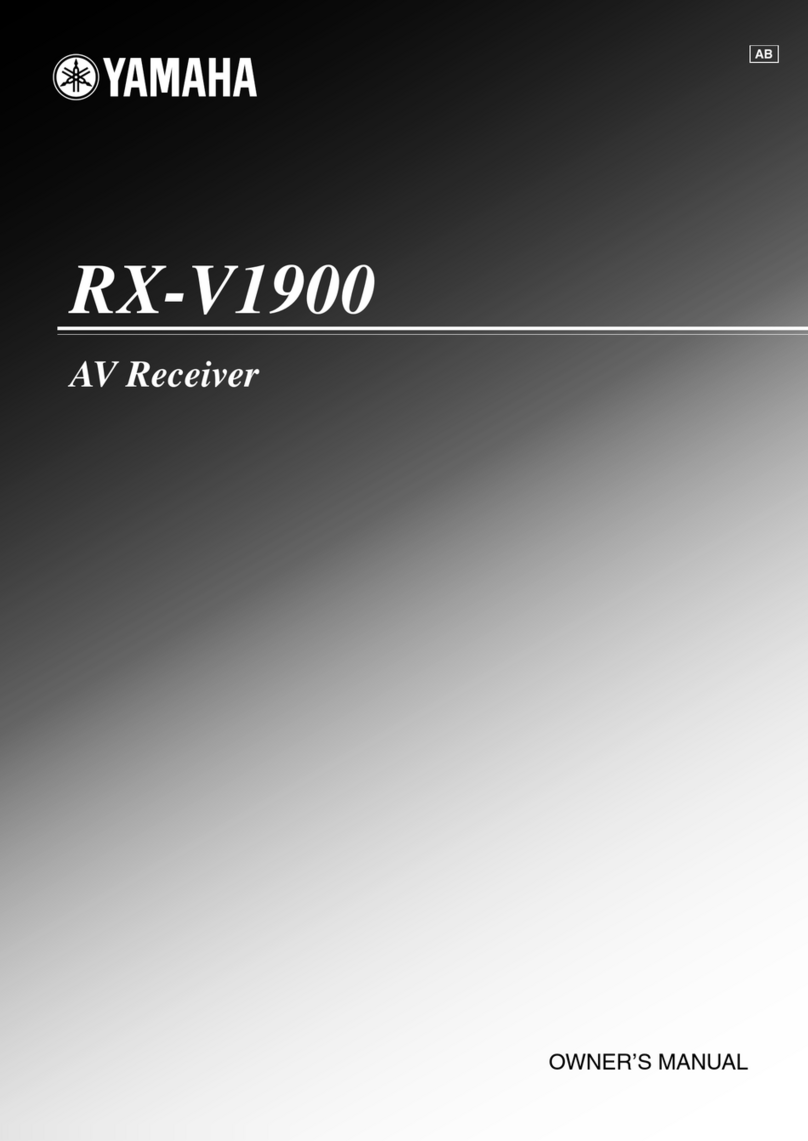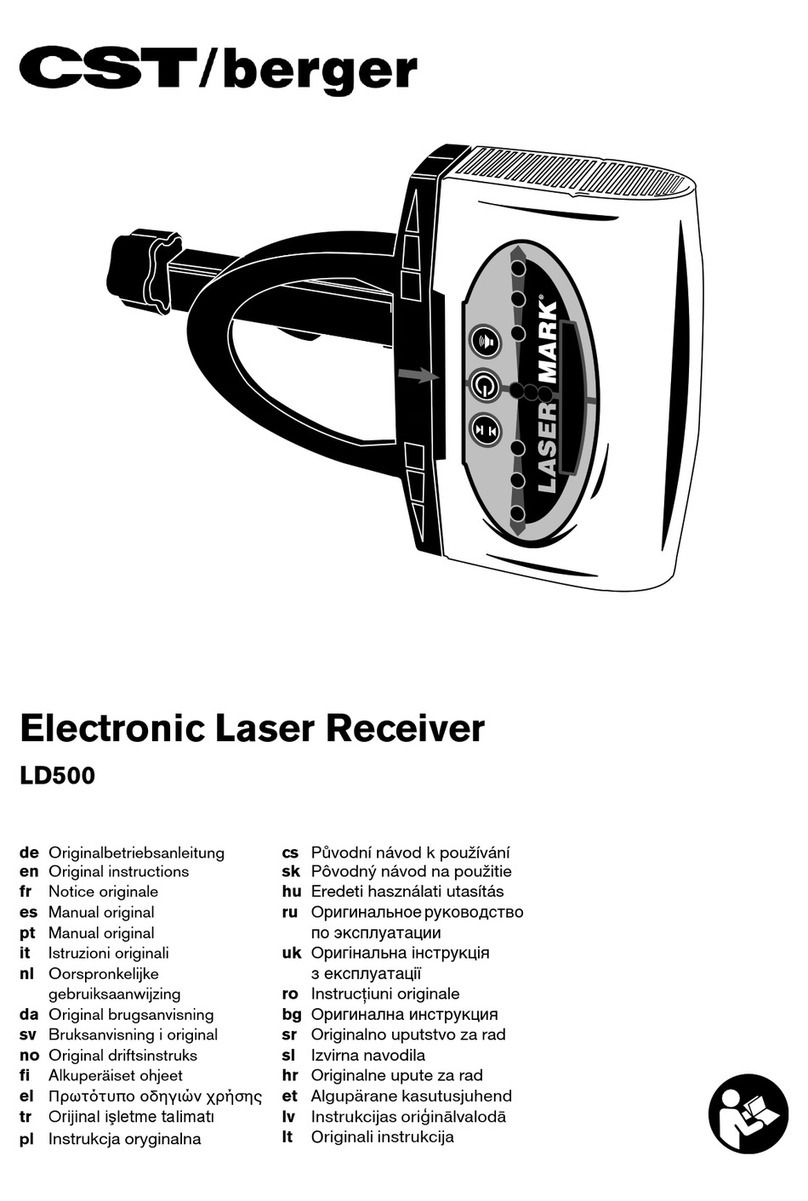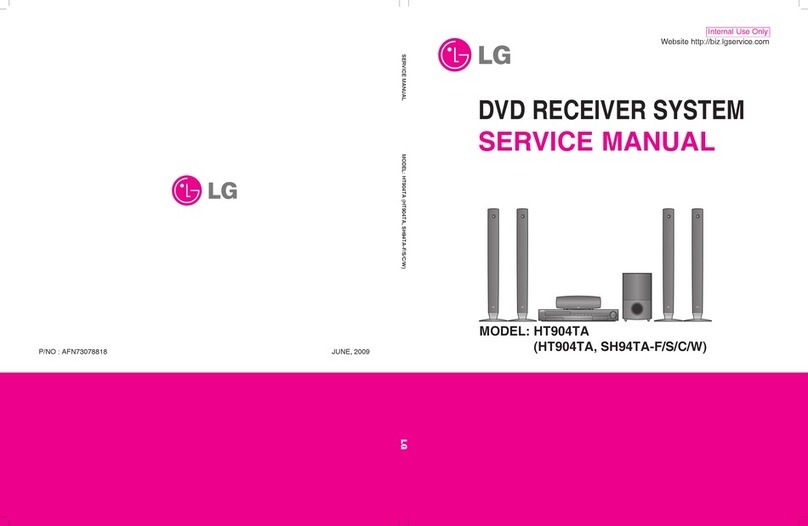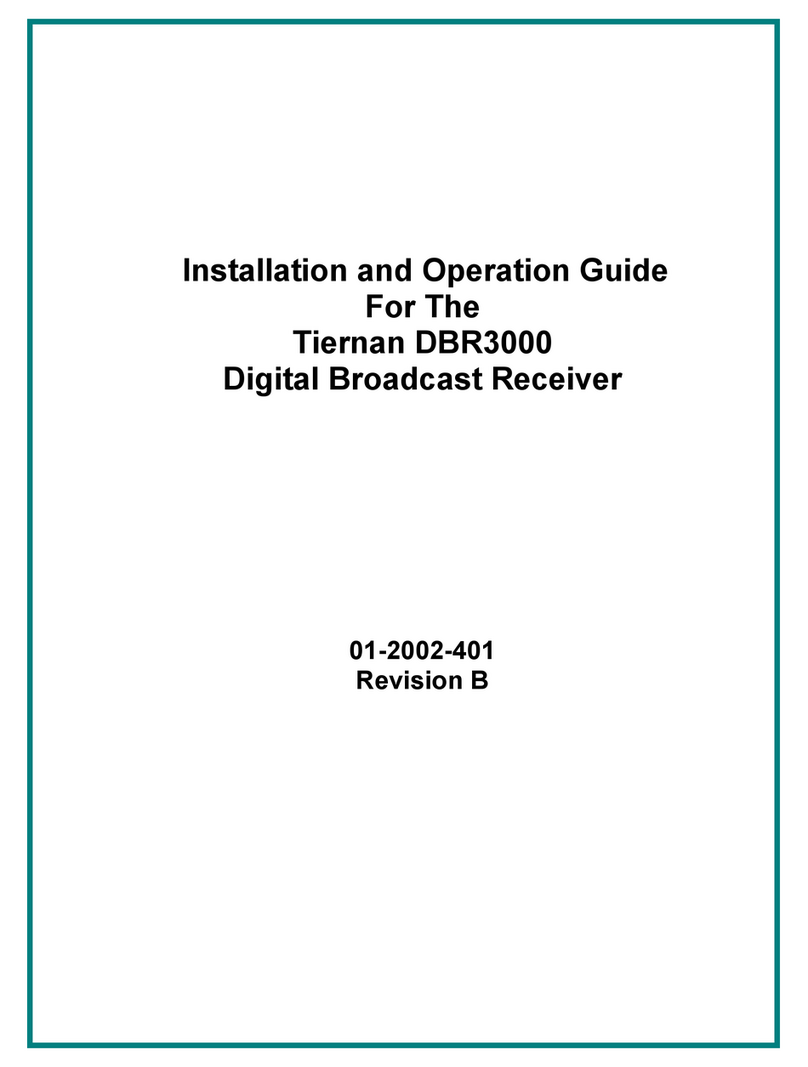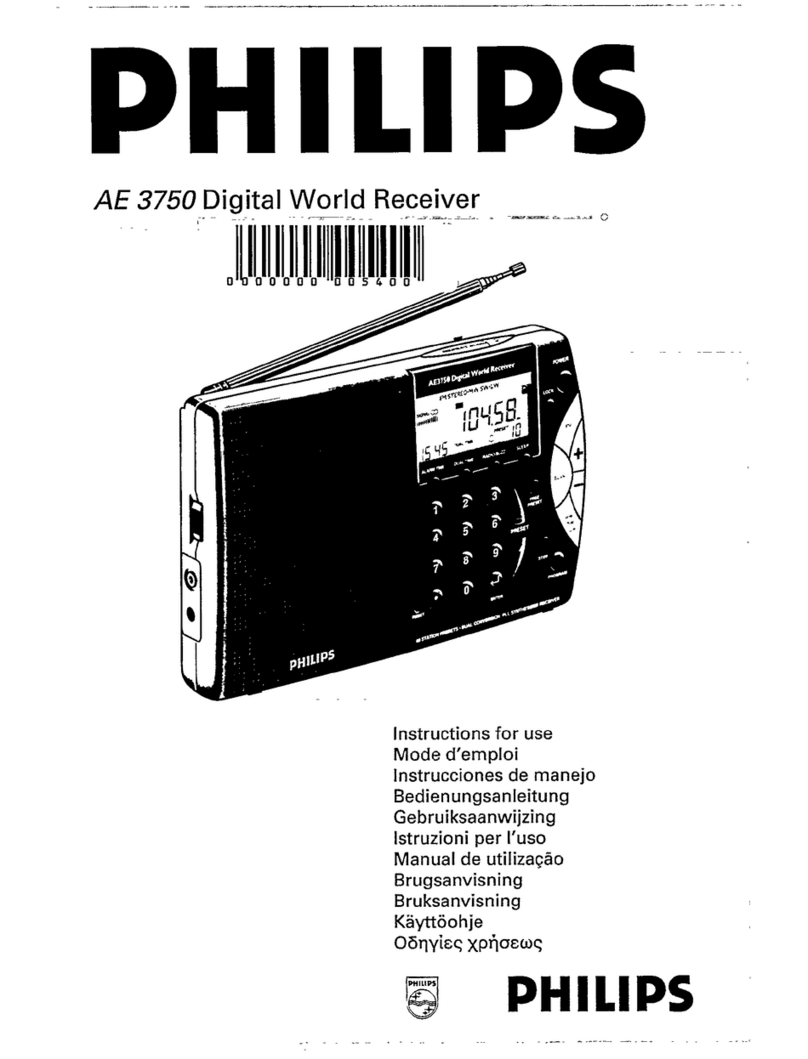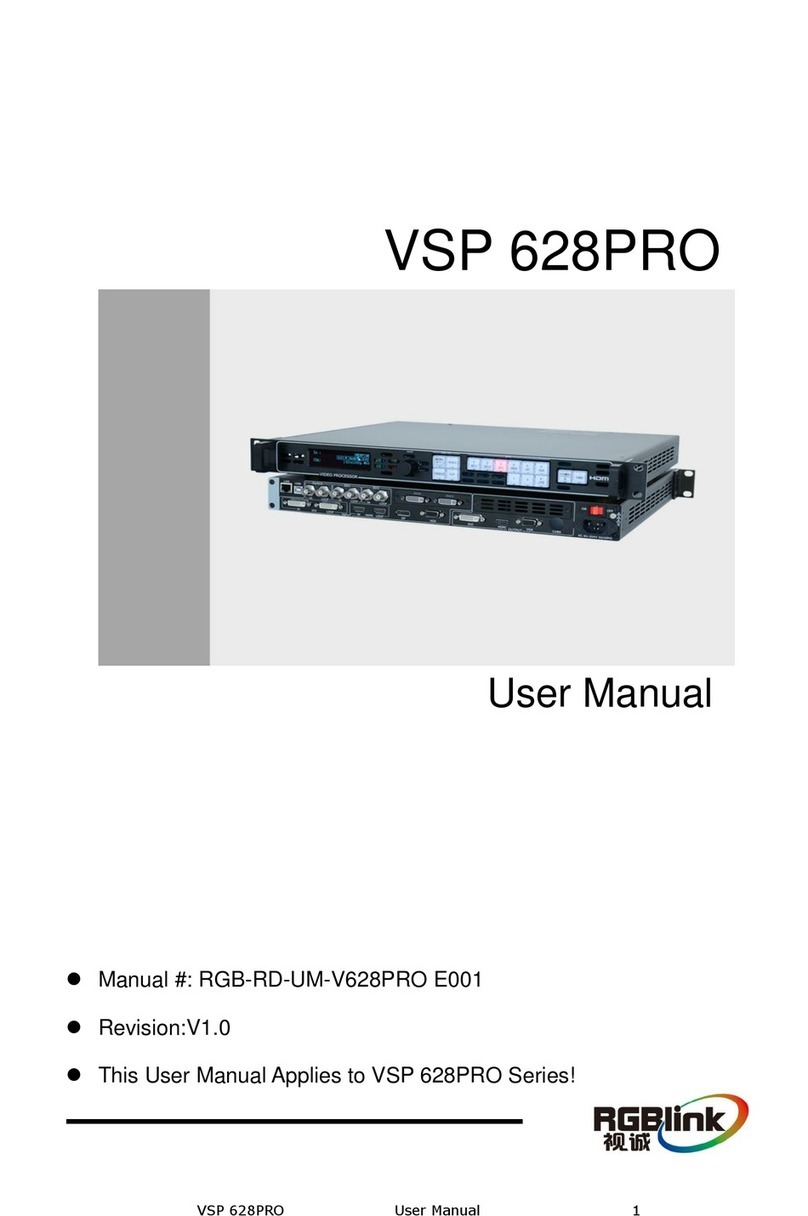AEI Security & Communications DigiSender ZX7 User manual

WATCH A VIDEO
INSTALLATION
& TROUBLESHOOTING GUIDE
Available online at: www.aei.eu/video
WATCH A VIDEO
INSTALLATION
& TROUBLESHOOTING GUIDE
Available online at: www.aei.eu/video
121009-1
DigiSender ZX7
MODEL: DG458
5.8GHz Quad Input Wireless AV Sender
®
PLEASE KEEP THIS I STRUCTIO MA UAL FOR FUTURE REFERE CE

DG458 - DigiSender® ZX7 - 5.8GHz Quad Input Wireless AV Sender
Please read this instruction manual carefully prior to installationPage 02
Table of Contents
Introduction 03
STEP 1 - Unpack your DigiSender® ZX7 04
STEP 2 - Install the DigiSender® ZX7 Transmitter 05-06
STEP 3 - Install the I Systeme Technik™ 07
STEP 4 - Install the DigiSender® ZX7 eceiver 08
STEP 5 - Using the DigiSender® ZX7 09-12
The DigiSender® Remote Control 10
DigiSender® ZX7 Basic Functions 11
DigiSender® ZX7 Advanced Function 12
Upgrades and Accessories 13
Troubleshooting 14-17
Picture Problems 14-15
Audio Problems 16
Problems Controlling Your Source Equipment 17
Technical Support 18
Document of Conformity 19
WAR I G
To prevent damage do not
expose this unit to rain or
moisture.

Please read this instruction manual carefully prior to installation Page 03
DG458 - DigiSender® ZX7 - 5.8GHz Quad Input Wireless AV Sender
Introduction
Congratulations on purchasing the DigiSender® ZX7 - Quad Input 5.8GHz Wireless AV Sender. This
product represents state of the art wireless audio and video technology and the most advanced
Infra-Red relay technology at exceptional value for money.
You can now enjoy DVD quality video and Hi-Fi stereo sound from your Satellite, Cable, Freeview,
DVD or VCR in another room in your home.
The DigiSender® ZX7 is a quad input wireless AV sender with a difference. Because it uses 5.8GHz
to transmit rather than the much more common 2.4GHz, you can use the DigiSender® ZX7 without
the worry of interference from wireless routers, Bluetooth devices and other wireless products. It
also incorporates our advanced DigiEye™ remote relay technology allowing flawless operation with
every set top box ever made.
Bene it rom 5.8GHz transmission, 4 Inputs, 4 Audio/Video Channels, 16 Remote Relay
Channels and unsurpassed compatibility with the new DigiSender® ZX7!

DG458 - DigiSender® ZX7 - 5.8GHz Quad Input Wireless AV Sender
Please read this instruction manual carefully prior to installationPage 04
STEP 1 - Unpack your DigiSender® ZX7
All DigiSender® orders are computer weight checked when packed. However, it is a good idea to
check all kit contents are present before proceeding with the installation.
POWER
1234
RECEIVER
POWER
1234
TRANSMITTER
Receiver
Transmitter
2 x Power Supply
IR Systeme Technik™
POWER
Input 1
DigiConnector™ 1
Input 2
DigiConnector™ 2
Input 3
Aux 1
Input 4
Aux 2
Remote Control

Please read this instruction manual carefully prior to installation Page 05
DG458 - DigiSender® ZX7 - 5.8GHz Quad Input Wireless AV Sender
STEP 2 - Install the DigiSender® ZX7 Transmitter
Ensure that the Audio/Video and emote elay
Channel switches on the back of the Transmitter
are set to 1.
3.
Connect DigiConnector™ 1 to your Satellite,
Cable or Freeview box. Use the SCART socket
labelled ‘TV’ or ‘OUT’. Connect any existing
SCART lead into the rear of the DigiConnector™.
1.
Connect DigiConnector™ 2 to your DVD Player,
HDD ecorder or VC . Use the SCART socket
labelled ‘TV’ or ‘OUT’. Connect any existing
SCART lead into the rear of the DigiConnector™.
2.
The Transmitter will send the audio and video from up to four connected sources (your Satellite and
DVD Player for example) to the Receiver, located in another room in your home.
Connect the I Emitter to the socket labelled ‘I ’
on the back of the Transmitter. See Page 07 for
more information on installing the IR Systeme
Technik™.
4.

DG458 - DigiSender® ZX7 - 5.8GHz Quad Input Wireless AV Sender
Please read this instruction manual carefully prior to installationPage 06
continued...
Connect the Power Supply Unit (PSU) to the
socket labelled ‘PSU’ on the rear of the
Transmitter.
5.
Connect the Power Supply Unit (PSU) to an
available mains socket and switch on at the back
of the Transmitter.
6.
What’s the A/B switch for??
The Contrast (A/B) switch is present to compen-
sate for differences in equipment set-ups.
Once installation is
complete, if you
experience a poor
picture try
adjusting the
A/B setting.
Note: Try to avoid positioning the Transmitter directly on top of other electrical devices as this could lead
to a poor picture.

Please read this instruction manual carefully prior to installation Page 07
DG458 - DigiSender® ZX7 - 5.8GHz Quad Input Wireless AV Sender
STEP 3 - Install the IR Systeme Technik™
Once set up correctly, the IR Systeme Technik™ will enable you to control your source equipment
from the receiving location in your home.
Because everyone’s set up is different there are many ways you can install the IR Systeme Technik™
and the various included accessories will help you in setting it up correctly.
Mount the I Emitter vertically using acces-
sories 1 and 2. Ensure the ED is facing the
remote control pick up point on your source
equipment.
Mount the I Emitter horizontally using the sup-
plied sticky pad. Ensure the ED is facing the
remote control pick up point on your source
equipment.
Example 1 Example 2
Accessory #1 Extension Pieces
Accessory #2
IR Emitter

Ensure that the Audio/Video and emote elay
Channel switches on the back of the eceiver
are set to 1.
2.
DG458 - DigiSender® ZX7 - 5.8GHz Quad Input Wireless AV Sender
Please read this instruction manual carefully prior to installationPage 08
STEP 4 - Install the DigiSender® ZX7 Receiver
The Receiver will pick up the signals being sent by your Transmitter and output them to a connect-
ed TV.
Connect the Power Supply Unit (PSU) to the
socket labelled ‘PSU’ on the eceiver.
3.
Locate a vacant SCA T socket on the back of
your receiving TV and insert the DigiSender®
SCA T cable.
1.
Connect the Power Supply Unit (PSU) to an
available mains socket and switch on at the back
of the eceiver.
4.

Please read this instruction manual carefully prior to installation Page 09
DG458 - DigiSender® ZX7 - 5.8GHz Quad Input Wireless AV Sender
STEP 5 - Using the DigiSender® ZX7
Switch on the source equipment (Satellite,
Freeview, DVD, VCR, etc.).
1.
POWER
POWER
Turn on the Transmitter and eceiver by pushing
the Power button on the front of the units. The
standby ED will change from red to green to indi-
cate the unit is switched on. Alternatively press the
Power button on the DigiSender® Remote Control.
2.
On the receiving TV, select the SCA T channel
assigned to the SCA T socket that you plugged
the DG458 eceiver in to. This may be labelled as
SCART, AU , AV, VIDEO, VCR or .
4.
1234
TRANS
Select Input 1 by pressing the Power button
again on the Transmitter and eceiver. The
green Input ED will light to indicate which
source is active.Alternatively press the ‘Input 1’ but-
ton on the DigiSender® Remote Control at the trans-
mitting location.
3.

1. POWE
The POWE button will turn your DigiSender®
ZX7 Transmitter or Receiver On or Off.
2. Input 1
The Input 1 button will select Input 1 on the
Transmitter and Receiver. Input 1 will be what
ever source equipment is connected to
DigiConnector™ 1. For example, a Satellite,
Cable or Freeview box.
3. Input 2
The Input 2 button will select Input 2 on the
Transmitter and Receiver. Input 2 will be what
ever source equipment is connected to
DigiConnector™ 2. For example, a DVD
Player.
4. Input 3
The Input 3 button will select Input 3 on the
Transmitter and Receiver. Input 3 will be what
ever source equipment is connected to the
Aux 1 socket on the Transmitter. For example, a
DVR or VCR.
5. Input 4
The Input 4 button will select Input 4 on the
Transmitter and Receiver. Input 4 will be what
ever source equipment is connected to the
Aux 2 socket on the Transmitter. For example, a
CCTV Camera.
DG458 - DigiSender® ZX7 - 5.8GHz Quad Input Wireless AV Sender
Please read this instruction manual carefully prior to installationPage 10
Using the DigiSender® ZX7
The DigiSender® Remote Control
POWER
Input 1
DigiConnector™ 1
Input 2
DigiConnector™ 2
Input 3
Aux 1
Input 4
Aux 2
1.
2.
3.
4.
5.

Please read this instruction manual carefully prior to installation Page 11
DG458 - DigiSender® ZX7 - 5.8GHz Quad Input Wireless AV Sender
Using the DigiSender® ZX7
Basic Functions
Turning the DigiSender® ZX7 On and Off
To turn the DigiSender® ZX7 On, press the power button on the front of the Transmitter and Receiver.
The red standby LED will light up green to indicate that the unit is switched on.
To turn the DigiSender® ZX7 Off, press and hold the power button on the front of the Transmitter and
Receiver for approximately 3 seconds.
Alternatively you can turn the units On and Off by pressing the power button on the DigiSender®
Remote Control.
Selecting the Input
To select Input 1 press the power button on the front of the Transmitter once.
Input LED 1 will light up green to indicate that the unit is set to input 1.
To select Input 2 press the power button on the front of the Transmitter a second time.
Input LED 2 will light up green to indicate that the unit is set to input 2.
To select Input 3 press the power button on the front of the Transmitter a third time.
Input LED 3 will light up green to indicate that the unit is set to input 3.
To select Input 4 press the power button on the front of the Transmitter a fourth time.
Input LED 4 will light up green to indicate that the unit is set to input 4.
Alternatively you can select the Input by pressing the button labelled ‘Input 1’, ‘Input 2’, ‘Input 3’ or
‘Input 4’ on the DigiSender® Remote Control at the transmitting location.
Please note that you can only switch inputs at the transmitting location and not the receiving
location.

DG458 - DigiSender® ZX7 - 5.8GHz Quad Input Wireless AV Sender
Please read this instruction manual carefully prior to installationPage 12
Using the DigiSender® ZX7
Advanced Functions
Changing the Audio/Video Channel
The DigiSender® ZX7 features 4 Audio/Video Channels. Each of these Audio/Video Channels slight-
ly changes the frequency on which the DigiSender® ZX7 operates. Because the Audio/Video Channel
switch allows you to ‘fine tune’ the frequency on which your DigiSender® ZX7 operates, it is possi-
ble to overcome most interference and reception troubles that may occur.
To change the Audio/Video Channel on your DigiSender® ZX7, simply change the position of the
Audio/Video Channel switches to match below.
For your DigiSender® ZX7 to unction correctly it is very important that the Audio/Video Channel
settings are the same on both the Transmitter and Receiver and that only 1 switch is down at
any time.
Changing the Remote Relay Channel
The DigiSender® ZX7 combines our advanced DigiEye™ technology with the IR Systeme Technik™
Remote Relay kit and features 16 digital Remote Relay Channels.
To change the Remote Relay Channel on your DigiSender® ZX7, simply change the position of the
Remote Relay Channel switches. Any combination of up and down switches can be used.
For your DigiSender® ZX7 to unction correctly it is very important that the Remote Relay
Channel settings are the same on both the Transmitter and Receiver.
CHANNEL 1 CHANNEL 2 CHANNEL 3 CHANNEL 4

Please read this instruction manual carefully prior to installation Page 13
DG458 - DigiSender® ZX7 - 5.8GHz Quad Input Wireless AV Sender
Upgrades & Accessories
Additional Receiver - DG45RX
• Get your Satellite channels to additional
TV’s in your home!
• Add as many Receivers as you require to
your DigiSender® system
• Connect to any SCART enabled TV or use
with the MOD01PIS Aerial Converter
• Supplied with Power Supply Unit
• Requires existing DigiSender® ZX7
Transmitter
Aerial Convertor - MOD01PIS
• Connect a DigiSender® Receiver to an
aerial socket on your TV
• Shares the power supply with your
DigiSender®
• Test Card signal for easy set up
• Compatible with every UK television
• Adds the DigiSender® signal to your
existing aerial signal

DG458 - DigiSender® ZX7 - 5.8GHz Quad Input Wireless AV Sender
Please read this instruction manual carefully prior to installationPage 14
Troubleshooting
Picture Problems
Q: W at do you see on your second television?
The picture is present but
poor quality
I still see a Black Screen...
WRONG AV C H A N -
NEL SELECTED
1. Switch the Transmitter back
on.
2. Ensure the correct SCART
channel is selected on your sec-
ond television. Some televisions
feature multiple AV channels for
one or more SCART, phono and
S-Video inputs.
3. If available try another SCART
socket on the second television.
POOR RANGE
1. The picture & sound quality is
affected by the Transmitter and
Receiver’s location. Try position-
ing them in different locations.
The Transmitter and Receiver
should be connected to a mains
extension lead that can be
moved.
2. Try the other 3 available
Audio/Video channels ensuring
that the Audio/Video Channel
setting is the same on both the
Transmitter and Receiver.
3. Ensure the units are within
the usable range, normally this
would be 40m when passing
through 2 average internal
walls. Thicker or stone/granite
walls may lower the usable
range of this device.
RECEIVING BLANK
SIGNAL
1. Switch the Transmitter on.
2. Ensure the Transmitter is con-
nected to your source device
(such as your Satellite, Cable,
Freeview, DVD or VCR).
3. Ensure that your source
device is switched on.
4. Use the supplied DigiSender®
Remote Control to select the
correct Input. This can be done
at either the Transmitter or
Receiver.
I now see a snowstorm or
blue screen...
I see a black or blank screen
Switch OFF your DigiSender® TRANSMITTER
W at do you now see at t e second TV?

I see a snowstorm effect or
plain blue screen
Switch OFF your DigiSender® RECEIVER.
Q: W at do you now see at t e second TV?
I see lines over the picture
NOT RECEIVING
SIGNAL
1. Switch the DigiSender®
Receiver back on.
2. Ensure the DigiSender®
Transmitter is switched on.
3. Try the other 3 available
Audio/Video channels ensuring
that the Audio/Video Channel is
set the same on both the
Transmitter and Receiver.
I now see a Black screen
WRONG TV
CHANNEL SELECTED
This indicates that the correct
SCART Channel has NOT been
selected on the second televi-
sion. Look for buttons on this tel-
evisions remote control which
could select the AV Channel
such as E T, AV, VIDEO, VCR,
AU , Channel 0 AND .
I still see a snowstorm or
blue picture
INTERFERENCE
This indicates one or more elec-
trical devices are interfering
with the DigiSender®. Make sure
the Transmitter and Receiver are
not directly on top of other elec-
trical devices. Try all 4
Audio/Video Channels on your
DigiSender® as one or more may
still be available. Visit
digisender.net or contact our
helpline for information on con-
figuring your equipment to work
together.
Please read this instruction manual carefully prior to installation Page 15
DG458 - DigiSender® ZX7 - 5.8GHz Quad Input Wireless AV Sender
cont...

DG458 - DigiSender® ZX7 - 5.8GHz Quad Input Wireless AV Sender
Please read this instruction manual carefully prior to installationPage 16
Troubleshooting
Audio Problems
Q: W at seems to
be t e problem
wit t e sound?
I can see the picture but
can’t hear anything.
The sound is distorted.
There is a buzzing sound
present. It seems to get
worse during on-screen
menus or bright pictures.
1. Disconnect both the Transmitter
AND Receiver SCART cables.
Reconnect the cables ensuring they
are pushed into the sockets firmly.
2. If you are using a home cinema
DVD player with surround sound,
please ensure the analogue audio
output on SCART is switched on.
Turn down the volume on your
source device (Satellite, Cable,
Freeview, DVD or VCR).
Change the Contrast A/B setting on
the Transmitter DigiConnector™
connected to the offending equip-
ment.
There is a hissing sound
and the volume must be
turned up high on the
second TV to hear any-
thing.
1. Turn the output volume UP (if
possible) on your source device
(Satellite, Cable, Freeview, DVD or
VCR).
2. Ensure the Transmitter and
Receiver are within the usable range
(40m avg).
3. Switch off your microwave oven if
present.

Please read this instruction manual carefully prior to installation Page 17
DG458 - DigiSender® ZX7 - 5.8GHz Quad Input Wireless AV Sender
Troubleshooting
Problems Controlling the Source Equipment
If you ave any difficulty operating your source equipment remote control in your second room
please follow t e advice below below:
1) Ensure the IR Emitter is connected to the socket labelled ‘IR’ on the Transmitter.
2) Ensure you are using the correct remote control in the second room. For instance, if you are
trying to control your Satellite Receiver you will need to use the Satellite remote control.
3) Ensure the IR Emitter is facing the Infra Red remote control pick up point on your source
equipment.
4) Move the IR Emitter further away from the source equipment.
5) Move the Transmitter AND Receiver further away from other electrical devices.
6) Try operating your source remote control closer to the Receiver.
7) Replace the batteries in your source remote control.
8) Change the Remote Relay Channel on both the Transmitter AND Receiver.
WATCH A VIDEO
INSTALLATION
& TROUBLESHOOTING GUIDE
Available online at: www.aei.eu/video
WATCH A VIDEO
INSTALLATION
& TROUBLESHOOTING GUIDE
Available online at: www.aei.eu/video

DG458 - DigiSender® ZX7 - 5.8GHz Quad Input Wireless AV Sender
Please read this instruction manual carefully prior to installationPage 18
Technical Support
AEI Security & Communications td is dedicated to providing our customers with first class customer
care and technical support.
During busy periods we would suggest using the web option to obtain support.
1. On the web...
Free technical advice is available online 24/7 at our dedicated support web site:
www.aei.eu
2. By telephone...
We have a dedicated helpline, open Monday to Friday, 9AM - 5PM.
Please note that calls are charged at the local rate and your call may be recorded for training pur-
poses.
UK Customers only:
0845 166 7940
Overseas Customers:
+44 (0) 1797 226123


©2009 AEI Security & Communications td. All rights reserved.
Registered in England: 02831823
AEI Security & Communications td
Weslake Industrial Park
Rye Harbour Road, Rye
East Sussex
TN31 7TE
United Kingdom
IR Systeme Technik and DigiConnector are trademarks of AEI Security & Communications td.
DigiSender is a registered trademark of AEI Security & Communications td.
SPECIFICATIO S
DG458 Transmitter :
Remote Relay Receiver 433.92MHz
Audio/Video Frequency 5.7250GHz ~ 5.8750GHz
Modulation FM
Video Input evel 1V PP/75Ω
Colour Video Input Phase Alternate ine (PA )
Audio Input evel 1.0v PP (Mod 1KHz, Dev 15KHz)
Audio Bandwidth 20Hz - 20KHz (-3dB)
Input Connectors 2x DigiConnector™ SCART,
2x Phono (Video, Audio & R)
Power Source DC
DG458 Receiver :
Remote Relay Transmitter 433.92MHz
Audio/Video Frequency 5.7250GHz ~ 5.8750GHz
Modulation FM
Video Output evel 1V PP/75Ω
Sensitivity -90dBm
Audio Output evel 1.0V PP (Mod 1KHz, Dev 15KHz)
Audio Bandwidth 20Hz - 20KHz (-3dB)
Output Connectors Euro SCART, Phono (Audio & R)
Power Source DC
Table of contents
Other AEI Security & Communications Receiver manuals
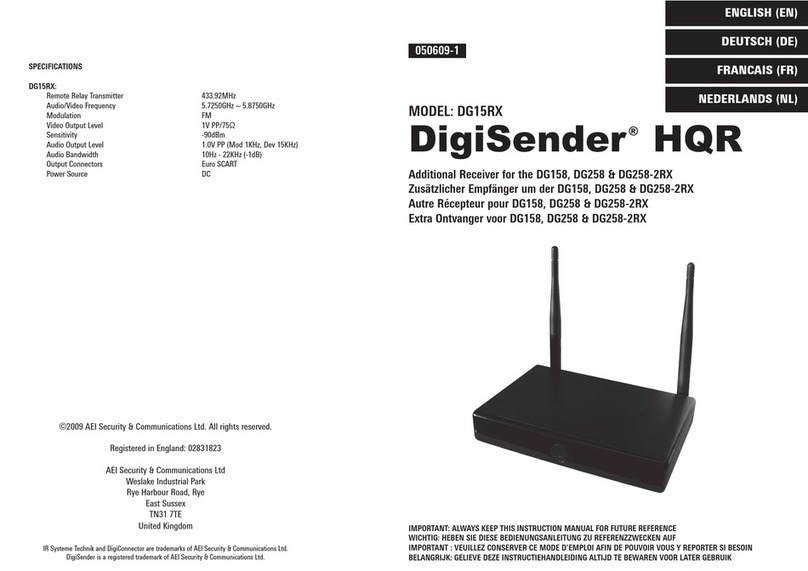
AEI Security & Communications
AEI Security & Communications DigiSender HQR DG15RX User manual

AEI Security & Communications
AEI Security & Communications DGXDSDV112 User manual

AEI Security & Communications
AEI Security & Communications DG258 igiSender HQ2 User manual
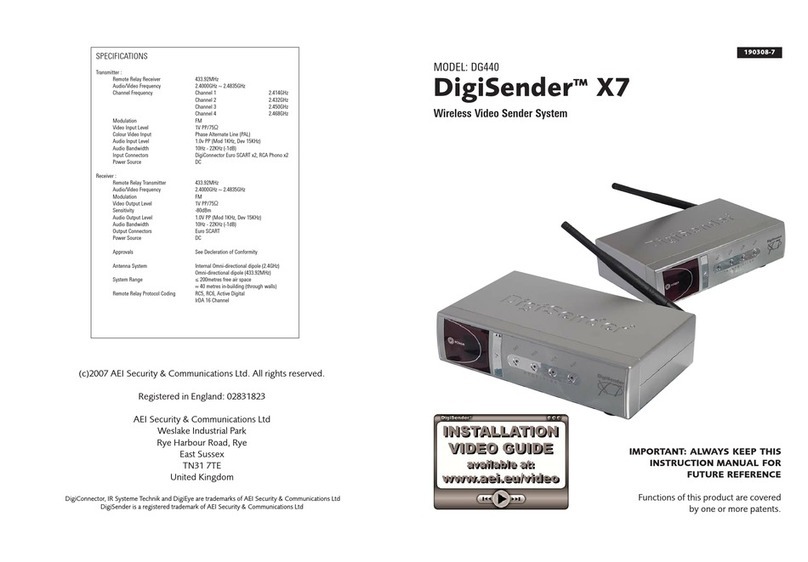
AEI Security & Communications
AEI Security & Communications DigiSender X7 DG440 User manual