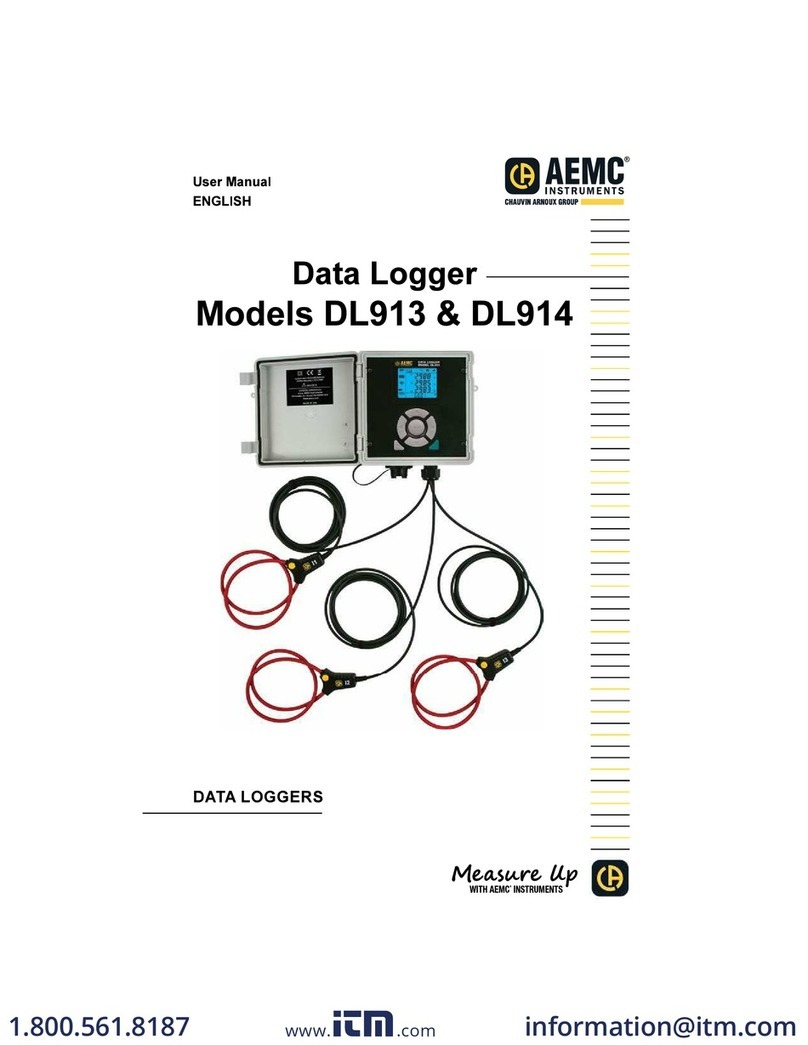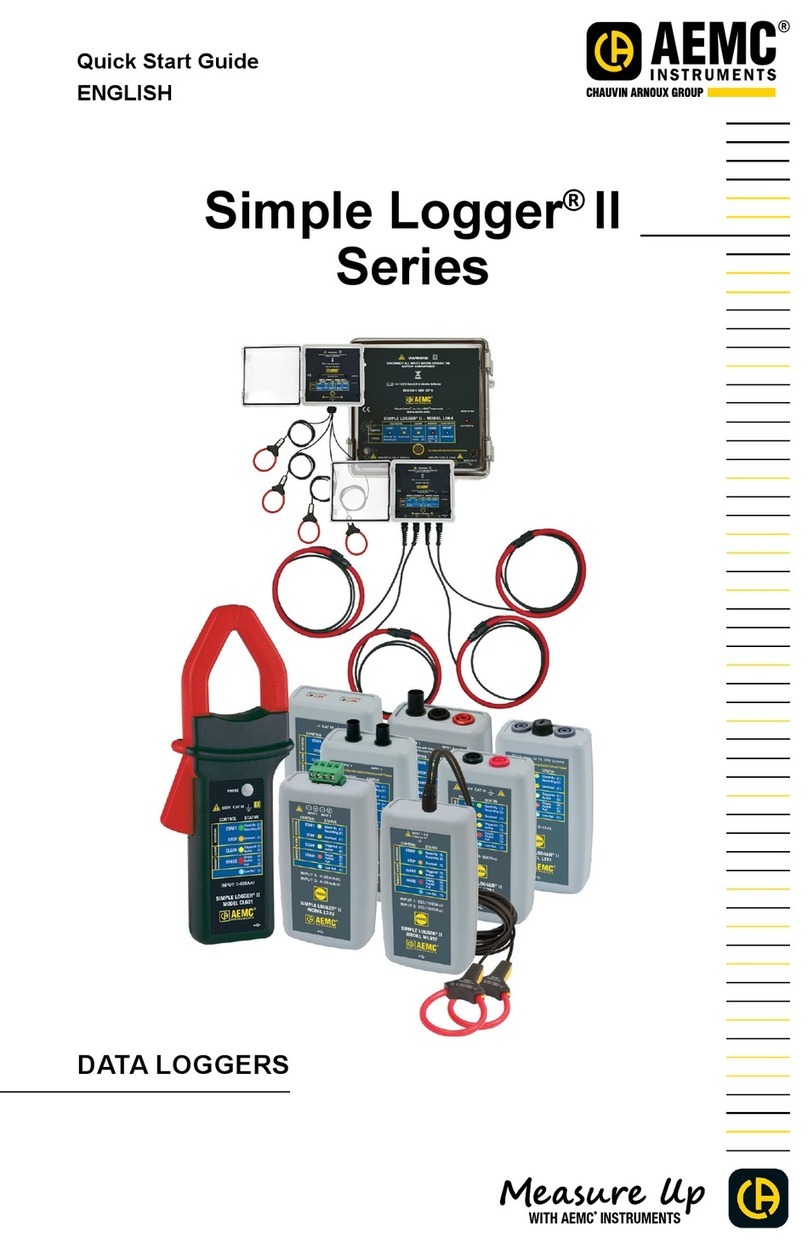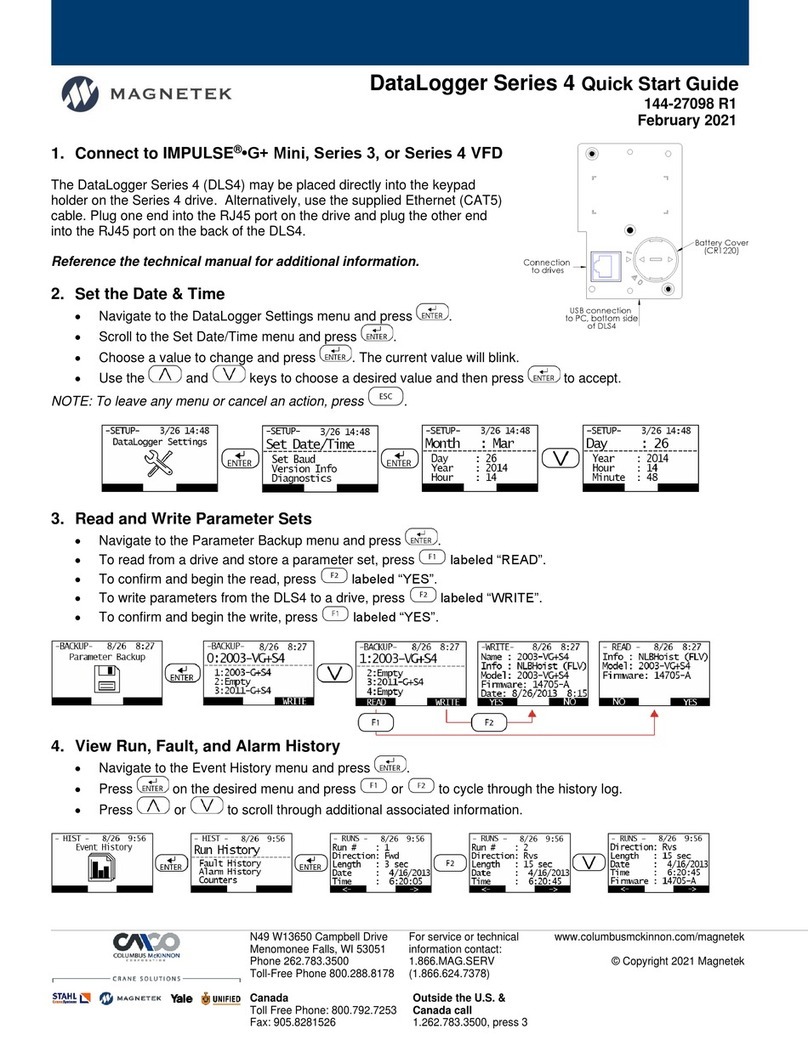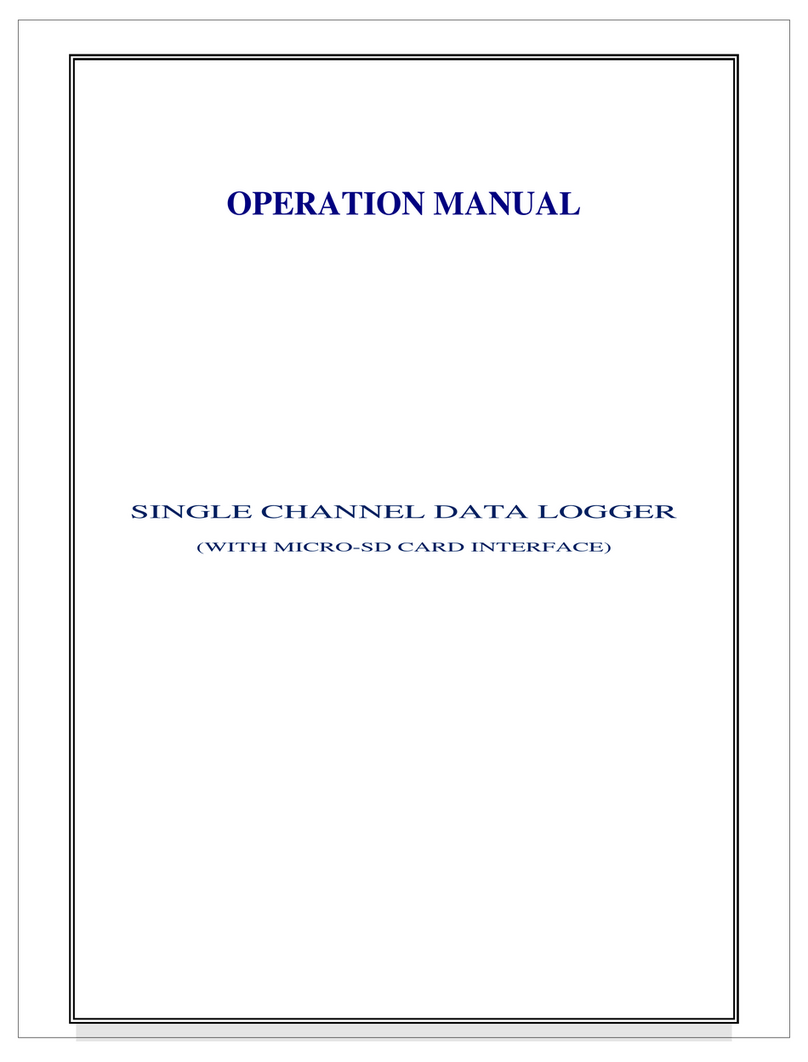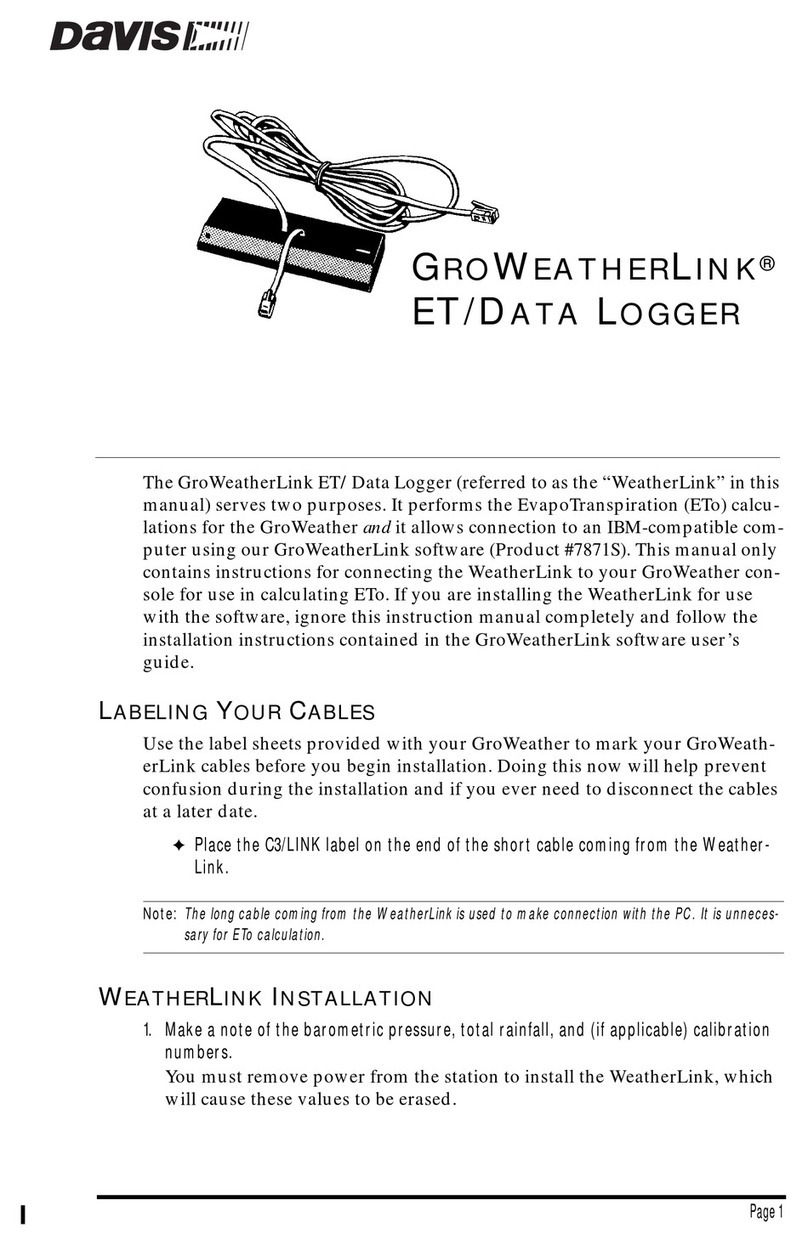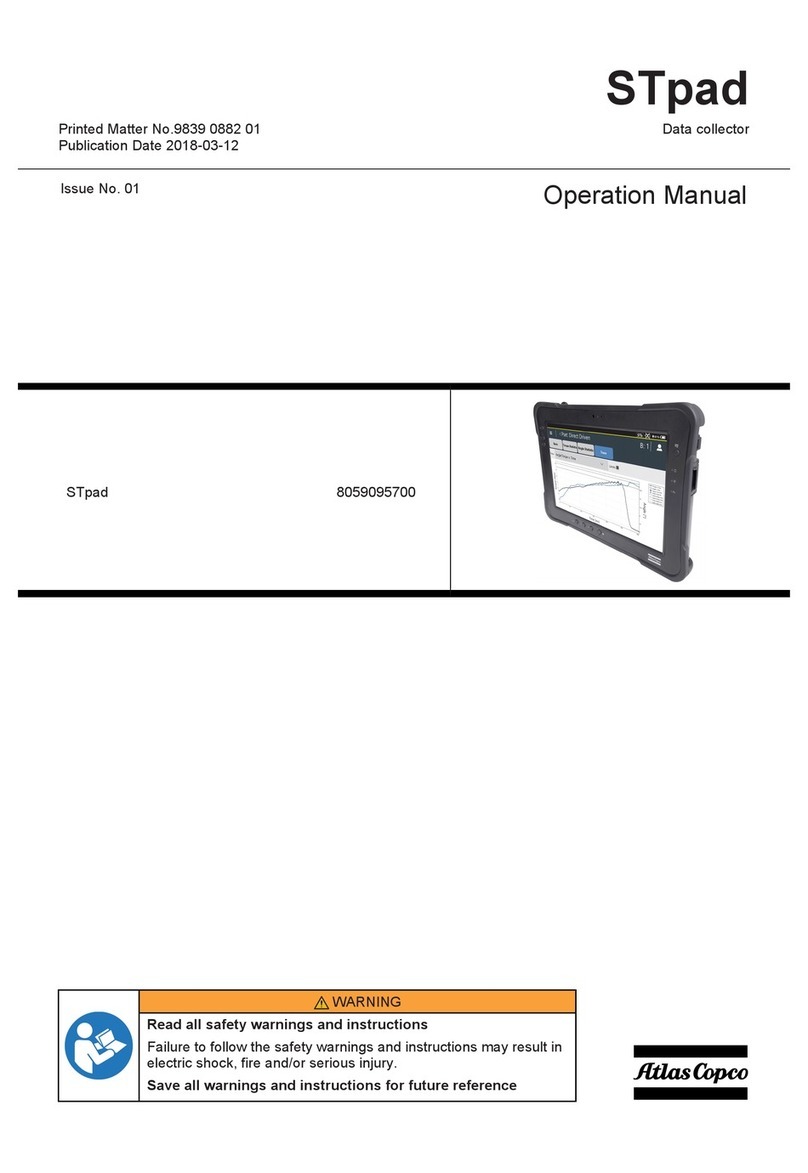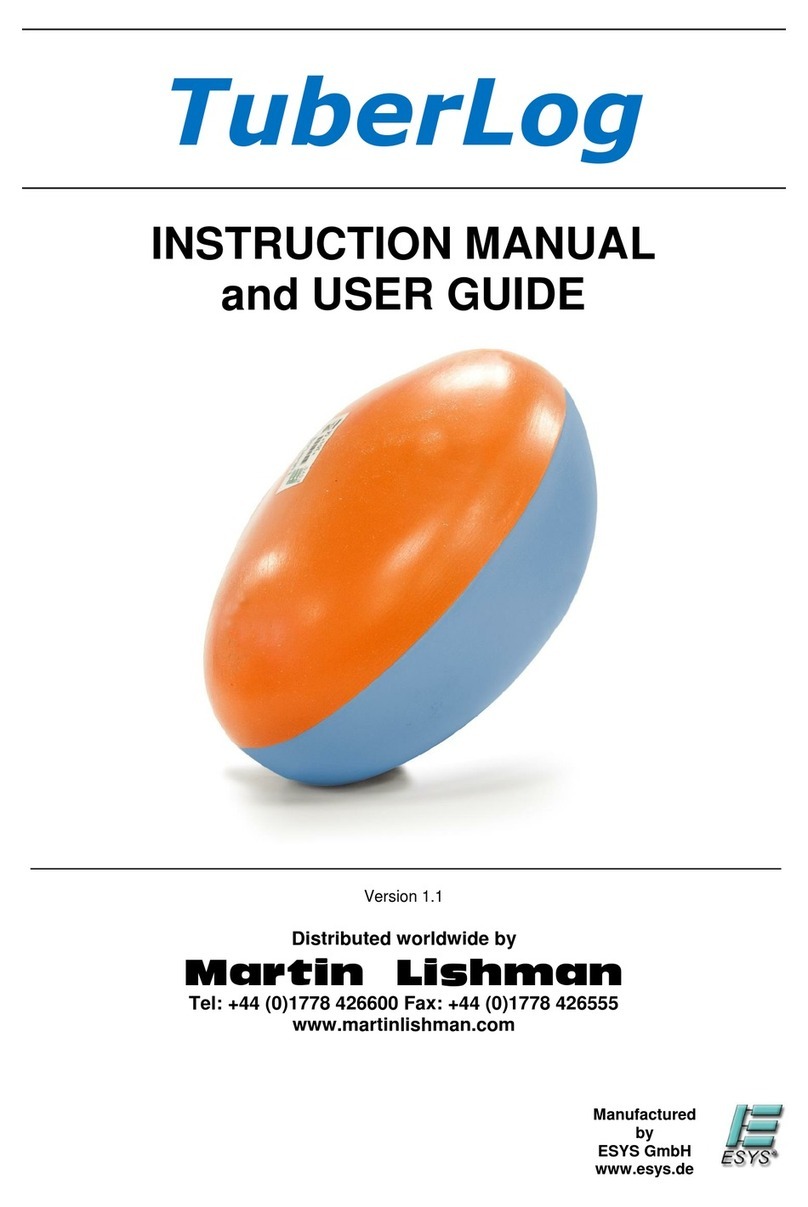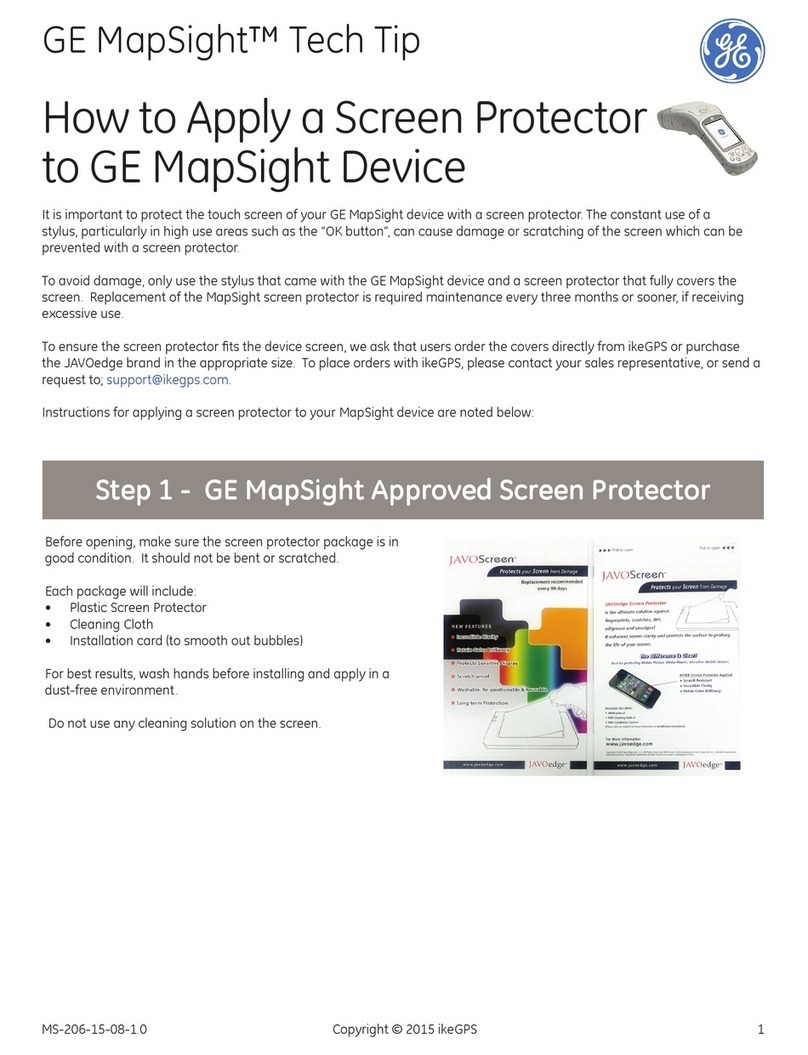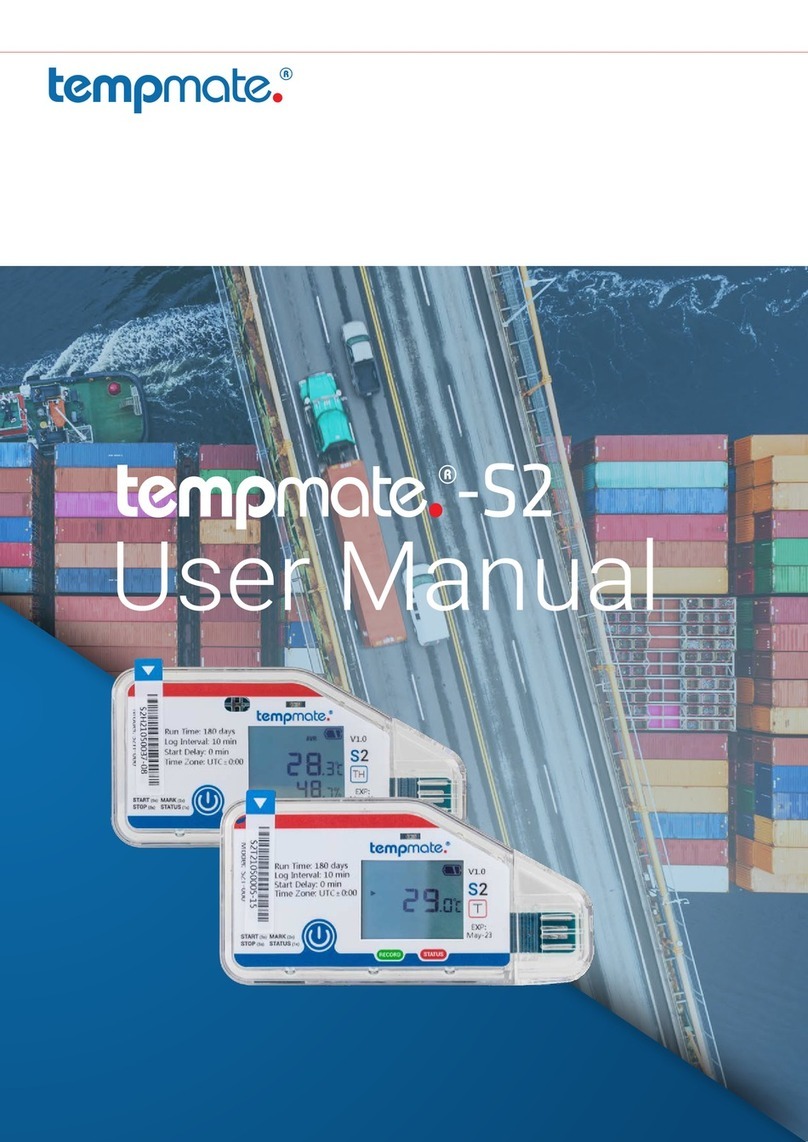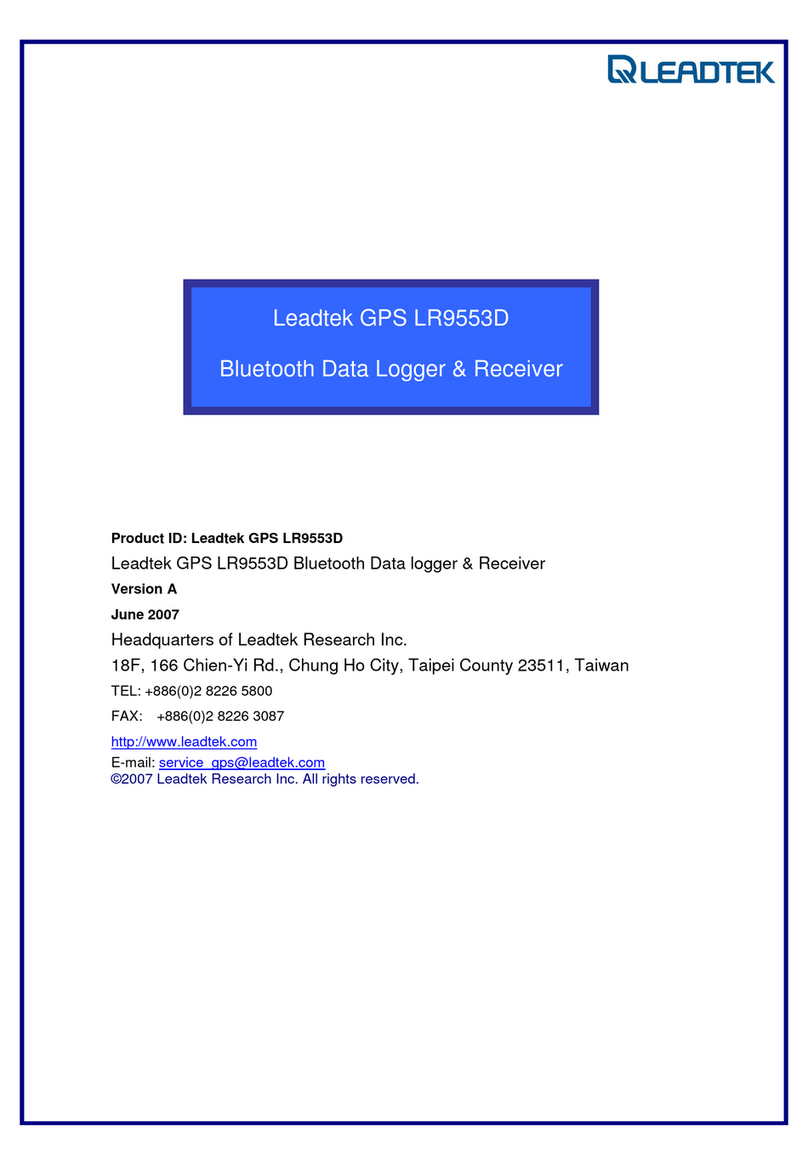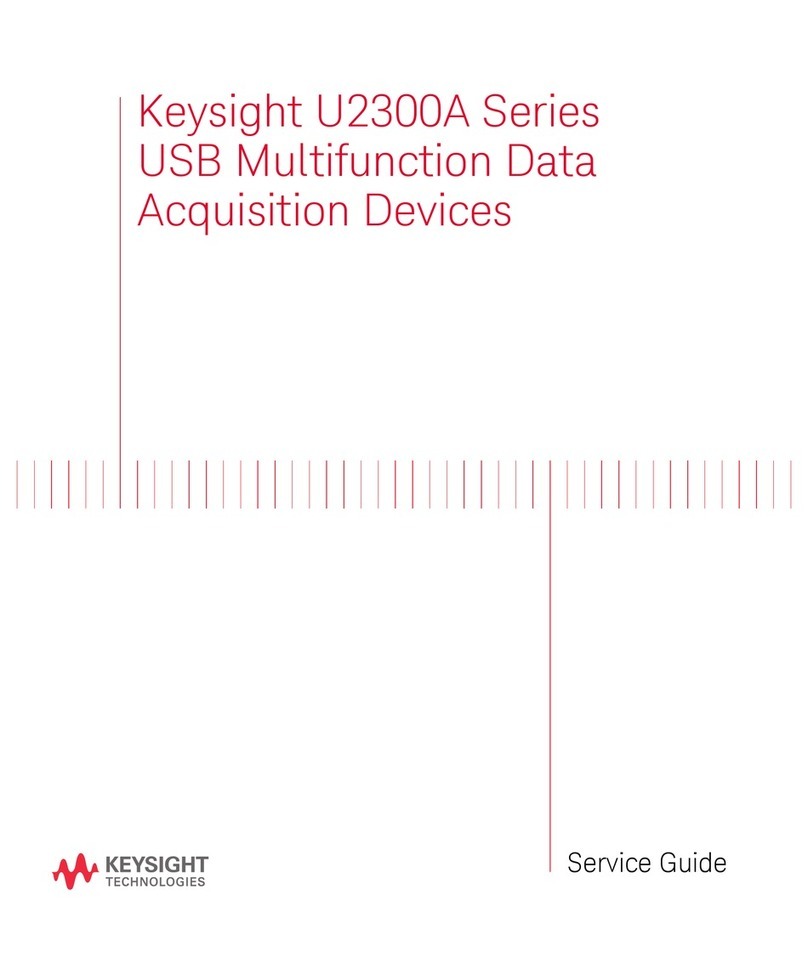AEMC instruments Simple Logger II User manual

Simple Logger
®
II
Data Loggers
(Bluetooth Edition)
E N G L I S H User Manual
AC CURRENT • AC/DC VOLTAGE
AC VOLTAGE
Shop for Power Metering products online at: 1.888.610.7664
www.PowerMeterStore.com

Statement of Compliance
Chauvin Arnoux®, Inc. d.b.a. AEMC® Instruments
certifies that this instrument has been calibrated
using standards and instruments traceable to
international standards.
We guarantee that at the time of shipping your
instrument has met its published specifications.
An NIST traceable certificate may be
requested at the time of purchase, or obtained
by returning the instrument to our repair and
calibration facility, for a nominal charge.
The recommended calibration interval for this
instrument is 12 months and begins on the date of
receipt by the customer. For recalibration, please
use our calibration services. Refer to our repair
and calibration section at .
Serial #:
Catalog #:
Model #:
Please fill in the appropriate date as indicated:
Date Received:
Date Calibration Due:
Shop for Power Metering products online at: 1.888.610.7664
www.PowerMeterStore.com

2
Sim
pl
e Lo
gge
r® II
(
Bluetooth Edition
)
Series
Table of Contents
1. INTRODUCTION ...............................................................................4
1.1 Symbols Used ........................................................................... 5
1.2 Definition of Measurement Category......................................... 5
1.3 Receiving Your Shipment .......................................................... 6
1.4 Ordering Information ................................................................. 6
1.4.1 Recommended Probes for Models L104 & L564 .......... 6
1.4.2 Accessories and Replacement Parts ............................ 7
2. PRODUCT FEATURES.......................................................................8
2.1 Description ................................................................................ 8
2.2 Control Features........................................................................ 9
3. OPERATION...................................................................................11
3.1 LED Control Operation and Status Indication ..........................11
3.2 Connecting the Simple Logger® II to a Computer ................... 13
3.2.1 Bluetooth Connection .................................................. 13
3.2.2 Pairing ....................................................................…..14
3.3 Turning Bluetooth ON/OFF ..................................................... 15
3.4 Recording Data ....................................................................... 15
3.4.1 Starting a Recording Session...................................... 15
3.4.2 Stopping a Recording Session.................................... 16
3.5 Downloading Recorded Data .................................................. 16
3.6 Clearing Alarm Indication ........................................................ 16
3.7 Erasing Data from Memory ..................................................... 17
3.8 Data Storage ........................................................................... 18
3.8.1 Trend Measurements .................................................. 18
3.9 Logger Operation .................................................................... 18
3.9.1 Recording with Memory Cleared ................................. 19
3.9.2 Recording with a Partial or Full Memory ..................... 19
3.9.3 Memory Filled During Recording Session................... 19
3.9.4 Recording With Memory Cleared ................................ 20
3.9.5 Recording with a Partial or Full Memory ..................... 20
3.9.6 Memory Filled During Recording Session................... 20
3.9.7 Battery Power Insufficient for Full Recording .............. 21
3.9.8 Recording Session has Ended.................................... 21
Shop for Power Metering products online at: 1.888.610.7664
www.PowerMeterStore.com

3
Sim
pl
e Lo
gge
r® II
(
Bluetooth Edition
)
Series
3.10 Reset Switch Operation..........................................................22
3.11 Flash Upgrade Switches ........................................................23
4. DATAVIEW®SOFTWARE.................................................................24
4.1 Installing DataView®............................................................... 24
4.2 Simple Logger II Control Panel .............................................. 25
5. MAINTENANCE .............................................................................27
5.1 Replacing the Batteries .......................................................... 27
5.2 Cleaning ................................................................................. 27
6. SPECIFICATIONS. ......................................................................... 28
APPENDIX: TROUBLESHOOTING ..........................................................33
APPENDIX: GLOSSARY........................................................................34
Repair and Calibration........................................................................... 35
Technical and Sales Assistance............................................................ 35
Limited Warranty ................................................................................... 36
Warranty Repairs .................................................................................. 36
Shop for Power Metering products online at: 1.888.610.7664
www.PowerMeterStore.com

4
Sim
pl
e Lo
gge
r® II
(
Bluetooth Edition
)
Series
CHAPTER 1
INTRODUCTION
WARNING
These instruments comply with safety standard EN 61010-1 (Ed 2-2010) or EN
61010-2-032 (2002) for voltages and categories of installation, at an altitude
below 2000m and indoors, with a degree of pollution at most equal to 2.
•
Do not use in explosive atmosphere or in the presence of flammable gases
or fumes.
•
Do not use on voltage networks greater than listed on the instrument label.
•
Observe the maximum voltages and intensities assigned between terminals
and earth.
•
Do not use it if appears damaged, incomplete or improperly closed.
•
Before each use, check the condition of the insulation of cables, case and
accessories. Anything which appears damaged (even partially) must be
reported for repair or scrapping.
•
Use leads and accessories of voltages and categories at least equal to those
of the instrument.
•
Observe the environmental conditions ofuse.
•
Do not modify the instrument and use only original replacement parts.
Repairs or adjustments must be performed by authorized personnel.
•
Replace the batteries when the “Low Bat” LED is blinking.
•
Disconnect all cables from the instrument or remove the clamp on from the
cable before opening the access door to the batteries.
•
Use protective equipment when security conditions are required.
•
Keep your hands away from unused terminals of the device.
•
When handling probes, probe tips, current sensors and alligators clips,
keep fingers behind the guards
•
For measurements of dangerous voltages, first connect the black lead to the
black terminal of the instrument and then connect this lead to the low volt-
age point of the source to measure (potential closer to Earth). Then connect
the red lead to the red terminal of the instrument and connect the lead to
the hot source to measure. Disconnection must be done in reverse order:
first disconnect the hot lead and then the black lead.
Shop for Power Metering products online at: 1.888.610.7664
www.PowerMeterStore.com

5
Sim
pl
e Lo
gge
r® II
(
Bluetooth Edition
)
Series
1.1 Symbols Used
Signifies that the instrument is protected by double or reinforced insulation.
CAUTION - Risk of Danger! Indicates a WARNING and that the operator
must refer to the user manual for instructions before operating the
instrument in all cases where this s
y
mbol is marked.
Risk of electric shock. The voltage at the parts marked with this symbol
may be dangerous.
Refers to a type A current sensor. This symbol signifies that application
around and removal from HAZARDOUS LIVE conductors is
pe
rmitted.
Ground/Earth
Important instructions to read and understand completely.
Important information to acknowledge.
Battery
Fuse
USB socket
Compliance with the Low Voltage & Electromagnetic Compatibility
European directives (73/23/CEE & 89/336/CEE)
In the European Union, this product is subject to a separate collection
system for recycling electrical and electronic components in accordance
with directive WEEE 2002/96/EC.
1.2 Definition of Measurement Categories
CAT IV: For measurements performed at the primary electrical supply
(< 1000V) such as on primary overcurrent protection devices,
ripple control units, or meters.
CAT III: For measurements performed in the building installation at the
distribution level such as on hardwired equipment in fixed instal-
lation and circuit breakers.
CAT II: For measurements performed on circuits directly connected to
the electrical distribution system (AC supply wall outlet). Exam-
ples are measurements on household appliances or portable
tools.
Shop for Power Metering products online at: 1.888.610.7664
www.PowerMeterStore.com

6
Sim
pl
e Lo
gge
r® II
(
Bluetooth Edition
)
Series
1.3 Receiving Your Shipment
Upon receiving your shipment, make sure that the contents are consistent
with the ordering information. Notify your distributor of any missing items.
If the equipment appears to be damaged, file a claim immediately with the
carrier and notify your distributor at once, giving a detailed description of
any damage. Save the damaged packing container to substantiate your
claim.
1.4 Ordering Information
Simple Logger® II Model L104 ...........................................Cat. #2126.10
(4-Channel, TRMS, Bluetooth, 0-1VAC)
Includes Bluetooth USB adapter, mounting hardware, DataView® software, 4x1.5V C-cell
alkaline batteries and user manual. Probes purchased separately.
Simple Logger® II Model AL834 ....................................... Cat. #2126.14
(4-Channel, TRMS, Bluetooth, Captive AmpFlex® 300/3000AAC)
Includes Bluetooth USB adapter, mounting hardware, DataView® software, 4x1.5V C-cell
alkaline batteries and user manual.
Simple Logger® II Model L264 ......................................... Cat. #2126.23
(4-Channel, TRMS, Bluetooth, 600VAC/DC)
Includes Bluetooth USB adapter, set of 5 color-coded (4-red/1-black) 5 ft leads with color-
coded alligator clips, twelve color-coded input ID markers, mounting hardware, DataView®
software, 4x1.5V C-cell alkaline batteries and user manual.
Simple Logger® II Model L564 ......................................... Cat. #2126.36
(4-Channel, TRMS, Bluetooth, Voltage & Current)
Includes Bluetooth USB adapter, set of 3 color-coded (red/black/white) 5 ft leads with color-
coded alligator clips, twelve color-coded input ID markers, mounting hardware, DataView®
software, 4x1.5V C-cell alkaline batteries and user manual. Probes purchased separately.
Simple Logger® II Model ML914 ...................................... Cat. #2126.40
(4-Channel, TRMS, Bluetooth, Captive MiniFlex® 100/1000AAC)
Includes Bluetooth USB adapter, mounting hardware, DataView® software, 4x1.5V C-cell
alkaline batteries and user manual.
1.4.1
Recommended Probes for Models L104 & L564
(see § 6 for probe specifications)
AC Current Probe Model MN93-BK (200A)
........................... Cat. #2140.32
AC Current Probe Model SR193-BK (1000A)
........................ Cat. #2140.33
AC Current Probe Model MN193-BK (5A/100A)..................... Cat. #2140.36
Shop for Power Metering products online at: 1.888.610.7664
www.PowerMeterStore.com

7
Sim
pl
e Lo
gge
r® II
(
Bluetooth Edition
)
Series
Order Accessories and Replacement Parts Directly Online
Check our Storefront at www.aemc.com/store for availability
1.4.2
Accessories and Replacement Parts
Type A to 5-pin mini-B 2M USB Firmware Upgrade Cable ....Cat. #2126.49
Bluetooth USB Adapter Class 2 ............................................Cat. #2126.45
Small Classic Carrying Bag....................................................Cat. #2133.72
Replacement - Set of 12, Color-coded Input ID Markers.......Cat. #2140.45
Lead - Replacement Set of 3, Color-coded (Red/Black/White)
5 ft with Color-coded Alligator Clips (L564) ......................... Cat. #2152.03
Lead - Replacement Set of 5, Color-coded (4-Red/1-Black)
5 ft with Color-coded Alligator Clips (L264) ......................... Cat. #2152.04
Shop for Power Metering products online at: 1.888.610.7664
www.PowerMeterStore.com

8
Sim
pl
e Lo
gge
r® II
(
Bluetooth Edition
)
Series
CHAPTER 2
PRODUCT FEATURES
Throughout the content of this user manual, the Simple Logger® II may be
referred to as the “SLII”.
2.1 Description
The Simple Logger® II Bluetooth Series of loggers are four channel
recording devices powered by alkaline batteries.
Frequency tracking is performed such that 64 samples over one line cycle
are taken. Frequency tracking is performed around the nominal frequency
of 50/60Hz. Harmonic measurements are calculated from these 64
samples (harmonics are only available from the Simple Logger II Control
Panel within the DataView® software).
The Simple Logger® II records at a rate of up to eight times per second.
Samples are taken at a user defined storage rate. This means that the
input(s) are ignored between measurement intervals.
The SLII’s battery operation allows operation without the need for external
power. A series of front panel LEDs provide a quick status of the logger’s
state, memory usage and low battery indication.
The main advantage of the logger is its ability to perform a variety of
recording tasks with easy and intuitive setup from a computer using
DataView® software, Bluetooth communication and long battery life.
Analog information on the input is sampled and converted to a digital
value. This digital signal is processed and stored along with scale and
time information. An integrated Bluetooth module provides for the transfer
of data from the instrument’s internal memory to the computer for analysis.
Shop for Power Metering products online at: 1.888.610.7664
www.PowerMeterStore.com

9
Sim
pl
e Lo
gge
r® II
(
Bluetooth Edition
)
Series
2.2 Control Features
Figure 2-1
1. Reset Switch
The RESET switch resets the CPU. To access this switch, discon-
nect all inputs and remove the battery compartment cover. The reset
switch is located on the exposed PCB (refer to § 3.10).
2. Flash Upgrade Switches
These three switches (accessible from under the battery cover), the
RESET switch and upgrade software are used to recover from a failed
flash upgrade procedure (refer to § 3.1).
3. Female Type Mini-B USB Connector
This connector is located under the battery cover and is used for per-
forming firmware upgrades when available
4. Low Battery Indicator
The instrument contains protection circuitry to prevent it from being
turned on when the battery voltage is below 1.7V.
Shop for Power Metering products online at: 1.888.610.7664
www.PowerMeterStore.com

10
Sim
pl
e Lo
gge
r® II
(
Bluetooth Edition
)
Series
There are two thresholds for the battery voltage:
• The first is used to indicate low battery. The low battery indicator
(Red LED single blink) will blink when the battery voltage drops below
2.2V.
• The second is used to determine when to terminate recording
and turn the unit off. The shutdown threshold is when the battery
voltage drops below 1.7V.
Communication from the instrument to DataView® is disabled below 2.2V.
5. Five LED Indicators
The LEDs on the logger serve two functions: Control Operation and
Status Indication.
• The control operation (when holding down the button) is indicated
with text above each LED.
• The status indication (when the button is not being held down)
associated with each LED is indicated with text below eachLED.
• Refer to § 3.1 for detailed descriptions of each LED.
6. CONTROL Button
This button selects the mode of operation. Use this button to start
or stop recordings, erase the memory, clear alarms and turn the
Bluetooth ON/OFF.
7. Input (model dependent)
AL834: Four captive AmpFlex® flexible sensor
ML914: Four captive MiniFlex® flexible sensor
L264: Five 4mm banana plugs
L564: Three 4mm banana plugs and two custom CA connectors for
current inputs
L104: Four custom CA connectors for current inputs
WARNING:
If the
RESET
switch is pressed when the logger is recording,
data in memory may be lost.
Shop for Power Metering products online at: 1.888.610.7664
www.PowerMeterStore.com

11
Sim
pl
e Lo
gge
r® II
(
Bluetooth Edition
)
Series
CHAPTER 3
OPERATION
3.1 LED Control Operation and Status Indication
The ON/SLEEP state of the SLII can be determined by pressing the
CONTROL button for less than 0.5 seconds. If the instrument is ON, the
status of the instrument will be shown by the LEDs. If the instrument is in
the SLEEP mode, all the status LEDs will light until the CONTROL button
is released. Once released, the status indication resumes.
Control of the instrument is performed by pressing and holding the
CONTROL button until the control LED corresponding to the desired
operation lights. Releasing the CONTROL button when the desired control
LED is illuminated results in the corresponding operation being performed.
When pressing the CONTROL button each LED will light in sequence.
Continuing to press the CONTROL button will result in all LEDs being
off after the last LED lights. If you continue to hold the CONTROL
button down, the sequence will repeat with the first LED. Releasing the
CONTROL button after the last LED turns off and before the first LED turns
on will result in no action being taken by the instrument. This provides a
mechanism to cancel (or ignore) the button press.
The Instrument will turn ON from the SLEEP mode if a recording is sched-
uled to start.
Shop for Power Metering products online at: 1.888.610.7664
www.PowerMeterStore.com

12
Sim
pl
e Lo
gge
r® II
(
Bluetooth Edition
)
Series
The Control and Status Operation of each LED is as follows:
GREEN LED
CONTROL
Starts a Recording
STATUS
Single-blink Logger is in Standby Mode (and not recording)
Double-blink Logger is in Record Mode
AMBER LED
CONTROL
Stops a Recording
STATUS
OFF Logger is not in an Overload condition
Single-blink One or more inputs are in an Overload condition
YELLOW LED
CONTROL
Clears the Alarm State (see § 3.6)
STATUS
OFF No alarm has been seen on any input
Single-blink At least one channel has seen an alarm at least once
Double-blink At least one channel is currently in an alarm condition
Fast-blink Armed to clear alarm indication
RED LED
CONTROL
Erases the Memory (See § 3.7)
STATUS
OFF No data in memory
Single-blink Memory is partially filled
Double-blink Memory is full
Fast-blink Armed to erase memory
Slow-blink Erase memory in process
BLUE LED
CONTROL
Turns the Bluetooth ON or OFF
STATUS
OFF Bluetooth Disabled
Single-blink Bluetooth Enabled
RED LED (Low Battery)
STATUS
OFF Batteries OK
Single-blink Low Battery Condition. Batteries should be replaced
Shop for Power Metering products online at: 1.888.610.7664
www.PowerMeterStore.com

13
Sim
pl
e Lo
gge
r® II
(
Bluetooth Edition
)
Series
INSTALL DATAVIEW
®
BEFORE CONNECTING TO THE COMPUTER.
Overload occurs when any input is 10% above its input range. When the
battery voltage goes below 1.7 volt the instrument will shut down (termi-
nating and saving the recording, if it is recording).
• SLEEP mode: The instrument enters the low power state if the button
is not pressed for one minute. It will remain in this state until either
the button is pressed or the internal clock reaches the start time for a
scheduled recording.
• RECORD mode: The instrument enters the low power state between
sample sets. The slower the storage rate, the greater the portion of
time the instrument is in the low power state. Thus, the slower the
storage rate, the longer the instrument can record.
3.2 Connecting the Simple Logger® II to a Computer
The SLII comes with both USB and Bluetooth connectivity.
The USB connector is located underneath the battery cover and is used
for firmware updates and may not be used for realtime measurements.
WARNING: TheUSBisnotisolatedfromtheinputsforsafety.
Connecting to a computer while the inputs are connected may damage
your computer
and/or your person.
The instrument must never be
operated with the
battery cover removed.
The logger can be connected to the computer via Bluetooth during a
recording session, however, an additional drain on the batteries will occur
to support the communications.
3.2.1
Bluetooth Connection
The SLII is designed to connect to a computer wirelessly via Bluetooth for
real-time measurements, data downloads and instrument setup.
The instrument is supplied with a Bluetooth USB adapter for computers
without Bluetooth capability. If this is the case, connect it to an available
Shop for Power Metering products online at: 1.888.610.7664
www.PowerMeterStore.com

14
Sim
pl
e Lo
gge
r® II
(
Bluetooth Edition
)
Series
USB port on your computer. The default Windows driver will automatically
install the device.
The pairing procedure varies depending on your operating system,
Bluetooth equipment and driver software.
NOTE: The information in the following sections are only necessarythe
first time an instrument is connected, or when the Bluetooth USB adapter
has been removed then reconnected.
3.2.2
Pairing
1. Make sure Bluetooth is enabled on the instrument.
2. Open the Bluetooth Devices dialog on your computer to pair the
instrument with your computer. Different operating systems have dif-
ferent steps for opening this dialog, so consult your computer’s docu-
mentation for instructions.
3. Once the dialog is displayed, click Add a Device. A dialog box appears
listing the locally available Bluetooth devices. There may be several
devices of varying types listed, depending on the location of your
computer.
4. Find the instrument, which will appear listed by its Bluetooth name.
Click the name. Depending on the operating system, you may be
prompted to enter a pairing code. If so, enter 1234.
5. Click Next. A screen appears informing you that the instrument has
been successfully connected with the computer. Click Close to exit
the screen.
6. To complete the connection, open the Simple Logger II Control
Panel. In the menu bar at the top of the screen, select Help. In the
drop-down menu that appears, click the option Help Topics. This
opens the Simple Logger II Control Panel Help system.
7. Use the Contents window in the Help system to locate and open the
topic “Connecting to an Instrument.” This topic provides instructions
explaining how to connect your instrument to the computer.
Shop for Power Metering products online at: 1.888.610.7664
www.PowerMeterStore.com

15
Sim
pl
e Lo
gge
r® II
(
Bluetooth Edition
)
Series
3.3 Turning Bluetooth ON/OFF
By default, Bluetooth is enabled.
To conserve battery power, Bluetooth can be turned OFF.
To turn Bluetooth OFF, press and hold the Control button until the Blue
LED turns on solid, then release the button. Repeat this step to turn Blue-
tooth back ON.
If all LEDs light instantaneously, the instrument was in SLEEP mode.
Releasing the Control button will show the status (every 5 seconds).
3.4 Recording Data
The Simple Logger® II must first be configured before a recording can be
performed (see § 4).
Once a configuration is written to the instrument, it will no longer need to
be connected to DataView® to start the scheduled recording.
When data is stored in the memory, the user may download the informa-
tion onto a hard-disk (see § 4).
A scheduled recording will still start even if the logger is in SLEEP mode.
3.4.1
Starting a RecordingSession
A new recording cannot be started if the memory is full.
1. Connect the instrument to the measurement source.
2. Press and hold the CONTROL button. When the START (GREEN)
LED lights up, release the button.
3. The GREEN LED double-blinks every 5 seconds when the logger is
recording.
It may take a few seconds before the instrument starts recording. The
recording status LED will single blink during this period.
Shop for Power Metering products online at: 1.888.610.7664
www.PowerMeterStore.com

16
Sim
pl
e Lo
gge
r® II
(
Bluetooth Edition
)
Series
3.4.2
Stopping a Recording Session
1. Press and hold the CONTROL button. When the STOP (AMBER) LED
lights up, release the button.
2. The GREEN LED will change from a double-blink to a single-blink,
indicating STANDBY mode.
The data will be retained, even if the instrument is in SLEEP mode. The
recorded data is stored in Flash memory (maintained even in the absence
of batteries). The recorded data may be downloaded to a computer.
3.5 Downloading Recorded Data
Recorded measurements stored in the instrument are transferred to
a computer via the download command in the Simple Logger II Control
Panel.
3.6 Clearing Alarm Indication
Clearing alarms can be performed in the STANDBY or RECORD mode.
1. Press and hold the CONTROL button. When the ALARM (YELLOW)
LED lights up, release the button. The YELLOW LED will blink at a fast
rate for a period of five seconds
2. Press the CONTROL button for another 0.5 second to complete the
operation.
This does not clear any stored alarms, only indications. Stored alarms can
only be cleared when memory is erased (see § 3.7 - Erasing Data from
Memory).
Shop for Power Metering products online at: 1.888.610.7664
www.PowerMeterStore.com

17
Sim
pl
e Lo
gge
r® II
(
Bluetooth Edition
)
Series
3.7 Erasing Data from Memory
Erasing data from the instrument’s memory can only be performed while
in the STANDBY mode.
There are two ways to erase the memory:
Erasing the Memory using the Control Button:
1. Press and hold the CONTROL button. When the ERASE (RED) LED
lights up, release the button. This will arm the instrument for an erase
operation (when not in record mode). While armed to erase memory,
the RED LED will blink at a fast rate for a period of five seconds
2. Press the CONTROL button for another 0.5 seconds to start the erase
operation. During the erase operation the LED will blink once every
second. Erasure takes about 1 minute to complete.
If the button is not pressed within five seconds of arming, the erase oper-
ation will automatically disarm and memory will be maintained. For this
reason, if you do not intend to erase memory, simply wait until the RED
LED stops blinking at the fast rate.
Erasing the Memory using the Simple Logger II Control Panel:
1. Connect the instrument to the computer and launch the Simple
Logger II Control Panel.
2. Select Erase Memory from the Instrument menu.
3. A dialog box will appear asking to confirm the erasure of the instru-
ment’s memory. Select Yes to confirm or No to cancel the operation.
Erasing the memory will also clear any stored alarms.
Shop for Power Metering products online at: 1.888.610.7664
www.PowerMeterStore.com

18
Sim
pl
e Lo
gge
r® II
(
Bluetooth Edition
)
Series
3.8 Data Storage
The logger captures Trend measurements. The following are definitions
of terms used in this section:
Input Channel: Source for the measurement channel of the instrument.
Measurement Channel: Measurement of input. This can be a simple
direct measurement, the result of complex mathematical operations on a
single or multiple input, or other channels.
Sample Rate: The rate at which the instrument measures inputs.
Storage Rate: The rate at which channel measurements are stored.
3.8.1
Trend Measurements
The logger stores the measurement of each of the inputs. In addition, the
user can define the storage rate, recording period and measurement
format using the Configure Instrument dialog box in the Simple Logger II
Control Panel software. Control Panel trend measurements are stored at
this fixed storage rate.
3.9 Logger Operation
When the instrument is in use, the following occurs (provided there is suf-
ficient battery voltage and no data is stored in the instrument s memory):
• The GREEN LED single-blinks every 5 seconds (STANDBY mode
is active and the logger is not recording).
• The RED LED is OFF, indicating there is no data in memory.
• The CONTROL button is used to Start/Stop a Recording Session.
• If the CONTROL button is not pressed for a period of one minute,
the instrument will enter SLEEP mode and wait for either another
button press or the recording start time to arrive (if a recording is
scheduled). While in SLEEP mode, the LEDs will not blink.
• A button press of 0.5 seconds will return the unit back to the
normal STANDBY mode.
Shop for Power Metering products online at: 1.888.610.7664
www.PowerMeterStore.com

19
Sim
pl
e Lo
gge
r® II
(
Bluetooth Edition
)
Series
3.9.1
Recording with MemoryCleared
When a recording starts, the logger will continue to record until one of the
following occurs:
• The Session is complete.
• The Memory is full and the recording mode is Start/Stop or Alarm.
• The CONTROL button is pushed until the STOP (AMBER) LED
lights up and is released before the next LED lights.
• The Stop Recording command from the Simple Logger II Control
Panel is sent to the unit.
• The battery voltage falls below 1.7V.
3.9.2
Recording with a Partial or Full Memory
If the RED LED is double-blinking every 5 seconds, the memory is full and
must be erased before any further recording can be performed.
If the RED LED is single-blinking every 5 seconds prior to starting a New
Recording Session, the memory is partially full.
To save, clear or check memory availability, use the Simple Logger II
Control Panel software.
There may be instances where the GREEN LED is also double-blinking
every 5 seconds indicating that the logger is still recording. The user can
choose to stop the Recording Session and download the session and/or
erase the memory.
The logger memory cannot be erased while in the Record mode. The
recording must be stopped first.
3.9.3
Memory Filled During Recording Session
(Start/Stop Mode)
If the logger is recording using the Start/Stop or Store on Alarm mode and
the memory is filled before the Recording Session has finished, the ses-
sion will end.
The following happens after the CONTROL button is pushed for 0.5 sec-
onds:
• The GREEN LED single-blinks (standby mode).
• The RED LED double-blinks (full memory).
At this time:
• The memory can be downloaded and erased.
• A new recording can be started or scheduled once memory is erased.
Shop for Power Metering products online at: 1.888.610.7664
www.PowerMeterStore.com
Table of contents
Other AEMC instruments Data Logger manuals