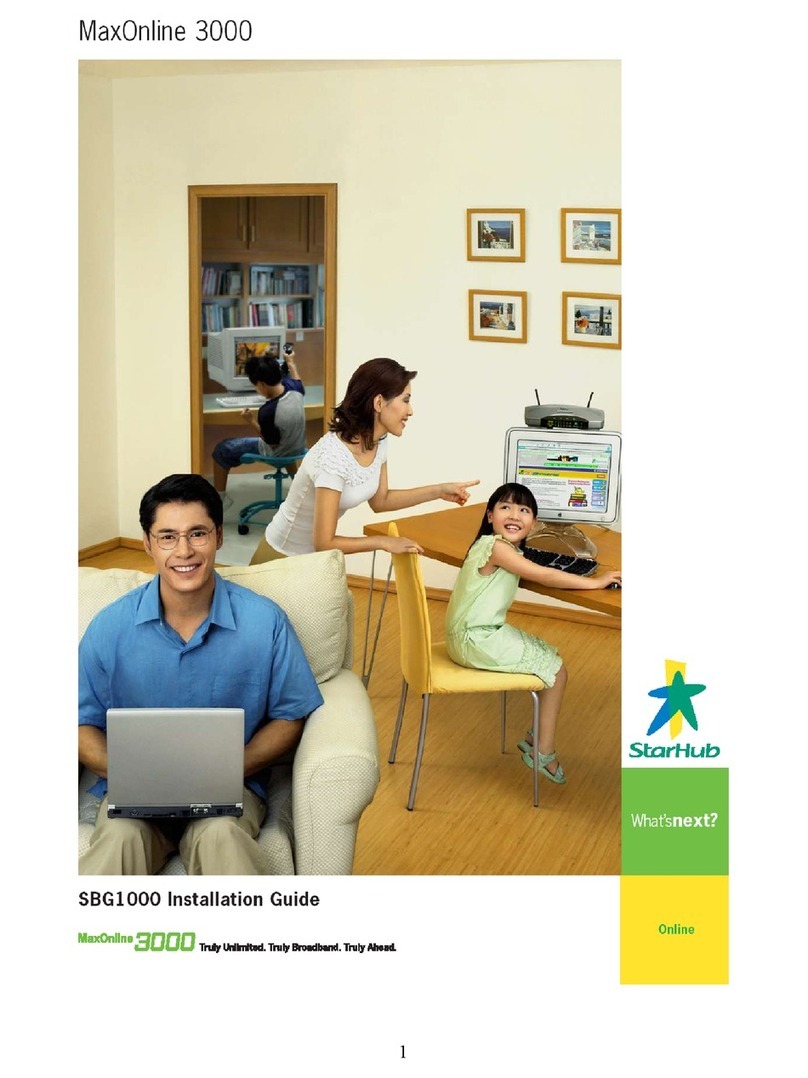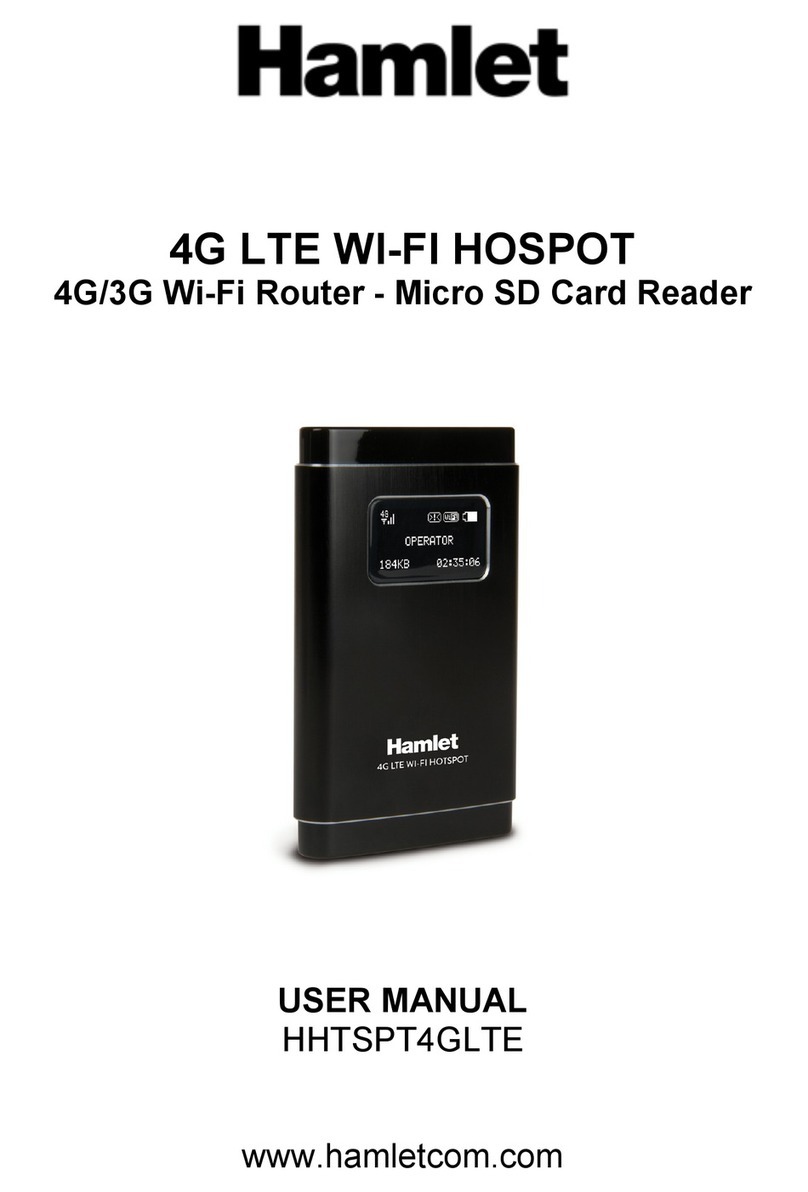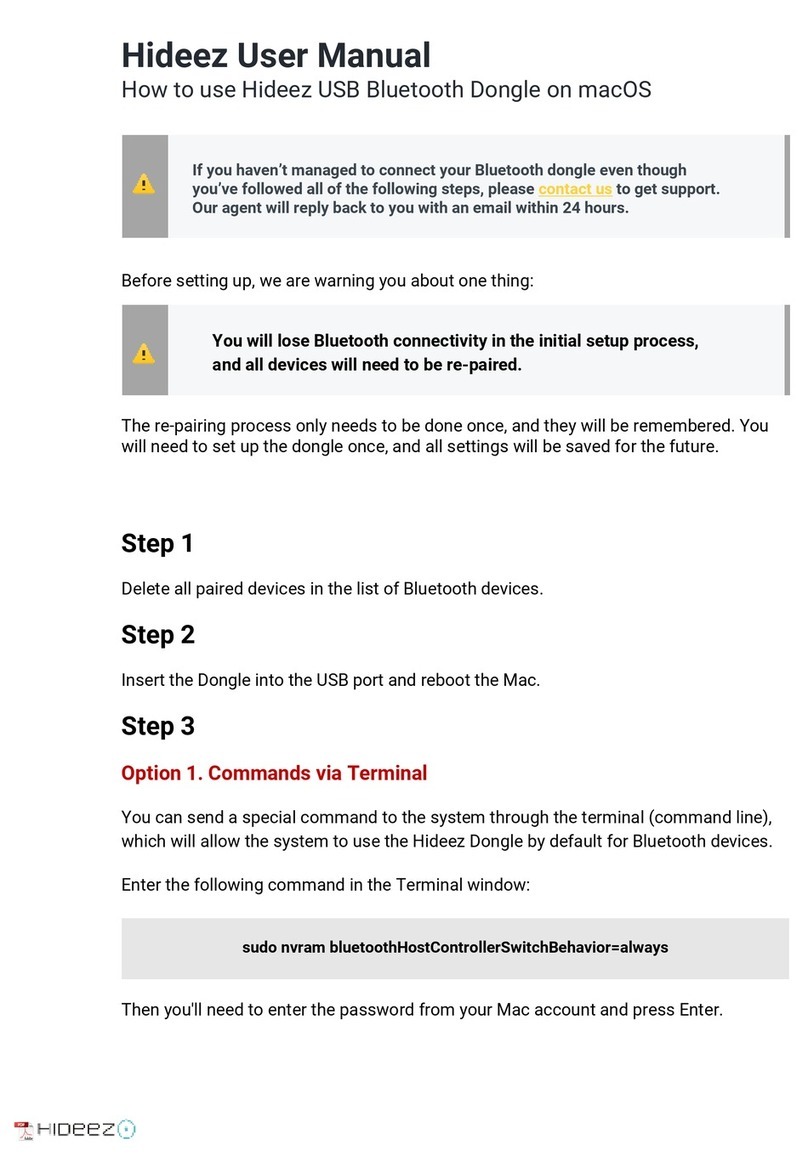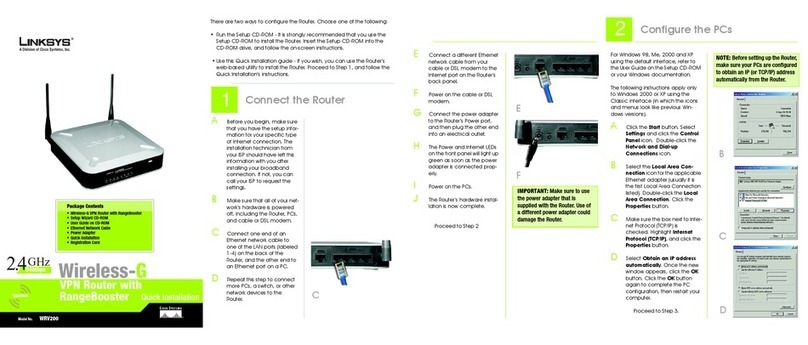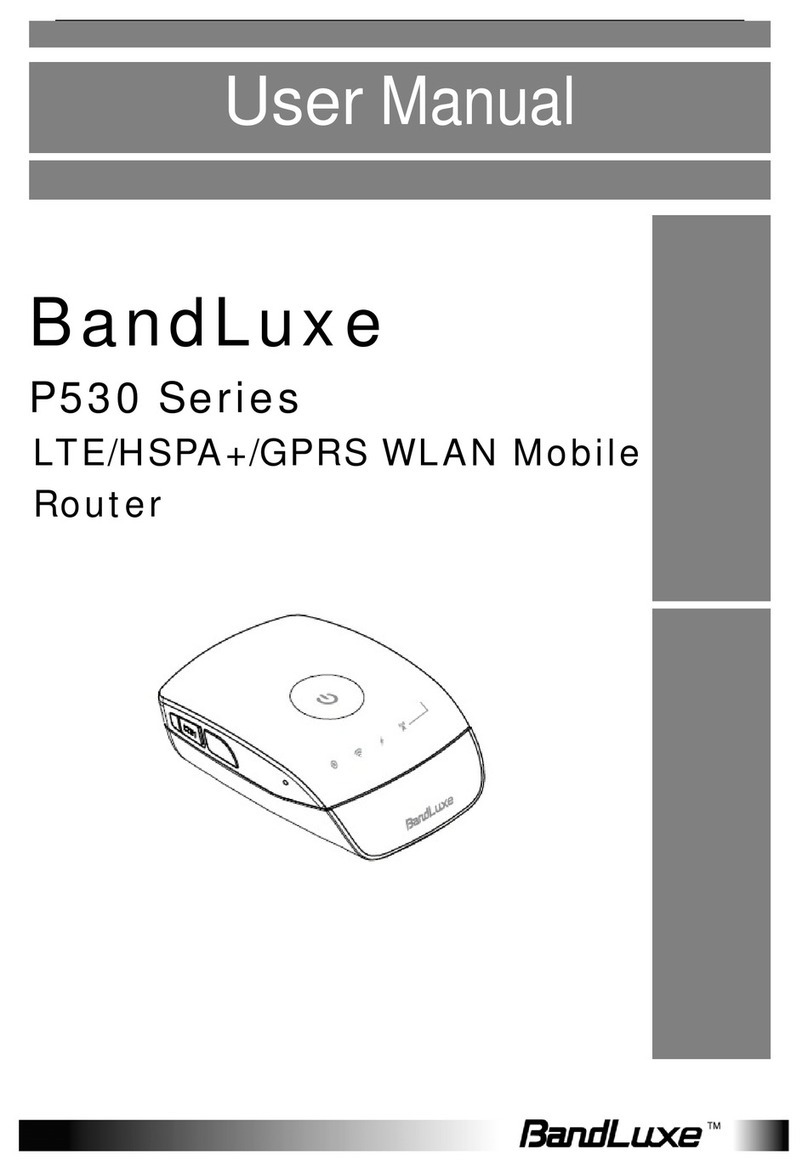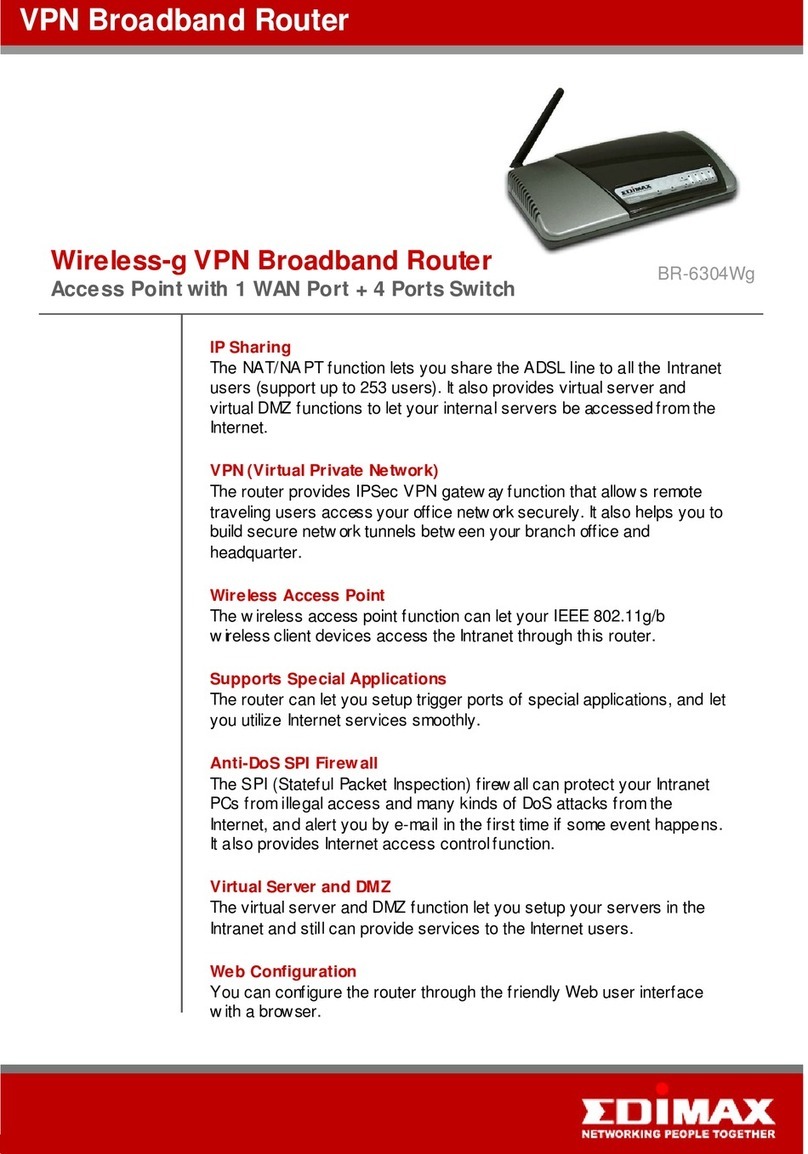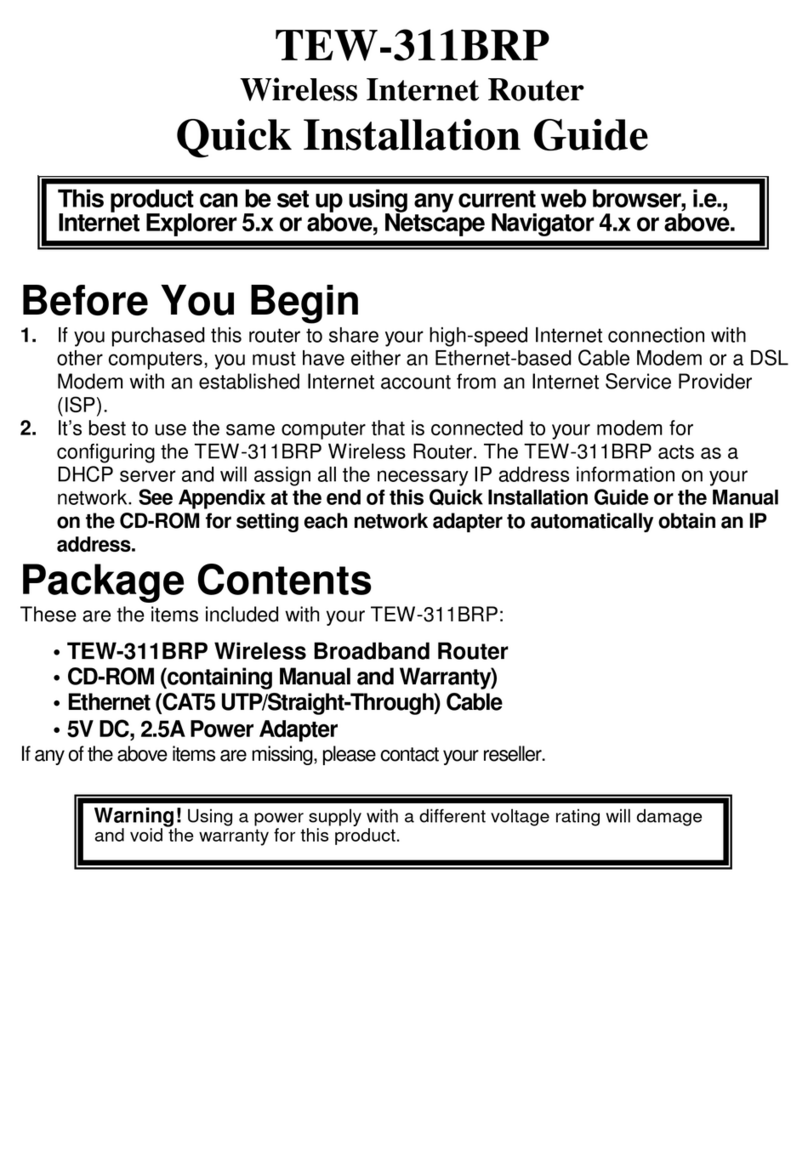Aerohive HiveAP 320 User manual

Beacons
Beacons
Wireless
Client
C:\>ipcong
Windows IP Conguration
Ethernet adapter Wireless
Network Connection:
Connection-specic DNS Sufx . :
IP Address. . . . . . : 1.1.1.2
Subnet Mask . . . . . : 255.255.255.0
Default Gateway . . . : 1.1.1.1
C:\>telnet 1.1.1.1
Aerohive QuickStart
for the HiveAP 320
This QuickStart guide explains how to set up a HiveAP 320 as either a managed HiveAP or as a
management AP, and how to mount it on a ceiling or wall. To register, get product documentation,
and download software updates, visit www.aerohive.com/support.
Switch
DHCP
Server
Firewall
Internet
Some other network devices (They
might all be incorporated in the same
device, such as a router or rewall.)
1
Ethernet
Cable
2If the switch provides
PoE (Power-over-
Ethernet), cabling the
HiveAP to the switch
will cause the HiveAP
to power on in a few
seconds.
If the switch does not
provide PoE, use the
AC/DC power adaptor
(available as an
accessory) to connect
the HiveAP to a 100-
240 AC power source.
Eth0
Connecting to HiveManager
3
P/N 330024-05 Rev. A
Using the Virtual Access Console
Using your wireless client,
scan for wireless networks.
If you are within range, an
SSID such as "AH-123456_ac"
appears.
Select it, and when
prompted to enter a
network key, type aerohive
and then click Connect.
4
5
Status LEDs
6
As explained in the previous section, after connecting a HiveAP to the network and powering
it on, it acts as a DHCP client and tries to get its network settings automatically from a DHCP
server in VLAN 1. However, if there is no DHCP server in that VLAN, if the native VLAN for the
network segment is not 1, or if you just want to assign it a static IP address, then you need to
access the CLI and dene the network settings yourself.
One approach is to use a console cable, which is available from Aerohive as an accessory.
Another is to use the virtual access console. This is a way of accessing the CLI on a HiveAP
wirelessly through a special SSID that the HiveAP, by default, automatically activates for
administrative access when it has no conguration and cannot reach its default gateway.
The default virtual access console SSID name is “<hiveap-hostname>_ac”. The default host
name of a HiveAP consists of "AH-" plus the last six digits of its MAC address; for example,
AH-123456. In this case, the name of the default virtual access console SSID would be "AH-
123456_ac". By default, this SSID uses aerohive as the PSK (preshared key) for authenticating
user access. To access the virtual access console, do the following:
(a) The HiveAP tries to
connect to HiveManager
using the default domain
name "hivemanager.
<local_domain>:
12222", where
<local_domain> is the
domain name that a
DHCP server supplied
to the HiveAP and
12222 is the UDP port
number. If a DNS server
has been congured
to resolve that domain
name to an IP address, the
HiveAP and HiveManager
then form a secure CAPWAP
connection on port 12222.
If the HiveAP cannot make a
CAPWAP connection to HiveManager
on port 12222, it tries to reach it by
using TCP port 80: hivemanager.<local_
domain>:80.
(b) If the DNS server cannot
resolve the domain
name to an IP address,
the HiveAP broadcasts
CAPWAP Discovery
messages on its local
subnet. If HiveManager
is on the local network
and responds, they
form a secure CAPWAP
connection.
(c) If the rst two searches
for a local HiveManager
produce no results, the
HiveAP tries to contact
HiveManager Online at
redirector.aerohive.com:12222.
If the Aerohive redirection
server has a serial number for
that HiveAP in its ACL (access control
list), it responds and they form a secure
CAPWAP connection. If the HiveAP cannot make a
CAPWAP connection to HiveManager Online on UDP port
12222, it tries to reach it on TCP port 80. If that proves
unsuccessful, the HiveAP returns to its initial search
through a DNS lookup and repeats the cycle.
HiveManager
or
HiveManager Virtual
Appliance
HiveManager Online
ab
c
Connect a standard Ethernet
cable with RJ-45 connectors
from ETH0 on the HiveAP 320
to a switch.
After you cable the HiveAP to an Ethernet network and power it on, it automatically
attempts to get its network settings through DHCP and contact HiveManager. The process
typically takes about ve minutes to complete. If you see the HiveAP listed on the Monitor >
Access Points > HiveAPs page in the HiveManager GUI, the initial setup is complete and you
can now begin managing the HiveAP through HiveManager.
If the HiveAP does not appear in the HiveManager GUI after about ten minutes, read the
rest of this guide to understand how the HiveAP attempts to contact HiveManager and what
you can do to help establish a connection between the two devices.
By default, a HiveAP acts as a DHCP client and gets its network settings automatically from a
DHCP server. (You can also congure it with static network settings through the CLI. See the
next section, "Using the Virtual Access Console".) After a HiveAP has its network settings, it then
acts as a CAPWAP client and sends CAPWAP Discovery messages until HiveManager, acting as
the CAPWAP server, responds. CAPWAP (Control and Provisioning of Wireless Access Points) is a
protocol that access points use to contact a management device and communicate with it.
When a HiveAP goes online for the rst time without any specic CAPWAP server conguration
entered manually or received as a DHCP option, it progresses through this cycle of CAPWAP
connection attempts:
A HiveAP connected directly to the network is called a portal. You can also place a HiveAP
within radio range of a portal so that it forms a wireless link through the portal to the wired
network. This kind of HiveAP is called a mesh point. A mesh point initially forms a hive with
its portal using a default hive called hive0. Through this link, the mesh point can reach the
network and get its network settings from the DHCP server. Then it can form a CAPWAP
connection with HiveManager. (To add mesh points after changing the hive name, rst
connect them to the wired network. Next, push the conguration with the new hive name and
password to them from HiveManager. Finally, deploy them as mesh points.)
If the HiveAP forms a CAPWAP connection with the Aerohive redirection server and its serial
number has been entered in an ACL, the redirection server automatically redirects the
CAPWAP connection to the corresponding HiveManager Online VHM (virtual HiveManager).
The redirection server does this by sending the HiveAP the HiveManager domain name or IP
address as its new CAPWAP server and the name of the appropriate VHM. If the HiveAP is
currently using HTTP, the redirection server includes the conguration needed for the HiveAP
to continue using it. Similarly, if the HiveAP is congured to access the public network through
an HTTP proxy server, the redirection server saves the relevant settings on the HiveAP so it
will continue using the HTTP proxy server when connecting to HiveManager.
If the redirection server does not have the HiveAP serial number, the ACL ignores the CAPWAP
connection attempts, and the HiveAP repeats the connection cycle shown previously.
Check the IP address of the
default gateway that the
DHCP server on the HiveAP
assigned your client. Then
make an SSH or Telnet
connection to the HiveAP
at that IP address.
(Note that the Telnet
connection is protected by
WPA2 security mechanisms.)
When prompted to enter your
credentials, enter the default
Aerohive login name (admin)
and password (aerohive).
After logging in to the virtual access console, you can view the status of various
functions and make conguration changes. Here are some commonly used commands:
Use these commands: To do the following:
show interface Check the status of both wired and
wireless interfaces
show interface mgt0 See the network settings (IP address,
netmask, default gateway) and VLAN
ID of the mgt0 interface, which is the
management interface of the HiveAP
no interface mgt0 dhcp client Disable the DHCP client
interface mgt0 ip <ip_addr>
<netmask>
Set the IP address and netmask of the
mgt0 interface
interface mgt0 native-vlan <id> Set the native (untagged) VLAN that the
switch infrastructure in the surrounding
wired and wireless network uses
interface mgt0 vlan <id> Set the VLAN for management and
control trafc
show capwap client See CAPWAP client settings and status
show hive See the hive name
show hive <string> neighbor Check for any neighboring hive members
hive <string> ... Create a hive and set its parameters
show ssid See a list of all SSID names
ssid <string> ... Congure an SSID
interface { wi0 | wi1 } ssid
<string>
Bind an SSID to a wireless interface in
access mode
save cong Save the conguration to ash
reboot Reboot the HiveAP
Only set the following command when managing HiveAPs through HiveManager or
HiveManager Virtual Appliance. Do not use it with HiveManager Online.
capwap client server name
<string>
Set the IP address or domain name of the
CAPWAP server (HiveManager)
To see a list of commands, and their accompanying CLI Help, type a question mark ( ? ).
For example, to see all the show commands, enter show ?
If you want to nd a command that uses a particular character or string of characters,
you can do a search using the following command: show cmds | include
<string>, where <string> is the word or string of characters you want to nd.
Device- and platform-specic CLI reference guides are available online. (To learn how to
access them, see "Where to go for more information" elsewhere in this document.)
The ve status LEDs on the top of the HiveAP 320 indicate various states of activity through
their color (dark, green, amber, and red) and illumination patterns (steady glow or pulsing).
The meanings of the color + illumination patterns for each LED are explained below.
Power
• Dark: No power
• Steady green: Powered on and the rmware is running normally
• Pulsing green: Firmware is booting up
• Steady amber: Firmware is being updated
• Pulsing amber: Alarm indicating a rmware issue has occurred
• Steady red: Alarm indicating a hardware issue has occurred
ETH0 and ETH1
• Dark: Ethernet link is down or disabled
• Steady green: 1000 Mbps Ethernet link is up but inactive
• Pulsing green: 1000 Mbps Ethernet link is up and active
• Steady amber: 10/100 Mbps Ethernet link is up but inactive
• Pulsing amber: 10/100 Mbps Ethernet link is up and active
WIFI0 and WIFI1
• Dark: Wireless interface is disabled
• Steady green: Wireless interface is in access mode but inactive
• Pulsing green: Wireless interface is in access mode and active
• Steady amber: Wireless interface is in backhaul mode but inactive
• Pulsing amber: Wireless interface is in backhaul mode and connected with hive members
• Alternately green/amber: Wireless interface is in backhaul mode, searching for hive members

©2011 Aerohive Networks, Inc.
Aerohive®and HiveAP®are U.S. registered
trademarks of Aerohive Networks, Inc.
P/N 330024-05 Rev. A
Using the mounting plate and track clips, you can mount the HiveAP 320 to the tracks of a
dropped ceiling grid. Using just the mounting plate, you can mount the HiveAP to any at surface
that can support its weight (2 lb., 0.9 kg). Both mounting options are explained below.
Mounting the HiveAP 320
Note: In addition to these methods, you can also mount the HiveAP 320 on a table using the
set of four rubber feet that ship with the product. Simply peel the rubber feet off the
adhesive sheet and press them against the underside of the HiveAP in its four corners.
To mount the HiveAP 320 to a standard 1"-wide (2.54 cm) track in a dropped ceiling, you need the
mounting plate, two track clips, and two Keps nuts, all of which ship with the HiveAP 320. You
also need a screwdriver and—most likely—a ladder. For narrower tracks that are 1/2" to 9/16" wide
(1.27 - 1.43 cm), use the clips available separately in the AH-ACC-9-16-CLIP-KIT accessory.
Track Clips
a
Insert the screws through
the mounting plate and
thread them into the track
clips, fastening the clips
loosely to the plate.
Note: The mounting plate is depicted as
transparent to show the position
of the two screws below the holes
in the plate.
b
Adjust the track clips so
that their tabs can pass
on either side of a ceiling
track.
c
Ceiling Track
Press the clips against the
ceiling track and swivel
them until they snap into
place, gripping the edges
of the track.
1
When you have the mounting plate in the correct location, cut or drill a hole in the ceiling
through which you can then pass the Ethernet and power cables. Pass the cables through the
hole and attach them to the HiveAP 320, leaving some slack so that you can easily maneuver
the HiveAP into place, attaching it to the mounting plate.
Note: For clarity, the power and Ethernet cables are not shown in the illustration.
2
Nudge the ceiling tiles slightly away from the track to clear some space Attach the
track clips and mounting plate to the ceiling track.
Snap! Snap!
Push HiveAP
With the HiveAP 320 upside down, align the round tab and security screw hole extension
on the mounting plate with the keyhole opening and security screw cavity on the HiveAP
320, and press the HiveAP upward.
3Pushing from the LED end of the HiveAP, slide it
toward the bottom end of the plate until the two
rippled tabs on the mounting plate snap over the
nubs on the underside of the HiveAP.
When done, adjust the ceiling tiles back into their former position.
You can use the mounting plate to attach the HiveAP 320 to any surface that supports its weight,
and to which you can screw or nail the plate. First, mount the plate to the surface. Then, through
the large opening in the lower part of the plate, make a hole in the wall so that you can pass the
cables through to the HiveAP.
Finally, attach the device to the plate, and connect the cables.
Orient the mounting plate as shown and
attach it to a secure object such as a
wall, post, or beam. Use #6 screws.
Cut or drill a hole through the large space
near the bottom of the mounting plate to
pass the cables through to the HiveAP 320.
Insert the tabs on the mounting plate into
the slots on the underside of the HiveAP
320. Then push the HiveAP 320 downward
to lock it in place.
Connect the cables to the HiveAP 320.
Depending on how the device is powered
and how it connects to the network,
connect a power cable and one or two
Ethernet cables.
Note: There are various holes through which you can screw or nail the plate in place. Choose
the two or three that best suit the object to which you are attaching it.
Note: BecauseEthernetcablestsnuglyintheETH0andETH1ports,trytousecablesthat
do not have protective boots over their connectors.
1
Mount the HiveAP 320 on a wall as explained below.
If you do not pass the cables through a hole, you can run them along the wall between the wall
and the mounting plate. To create space for the cables, attach the rubber feet to the mounting
plate before attaching it to the wall.
(side view)
HiveAP 320
Mounting
Plate
wall
(side view)
Rubber Feet
Cables
side of wall
HiveAP 320
Mounting Plate
Attach the four rubber feet here.
Run all the cables between
the mounting plate and
the wall before fastening
the plate in place with the
screws. The rubber feet
provide clearance for the
cables to pass.
Connect the cables to the
ETH0 and ETH1 ports and
power connector.
Attach the HiveAP 320 to
the mounting plate.
2
3
4
1
2
3
4
Locking the HiveAP 320
To lock the HiveAP 320 to the mounting plate, use the security screw, which is included in the
mounting kit. You also need a Torx tri-wing torsion insert bit for size #1 tri-wing security screws
and a screw driver that will accept the bit. The correct bits are available from Aerohive in sets
of three (AH-ACC-SEC-BIT-3PK).
Security Screw
Insert the security screw through the hole
in the HiveAP 320 and begin to thread it
into the hole in the mounting plate.
1
With the insert bit in a screw driver,
tighten the screw into place, securing the
HiveAP to the mounting plate.
2
Screws
(
below
mounting
plate)
Mounting Plate
(with track clips attached)
Ceiling Mount
Surface Mount
Technical Documentation
Aerohive provides various technical documents for its products. For information about CLI
commands, see the CLI reference guides available in HTML format. For information about
HiveManager and HiveAP hardware and software topics, see the Aerohive Deployment Guide
(PDF). The deployment guide contains information about HiveAPs and HiveManager appliances,
WLAN deployment considerations, and detailed conguration instructions for commonly used
features. To access Aerohive product documentation, visit www.aerohive.com/techdocs.
HiveManager Help System
The HiveManager Help system contains a wealth of information about all the features you can
congure through HiveManager. To access it, click the Help icon in the upper right corner of
the GUI. A Help topic that pertains to the currently active GUI page appears. To see other Help
topics, use the table of contents to browse the system or the search tool to nd information
about a specic subject.
Support Site
Access technical support services, documentation, and software at www.aerohive.com/
support/login.html. After registering for an account, you will be sent a user name and
password to enter when logging in. You can contact Support for assistance through the web site
or by phone (+1 408.510.6100 or 866.365.9918).
Training
Aerohive offers courses covering the Aerohive cooperative control concepts, the installation
and conguration of Aerohive products, and how to troubleshoot issues and optimize
performance. For more information, visit www.aerohive.com/support/training.html.
Aerohive also offers CBT (computer-based training) modules. CBTs are online ash tutorials
that explain Aerohive concepts and walk you through conguration procedures step by step.
You can use CBTs to familiarize yourself with the HiveManager GUI and learn how to congure
HiveAPs. Aerohive CBTs are available for free online at www.aerohive.com/techdocs.
Where to go for more information
The following are some tips and suggestions to help you troubleshoot a few common problems
that might arise when setting up the HiveAP 320:
• If the client fails to authenticate to an SSID using a PSK (preshared key), check that the PSK
on the client matches that on the HiveAP and reset one or both keys if necessary.
• If you manage the HiveAP through HiveManager Online and it does not show up on the
Monitor > Access Points > HiveAPs page, do the following:
– Check if the HiveAP serial number is listed in the ACL (access control list) on the Aerohive
redirection server. Log in to myhive.aerohive.com, and then click Redirector > Monitor
> HiveAP Access Control List). If not, click Enter, type its serial number in the HiveAP
Serial Number eld, and then click Save. When done, reboot the HiveAP.
– Check connectivity to HiveManager Online:
ping redirector.aerohive.com (Check connectivity from the HiveAP network)
capwap ping redirector.aerohive.com (Check connectivity through CAPWAP)
– Ensure that any intervening rewalls allow one of the following sets of services from the
HiveAP to HiveManager Online:
CAPWAP (UDP 12222), SSH (TCP 22), and HTTPS (TCP 443)
or
HTTP (TCP 80) and HTTPS (TCP 443)
• If a wireless client cannot form an association with an SSID, check that the client is within
range and that it is congured to use the same authentication method as the SSID. For
example, if the client is congured to use Open or WEP authentication but the SSID is
set for WPA or WPA2, the client will not be able to associate with the HiveAP. To see the
security settings for an SSID, log in to HiveManager, click Conguration > SSIDs > ssid_name
> Advanced Access Security Settings, and look at the SSID access security type, the key
management method, and the encryption method.
• If the client associates and authenticates itself, but the HiveAP cannot forward trafc,
check that the HiveAP is assigning the correct user prole and, if so, that it is also assigning
the correct VLAN. To see the user prole and VLAN that a HiveAP assigns a client, log in to
HiveManager, click Monitor > Clients > Active Clients > client_mac_address. Check the user
prole attribute and VLAN. If those are correct, then check that the client has received
its network settings through DHCP. To check connectivity to a DHCP server, click Tools >
VLAN Probe, choose the HiveAP with which the client is associated from the HIveAP drop-
down list, enter IDs for the VLAN range that you want to check. Click Start to send a DHCP
DISCOVER message, and see if it elicits a response. Also check that the VLAN conguration
for the port on the connecting switch is correct.
To remove all settings and return the conguration to its factory default settings, enter the
reset cong command or use a pin to press the Reset button on the chassis and hold it down
for at least 10 seconds.
Deployment and Conguration Tips
Other manuals for HiveAP 320
2
Other Aerohive Wireless Router manuals
Popular Wireless Router manuals by other brands

Linksys
Linksys WRV54G - Wireless-G VPN Broadband Router... user manual

Intellinet
Intellinet 524490 Quick install guide

Raymarine
Raymarine Base Station Operation guide
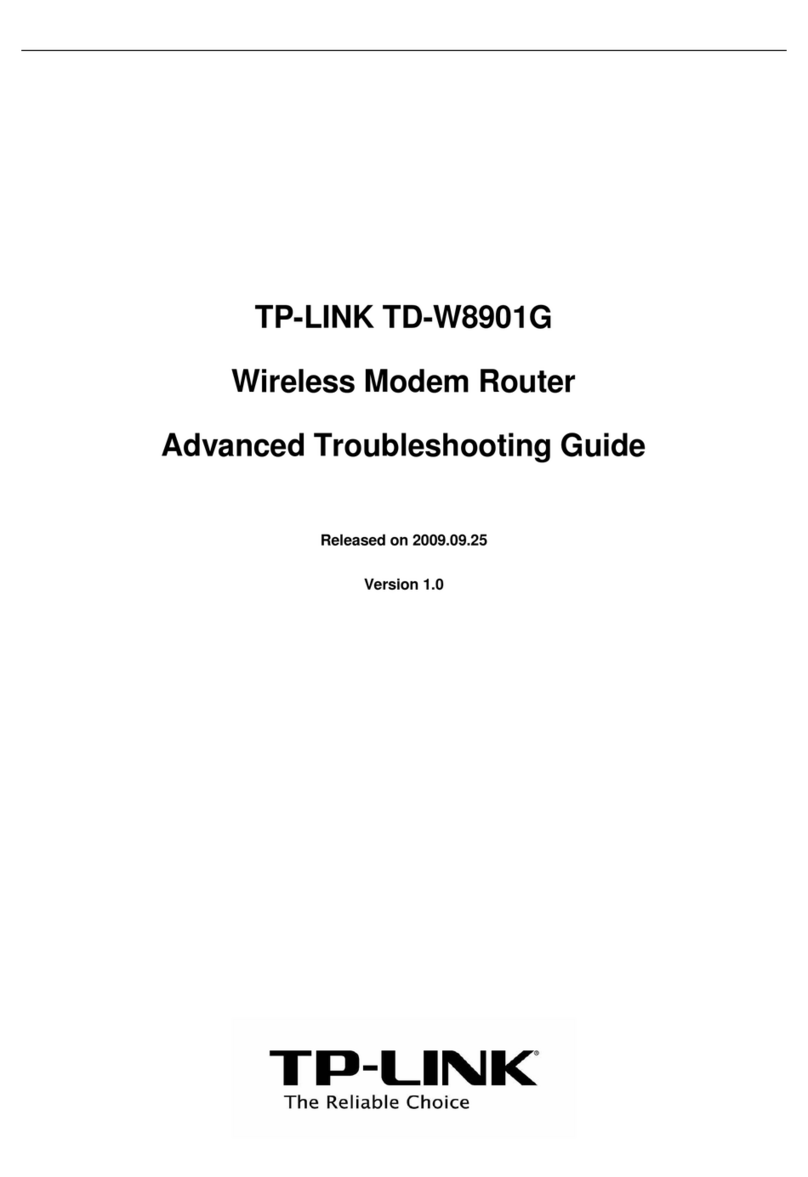
TP-Link
TP-Link TD-W8901G - VERSION 1.0.4 Advanced troubleshooting guide
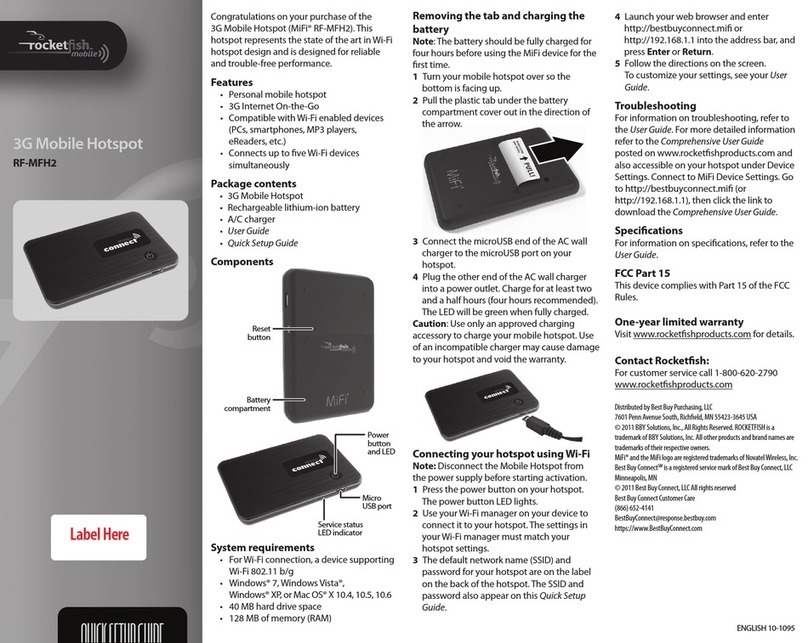
Rocket Fish
Rocket Fish MiFi RF-MFH2 Quick setup guide

Belkin
Belkin SURF N150 user manual