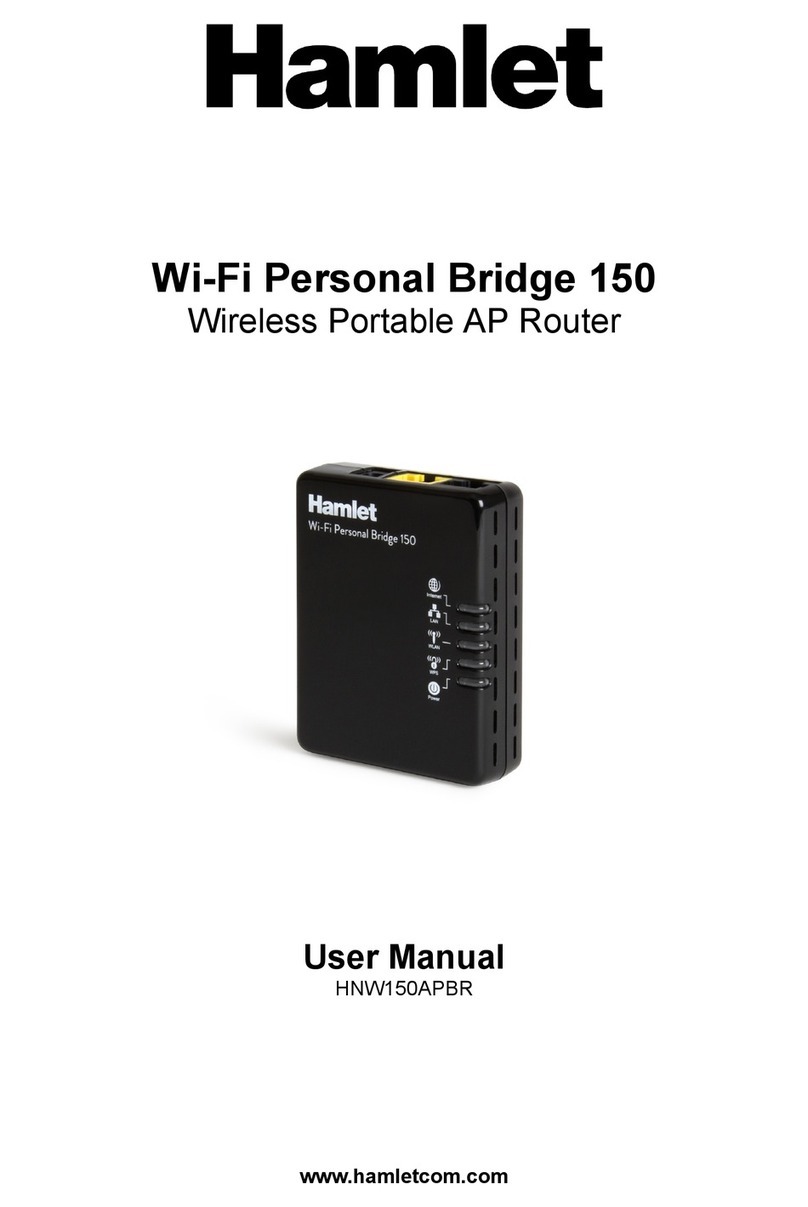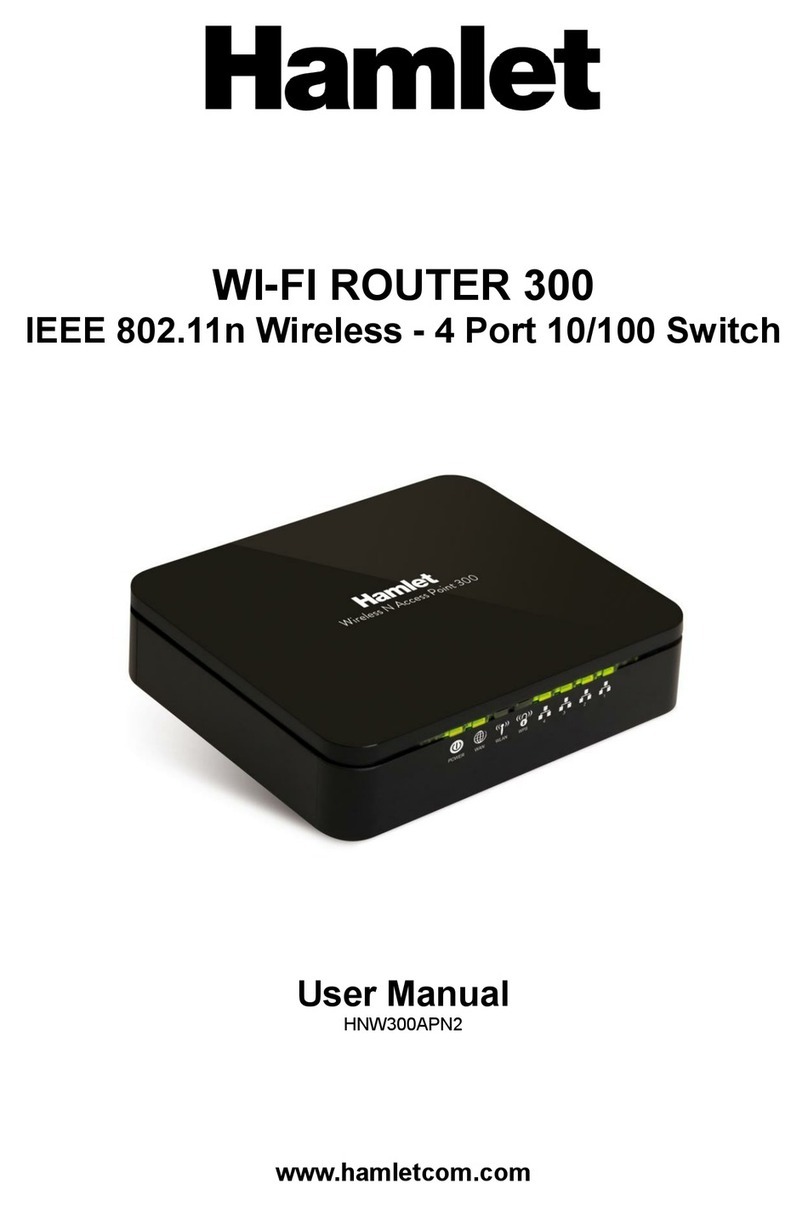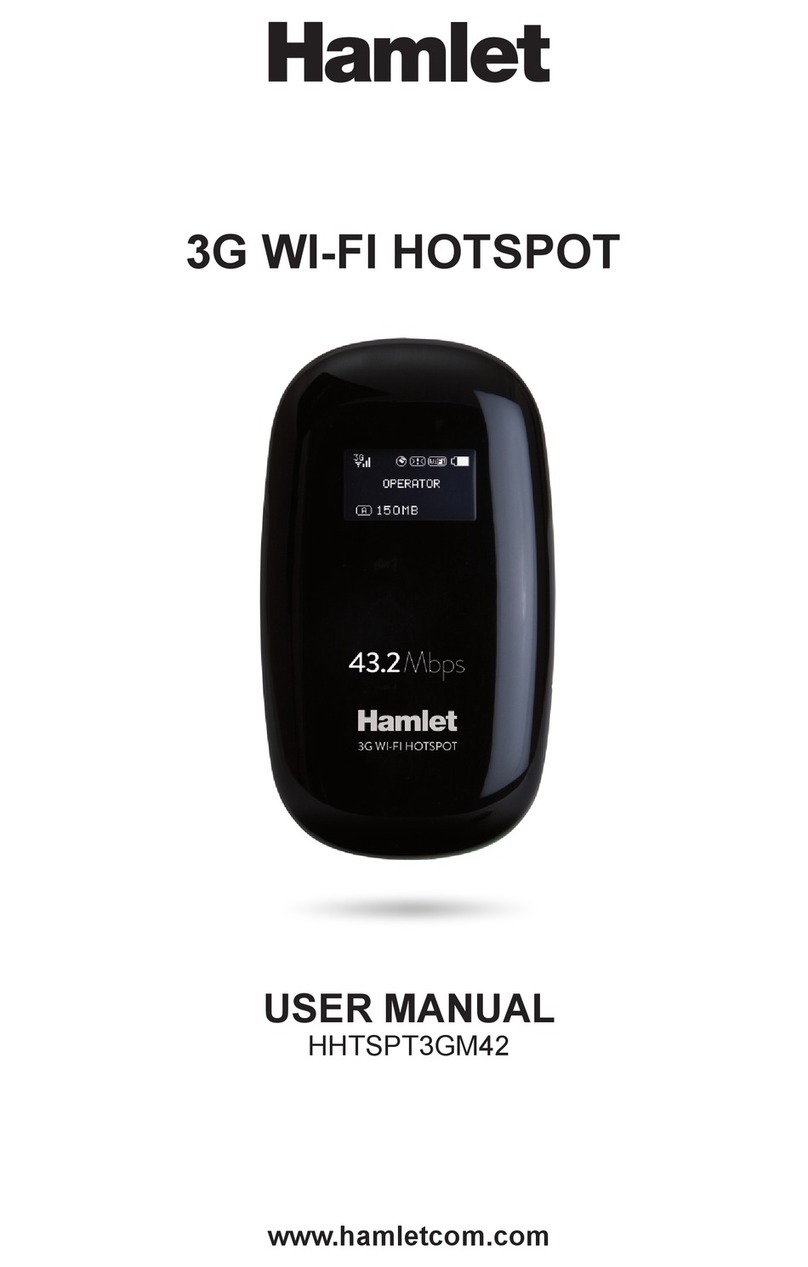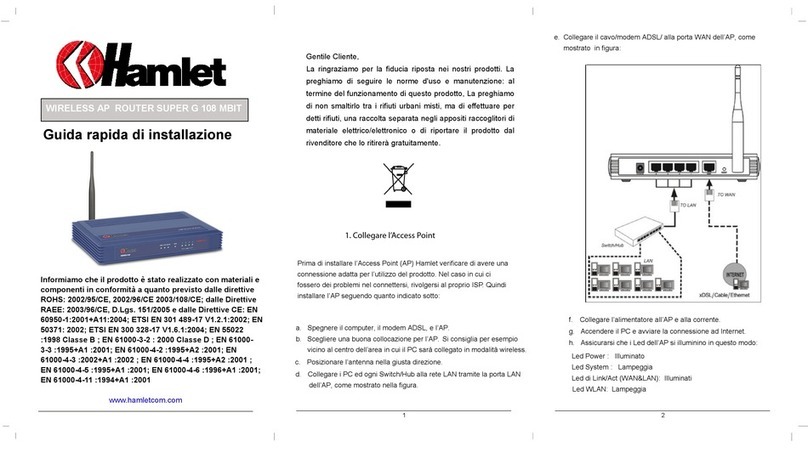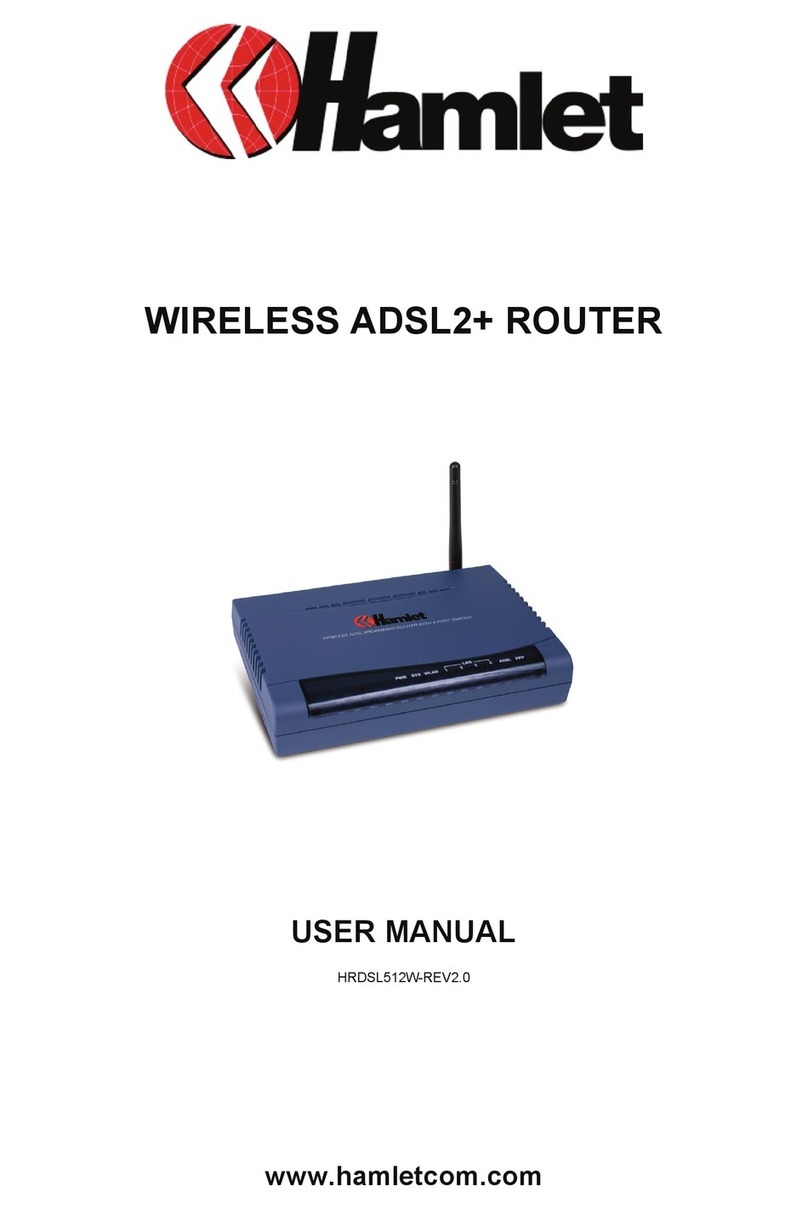6
Table of contents
1 – Introduction ......................................................... 8!
1.1 Description .................................................................... 8!
1.2 Specifications ................................................................ 8!
1.3 Pack content.................................................................. 9!
1.4 Product overview........................................................... 9!
1.5 Installing the SIM card................................................. 10!
1.6 Charging the battery.................................................... 10!
1.7 LCD Screen................................................................. 11!
1.8 Default settings............................................................ 12!
1.9 Reset to factory default settings .................................. 12!
1.10 Accessing the Micro SD Card ................................... 13!
2 – Wi-Fi Connection to the Router ....................... 14!
3 – Router configuration......................................... 15!
3.1 Menu bar navigation.................................................... 16!
3.2 Status bar information ................................................. 18!
4 – Network settings (WAN) ................................... 19!
4.1 APN configuration ....................................................... 19!
4.2 Net Search .................................................................. 20!
4.3 Network Mode ............................................................. 20!
4.4 PIN .............................................................................. 20!
5 – Wireless settings (WLAN) ................................ 22!
5.1 Basic configuration ...................................................... 22!
5.2 SSID ............................................................................ 23!
5.3 Security ....................................................................... 23!
5.4 MAC Filtering............................................................... 24!
6 – Router settings.................................................. 25!
6.1 Basic configuration ...................................................... 25!
6.2 LAN settings ................................................................ 25!
6.3 Static DHCP ................................................................ 26!
6.4 IP Filter ........................................................................ 26!