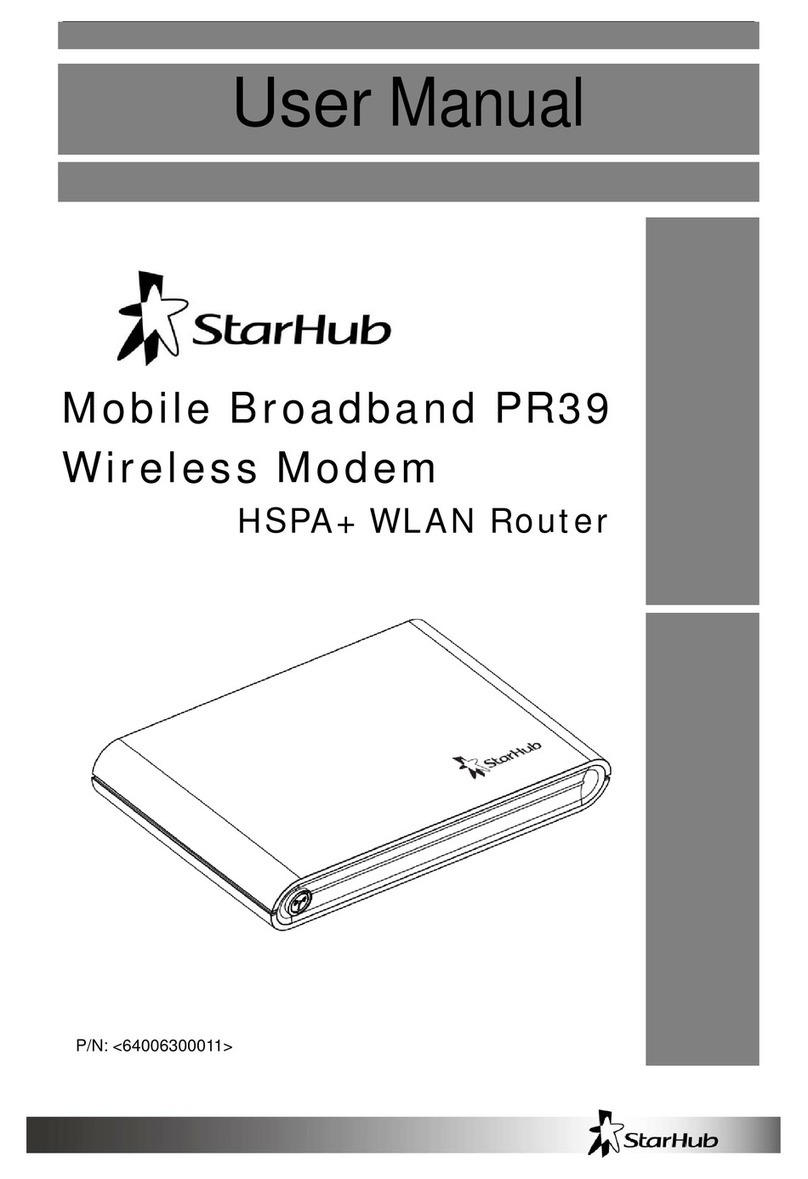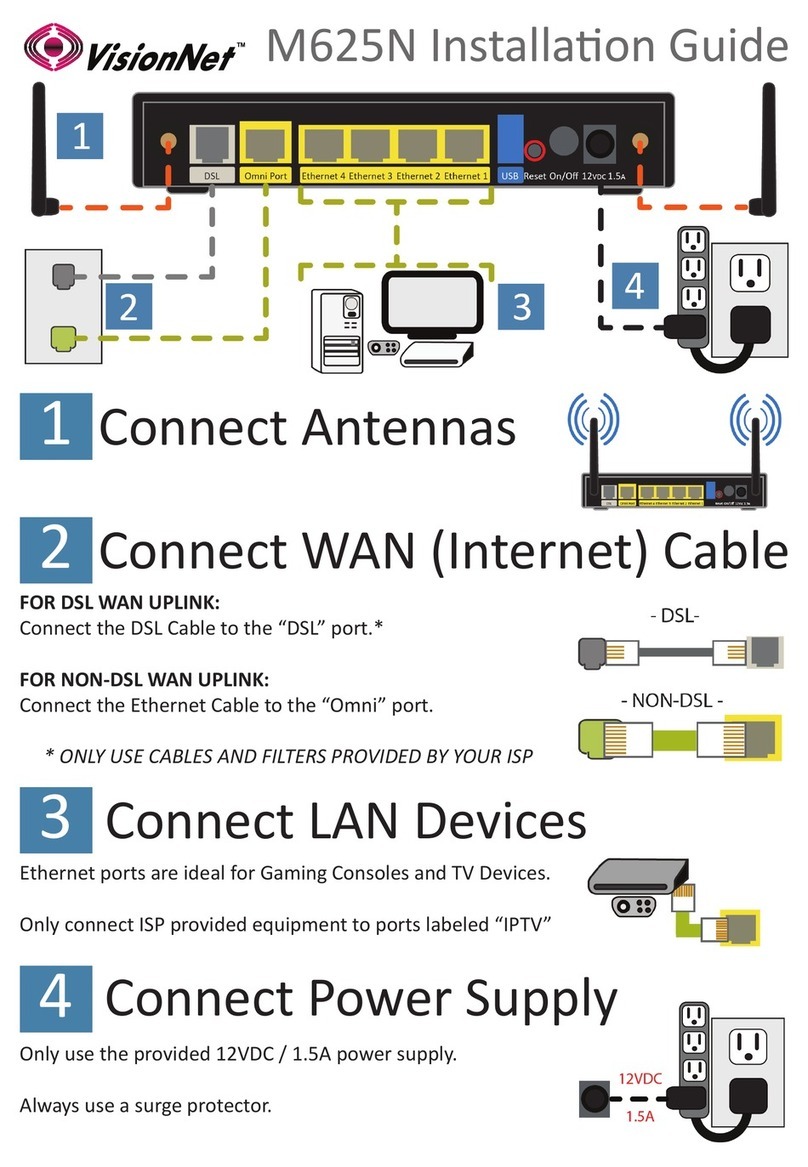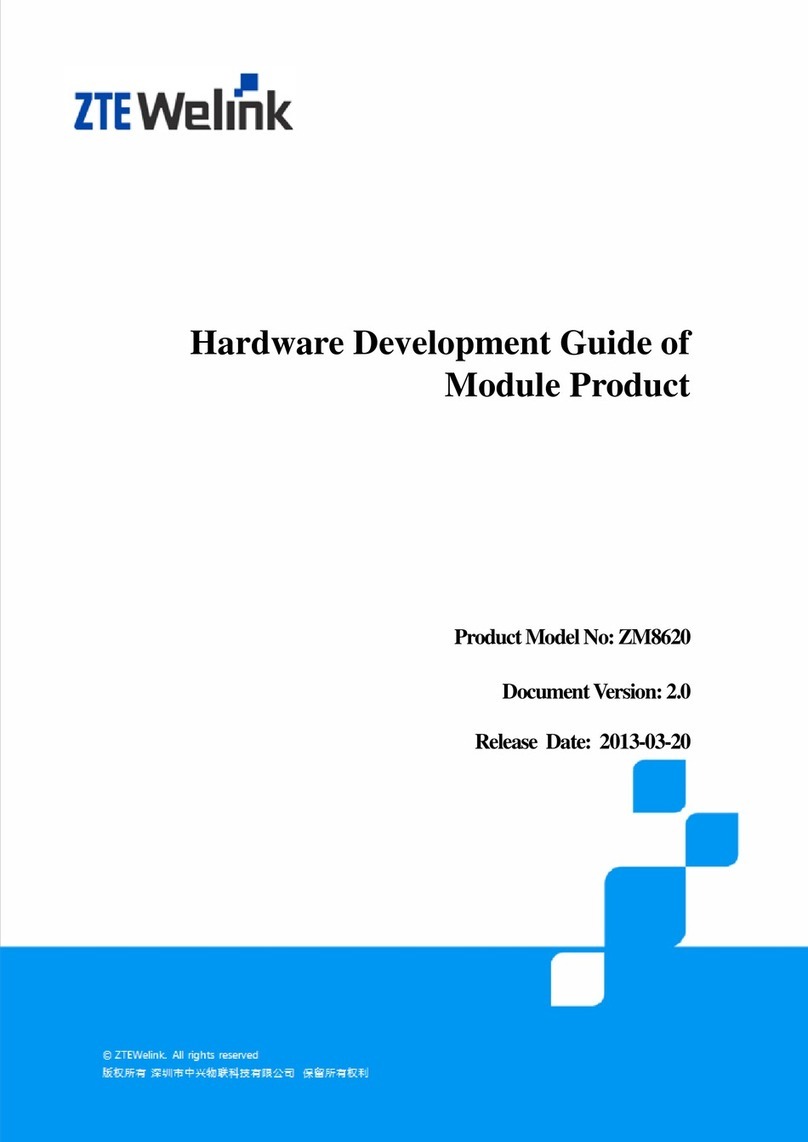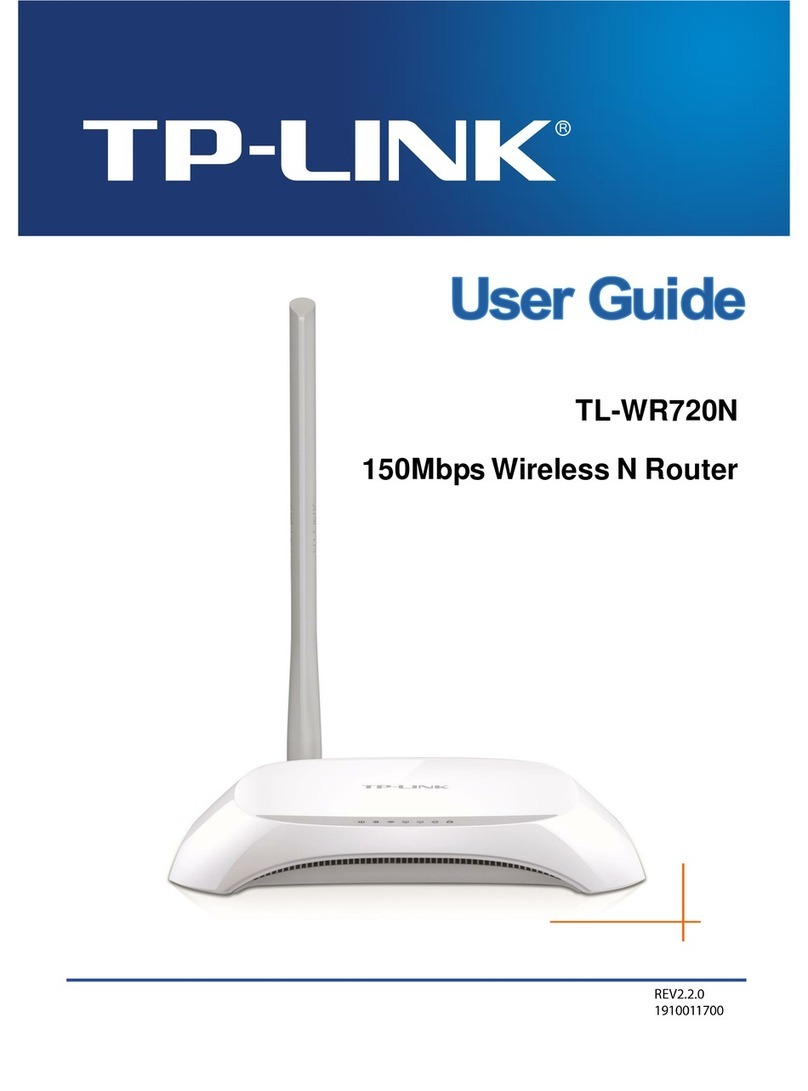StarHub SBG1000 User manual

1

Contents
Overview 4
Powerful Features in a Single Unit 5
Sample LAN 6
Wired Ethernet LAN 7
USB Connection 8
IEEE 802.11b Wireless LAN 9
Security 10
Firewall 10
Wireless Security 10
Virtual Private Networks 11
Print Server 11
Installation
Connecting the SBG1000 to the Cable System 12
Cabling the Ethernet 13
Obtaining an IP address in Windows 98, Windows 98
SE, or Windows Me 13
Obtaining an IP address in Windows 2000 or Windows XP 13
Obtaining an IP address on Macintosh or UNIX Systems 13
Connecting a PC to the USB Port 14
Setting Up the Wireless LAN 14
Connecting the Printer 14
Configuring the SBG1000 15
Starting the SBG1000 Setup Program 16
Changing the Default Password 17
Resetting SBG 1000 18
Configuring the Gateway 19
Gateway > STATUS Page 20
Gateway > WAN Page 21
Gateway > LAN — nat config Page 23
Gateway > LAN — dhcp server config Page 24
Gateway > LAN — dhcp reservations Page 25
Gateway > Virtual Server — Status Page 26
Gateway > Virtual Server — ConfigurationPage 27
Gateway > Port Trigger — Predefined Page 28
Gateway > Port Trigger — Custom Page 29
Setting Up the Wireless LAN 30
Configuring a Unique Wireless Network Name 31
Wireless > SECURITY — basic Page 32
Wireless > SECURITY — advanced Page 33
Wireless > STATISTICS page 34
Setting Up the Firewall
Getting Help 35
Setting the Firewall Policy 35
Firewall Pages in the SBG1000 Setup Program 36
Firewall > POLICY — basic Page 36
Firewall > POLICY — advanced Page 37
Firewall > LOGS Page 38
Configuring the Print Server
Configuring the SBG1000 Print Server 39
Printer > CONFIGURATION — Microsoft smb 40
Printer > CONFIGURATION — Apple Page 41
Printer > CONFIGURATION — lpr Page 42
2

Setting Up a USB Driver 43
Setting Up a USB Driver in Windows 98 43
Setting Up a USB Driver in Windows 2000 47
Setting Up a USB Driver in Windows Me 50
Setting Up a USB Driver in Windows XP 51
Removing the USB Driver from Windows 98 or Windows Me 52
Removing the USB Driver from Windows 2000 56
Removing the USB Driver from Windows XP 60
Configuring TCP/IP 65
Configuring TCP/IP in Windows 95, Windows 98, or Windows Me 66
Configuring TCP/IP in Windows 2000 69
Configuring TCP/IP in Windows XP 74
Verifying the IP Address in Windows 95, Windows 98 or Windows Me 78
Verifying the IP Address in Windows 2000 or Windows XP 79
Frequently-Asked Questions 81
3

Overview
The SBG1000 combines a SURFboard™ cable modem, IEEE 802.11b wireless access point, router with
five-port 10/100Base-T switch, print server, and an advanced firewall into one compact product. It is the
perfect networking solution for the home, home office, or small business/enterprise. You can create a
custom network to share a single broadband connection, files, printers, and other peripherals like scanners,
with or without wires.
The SBG1000:
• Eliminates the need for five separate products, enabling you to maximize the potential of your existing
resources
• Offers enhanced network security for wired and wireless users
The features and physical appearance of your SBG1000 may differ slightly from the picture.
This product is subject to change. Not all features described in this User Guide are available on all SBG1000
models.
4

Powerful Features in a Single Unit
The Motorola SBG1000 Wireless Cable Modem Gateway combines high-speed Internet access, networking,
and computer security for a home or small-office local area network (LAN). It provides:
• An integrated high-speed SURFboard cable modem for continuous broadband access to the Internet and
other online services, with much faster data transfer than traditional dial-up or ISDN modems.
• A router with a five-port 10/100Base-T Ethernet switch, supporting:
— Half- or full-duplex connections
— Five dual-purpose switch/uplink ports
— Auto-MDIX
• An IEEE 802.11b Wi-Fi certified wireless access point to enable laptop users to remain connected while
moving around the home or small office or to connect desktop computers without installing network wiring.
Depending on distance, wireless connection speeds can match that of Ethernet at 11 Mbps.
• A USB connection for a single PC.
• A single broadband connection for up to 253 computers to surf the web; all computers on the Ethernet,
wireless and USB communicate as if they were connected to the same physical network.
• A built-in DHCP server to easily configure a combined wired and/or wireless Class C private LAN.
• An advanced firewall, supporting:
— stateful-inspection
— Intrusion detection
— Denial-of-service attack prevention
— Network Address Translation (NAT)
• Virtual private network (VPN) pass-through operation supporting IPSec, PPTP, or L2TP to securely
connect remote computers over the Internet.
• A print server to enable one or more Windows®computers to share one printers.
Easy Setup
It is much easier to configure a LAN using the Motorola SBG1000 Wireless Cable Modem Gateway than it is
using typical networking equipment:
• The Installation Assistant application on the Motorola SBG1000 Wireless Cable Modem Gateway CD-
ROM enables easy connection to the cable network.
• For basic operation, most default settings require no modification.
• The Setup Program provides a graphical user interface (GUI) for easy configuration of necessary wireless,
Ethernet, router, DHCP, and security settings. For a list of important issues, see “Configuring the SBG1000”
5

Sample LAN
The sample LAN shown in the figure contains the following devices, all protected by the SBG1000 firewall:
• A printer connected to the print server through the parallel connection
• A PDA connected through the wireless IEEE 802.11b connection
• One desktop Macintosh on a wireless connection
• One desktop PC on a wireless connection using a Motorola USB Adapter
• A laptop PC on a wireless connection connected using a Motorola PC Card
• One computer connected directly to Ethernet port one
• Three computers connected to Ethernet port two using a hub or switch
• One PC connected to the USB port
Sample SBG1000 hybrid network
6

Wired Ethernet LAN
Each computer on the Ethernet LAN requires an Ethernet network interface card (NIC) and driver software
installed. Because the Motorola SBG1000 Wireless Cable Modem Gateway Ethernet ports support auto-
MDIX, you can use either straight-through or cross-over cable to connect a hub, switch, or computer. Use
category 5 cabling for all Ethernet connections.
The physical wiring arrangement has no connection to the logical network allocation of IP addresses.
Sample SBG1000 Ethernet network connections
7

USB Connection
You can connect a single PC running Windows® 98, Windows XP™, Windows Me®, or Windows® 2000 to
the Motorola SBG1000 Wireless Cable Modem Gateway USB port. For cabling instructions, see
“Connecting a PC to the USB Port”
Sample USB connection.
Caution!
Before plugging in the USB cable, be sure the Motorola SBG1000 Wireless Cable Modem Gateway
CD-ROM is inserted in the PC CD-ROM drive.
8

IEEE 802.11b Wireless LAN
Wireless communication occurs over radio waves rather than a wire. Like a cordless telephone, a wireless
LAN uses radio signals instead of wires to exchange data. A wireless network eliminates the need for
expensive and intrusive wiring to connect computers throughout the home or office. Mobile users can remain
connected to the network even when carrying their laptop to different locations in the home or office.
Each computer on a wireless LAN requires a wireless adapter.
9

Security
The Motorola SBG1000 Wireless Cable Modem Gateway provides:
• A firewall to protect the SBG1000 LAN from undesired attacks over the Internet
• Security measures to prevent eavesdropping of wireless data
Network Address Translation (NAT) provides some security because the IP addresses of SBG1000 LAN
computers are not visible on the Internet. The logical network diagram does not necessarily correspond to
the network cabling. A full discussion of network security is beyond the scope of this document.
Firewall
The SBG1000 firewall protects the SBG1000 LAN from undesired attacks and other intrusions from the
Internet. It provides an advanced integrated stateful-inspection firewall supporting intrusion detection,
session tracking, and denial-of-service attack prevention. The firewall:
• Maintains state data for every TCP/IP session on the OSI network and transport layers
• Monitors all incoming and outgoing packets, applies the firewall policy to each one, and screens for
improper packets and intrusion attempts
• Provides comprehensive logging for all:
— User authentications
— Rejected internal and external connection requests
— Session creation and termination
— Outside attacks (intrusion detection)
You can configure the firewall filters to set rules for port usage and to block specific IP domains and
networks.
Wireless Security
To prevent unauthorized eavesdropping of data transmitted over the wireless LAN, you must enable
wireless security. The default Open authentication setting provides no security for transmitted data.
You can encrypt data transmitted over the IEEE 802.11b wireless interface by configuring a WEP key on the
Motorola SBG1000 Wireless Cable Modem Gateway and wireless LAN clients (stations). You can also
define a MAC access control list to restrict wireless LAN access to specified clients based on the client MAC
address. If you enable closed network operation, the network name (ESSID) is not transmitted in the IEEE
802.11b beacon frame. This provides additional network protection because only IEEE 802.11b stations that
are configured with your network name can associate with the SBG1000. Closed network operation is not
part of the IEEE 802.11b standard.
10

Virtual Private Networks
The SBG1000 allows multiple tunnel VPN pass-through operation to securely connect remote computers
over the Internet through the SBG1000. The SBG1000:
• Is compatible with Point to Point Tunneling Protocol (PPTP) and Layer 2 Tunneling Protocol (L2TP)
• Is fully interoperable with any IPSec client or gateway and ANX certified IPSec stacks
Print Server
You can connect a printer to the Motorola SBG1000 Wireless Cable Modem Gateway back panel using a
standard DB-25 connector. The print server:
• Enables Windows computers on the wired or wireless SBG1000 LAN to share a printer
• Supports the SMB, LPR, AppleTalk® printing protocols
Printer connection
11

Connecting the SBG1000 to the Cable System
Allow 5 to 30 minutes the first time you turn on the SBG1000 to find and lock on the appropriate
communications channels.
1 Be sure the computer is on and the SBG1000 is unplugged.
2 Connect one end of the coaxial cable to the cable outlet or splitter.
3 Connect the other end of the coaxial cable to the cable connector on the SBG1000.
Hand-tighten the connectors to avoid damaging them.
4 Insert the Motorola SBG1000 Wireless Cable Modem Gateway CD-ROM into the CD-ROM drive.
6 Plug the power cord into the power connector on the SBG1000.
7 Plug the power cord into the electrical outlet. This turns the Motorola SBG1000 Wireless Cable Modem
Gateway on. You do not need to unplug it when not in use.
8 Check that the lights on the Front Panel cycle through this sequence:
• Power icon turns on when AC power is connected to the SBG1000 and indicates that the power supply is
working properly.
• RX (receive) light flashes while scanning for the receive channel and changes to solid green when the
receive channel is locked.
• TX (transmit) light flashes while scanning for the send channel and changes to solid green when the
send channel is locked.
• LNK (link) light flashes during SBG1000 registration and configuration and changes to solid green when
the cable modem wireless gateway is registered.
• Globe icon flashes when the SBG1000 is transmitting or receiving data.
Connecting the SBG1000 to the cable system
12

Cabling the Ethernet
After connecting to the cable system, you can connect your wired Ethernet. Some samples are
shown in “Wired Ethernet LAN” on page. Detailed information about network cabling is beyond the scope of
this document. You must install proper drivers for the Ethernet NIC adapter.
Obtaining an IP address in Windows 98, Windows 98 SE, or Windows Me
You must do the following on each Ethernet client PC running Windows 98, Windows 98 SE, or Windows
Me:
1 On the Windows Desktop, click Start.
2 Select Run. The Run window is displayed.
3 Type winipcfg.exe and click OK. The IP Configuration window is displayed:
Obtaining an IP address in Windows 2000 or Windows XP
You must do the following on each Ethernet client PC running Windows 2000 or Windows XP:
1 On the Windows Desktop, click Start.
2 Select Run. The Run window is displayed.
3 Type cmd and click OK to display a command prompt window.
4 Type ipconfig /renew and press ENTER to obtain an IP address for the PC from the DHCP server on the
SBG1000.
5 Type exit and press ENTER to return to Windows.
Obtaining an IP address on Macintosh or UNIX Systems
Follow the instructions in your user manual.
13

Connecting a PC to the USB Port
You can connect a single PC running Windows 98, Windows XP, Windows Me, or Windows 2000 to the
Motorola SBG1000 Wireless Cable Modem Gateway USB port.
To connect a PC to the USB port:
1 Connect the USB cable to the USB port on the SBG1000.
2 Connect the other end to the USB port on the computer.
3 Install the USB driver following the appropriate procedure for “Setting Up a USB Driver”
Caution!
Before plugging in the USB cable, be sure the Motorola SBG1000 Wireless Cable Modem Gateway
CD-ROM is inserted in the PC CD-ROM drive.
Setting Up the Wireless LAN
For information about wireless LAN setup, see “Setting Up the Wireless LAN”
Connecting the Printer
Connect the printer to the Motorola SBG1000 Wireless Cable Modem Gateway printer port. If a cable was
supplied with the printer, use that cable. Consult your printer documentation to determine cabling
requirements from the SBG1000 to the printer.
After connecting the printer, power it on and follow the instructions for “Configuring the Print Server”
14

Configuring the SBG1000
Configuring the SBG1000 includes:
• Starting the SBG1000 Setup Program
• Changing the Default Password
• Getting Help
• Setting the Firewall Policy
For more information about configuration, see “Configuring TCP/IP” , “Setting Up the Wireless LAN”,
“Configuring the Print Server” or “Setting Up a USB Driver”
For normal operation, you do not need to change most default settings. The following caution statements
summarize the issues you must be aware of:
Caution!
To prevent unauthorized configuration, change the default password immediately when you first
configure the Motorola SBG1000 Wireless Cable Modem Gateway. See “Changing the Default
Password”. Firewalls are not foolproof. Choose the most secure firewall policy you can. See “Setting the
Firewall Policy”
For a wireless LAN only, be sure you follow the instructions in “Setting Up the Wireless LAN”
15

Starting the SBG1000 Setup Program
1 On a computer on the LAN, open a web browser.
2 In the Address or Location field, type 192.168.100.1 and press ENTER to display the Login window:
3 Enter the User ID and password and click Log in.
Click To Perform
Gateway Configure and monitor the gateway preferences (see “Configuring the Gateway”)
Wireless Configure and monitor the wireless interface (see “Setting Up the Wireless LAN”)
Firewall Configure and monitor the firewall (see “Setting the Firewall Policy”)
Printer Configure the SBG1000 print server (see “Configuring the Print Server”)
Admin Changing the Default Password)
Help Display information about the SBG1000 (see “Getting Help”)
Info Display information about the SBG1000 Setup Program
Reboot Restart the SBG1000. It is the same as pressing the reset button on the Rear Panel for less than five
seconds.
For some settings, after you edit the field and click Apply, you are warned that you must Reboot for your
change to take effect. Rebooting takes 10 to 15 seconds. After rebooting, you must log-in again.
16

Changing the Default Password
To change the default password:
1 On the SBG1000 Setup Program screen, click Admin to display the ADMIN — basic page:
Caution!
To prevent unauthorized configuration, change the default password immediately when you first
configure the Motorola SBG1000 Wireless Cable Modem Gateway.
2 Type the old password in the Old Password field. (The default password is “motorola.”)
3 Type the new password in the New Password field.
(Please write down your new password here )
4 Type the new password again in the Verify Password field.
5 Click Apply to apply your changes.
17

Resetting the SBG 1000
Reset Button
1 To reset all values to their defaults, hold down the button for more than five seconds. Resetting may take
5 to 30 minutes because the SBG1000 must find and lock on the appropriate communications channels.
** Warning!!! This will reset the SBG 1000 to default settings. All your
configurations will be lost and you may need to re-configure your SBG 1000.
Question:
I have forgotten my SBG1000 setup password but I do not want to reset the password using the SBG1000
reset button because this will also reset my SBG1000 to factory default settings. What should I do?
Ans:
You can call our Customer Care Consultant at 6873 7373. We will be able to reset your password without
resetting the settings of your SBG1000. However please note that there will be an administrative charge of
S$5 (subject to prevailing GST).
18

Configuring the Gateway
This section describes the Gateway configuration pages in the SBG1000 Setup Program:
• Gateway > STATUS Page
• Gateway > WAN Page
• Gateway > LAN — nat config Page
• Gateway > LAN — dhcp server config Page
• Gateway > LAN — dhcp reservations Page
• Gateway > Virtual Server
• Gateway > Port Trigger
• Gateway > LOG Page
For some settings, after you edit the field and click Apply, you are warned that you must Reboot for your
change to take effect. Rebooting takes 10 to 15 seconds. After rebooting, you must log-in again.
19

Gateway > STATUS Page
This page displays the gateway status information:
20
Table of contents
Other StarHub Wireless Router manuals
Popular Wireless Router manuals by other brands

Cradlepoint
Cradlepoint MBR1400 Series product manual

Buffalo
Buffalo AirStation WHR-300HP2 user manual

NetComm
NetComm LIBERTY SERIES quick start guide

TP-Link
TP-Link Archer AX3000 Quick installation guide
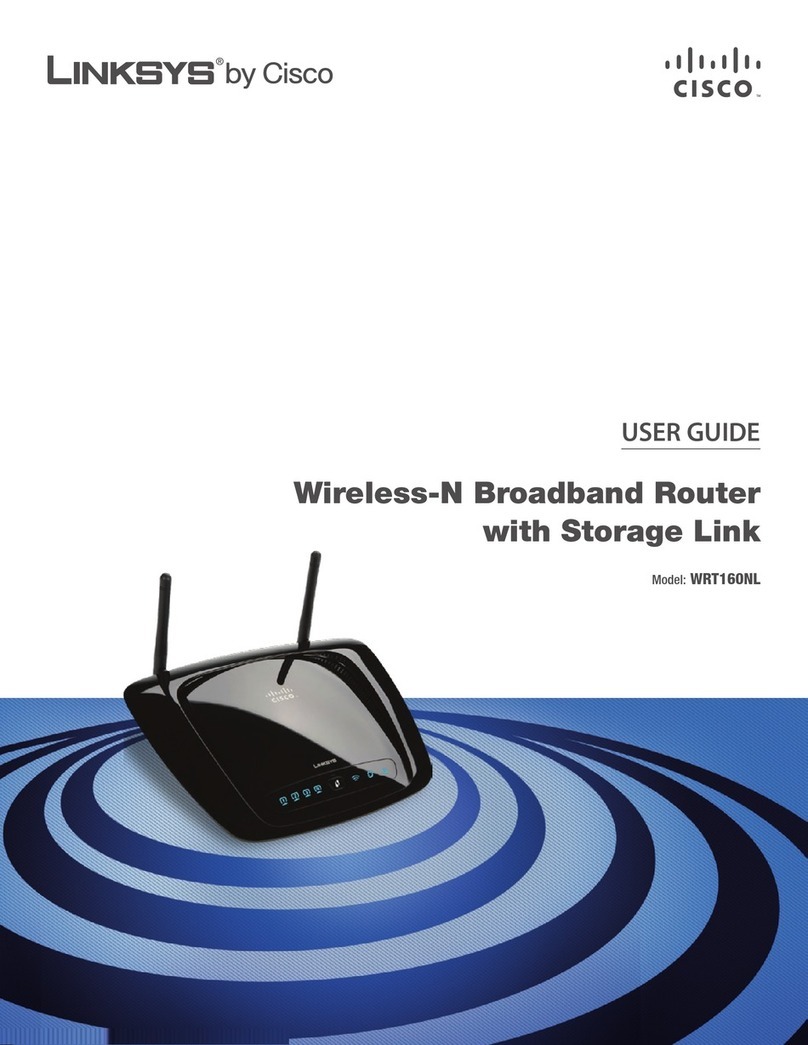
Linksys
Linksys WRT160NL - Wireless-N Broadband Router user guide

LYNKSYS
LYNKSYS R 63 EA6350 user guide