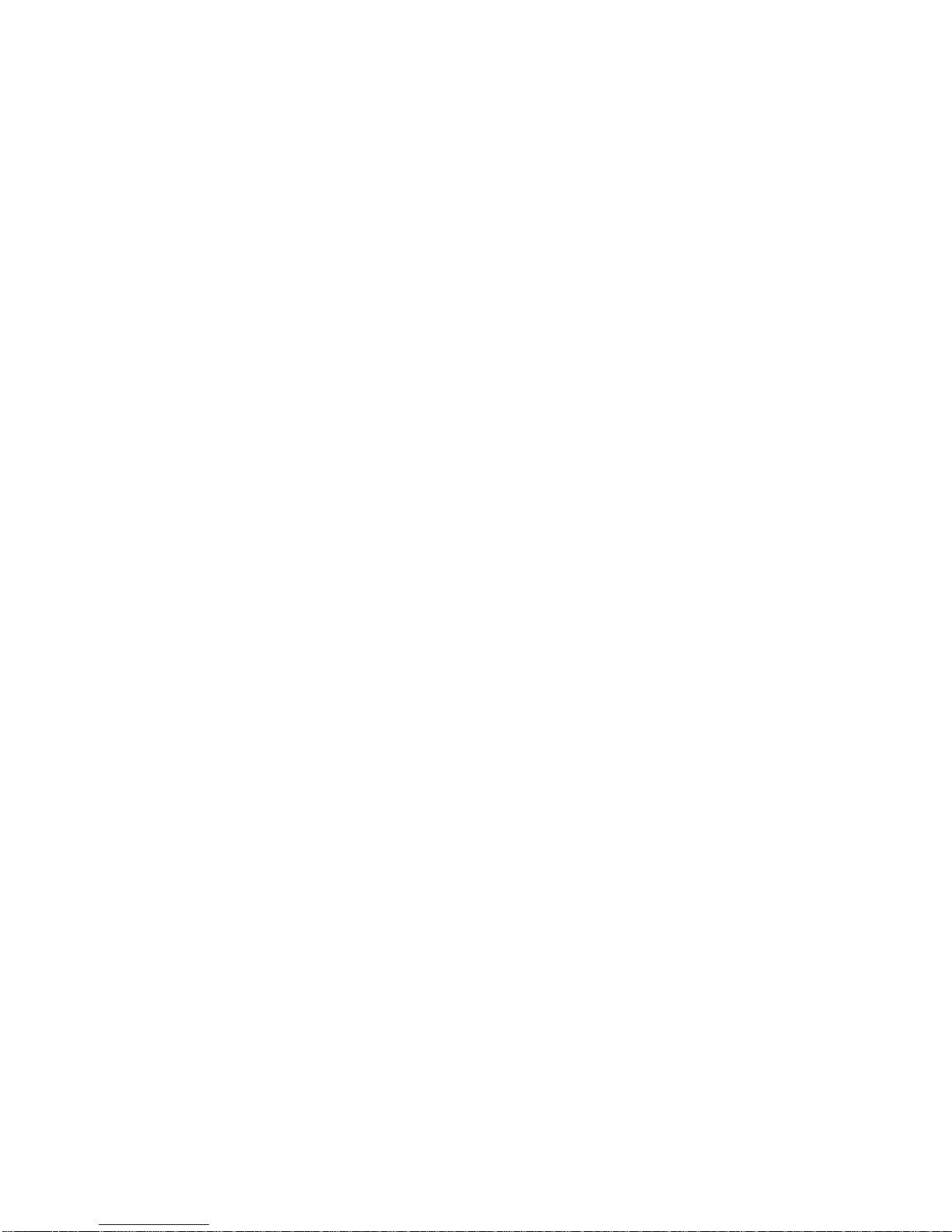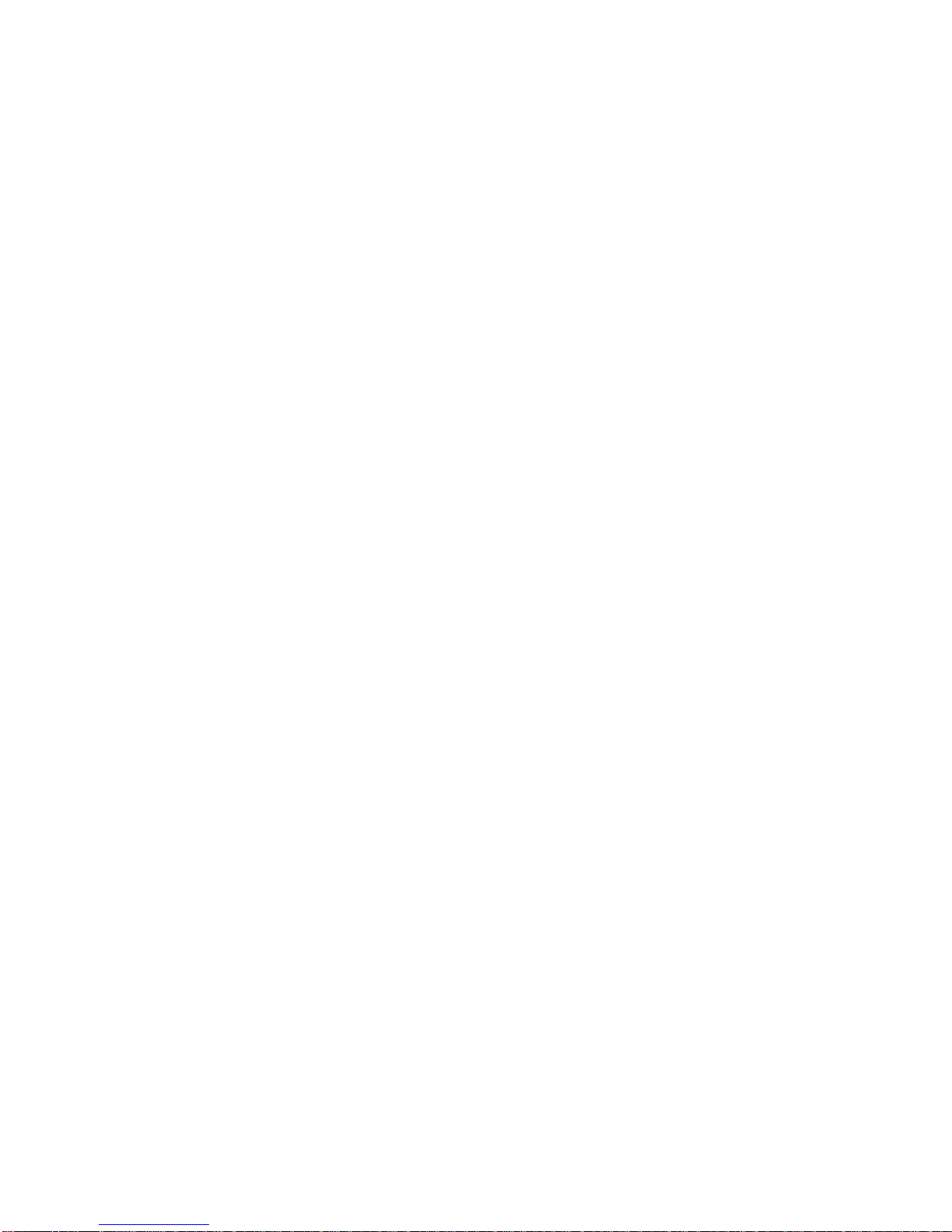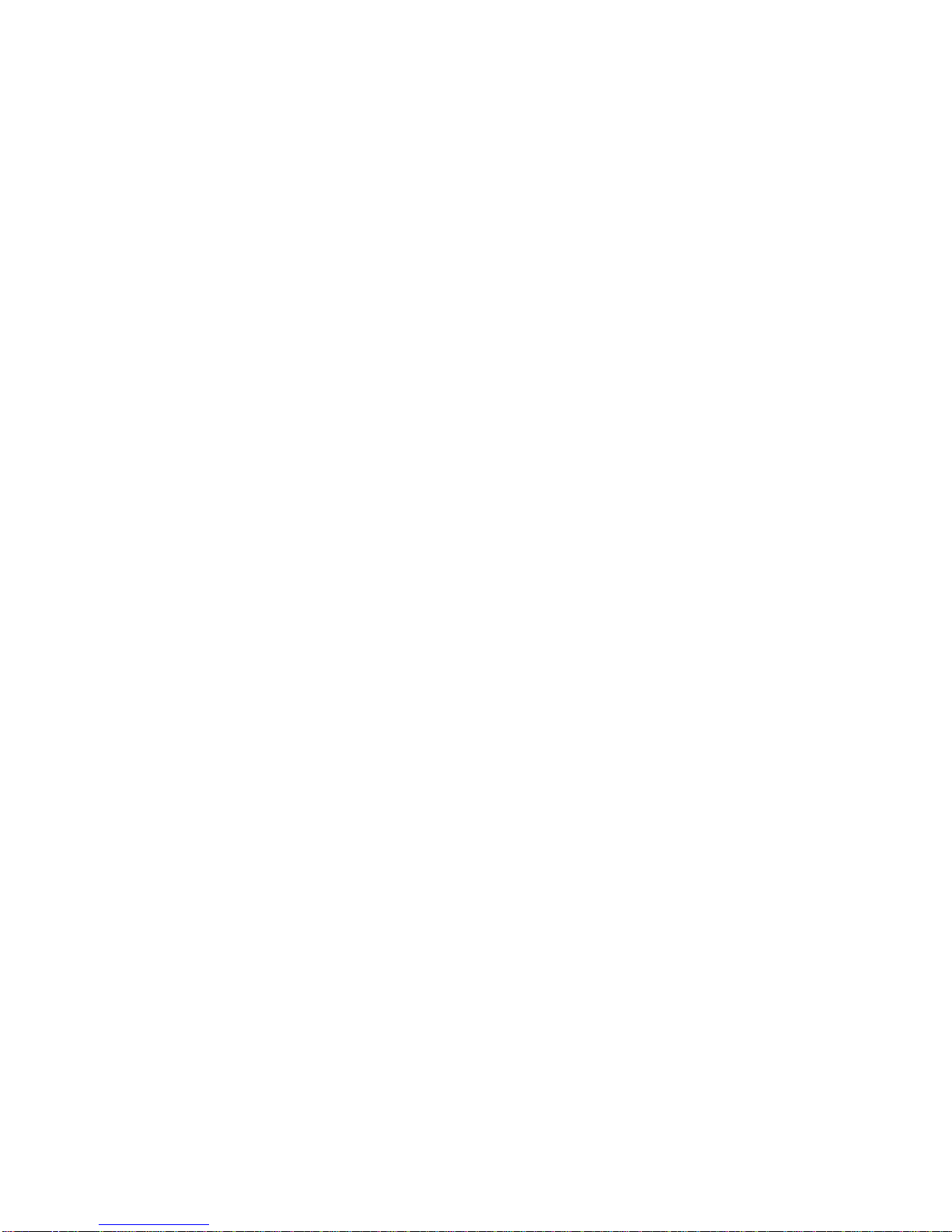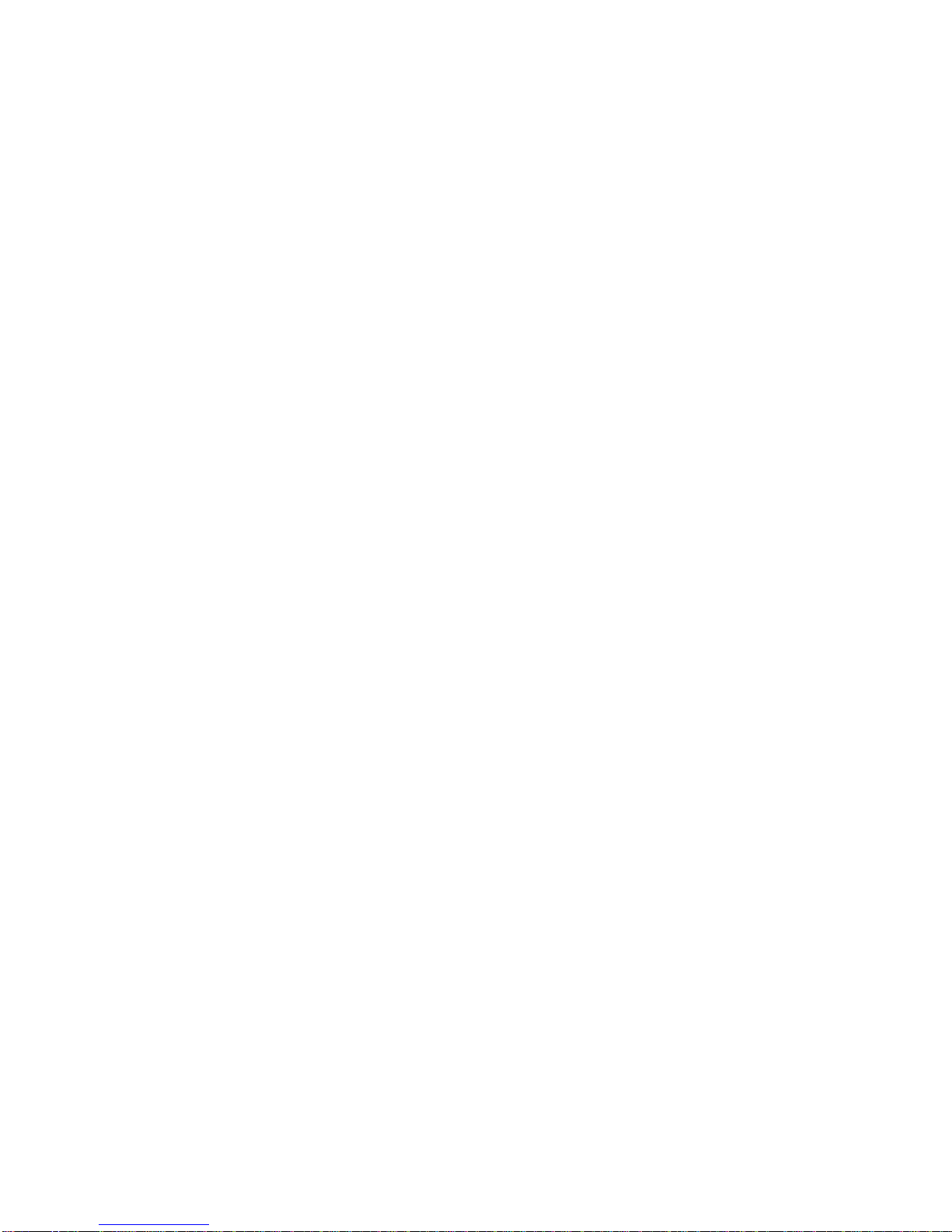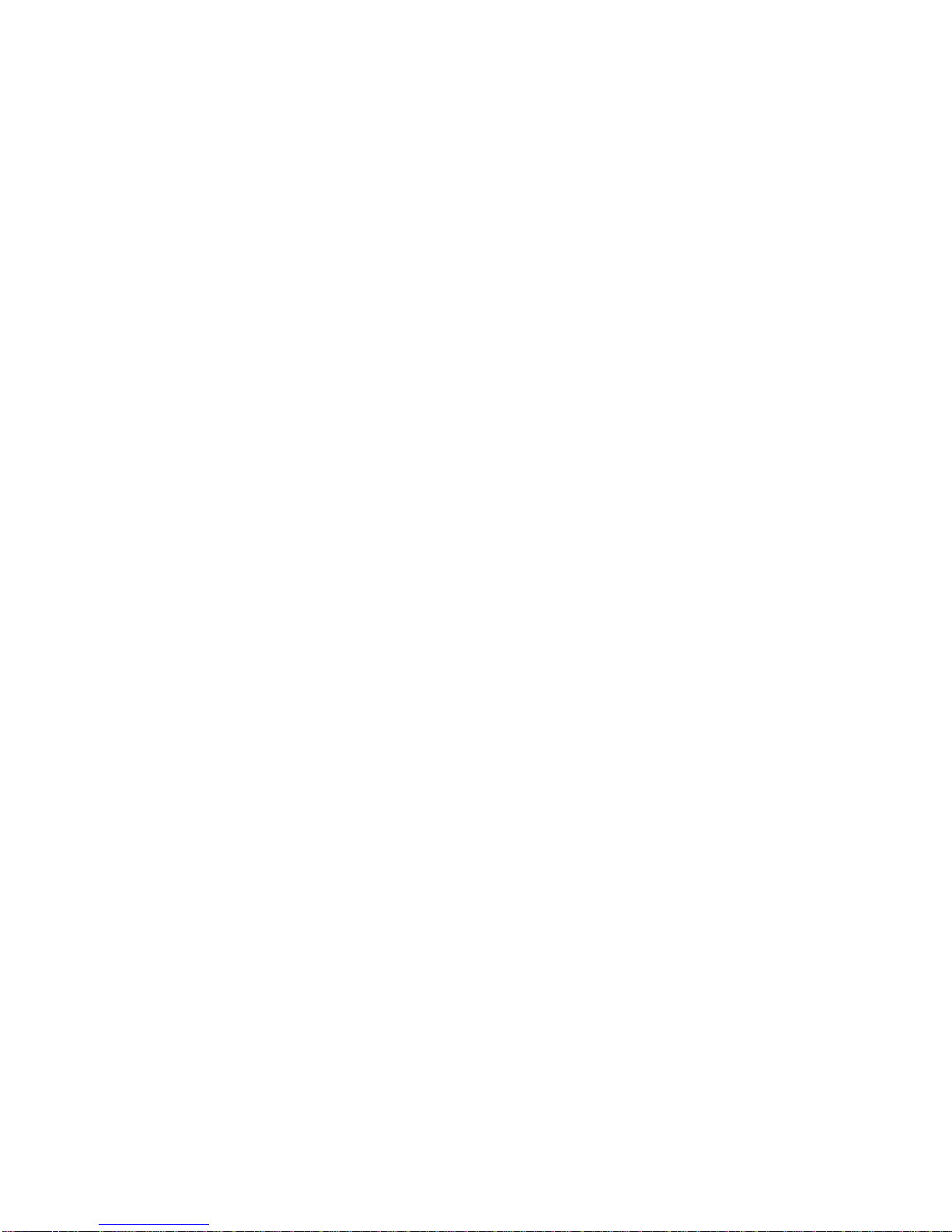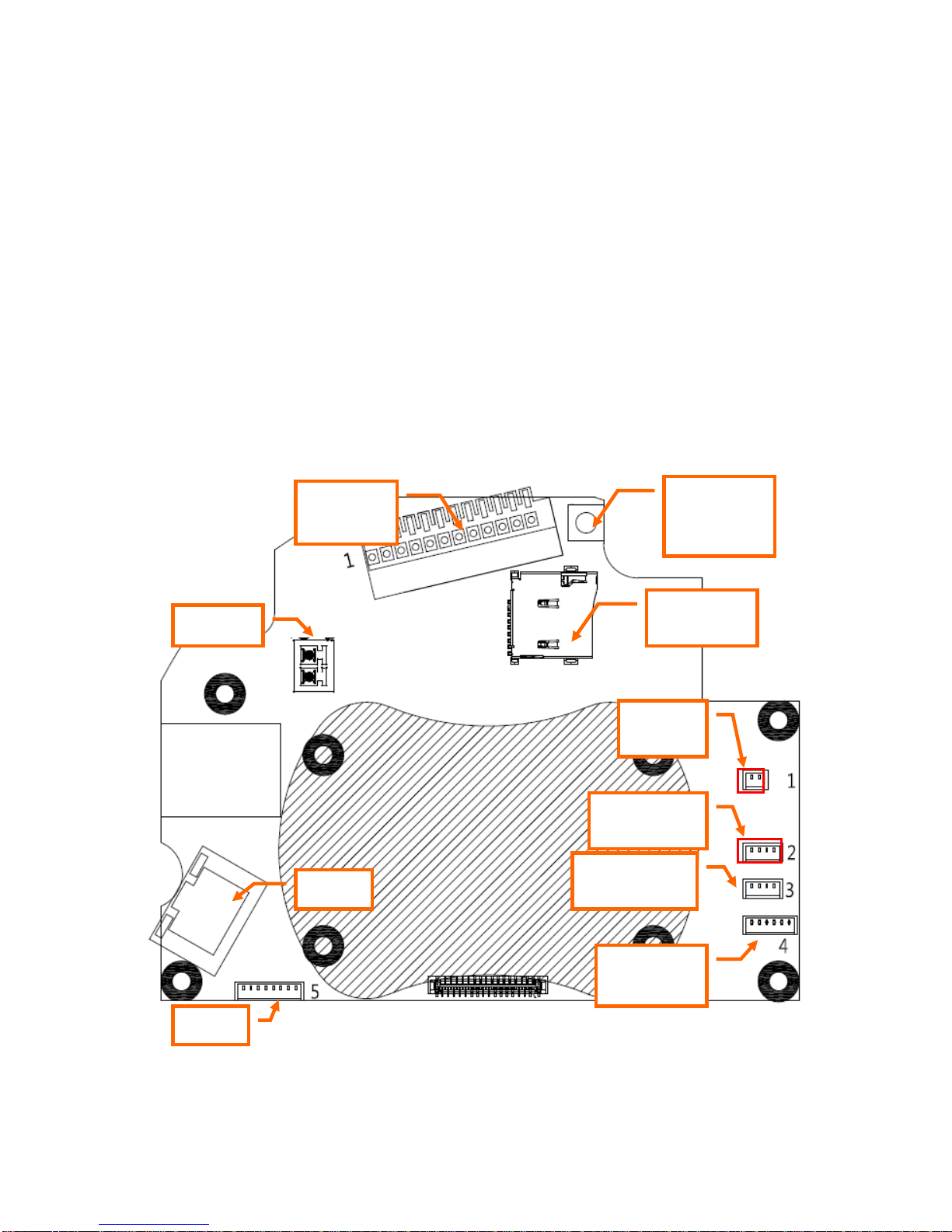Network Camera User’s Guide
5/108
UPnP......................................................................................................... 43
Bonjour ..................................................................................................... 44
IP Filter ..................................................................................................... 44
IP Notification........................................................................................... 45
The message will be sent to HTTP server................................................................. 47
Camera:Adjust Camera parameters.................................................................. 48
Picture....................................................................................................... 48
Exposure Control ...................................................................................... 50
Focus......................................................................................................... 51
Privacy Mask ............................................................................................ 52
PTZ Setting............................................................................................... 53
Preset Setting ............................................................................................ 54
Tour Setting............................................................................................... 54
System: Configure and maintain system........................................................... 56
System....................................................................................................... 56
Date & Time.............................................................................................. 57
Maintenance.............................................................................................. 58
Video: Configure OSD, Overlay, Profile, and ROI .......................................... 61
Common.................................................................................................... 61
Overlay Image........................................................................................... 61
Video Profile............................................................................................. 63
ONVIF Profile .......................................................................................... 64
AOI ........................................................................................................... 66
Audio: Audio parameters.................................................................................. 67
User: Manage user name, password and login privilege .................................. 69
Protocol: Parameter settings for different protocols......................................... 70
ONVIF ...................................................................................................... 70
SNMP........................................................................................................ 71
E-Mail: Setup E-Mail configuration................................................................. 72
Event Detection:................................................................................................ 74
Object Detection ....................................................................................... 74
Camera Tampering.................................................................................... 76
Audio Detection........................................................................................ 77
Face Detection .......................................................................................... 78
Cross Line Detection................................................................................. 79
Storage: Status and configuration of SD card and SAMBA Server.................. 82
SD Card..................................................................................................... 82
SAMBA Server......................................................................................... 82
Continuous Recording: ..................................................................................... 84
Recording List: Files list inside the SD card or SAMBA server ...................... 85
Recording List........................................................................................... 85
Continuous Recording List....................................................................... 86
Event Server: Setup FTP/TCP/HTTP/SAMBA server configuration............... 87
FTP Server ................................................................................................ 87
TCP Server................................................................................................ 88
HTTP Server ............................................................................................. 88