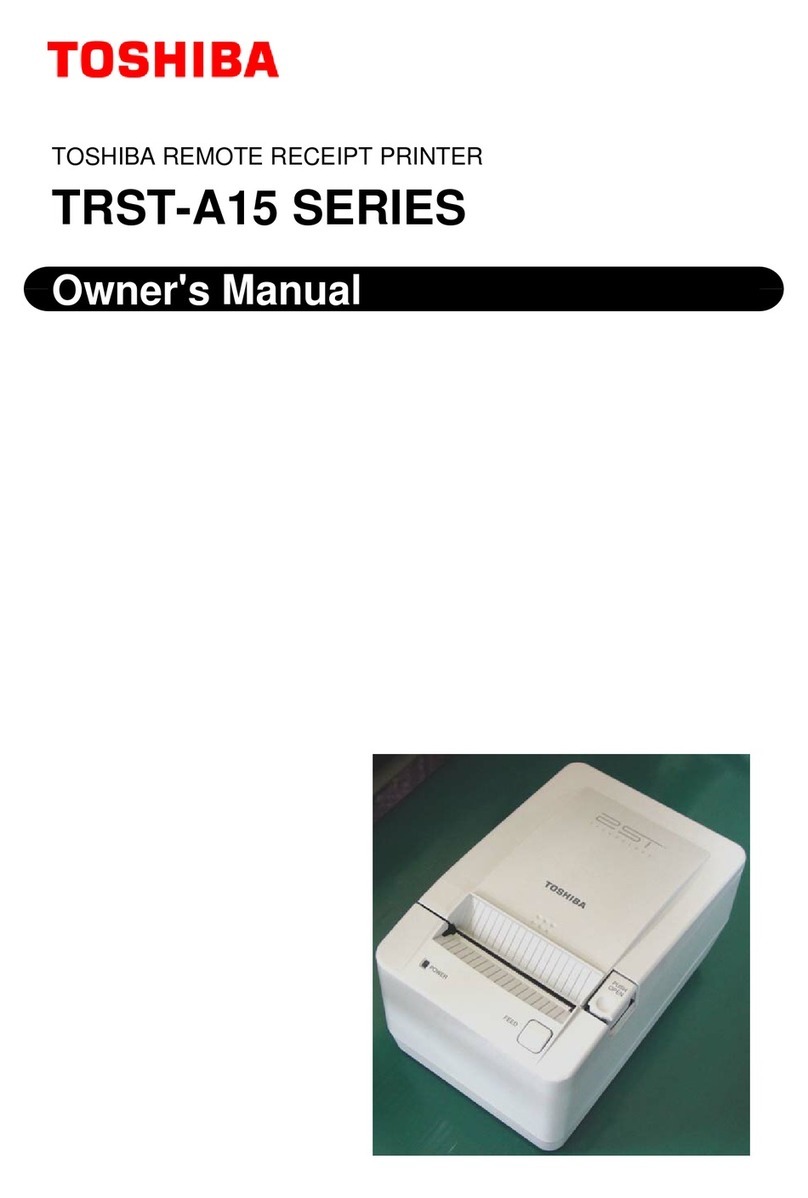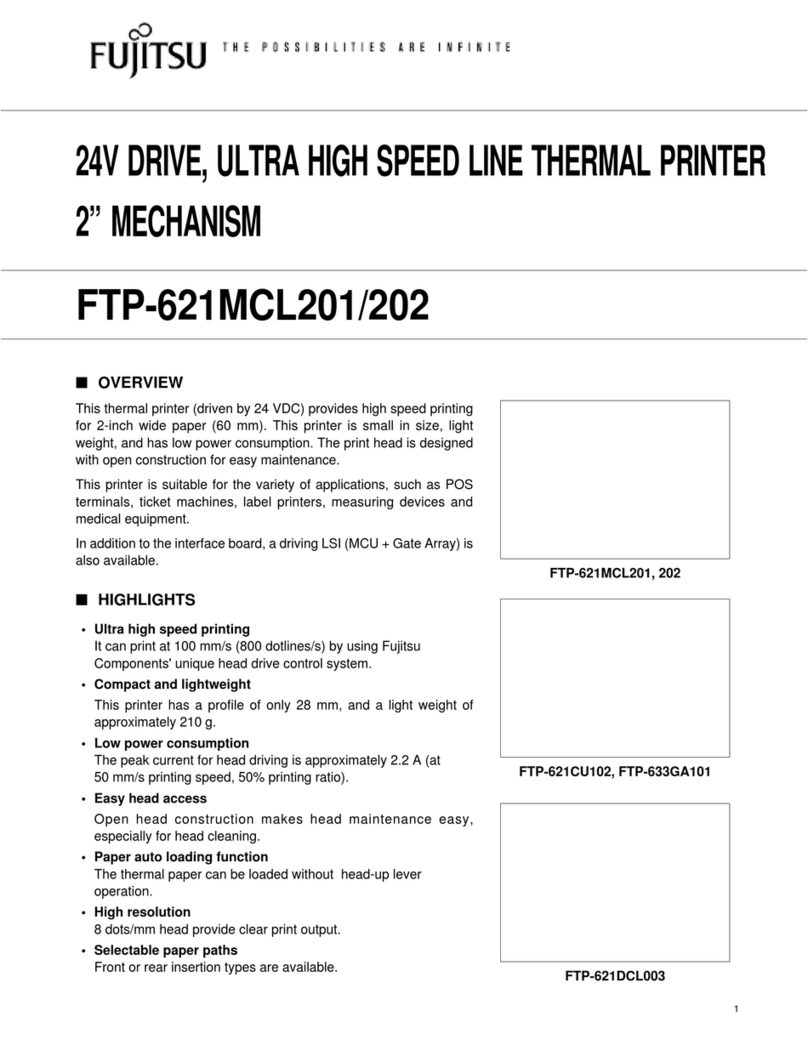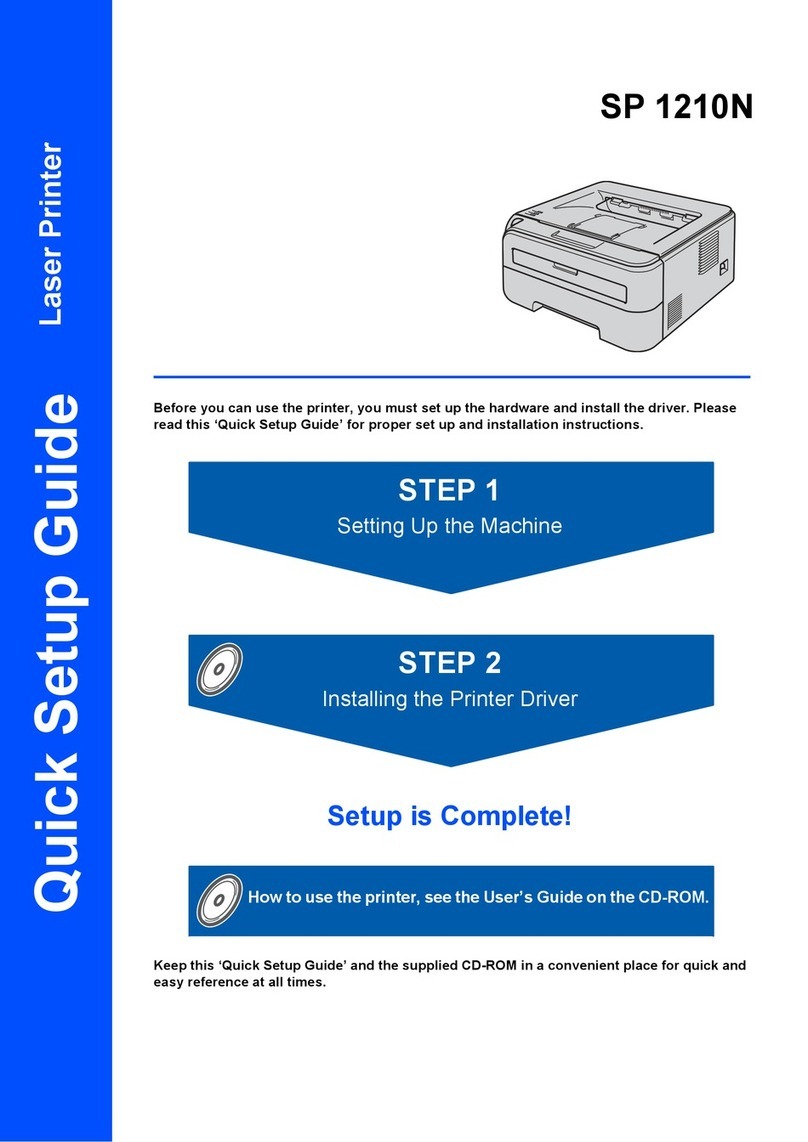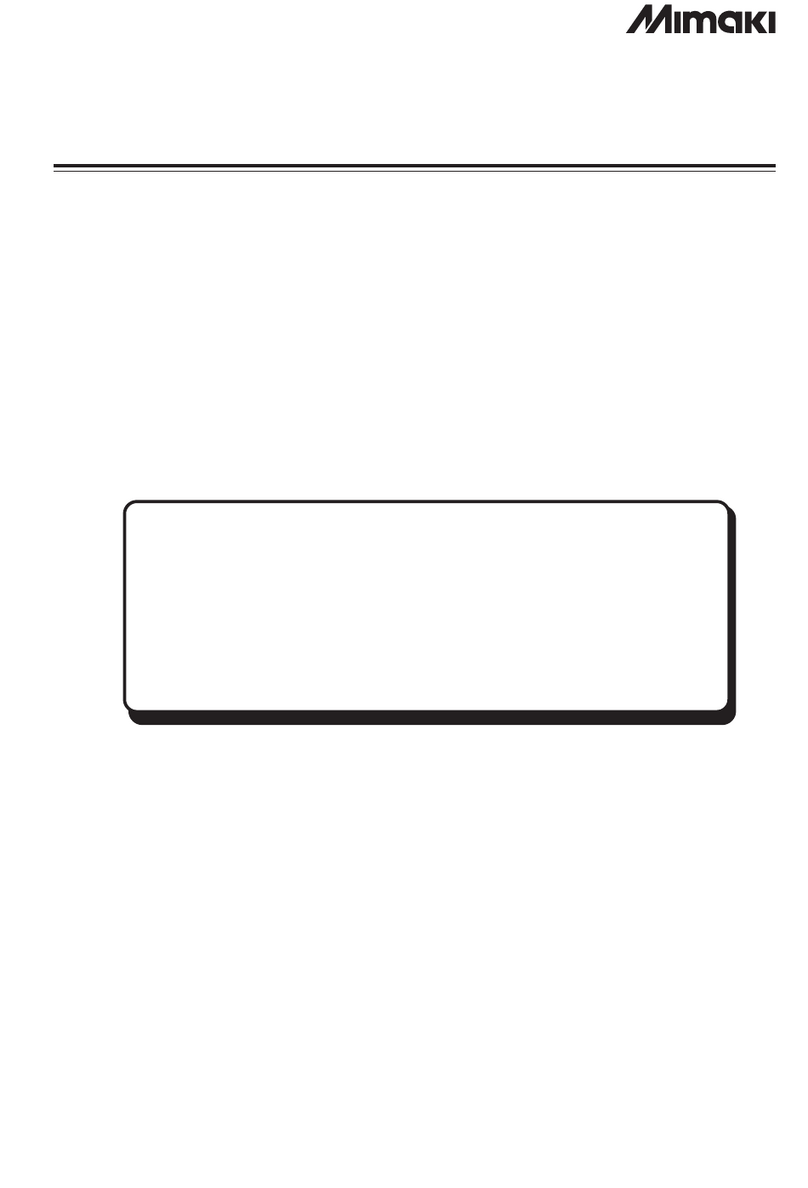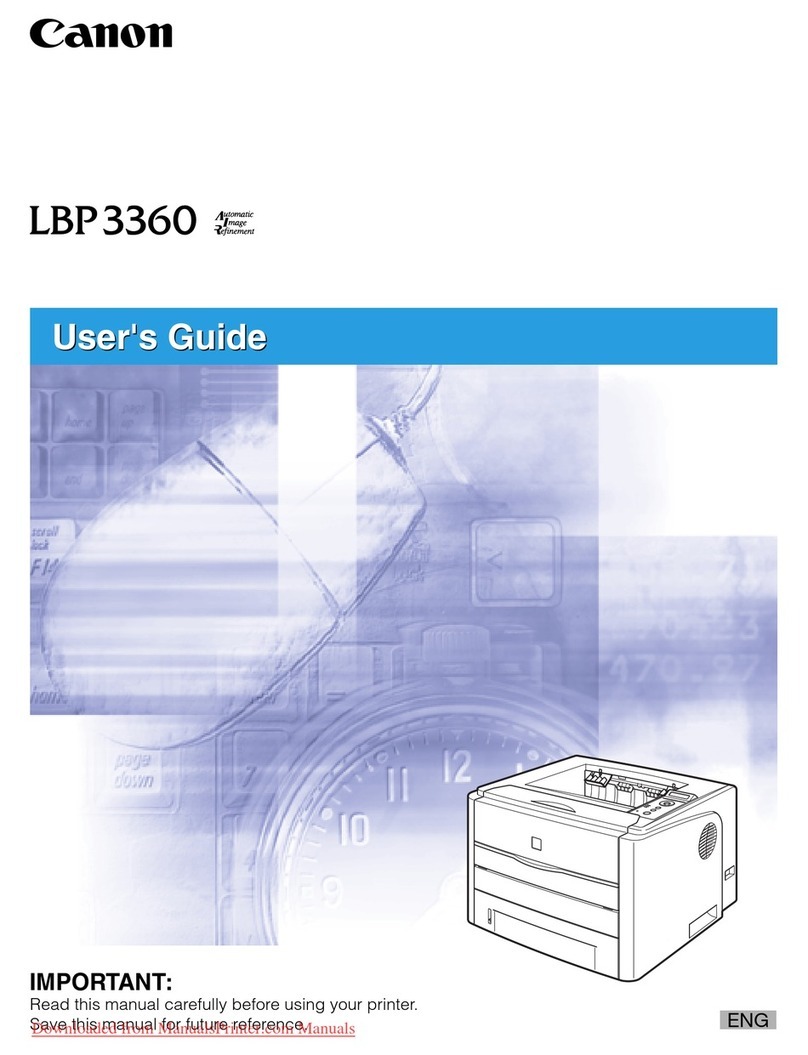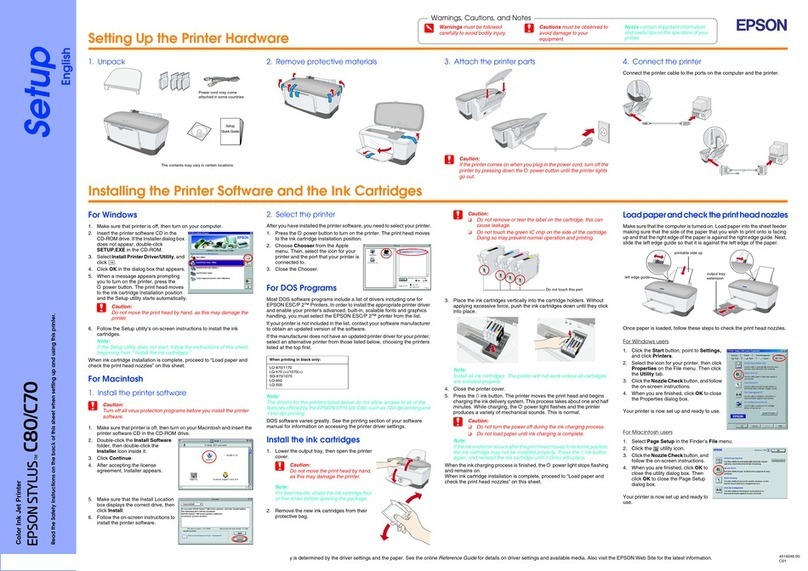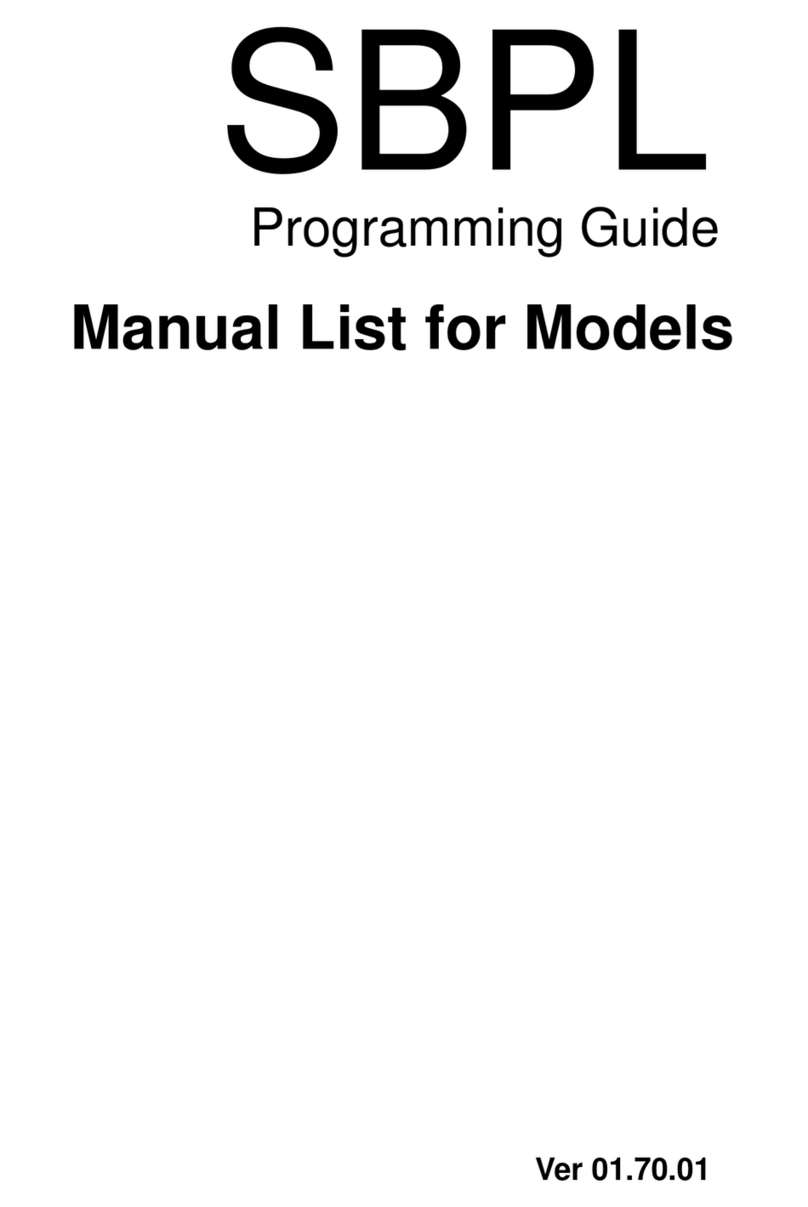Afinia H800 User manual

H800 3D Printer
Congratulations, you and your Afinia H800 will
make great things together
“The Afinia H800 is an exemplary printer
that sets new standards
in safety and HD print quality”

2/ 20
USER'S MANUAL
TABLE OF CONTENTS
1SAY HELLO TO THE Afinia H800...................................................................................................3
1.1Afinia H800 at a glance ........................................................................................................4
1.2Print Head and mounting.....................................................................................................5
1.3Touch Panel...........................................................................................................................5
1.4Status Display........................................................................................................................6
1.5What's included ....................................................................................................................7
2Acronyms and Abbreviations ...........................................................................................................2-1
3Quick Start........................................................................................................................................3-2
4Afinia3D Software Installation........................................................................................................4-1
4.1Windows .............................................................................................................................4-1
4.2MAC....................................................................................................................................4-1
5InitialiZe ...........................................................................................................................................5-1
6Auto Calibration...............................................................................................................................6-2
6.1Auto Leveling.....................................................................................................................6-2
6.2Auto Height ........................................................................................................................6-2
6.3Manually Set Height..........................................................................................................6-2
7Platform Leveling.............................................................................................................................7-3
7.1Automatic Leveling............................................................................................................7-3
7.2Platform Calibrate (software)...........................................................................................7-3
7.3Manual Leveling ................................................................................................................7-3
8Loading & UnloadingFilament........................................................................................................8-5
8.1Loading / extrude filament................................................................................................8-5
8.2Ejecting / withdraw filament ............................................................................................8-5
9General maintenance .......................................................................................................................9-6
9.1Caring for the Perfboard ..................................................................................................9-6
9.2Cleaning the Nozzle ...........................................................................................................9-6
9.3Cleaning the drive gear .....................................................................................................9-6
11.Safety Considerations..................................................................................................................11-7
11.13.1 .....................................................................................................................................11-1


4/ 20
1.1 Afinia H800 at a glance
The Afinia H800 with HEPA filter is packed with advanced technologies in a remarkably stylish and
robust design.

5/ 20
1.2 Print Head and mounting
1.3 Touch Panel
You can do a lot with your Afinia H800 by using the Touch Panel, so it follows your every command.
You also use the Afinia software to control the Afinia H800.

6/ 20
1.4 Status Display
On the front of the platform sit a row of blue LEDs above the words Afinia indicating either:
a.) The progress on reaching the platform target temperaturewhen pre-heating the platform
b.) The overall print progress during printing.
Located on the front of the platform is the heart beat of the Afinia H800, which indicates the state of the
printer.

7/ 20
1.5 What's included
The Afinia H800 comes in an even bigger box filled with everything you need to kick start your desktop
factory into action.

2ACRONYMSANDABBREVIATIONS
STL STereoLithography is the common file format used for sharing and printing 3d files
Additive Fabrication The technical term used for the more user-friendly term of 3D printing.
ABS Acrylonitrile Butadiene Styrene. This is a lightweight thermoplastic with resistance to
high heat and is the most common plastic used in 3d printing. A strong and generally
easy material to print with, but printing large parts can warp.
PLA Polylactic Acid is a biodegradable material derived from corn. Unlike ABS it warps less
but support removal can be harder. A great material to obtain low cost steel parts by
sending the PLA printed part to a foundry to use investment casting / lost wax casting.
Raft The printer lays down a foundation before it starts print the model. The raft is used to
anchor the model down onto and into the perfboard. During the printing of the raft, any
unevenness in the leveling of the platform is correct during the raft.
Perfboard A reusable and removal build platform that the model is printed onto. (included)
Shell The external layers of the printed part, much like an egg shell.
Infill The internal honeycomb structure that gives the part strength
Smart Support The Afinia software automatically generates the required supports / scaffold to support
any overhangs of the model during printing. Much like building a bridge over water and
having scaffolding to support it.
MEM Melted Extrusion Melting, the process of melting plastic and 3d printing. Much like a
hot glue gun on steroids.
Wind Barrier A small flap at the bottom of the print head that controls the air flow onto or away from
the nozzle. Cool air blowing over the nozzle, cools the molten plastic quickly and can
cause: weaker parts, better print quality and warping
Warping When a part lifts away from the platform. Caused by the uneven cooling of the part
during printing as the material shrinks back to its normal state. All materials expand
when heated and shrink when cooled. Molten plastic as it is printed is in an expanded
state, as the part cools it contracts. The larger the part the worse the effect and ABS is
more prone to warping where PLA does not warp as much.
Air Printing When the printer is moving and acting as if it is printing, but nothing is being extruded
out of the nozzle. Check the trouble shooting section for help.

3QUICKSTART
This step by step guide might seem long and drawn out, but we highly suggest you follow it to get started.
The touch panel can be used to carry out many of the below functions, but if you are unfamiliar with the
printer we highly recommend following the below guide to have a better understanding of the process.
STEP 1 - UNPACK
You'll need a friend in this step to help you
remove the Afinia H800 from its box.
It's BIG!
Lift it onto a table and then pull out the foam
packaging and remove the cable ties that hold
each axis in place.
STEP 2 - PERFBOARD
Place the Perfboard onto the build plate and
lock it into place with the locating holes, so
the perfboard is completely flat against the
metal plate.
TIP: Ensure you have removed all the
shipping cable ties and packaging
material from the inside of the printer.
Move the print head manually around to
ensure it has free motion. The platform
cannot be manuall
y
moved.

STEP 4 - LOAD FILAMENT
Remove the magnetic spool cover, then remove
the spool of Afinia Premium ABS from its
packaging.
Feed the end of the filament from the back of
the spool into the feeder tube until the end of
the filament appears out the other end.
Cut the end of the filament off, so it has a nice
clean flat end.
Insert the end of the filament into the left hand
side of the print head and push it in all the way
until it can't go in any further.
STEP 5 - INSTALLING SOFTWARE
Install the Afinia software and included drivers
from the Installation Disc included with the
Printer.
TIP: Always keep tension on the
filament. Never let go of the end of the
filament, or it will coil under itself and
possibly tangle itself.
TIP: For detailed installation or help,
refer to Software Installation in this
manual.

STEP 6 - POWER Afinia
At the back of the printer:
a) Plug in the supplied USB cable to both the
printer and your computer.
b) Plug in the supplied power supply
c) Switch on!
The front display will pulse with an orange light
to indicate the printer is ready to beinitialized.
STEP 7 - AFINIA SOFTWARE
Start the Afinia 3D software and click 3D
Print. If the Initialize option is available, go
ahead and click initialize.
If Initialize is unavailable, check that the Afinia
drivers are correctly installed.
During initialization the printer finds its home
position on each X,Y, and Z axis. Initialization
is required every time the printer is switched on.
STEP 8 - AUTOMATIC CALIBRATION
The most important part of 3D printing is
having a level platform and the correct distance
between the nozzle and the platform. Click
Auto Level,the head will check 9 points around
the platform are level, and then it will set the
platform/nozzle height.
You don't need to auto calibrate every time,
only if you are having issues.
CUATION: Double check you have
removed all the shipping cable ties and
packaging material from the inside of the
printer before you initialize the printer!
TIP: Ensure the end of the nozzle is clean and has no
bit sticking out, otherwise this will give your auto-
height a false reading.
Auto calibration can only be done when the
temperature of the nozzle is below 80c

STEP 9 - EXTRUSION!
Click 3D Print and Maintenance then
Click New Spool, select ABS, OK
Click Extrude(beep)
You'll start to notice the Nozzle temperature
starts rising. Once it gets to 260c (beep) push
the filament into the print head and you should
start to see a thin string come out of the nozzle.
Repeat from extrude if it doesn't.
STEP 10 - MY FIRST PRINT
Download the "My first print" Bunny from here
http://www.3dprintingsystems.com/support
Open the Bunny.STL file
Click "Scale", select 0.5 and click "Scale"
Click "Place" to centre the object
Click "Print" and click "OK"
STEP 11 - PRINTING STARTS
It is very important to ensure that your first
layer is squished out flat for good adhesion to
the perfboard. If the nozzle is too far away then
you'll just get a bunch of squiggles. Too close
and you'll hear the print head clicking.
STEP 11 - PRINT COMPLETE - TADA!
The printer will (beep) when it is complete.
CAUTION HOT, USE GLOVES
Unlock and remove the perfboard from the printer.
CAUTION: USE GLOVES & GLASSES.
Use the scraper to remove the entire printed object
from the perfboard. Then break away the support
material. Scrape both sides of the perfboard smooth
(don't worry about bits of plastic stuck in the holes)
TIP: Any problems STOP the print job. Refer to
troubleshooting section if you are having problems at
this stage.

4AFINIA3DSOFTWAREINSTALLATION
4.1 Windows
Start the setup.exe file and install it to the specified directory (Default
is “Program files/Afinia” or for 64bit computers "Program files
x86/Afinia”). Refer to the trouble shooting section for further help.
4.2 MAC
Run the Afinia Mac Setup.pkg file to install the
software. Refer to the trouble shooting section for
further help.
5INITIALIZE
Every time you switch on the printer or perform an emergency stop on a print you'll need to initialize the
printer. Doing an initialization zeros each axis to the printers starting point. For example if the print head
crashed into a model, the head could slip on the belt and you would then need to stop the print and
initialize. This can be done using either the touch panel or Afinia software.
TOUCH PANEL SOFTWARE
Click 3D Print
then Initialize.
Note: This install includes the Afinia
software, the Afinia drivers, spare part
files and firmware into your Program
files/Afinia folder.
If you have any problems with the MAC software try:
1. Navigate to /Applications/Utilities/ and open Disk Utility.
2. Select the hard drive the software is installed on.
3. Click on the Repair Disk Permissions button.

6AUTOCALIBRATION
When a building is constructed, you must always have a level foundation.
The same goes for 3d printing. Without a level platform to print onto or if the
distance between the nozzle and platform are incorrect, problems will occur
during printing, such as warping. Auto calibration does not need to be done
every time you print, only when you start to have problems.
6.1 Auto Leveling
Before you perform the auto level procedure, ensure the perfboard is scrapped clean
both sides and mounted flat and clipped onto the platform.
To level the platform click 3D Print then Auto Level. The leveling probe will drop
down (located on the back left of the print head) and will measure the difference at
9 points around the platform. These differences are recorded in Platform Calibrate menu.
6.2 Auto Height
To set the nozzle height using the auto feature, click
3D Print then Nozzle Height Detect.
The Auto height only works with the supplied perf
board. If you are using any other surface you will
need to manually set the height. With the correct
height, the first layer of plastic should be squished out
flat to ensure good adhesion to the perfboard.
6.3 Manually Set Height
The Auto height only works with the supplied perfboard. If you are using any other surface you will need
to manually set the height.
Click 3D Print then Maintenance. Enter 200 in the To: box and click theTo:button.Increase the value
slowly to get the platform about 1mm away from the nozzle. Check each of the five positions using the
five position buttons to see which part of the platform is the highest. Slowly increase the To:value until
the nozzle is about 0.2mm from the platform at the highest point. Click the Set Nozzle Height button then
check the other four positions to see that the gap between the nozzle and platform doesn’t get smaller.

7PLATFORMLEVELING
There are three different way to level the build platform
7.1 Automatic Leveling
This is the easiest method and if using this then you may not need to use the other two methods below.
This stores the nine point calibration in the Platform Calibrate window. The platform doesn't physically
level, the variance is measured by the platform calibration and when printing the raft this variance is
accounted for. You might notice your raft is thicker on one side to the other.
7.2 Platform Calibrate (software)
If you don't want to use the automatic leveling, you can also level the
platform using the software.
Select Platform Calibrate from the 3D Print menu to open the manual
utility. Click Reset as this will reset all previous values stored from the
automatic calibration.
Move the platform up using the Up Arrow (PC) or Upbutton (Mac)
until the platform is quite close to the nozzle. Then click buttons 1
through 9to find the closest point to the nozzle. Once you find the
number 1-9 that is closest to the nozzle, move the platform until it just
touches the nozzle and then click Set nozzle height.
Next, click button 1and select an option from the drop down menu to
select how much the platform should move up. Do this until the
platform just touches the nozzle.
Repeat for buttons 2-9
Then double check that the gap distance between platform and nozzle is
equal at each of the 9 points.
Once you are satisfied, then click Apply current values and quit.
If you need to perform this again, then click "Reset" to zero the current values.
7.3 Manual Leveling
Usually you don't need to physically level the platform, but if
your platform is out of level by more than 1mm, you'll need to
level it. An expert tip is to always have a physically level
platform (gap between platform and nozzle is equal at all
corners).
First select Platform Calibrate and Reset and then Apply
current values and quit.
Click Maintenance, enter 200 in the To: box and click
To:then increase the value get the platform about 1mm away
from the nozzle. The platform should touch the nozzle at around
205 but this is different from machine to machine.
There are three thumb wheel screws, one on either side at the
front of the platform and one underneath the platform. Start
with the two front thumb wheels to adjust the front left and right
height. Click NLto move the nozzle to the near left and compare
it to the right by clicking NR near right and get the front left and right equally level.
The values in the image above indicate
that the print surface is warped, with
the center higher than both the front
and back edges.

Click the FLand FR buttons to check the back and under the underneath thumbwheel to align the back
height.
Once you’ve leveled the platform, run the Automatic Leveling. After it’s complete, check the variances
in the Platform Calibration.
Always check the nozzle height after manually leveling the platform.
Click 3D Print then Maintenance. Enter 200 in the To: box and click theTo:button.Increase the value
slowly to get the platform about 1mm away from the nozzle. Check four corners and center using the five
position buttons to see which part of the platform is the highest. Slowly increase the To:value until the
nozzle is about 0.2mm from the platform at the highest point. Click the Set Nozzle Height button then
check the other four positions to see that the gap between the nozzle and platform doesn’t get smaller.
Leveling your actual printer on a table is not required; your printer can even print on its side and even
upside down!

8LOADING&UNLOADINGFILAMENT
You can either use the touch panel buttons to extrude or withdraw the
filament from the print head.
8.1 Loading / extrude filament
Cut the end of the new filament off so the filament has a clean edge to enter
the print head.
Feed the filament through the feed tube until it comes out the other end.
There are two ways to extrude filament. Either Long press the center
button on the touch panel OR using the software click Maintenance and
click Extrude.
The nozzle will take a couple of minutes to reach the selected temperature
(PLA = 200; ABS = 260); once at temperature (beep),gently feed the
filament into the print head.You should feel the gear pulling the filament.
Refer to the trouble shooting guide if you have any problems.
TOUCH PANEL SOFTWARE
8.2 Ejecting / withdraw filament
To withdraw the filament either double press the center button or via the maintenance screen and click
withdraw. It will take a couple of minutes to reach temperature and you can watch progress in the
maintenance window. Once ready you'll hear a "beep"
TOUCH PANEL SOFTWARE
TIPS: Always keep tension on your spool, otherwise your filament will become tangled.
Always withdraw your previous filament before loading new filament.
Click New Spool if changing between ABS or PLA

9GENERALMAINTENANCE
9.1 Caring for the Perfboard
The perfboard is a hard wearing platform and can be
used time and time again. You don't need to remove
the plastic from the inside holes, as when heated
these become sticky and help the model stuck down to the platform to
reduce warping. Once a print has completed, using the gloves remove the
perfboard and let it cool down. Then you can slightly flex the perfboard to
attempt to release the printed model. To clean the perfboard vigorously scrape the left over plastic off,
on both sides to prepare for the next print.
9.2 Cleaning the Nozzle
It is recommended to replace your nozzle every 300 hours or 6 months. Either
choose the cost of time involved or cost of replacement for cleaning.
For best results obtain the "Afinia Essentials" tool kit.
What you need:
•Small blow torch
•0.4mm drill bit (yes it is very small!)
•Acetone
•Safety gloves, glasses and mask.
•Long handled pliers
Pay attention to the safety instructions included with Acetone as it is flammable.
•Do a withdraw and once the nozzle is over 240c, using the 0.4mm drill bit, poke
through the hole in the nozzle. Be careful not to break the drill bit inside the nozzle.
•Soak the nozzle in acetone for 1hr (overnight is better)
•Wear a mask as the fumes from burning the plastic inside the nozzle are
poisonous. Turn on the blow torch and holding the nozzle with the pliers burn the nozzle
for around 4 minutes to burn out the residue plastic.
•Cool the nozzle down in water
9.3 Cleaning the drive gear
TIPS: Never attempt to
remove a printed model
while the perfboard is
loaded inside the printer.
STOP! Always check that the drive gear is clean before attempting to clean the nozzle.
ALWAYS press Withdraw and wait until the nozzle is above 240⁰Cbefore unscrewing the
nozzle (use the safety gloves!).Failing to follow this will damage your extruder and void your
extruder block warranty.

11
.SAFETY
War
n
these
w
inclu
d
War
n
a) pla
c
b
) be
fo
Ensur
e
The
P
other
w
suppl
y
Failur
e
It is r
e
machi
n
For b
e
The p
r
30°C
a
decre
a
CONSID
E
n
ing Hot Su
r
w
ill be too
h
d
ed safety gl
o
n
ing!Turn of
f
c
ing your ha
n
fo
re removin
g
e
to tie back
P
rinter must
w
ise the mac
y
and printe
r
e
to do so c
o
e
commende
d
n
e to preve
n
e
st performa
n
r
inter is des
i
a
nd humidit
y
a
sed print qu
E
RATIO
N
r
faces! Nev
e
h
ot to handl
e
o
ves when h
a
f
the printer
b
n
ds inside t
h
g
parts, cabl
e
loose hair, l
o
be used in
hine could
b
r
away fro
m
o
uld result in
d
that you di
s
n
t an interru
p
n
ce place an
i
gned to wo
r
y
of betwee
n
ality of you
r
N
S
e
r touch the
e
and could
r
a
ndling the
h
b
efore
h
e printer
e
s or covers.
o
ose clothin
g
conjunctio
n
b
ecome dam
a
m
moisture,
w
risk of elec
t
s
charge any
p
tion while
p
anti static c
o
r
k properly
n
20% and
5
r
models.
print head,
n
r
esult in bur
n
h
ead, nozzle
,
g
whilst the
p
n
with the
o
a
ged or eve
n
w
ater and o
u
t
ric shock o
f
static charg
e
p
rinting and
o
mputer mat
at an ambie
n
5
0%; Operat
i
n
ozzle or pr
i
n
s or person
a
,
p
latform or
p
rinter is in
o
o
riginal ma
n
n
cause a fir
e
u
t of high te
m
f
fire.
e
from your
b
any potenti
a
on the floo
r
n
t temperat
u
i
ng outside t
h
i
nt bed duri
n
a
l injury. Al
w
printed part
o
pe
r
ation.
n
ufacturer p
o
e
hazard. Ke
e
m
perature e
n
b
ody before
a
l damage t
o
r
in front of t
h
u
re of betwe
e
hese limits
m
n
g operation
w
ays use th
e
s.
o
wer supply
e
p the powe
r
n
vironments
touching th
e
o
the p
r
inter
h
e printer.
e
n 15°C an
d
m
ay result i
n
,
e
,
r
.
e
.
d
n

11.1 3.1 .
LegalNotice
Theinformationinthisdocumentissubjecttochangewithoutnotice.
AFINIAMAKESNOWARRANTYOFANYKINDWITHREGARDTOTHISMATERIAL,
INCLUDING,BUTNOTLIMITEDTO,THEIMPLIEDWARRANTIESOFMERCHANTABILITY
ANDFITNESSFORAPARTICULARPURPOSE.Afiniashallnotbeliableforerrorscontained
hereinorforincidentalorconsequentialdamagesinconnectionwiththefurnishing,
performance,oruseofthisMaterial.Changesormodificationstothesystemnotexpressly
approvedbyAfinia,thepartyresponsibleforcompliance,couldvoidtheuser’sauthorityforuse.
Thisdocumentisprotectedbycopyright.Allrightsreserved.Itsuse,disclosure,andpossession
arerestrictedbyanagreementwithAfinia.persoftwarecopyright.Nopartofthisdocumentmay
bephotocopied,reproducedortranslatedintoanotherlanguagewithoutthepriorwritten
consentofAfinia.Afinia3DPrintersaremanufacturedbyTiertime/PP3DPinChina.
©Copyright2015Afinia.Allrightsreserved.
Revision Sheet
Release No. Date Revision Description
Rev. 0 10/4/15 User’s Manual Created
Rev. 1
Rev. 2
Other manuals for H800
2
Table of contents
Other Afinia Printer manuals