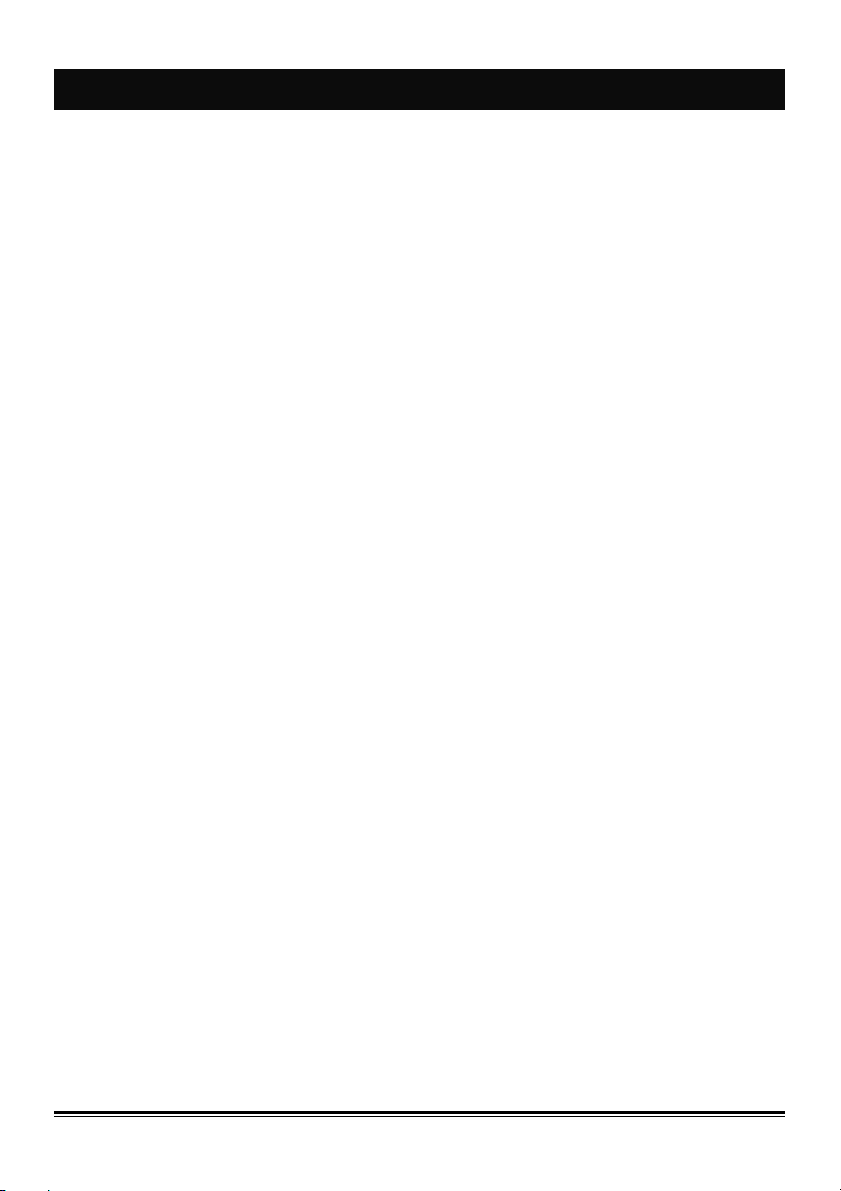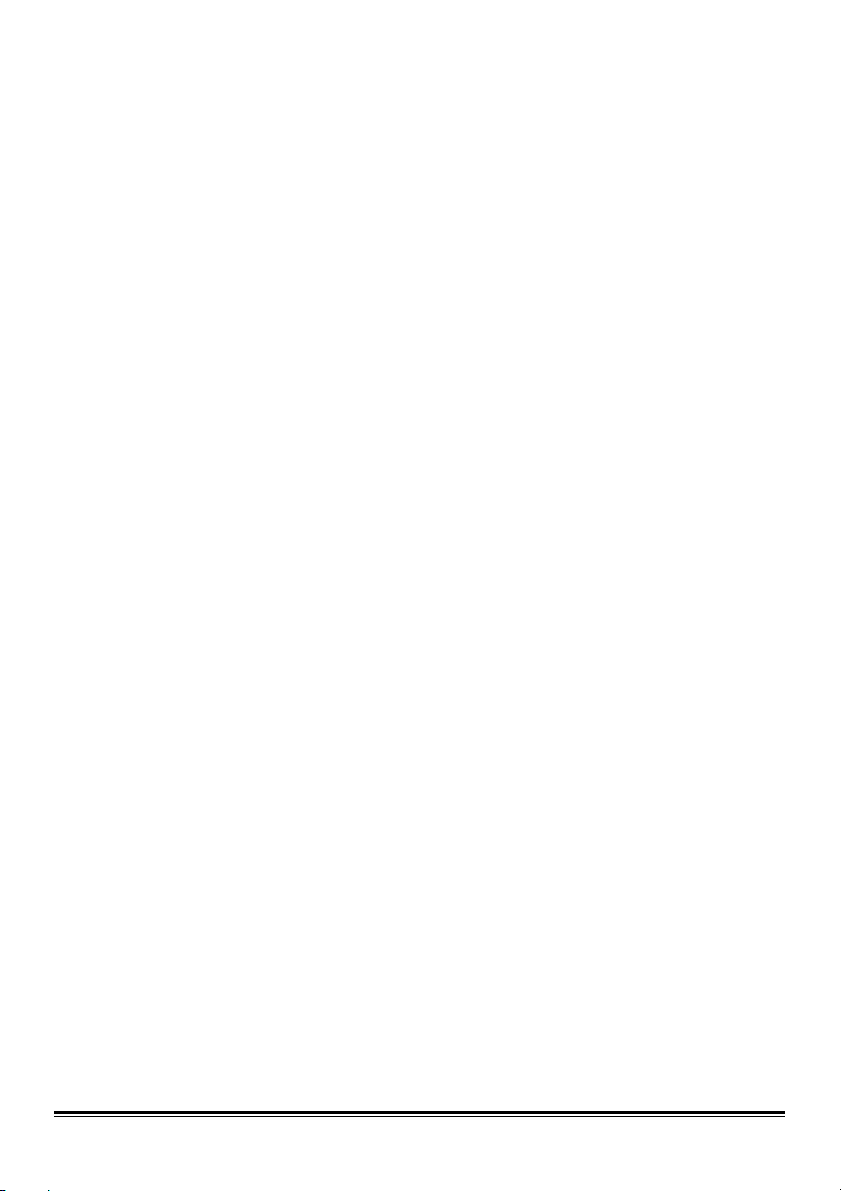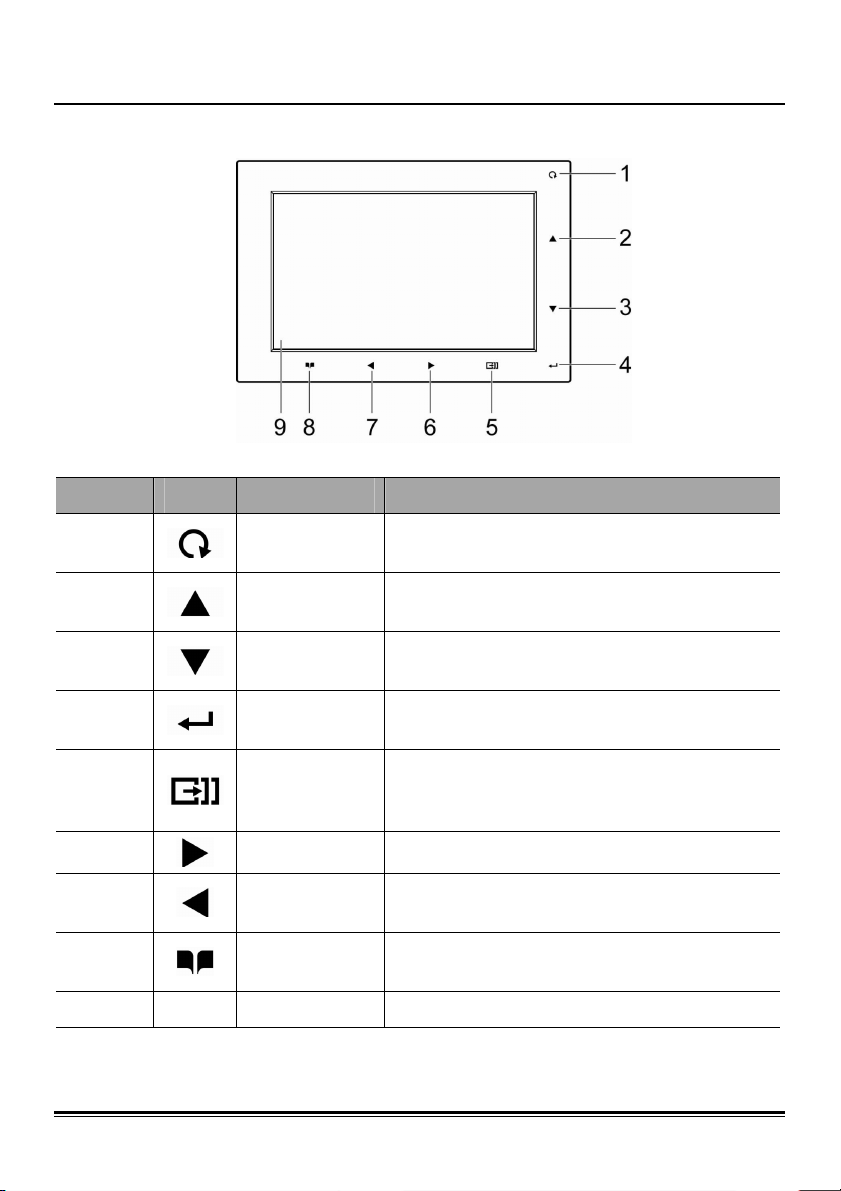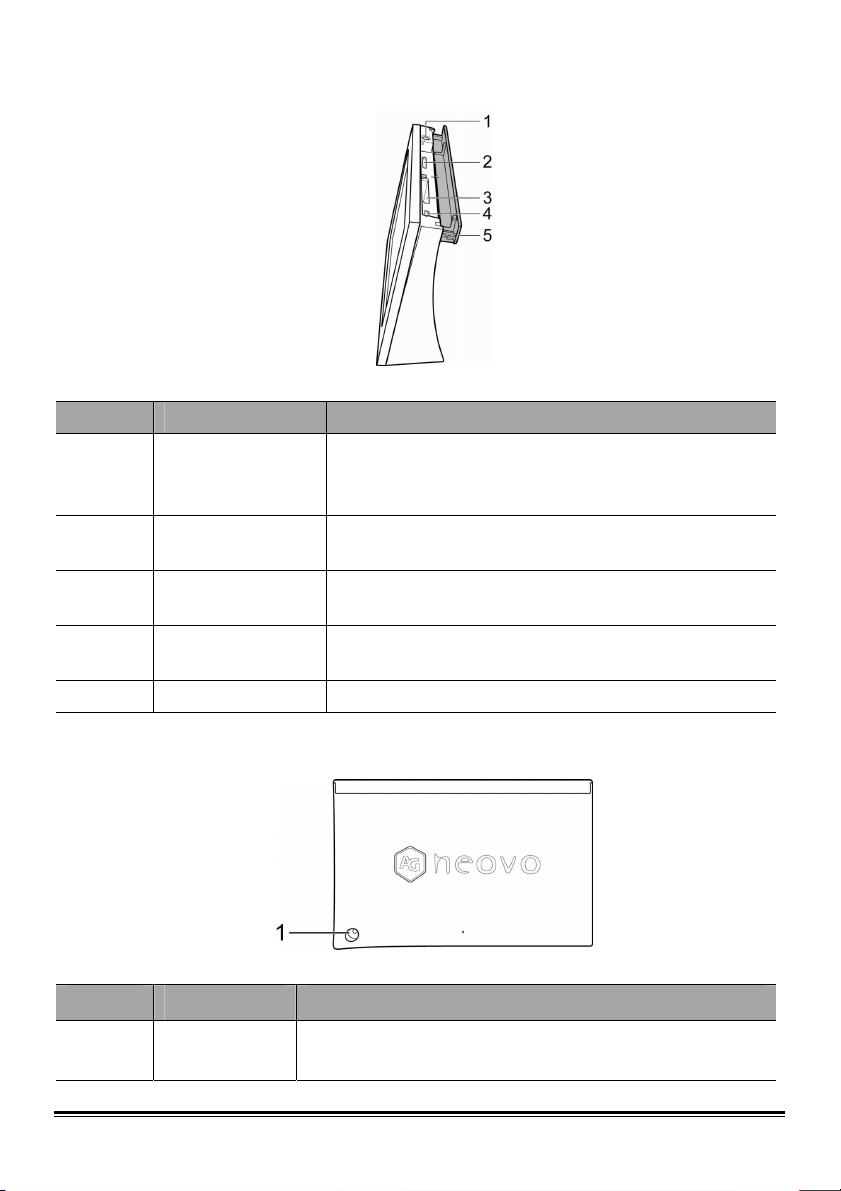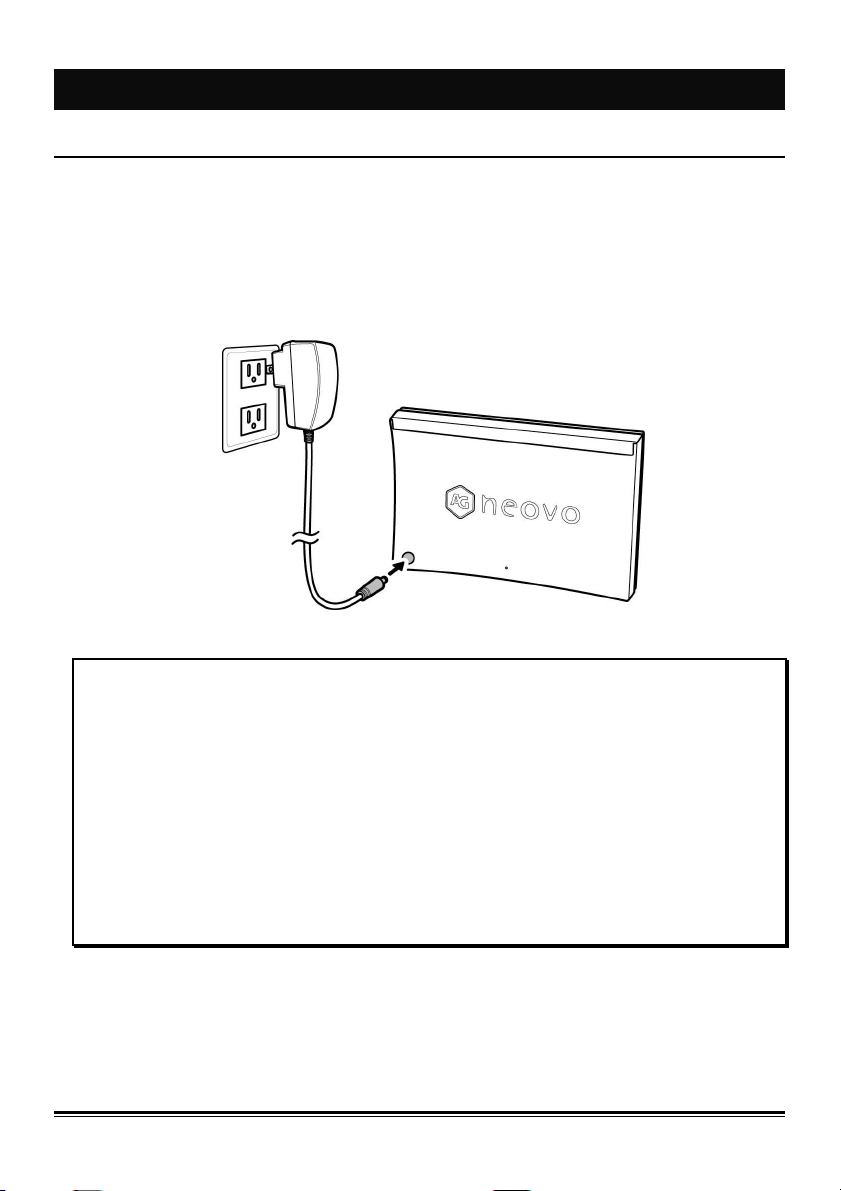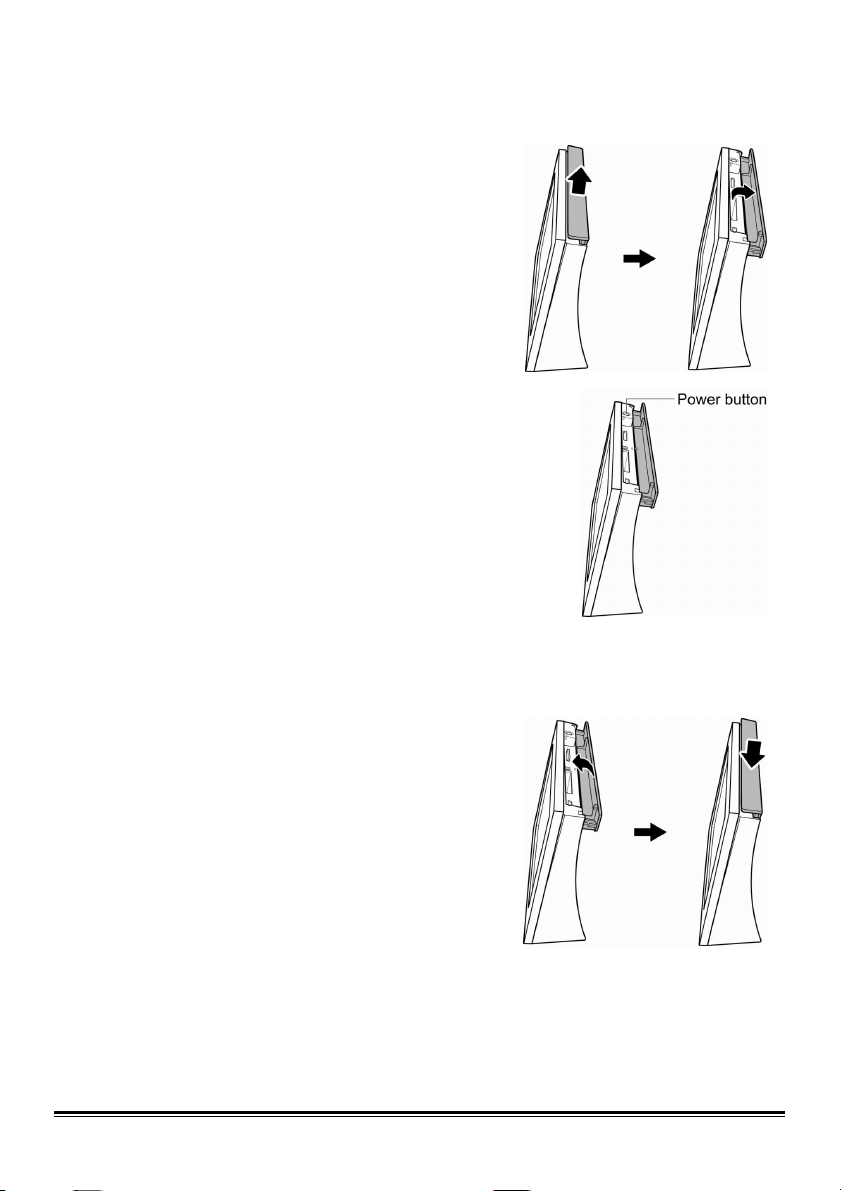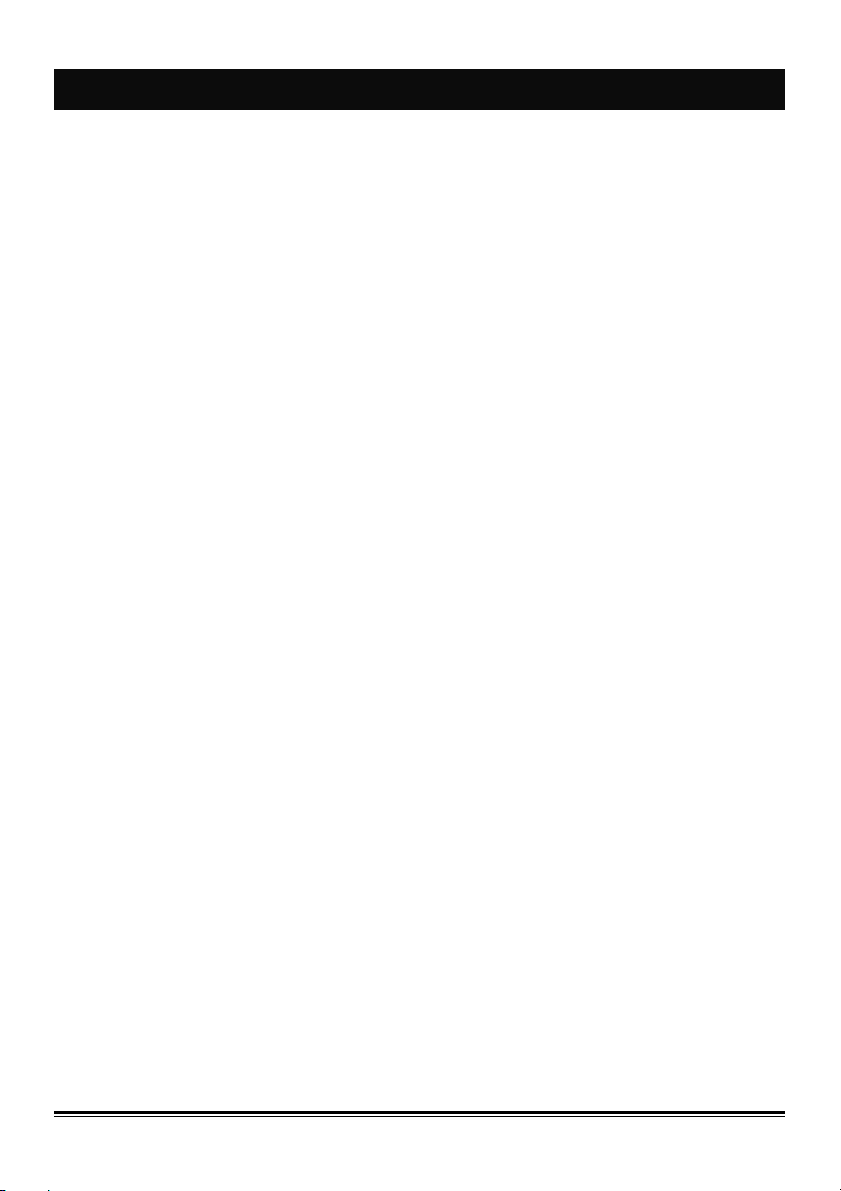
T
TA
AB
BL
LE
E
O
OF
F
C
CO
ON
NT
TE
EN
NT
TS
S
Chapter 1 Preface............................................................................i
1.1. About this Manual ................................................................................... i
1.2. Copyright.................................................................................................. i
1.3. Operating Instruction .............................................................................. i
1.4. Safety Information .................................................................................. ii
Chapter 2 Introduction...................................................................1
2.1. Package Contents .................................................................................. 1
2.2. Features................................................................................................... 2
2.2.1. Front View...................................................................................... 2
2.2.2. Top View........................................................................................ 3
2.2.3. Back View ...................................................................................... 3
Chapter 3 Getting Started..............................................................4
3.1. Connecting the Power............................................................................ 4
3.1.1. Using the Rechargeable Battery.................................................... 4
3.1.2. Turning On/Off the V-10 ................................................................ 5
3.2. Connecting to a Computer .................................................................... 6
3.2.1. Transferring Files........................................................................... 6
3.3. Inserting Memory Cards ........................................................................ 7
3.3.1. Compatible Memory Cards ............................................................ 8
Chapter 4 Using the V-10...............................................................9
4.1. Browsing Photos .................................................................................... 9
4.1.1. Selecting the Storage Interface ..................................................... 9
4.1.2. Notifications on Card Selecting ................................................... 10
4.1.3. Browse Photo .............................................................................. 11
4.2. Calendar and Clock.............................................................................. 14
4.3. Setup Menu ........................................................................................... 15
4.3.1. Screen Size ................................................................................. 15