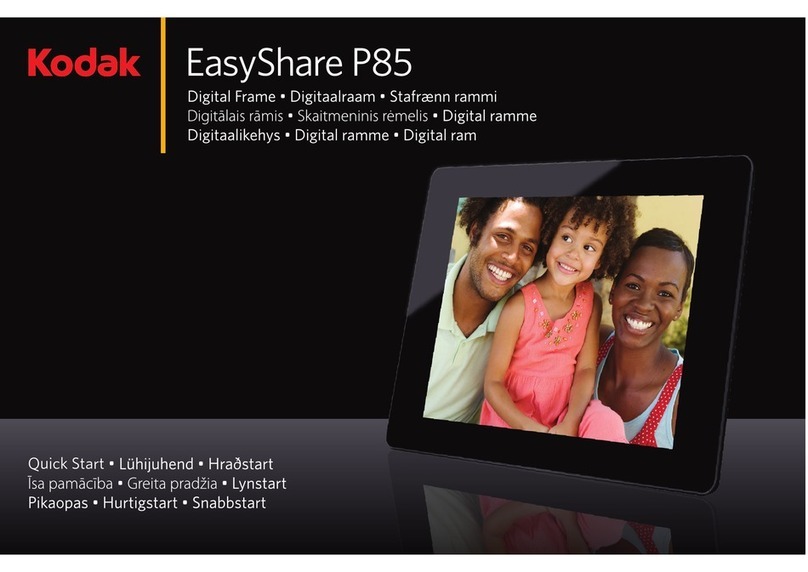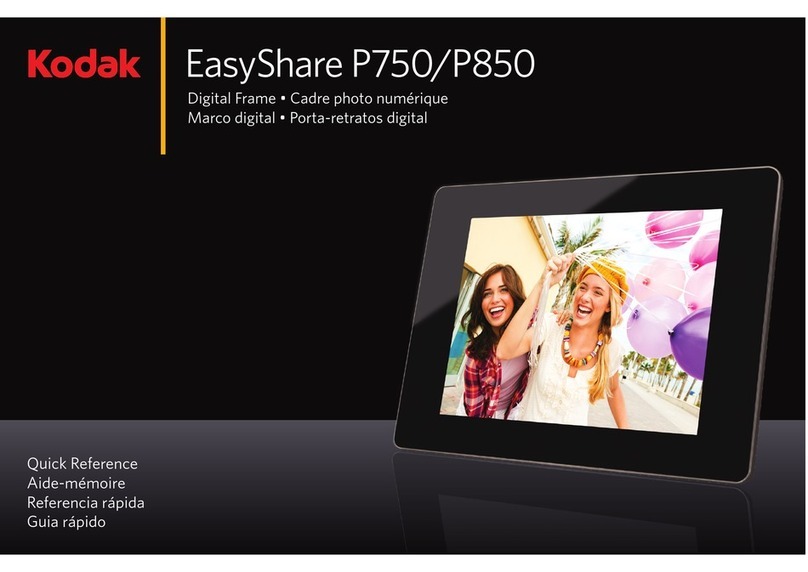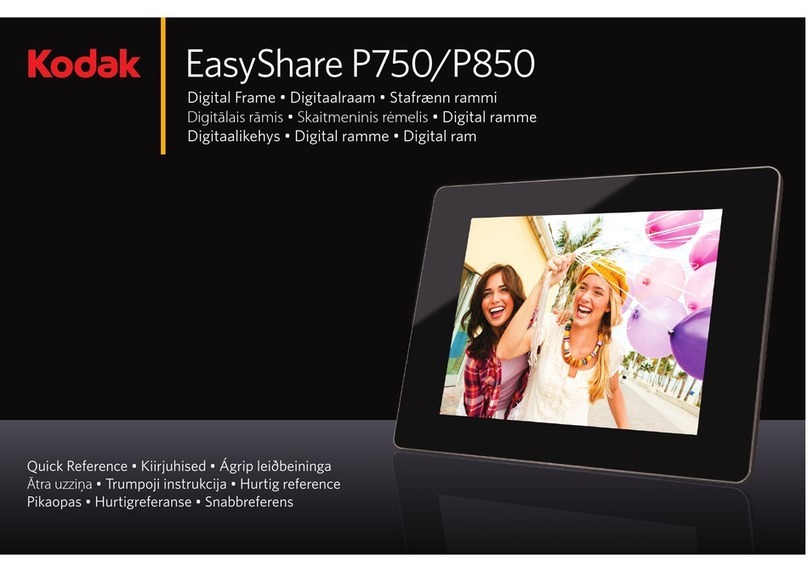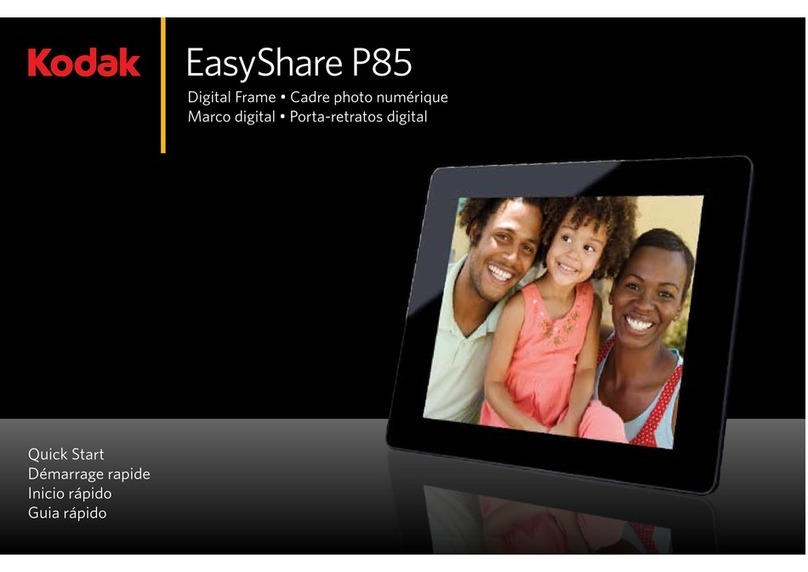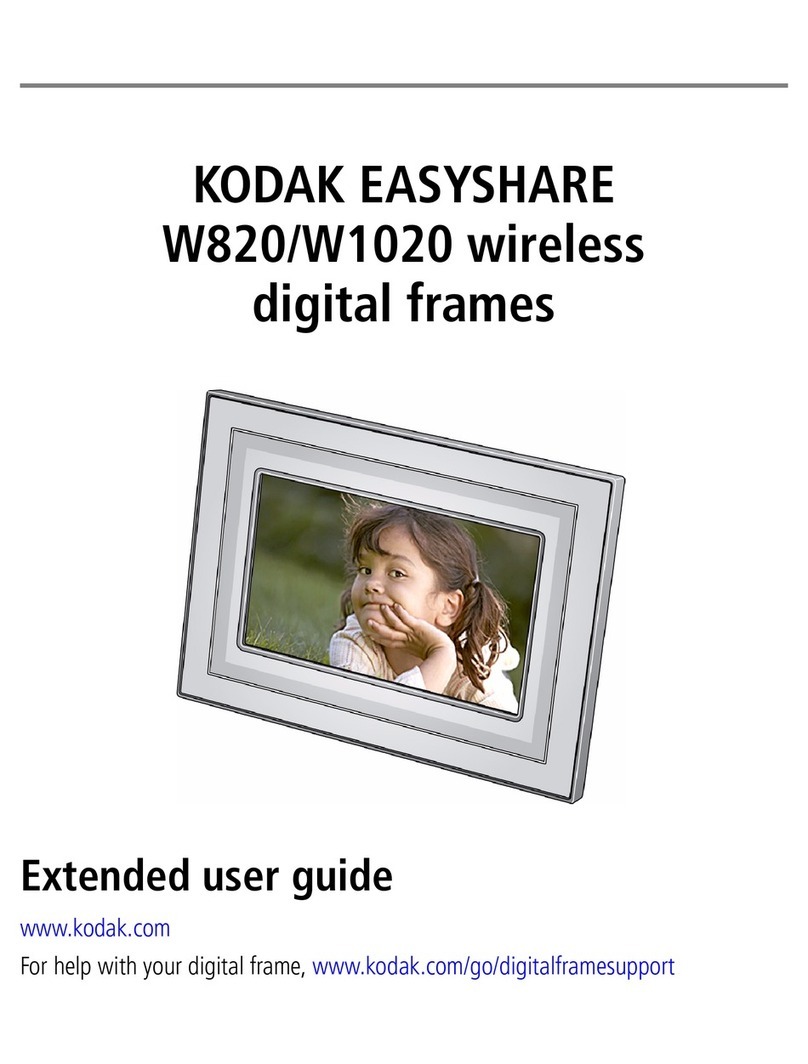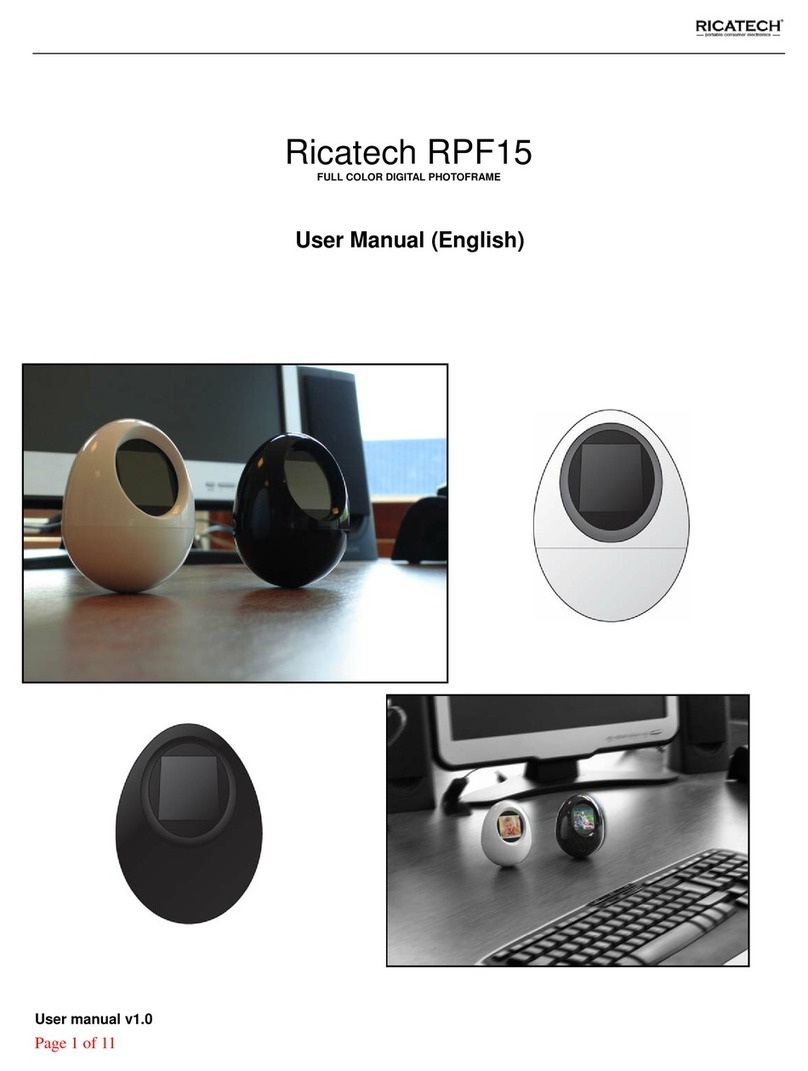iv www.kodak.com/go/support
5 sing wireless mode ...........................................................................34
What are the wireless features of my frame? ...............................................34
Setting up your frame for wireless operation ................................................34
Wireless networking and the Internet ..........................................................34
Viewing pictures/videos wirelessly ...............................................................35
Viewing Gallery/Web media content ............................................................ 36
Automatically receiving My Friends Albums..................................................38
Sharing pictures wirelessly........................................................................... 40
Copying wirelessly to/from your computer....................................................42
6 Changing settings and more ...............................................................46
Changing frame settings ............................................................................. 46
Settings menus ...........................................................................................46
Setting the clock and timer..........................................................................49
Upgrading your firmware............................................................................. 50
Adding a matte and faceplate .....................................................................52
Mounting your frame on the wall ................................................................52
Changing your frame orientation .................................................................53
Maintaining your frame and mattes .............................................................54
Learning more about your frame..................................................................54
7 Troubleshooting and support ..............................................................55
Frequently asked questions .........................................................................55
Picture frame problems ...............................................................................56
Picture frame/computer communications .....................................................58
Screen messages.........................................................................................59
8 Appendix .............................................................................................61
Digital frame specifications..........................................................................6
Important safety instructions .......................................................................63
Upgrading your software and firmware........................................................64
Additional care and maintenance ................................................................ 64
Limited warranty .........................................................................................64
FCC compliance and advisory ......................................................................66