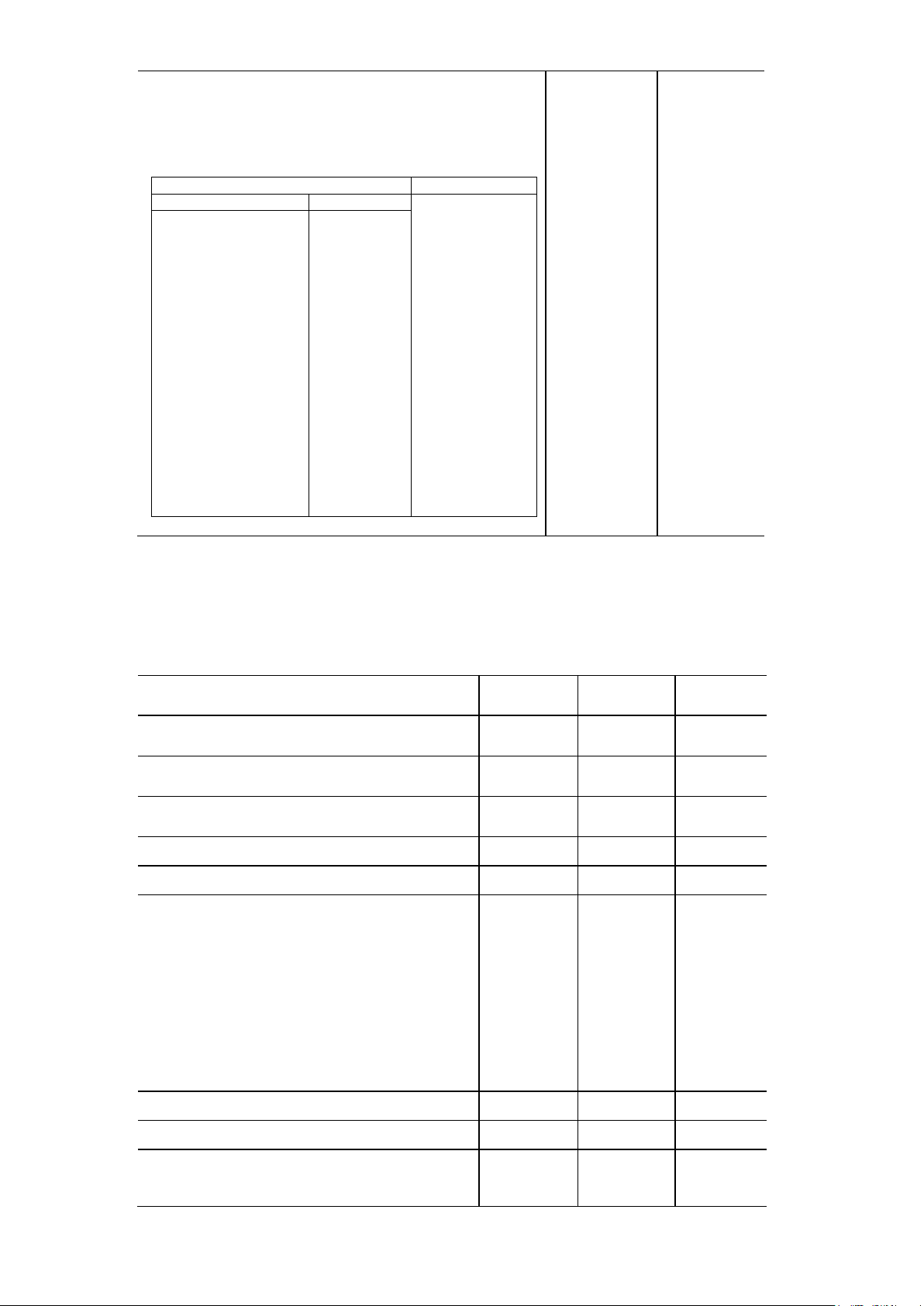Contents
1. Introduction ................................................. 1
1.1 Product Introduction......................................................................................... 1
1.2 Product Features............................................................................................... 2
1.2.1 Printer standard features....................................................................... 2
1.2.2 Printer optional features ........................................................................ 3
1.3 General Specifications...................................................................................... 4
1.4 Print Specifications .......................................... 4
1.5 Ribbon Specifications......................................... 4
1.6 Media Specifications.......................................... 4
2. Operations Overview .......................................... 6
2.1 Unpacking and Inspection................................................................................ 6
2.2 Printer Overview................................................................................................ 7
2.2.1 Front View............................................................................................... 7
2.2.2 Interior view ............................................................................................ 8
2.2.3 Rear View ................................................................................................ 9
2.3 Operator Controls ........................................................................................... 11
2.3.1 Front Panel & Keys............................................................................... 11
2.3.2 LED Indicators ...................................................................................... 13
2.4 Setting up the Printer...................................................................................... 13
2.5 Installation of Ribbon...................................................................................... 14
2.5.1 Loading the Ribbon.............................................................................. 14
2.6 Installation of Media........................................................................................ 17
2.6.1 Loading the Roll Label ......................................................................... 17
2.6.2 Loading the Fan-fold Label.................................................................. 21
2.6.3 Loading the Media in Peel-off Mode (Option) ..................................... 22
2.6.4 Loading the Media in Cutter Mode (Option)........................................ 24
2.7 Print Head Pressure Adjustment Knob.......................................................... 25
3. LCD Panel Menu Function (Option) .............................. 26
3.1 Setup Menu Overview..................................................................................... 27
3.1.1-1 Printer Setup (TSPL2)........................................................................ 28
3.1.1-2 Printer Setup (ZPL2).......................................................................... 35
3.1.2 Sensor................................................................................................... 41
3.1.3 Serial Comm.......................................................................................... 50
3.1.4 Ethernet................................................................................................. 53
3.2 File Manager.................................................................................................... 56