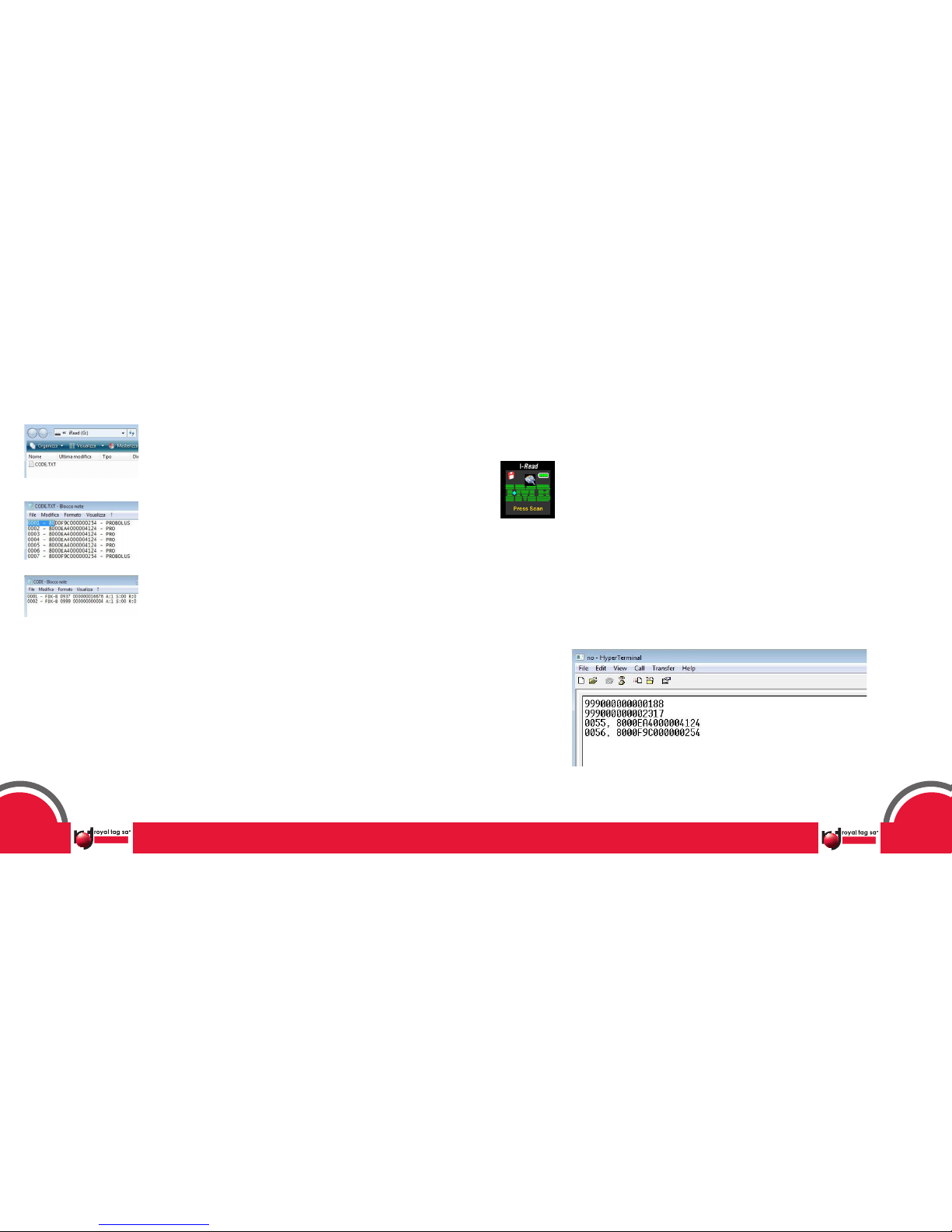3.5 Energy Save/Full Power
The “Full Power” function leads to high-quality display using the color
display screen in the background.
The “Energy Save” function causes passage to the monochromatic
display with a notable battery savings.
By pressing the Selection button five times, the function “Energy
Save” will be displayed.
By pressing the reading button , the change will be applied
As confirmation an image and the writing “Done” appear.
The screen switches to monochrome mode.
To exit the function “Energy Save”, repeat the procedure.
By pressing the Selection button five times, the function “Full Power”
will be displayed.
By pressing the read button , the change will be applied
3.6 All codes/Only animal
The “All codes” allows to show on the display all the read codes
(compliant with the ISO standard 11784/5).
“Only animals” displays only the codes programmed for animals
(BIT 1 = 1).
By pressing the Selection button six times, the function “All codes”
will be displayed.
By pressing the key button , the function will be switch to “Only
Animal” mode.
As confirmation an image and the writing “Done” appear.
To exit the function “Only animals”, repeat the procedure.
By pressing the Selection button six times, the function “Only
animals” will be displayed.
By pressing the key button , the function will be switch to “All codes”
mode.
3.7 Double YES/NO
“Double ON”, if selected together with the function “Switch on REC”,
allows the saving of only one scan in case the same ID has been read
twice.
“Double OFF”, if selected together with the function “Switch on REC”,
allows the saving of all of the scans.
By pressing the Selection button seven times, the function “Double
ON” will be displayed.
By pressing the key button , the function will be switch to “Double
ON/OFF” mode.
If “Double ON” and “REC On” functions are activated, at the first scan
the number of position and the writing “first scan“ will be displayed. If
the code’s already been scan, the writing “Double Read”, red colored,
will be displayed and the data will not be saved again.