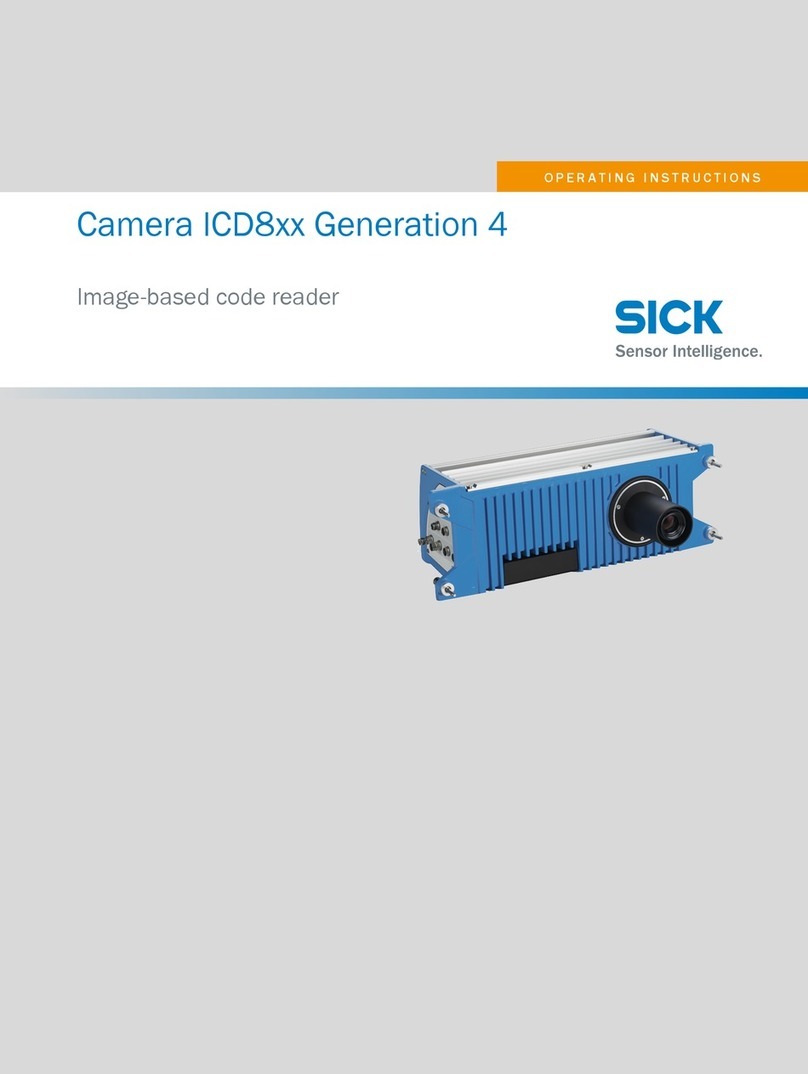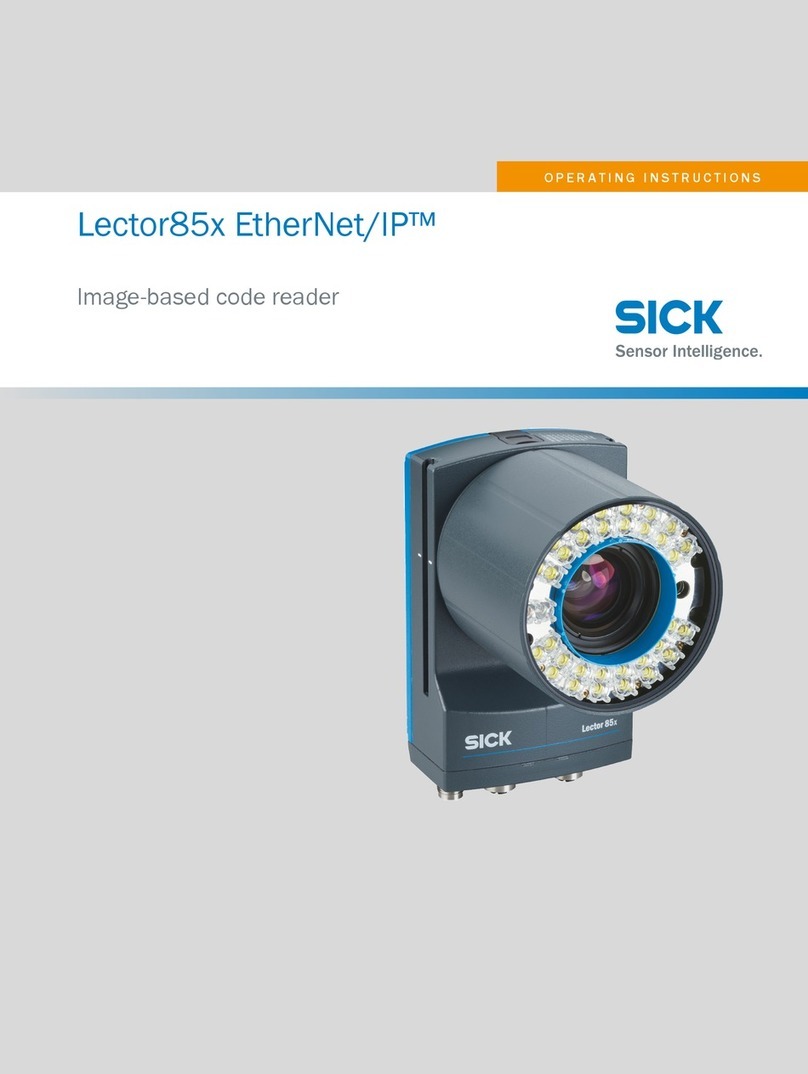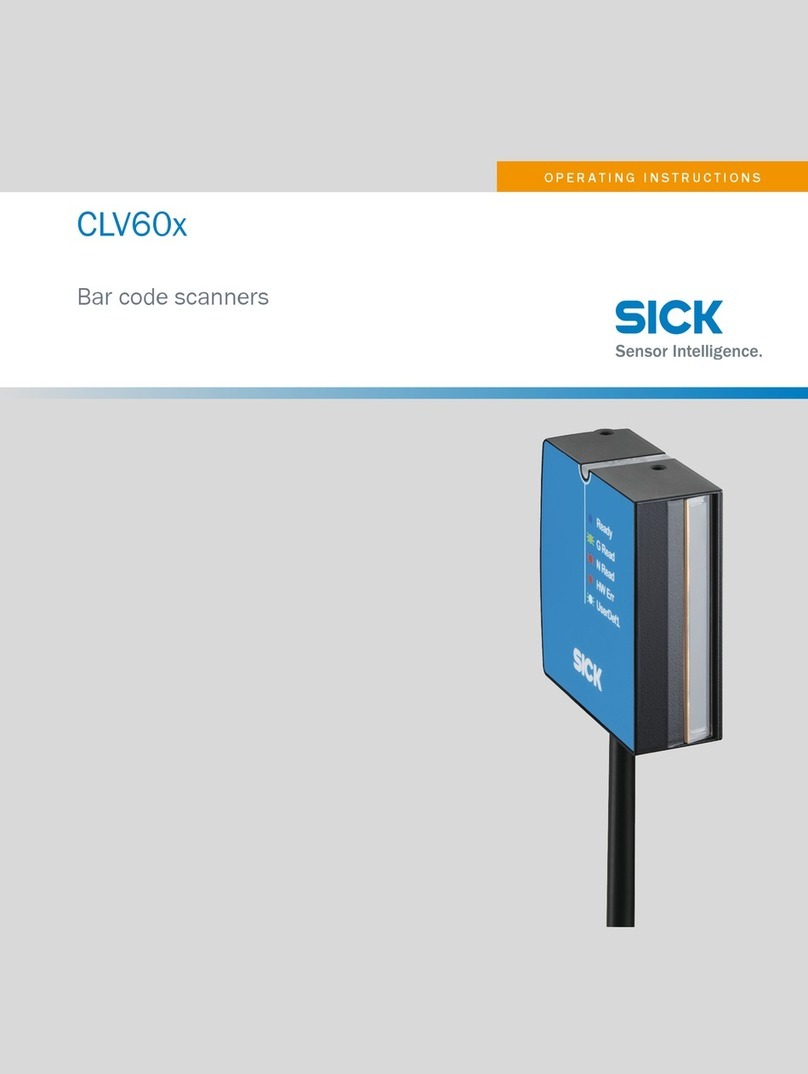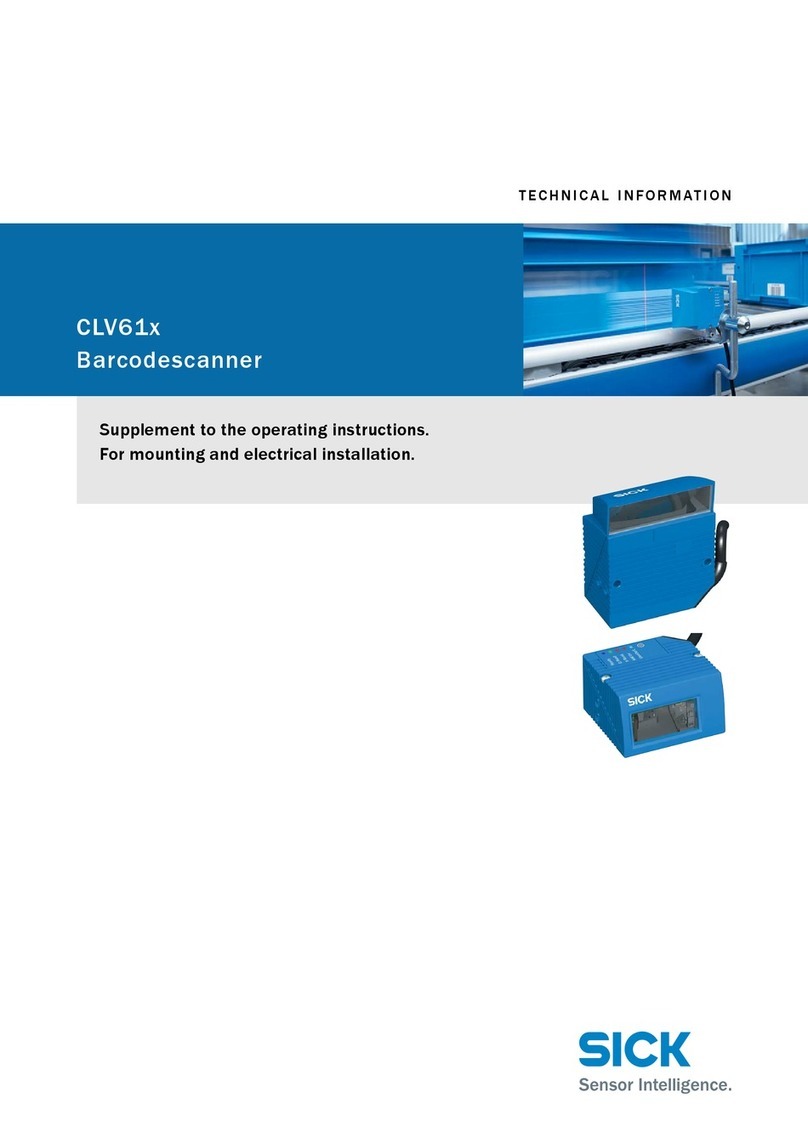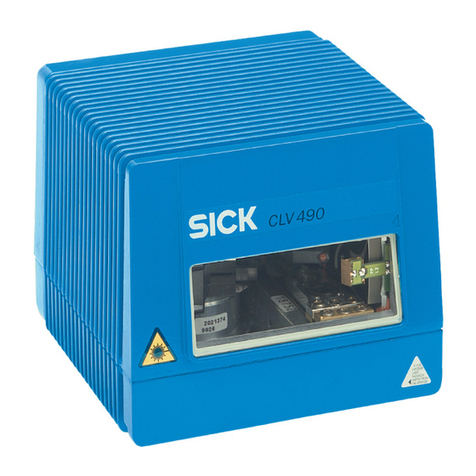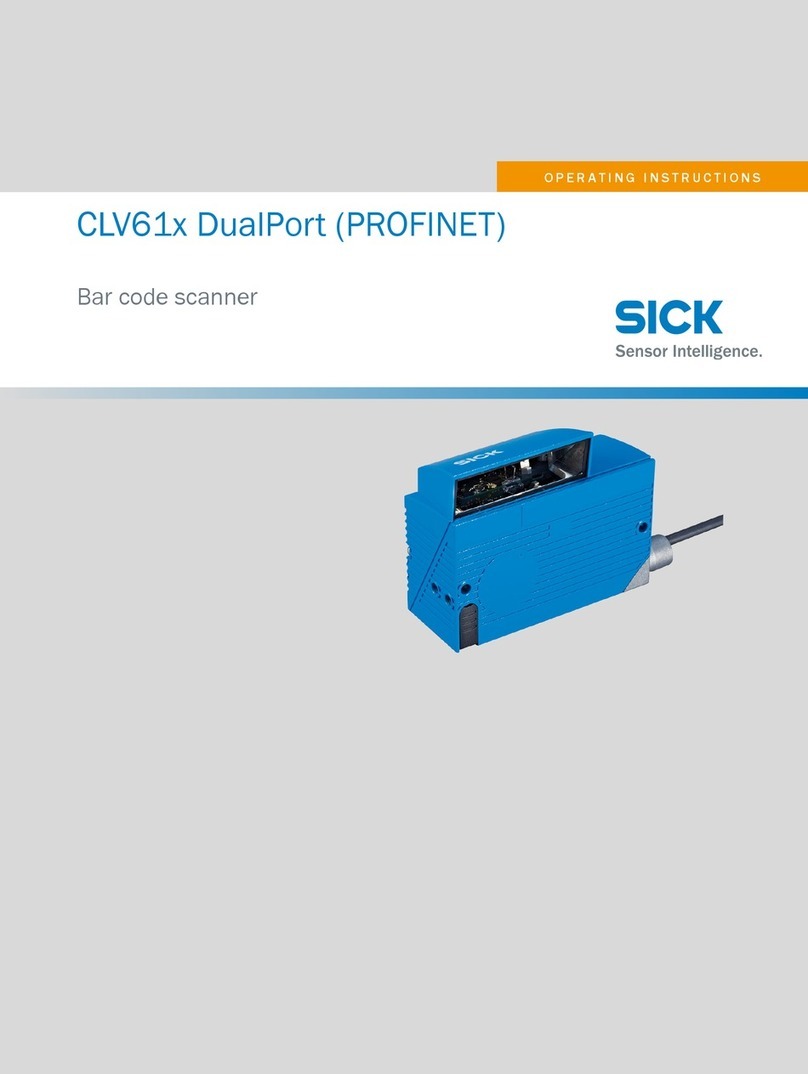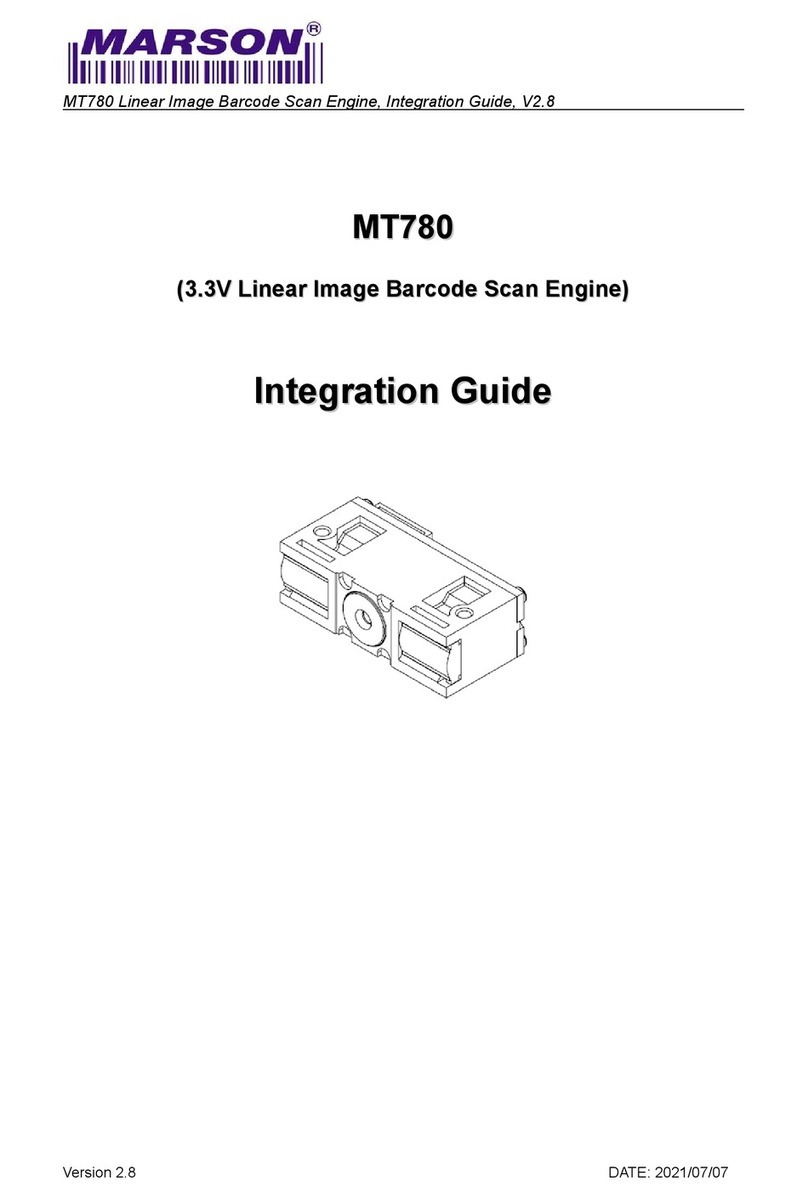Operating Instructions
CLP 100 Bar Code Reader
Contents
8 008 912/0000/21-08-2002 © SICK AG · Division Auto Ident · German · All rights reserved 3
Contents
1 Notes on this document...................................................................................................... 5
1.1 Function ................................................................................................................................... 5
1.2 Target audience.................................................................................................................... 5
1.3 Information content ............................................................................................................. 5
1.4 S mbols used........................................................................................................................ 5
2 Safety information................................................................................................................. 5
2.1 Authorized users................................................................................................................... 5
2.2 Intended use.......................................................................................................................... 6
2.3 General safet instructions............................................................................................... 6
2.4 Quick- Stop and Quick-Restart ........................................................................................ 6
2.5 Environmental information................................................................................................ 7
3 Product description .............................................................................................................. 7
3.1 Design....................................................................................................................................... 7
3.2 Working method of the device........................................................................................ 9
3.3 Displa and operating elements..................................................................................... 9
4 Insta ation.............................................................................................................................10
4.1 Installation sequence....................................................................................................... 10
4.2 Preparations for installation........................................................................................... 10
4.3 Installation and adjustment of the device................................................................ 13
4.4 Installing the reading-pulse sensor............................................................................. 14
4.5 Disassembling the device.............................................................................................. 15
5 E ectrica insta ation .........................................................................................................15
5.1 Electrical connections...................................................................................................... 15
5.2 Pin assignment of the connection plug or wire colors of the cable end...... 15
5.3 Planning the electrical installation ............................................................................... 16
5.4 Carr out the electrical installation.............................................................................. 16
6 Operation ...............................................................................................................................19
6.1 Startup steps ...................................................................................................................... 19
6.2 Default setting .................................................................................................................... 19
6.3 Quick-Start ........................................................................................................................... 20
6.4 Operating modes and output of the read result ................................................... 21
6.5 Parameterization................................................................................................................ 21
6.6 Switching off the CLP 100 ............................................................................................. 26
7 Maintenance.........................................................................................................................26
7.1 Maintenance during operation ..................................................................................... 26
7.2 Maintenance ....................................................................................................................... 27
7.3 Disposal ................................................................................................................................ 27
8 Troub eshooting...................................................................................................................28
8.1 Possible errors and faults .............................................................................................. 28
8.2 Troubleshooting table...................................................................................................... 29
8.3 SICK support....................................................................................................................... 30
9 Technica data......................................................................................................................31
9.1 Data sheet CLP 100 ........................................................................................................ 31
9.2 Dimensional drawings...................................................................................................... 32
10 Appendix ................................................................................................................................33
10.1 Appendix overview............................................................................................................ 33
10.2 Installation and handling of the CLP Setup software........................................... 33
10.3 Reading area diagram ..................................................................................................... 38
10.4 Calculation of the number of scans ........................................................................... 39
10.5 Calculation of the code length of a bar code ......................................................... 40
10.6 Command language for CLP bar code readers..................................................... 41