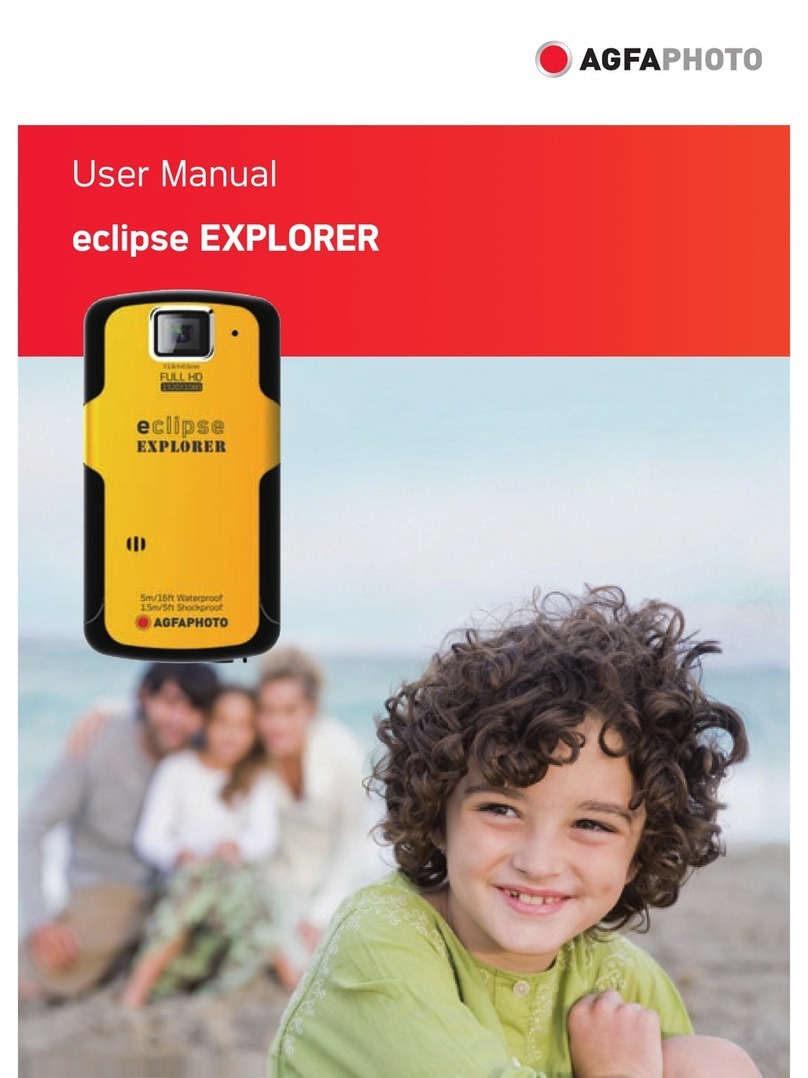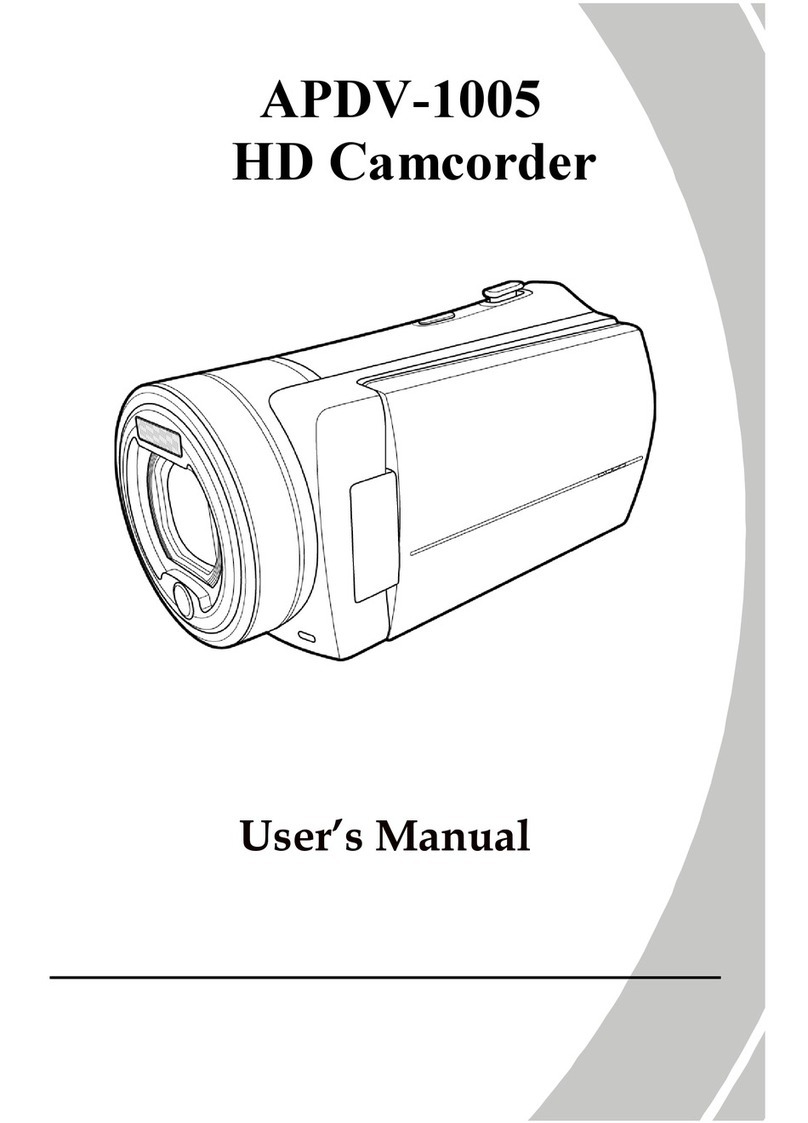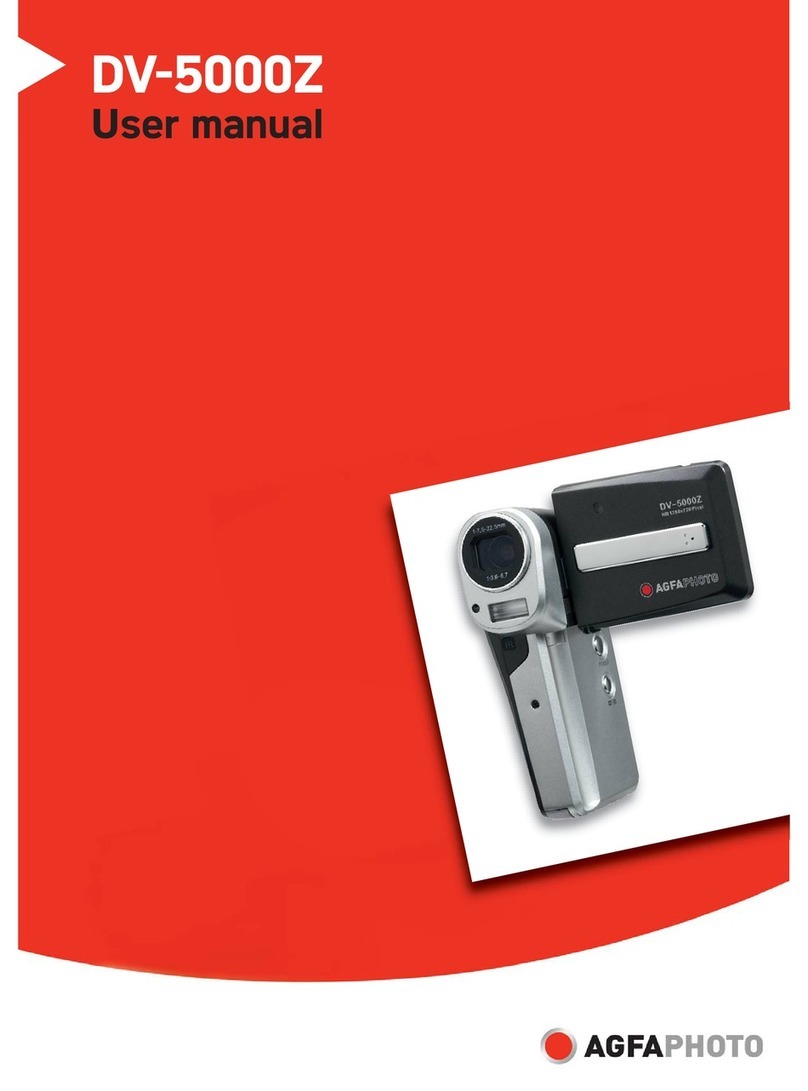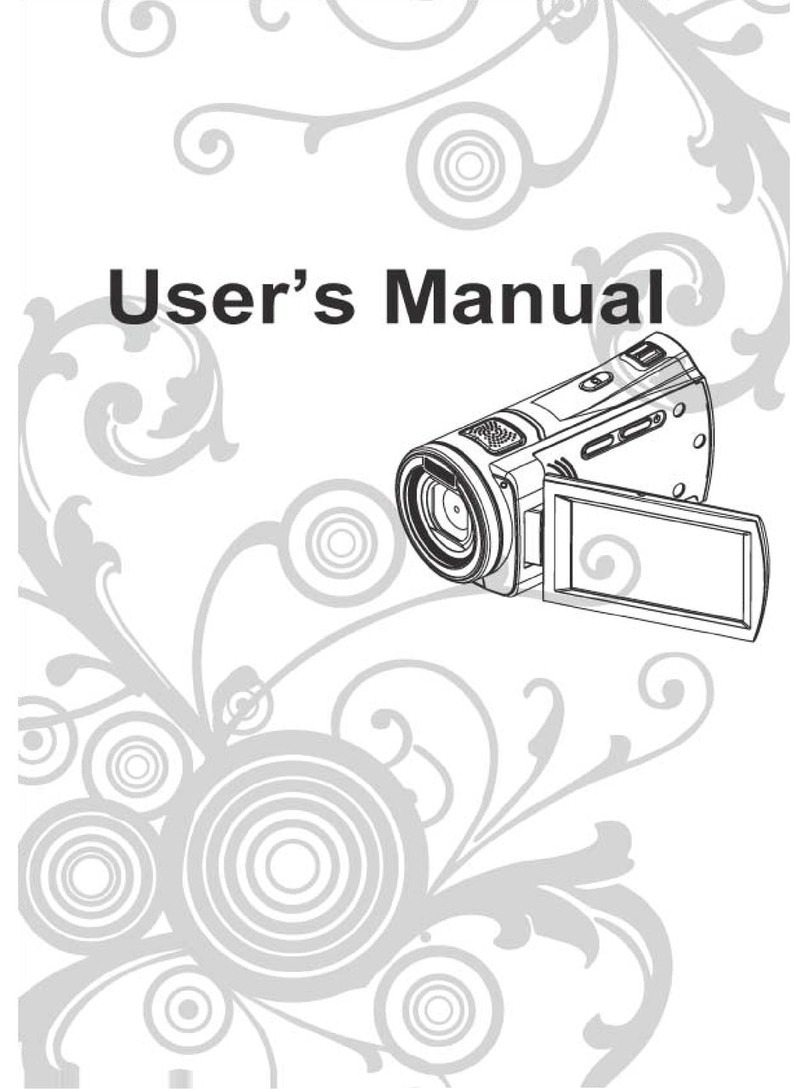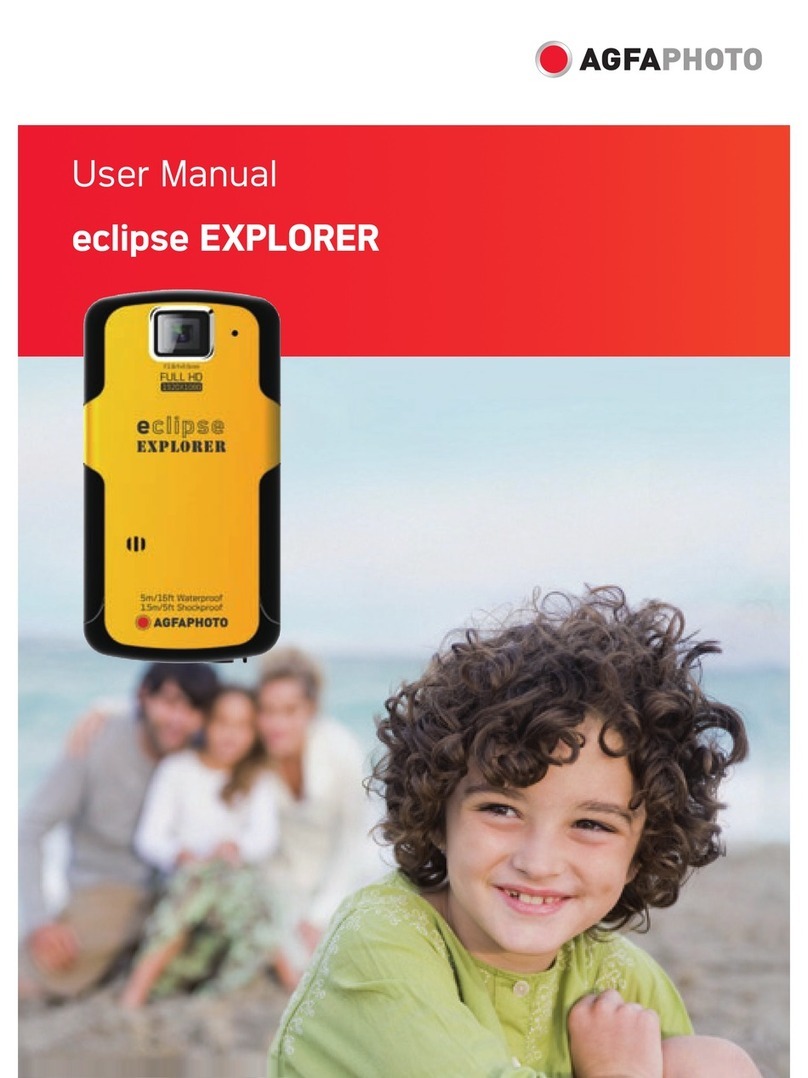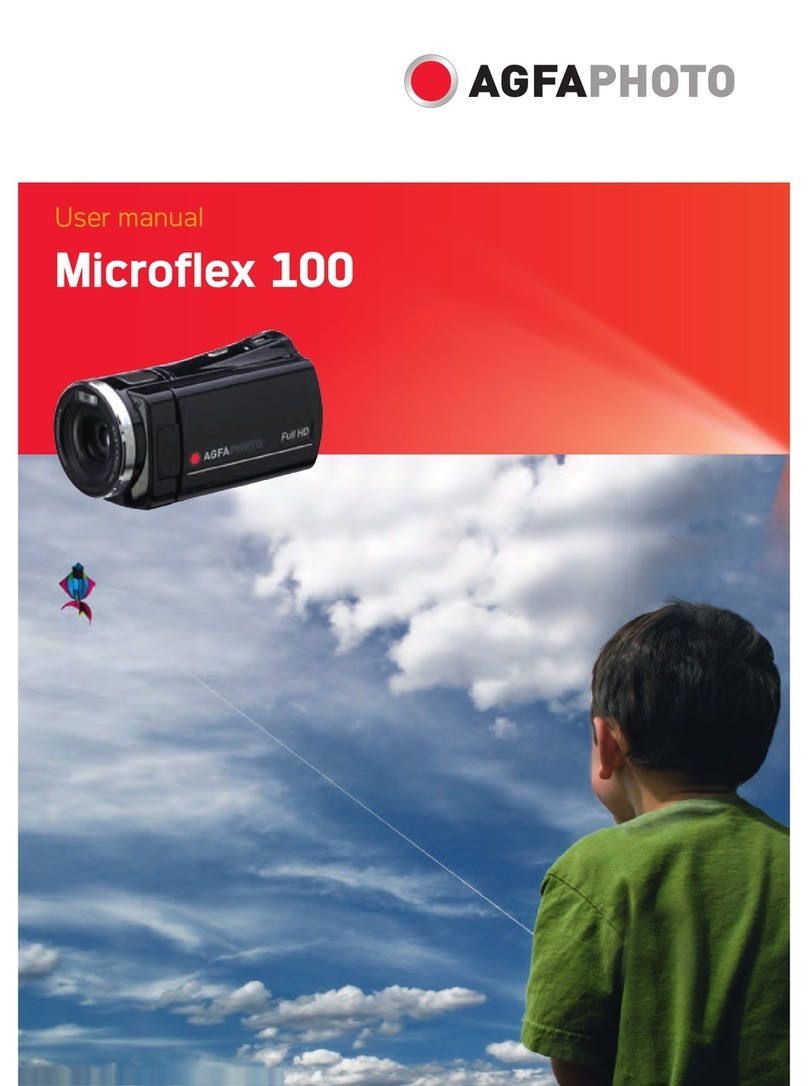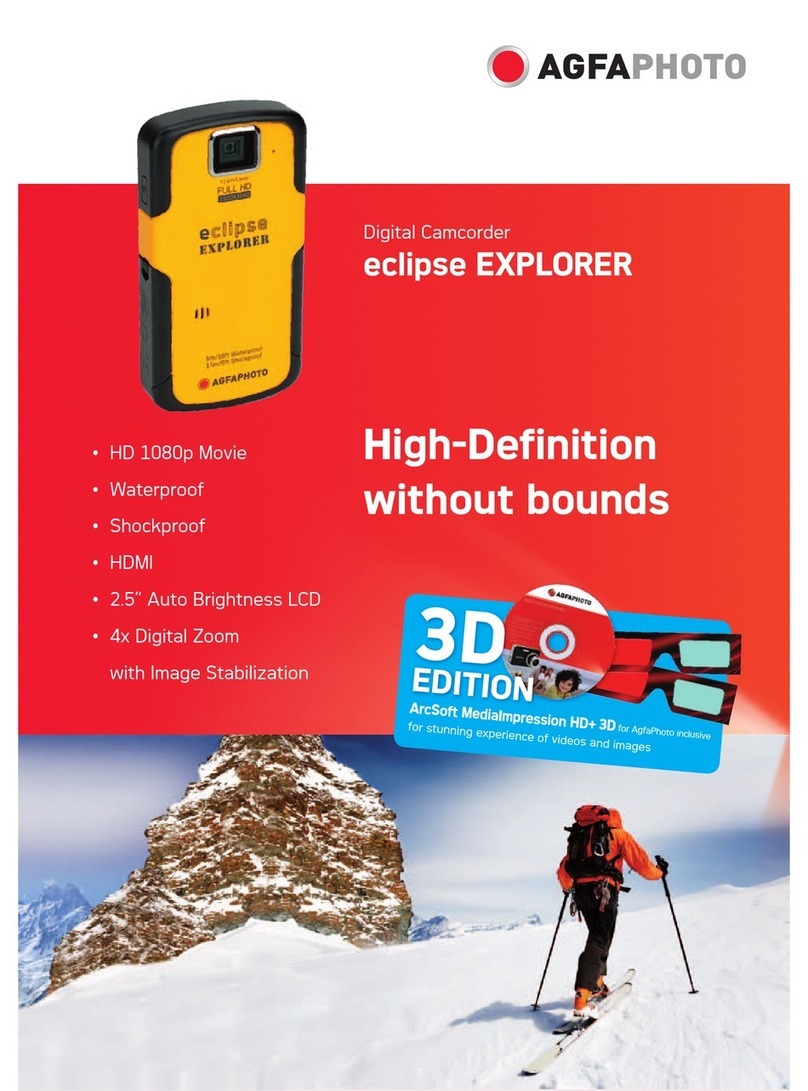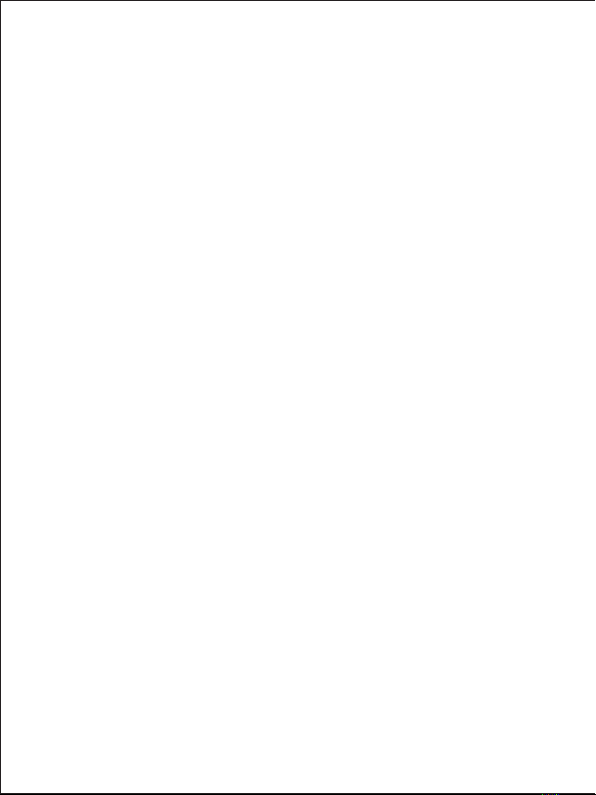1. In video mode, press the Menu button to display its configuration menu.
2. Then press the Up / Down buttons to select this setting.
3. Press the OK button to enter the submenu.
4. Press the Up / Down buttons to select from the following options: Auto /
100 / 200 / 400 / Cancel.
5. Finally press the OK button to save and return to the previous menu.
3.7 Effect
This setting allows you to give a fancy effect to a video by adding a filter.
1. In video mode, press the Menu button to display its configuration menu.
2. Then press the Up / Down buttons to select this setting.
3. Press the OK button to enter the submenu.
4. Press the Up / Down buttons to select from the following effect options:
Normal / B & W / Sepia / Red / Green / Blue / Sunset / Warm / Cool /
Over Exposed / IR / Binary / Vivid / Undertone / Dog Eye / Aibao / Gothic /
Japan style / LOMO / Negative / Cancel.
5. Finally press the OK button to save and return to the previous menu.
3.8 Sharpness
This setting allows you to adjust the sharpness of a video so that the
edges of the image are clearer and more precise.
1. In video mode, press the Menu button to display its configuration menu.
2. Then press the Up / Down buttons to select this setting.
3. Press the OK button to enter the submenu.
4. Press the Up / Down Buttons to select from the following sharpness
options: Soft / Normal / Sharp.
5. Finally press the OK button to save and return to the previous menu.
4. Photo shooting
This section explains how to use the photo mode of the camcorder.
To take photos, first press the Mode button to switch to photo mode. The
corresponding icon will then appear in the upper left corner of the screen.
1. According to the image displayed on the screen, first adjust the shot
focus and then press the Shutter button to take a picture. The number of
photos taken in each resolution ratio will be displayed in the upper right
corner of the screen.