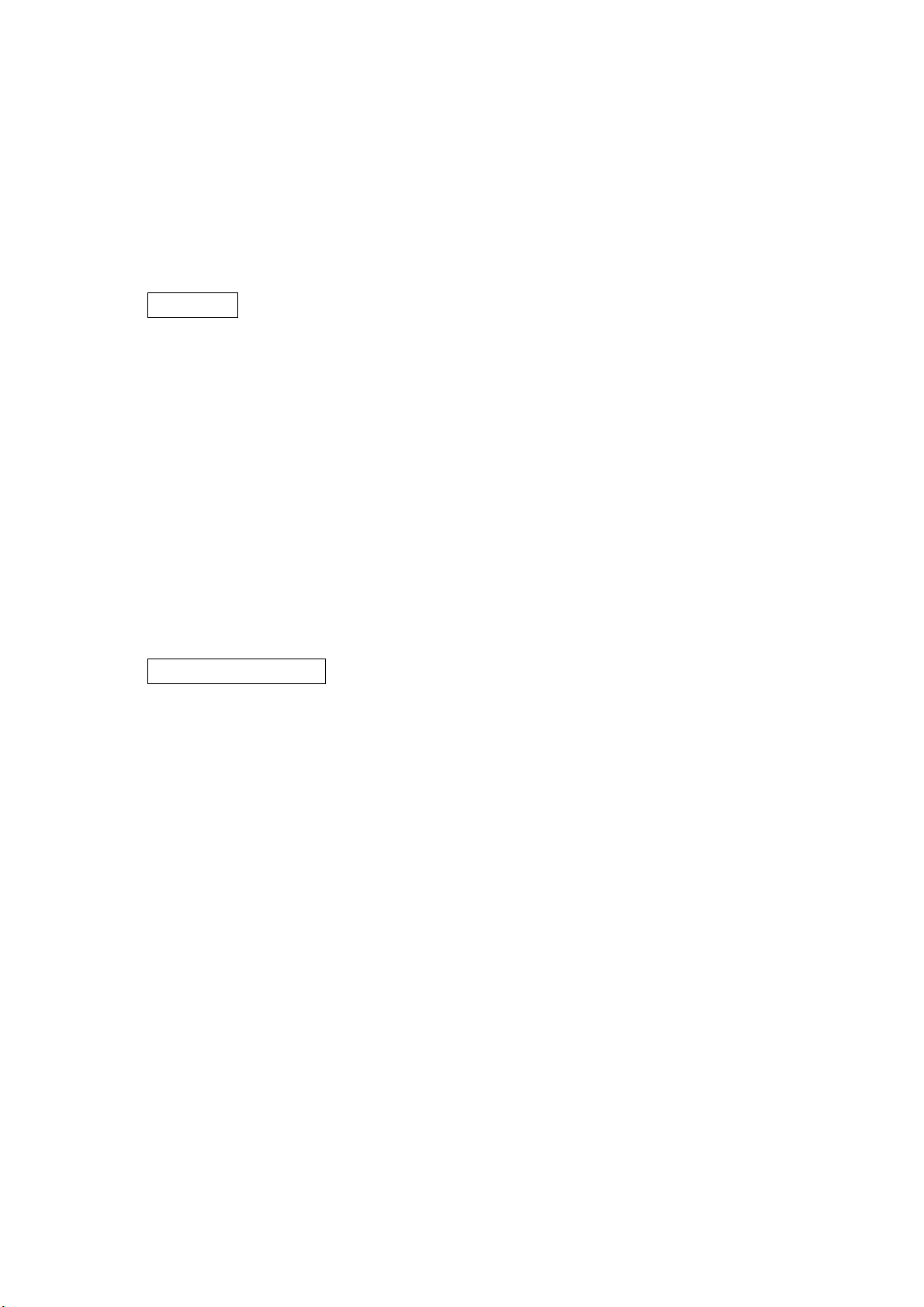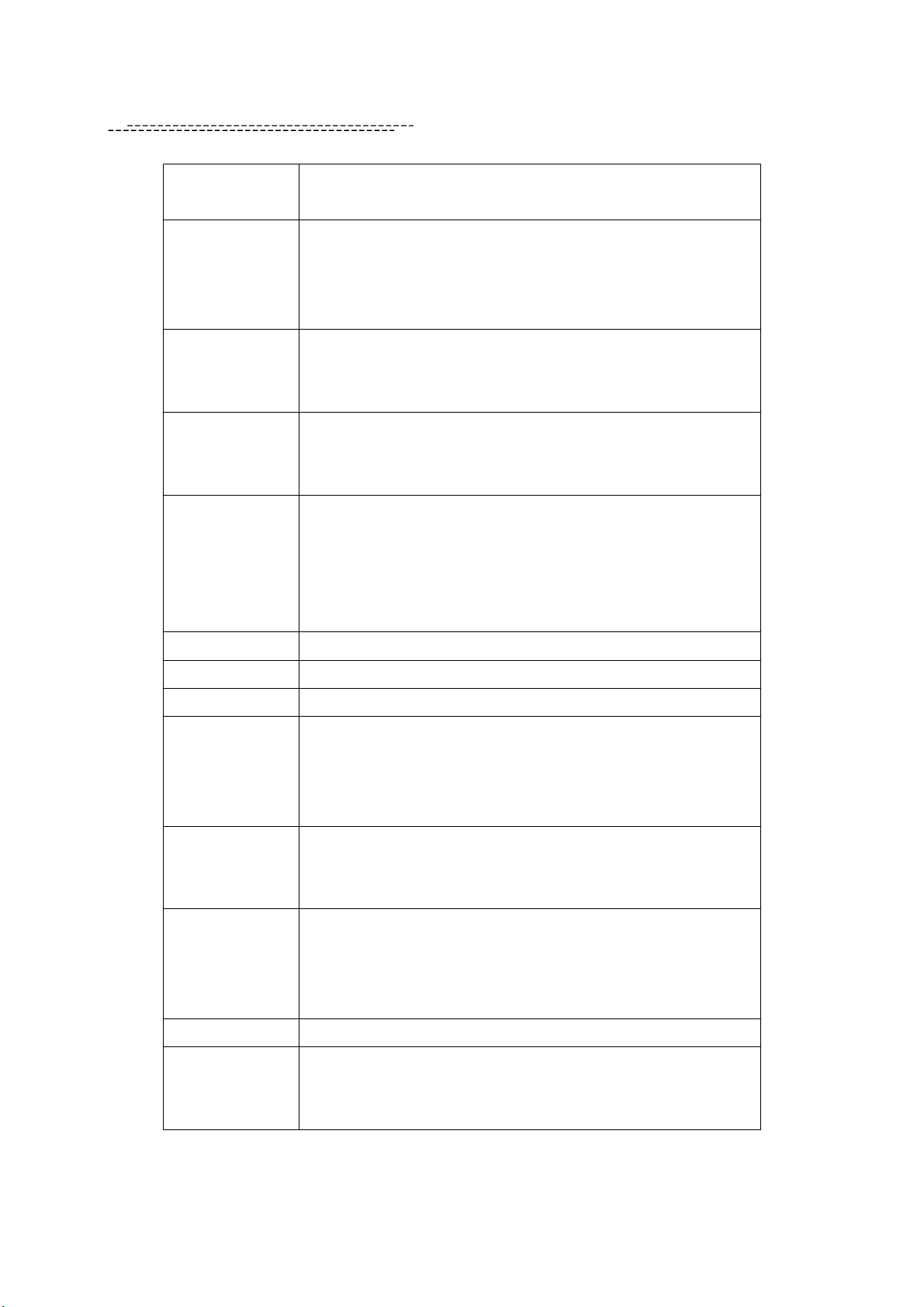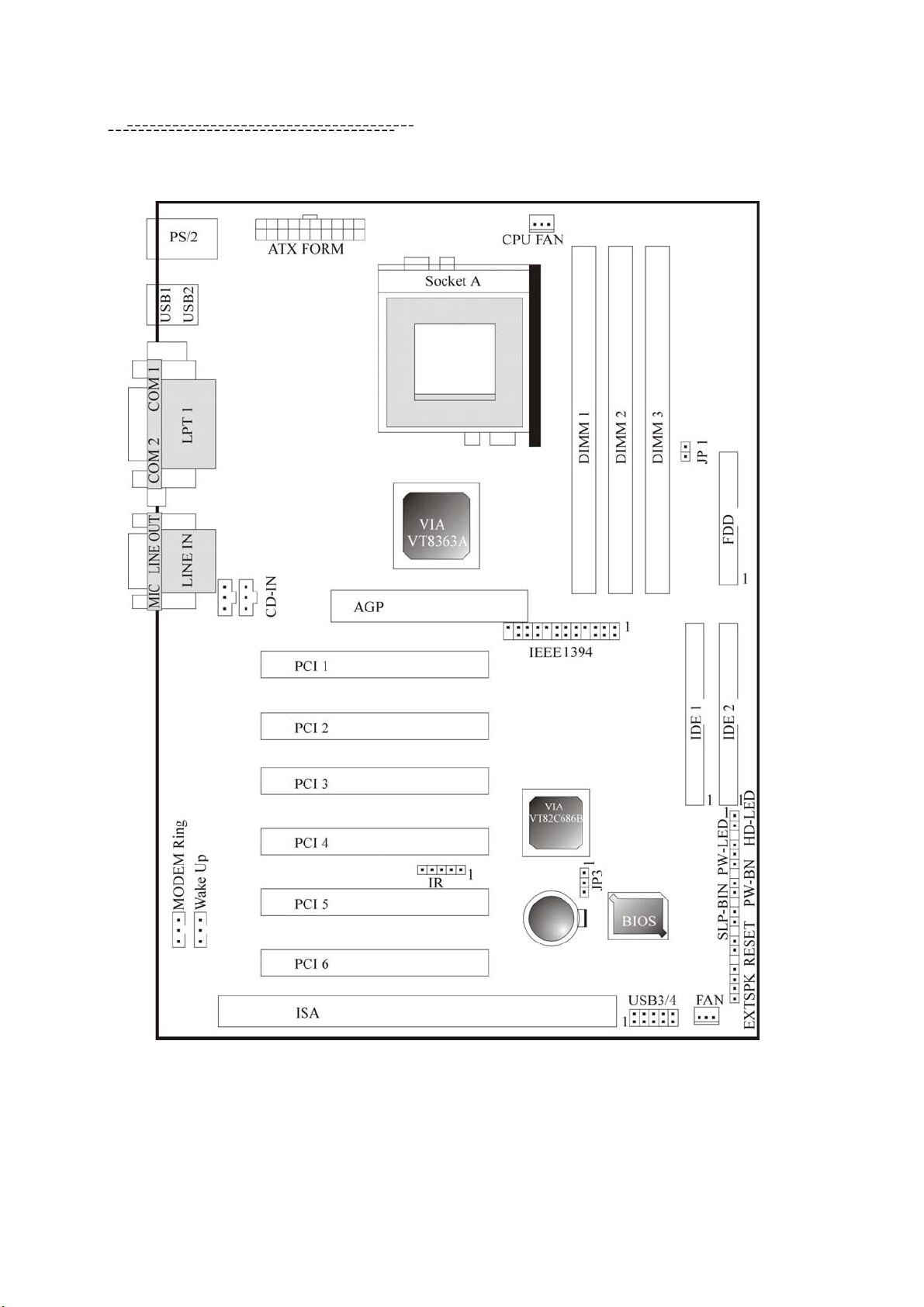V06
Serial Port
Two serial ports UART 16C550 Compatible
Sets serial port 2 to operate in normal mode, IrDA
Parallel Port
A parallel port support:
SPP-Standard parallel port
EPP-enhanced parallel port
ECP-extended capabilities port
Floppy Interface
Support drivers inches/ format with
3.5 inches -720KB/1.44MB/2.88MB
5.25 inches -360KB/1.2MB
I D E Interface
Dual PCI IDE interface support up to 4 x EIDE/ IDE devices
Support PIO mode4, DIMA mode 2 and Ultra DMA33/66/100
mode
U S B Interface
Two USB ports supported
Two additional USB ports, connected to the ports by cable
(optional)
USB legacy keyboard/mouse function supported
Support up to 127 USB devices
P S / 2 mouse PS/2 mouse port supported by connector onboard
Keyboard PS/2 keyboard supported by connector onboard
Battery Lithium (CR-2032) battery
Wake up Function
Modem ring wake up
LAN wake up
Keyboard wake up
Supports Wake –up from Sleeping State S1-S4
Synchronous
Switching
Register
High efficient synchronous switching regulator to CPU core
voltage from 1.3V to 2.05V
Supports over-voltage /over current protection function
Hardware Monitor
3 fans (CPU fan, Housing fan, Auxiliary fan) monitoring
Monitor 9 kinds of system voltage (5V_Dual, 12V, 5V, 1.5V,
3.3V, VCORE, -12V, -5V, battery), Detects VCORE from
VID0-4
Power Connector Supports ATX (20-pin) power connector
B I O S
2M bit Award BIOS
SM BIOS 2.3
Year 2000Compliance