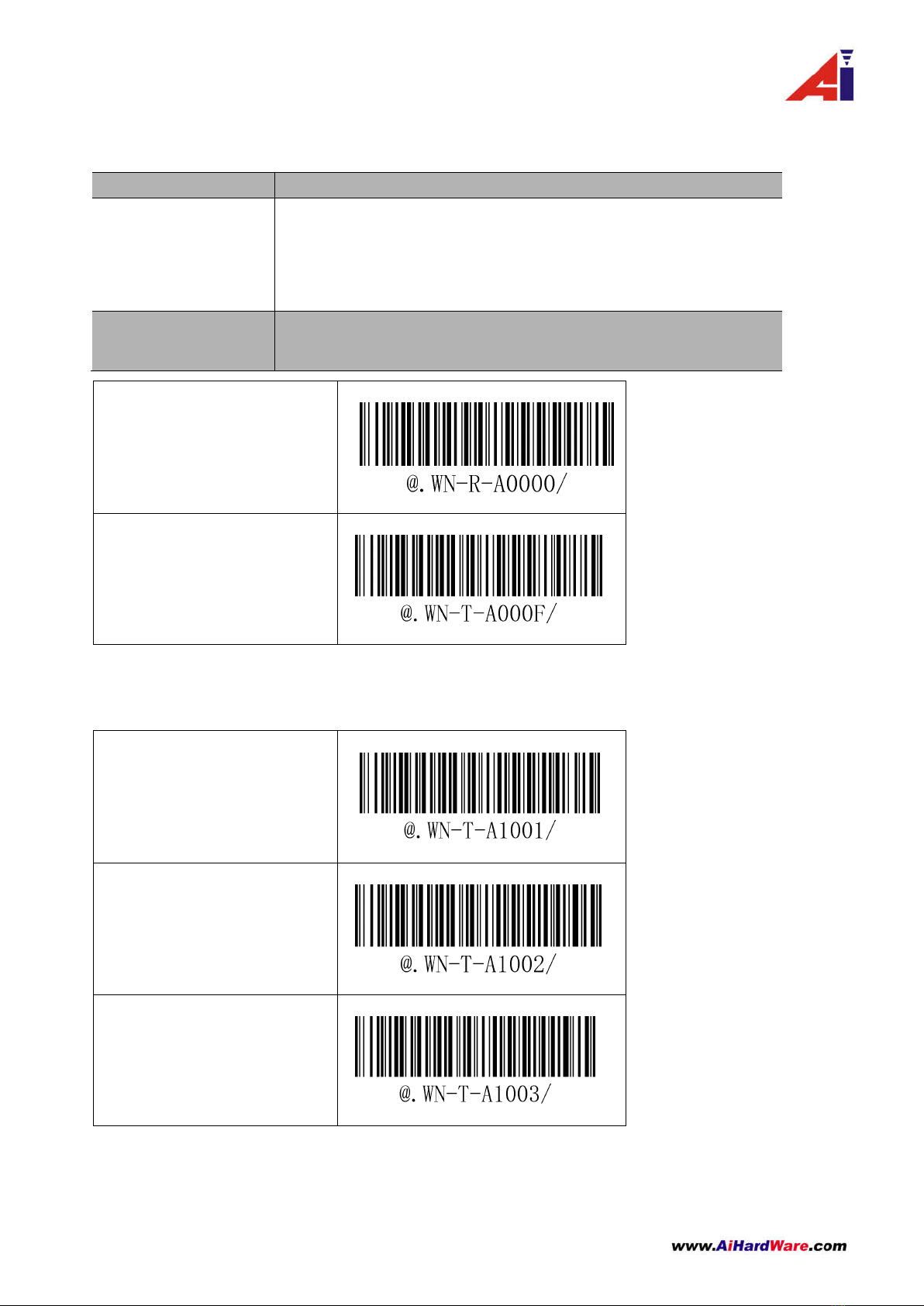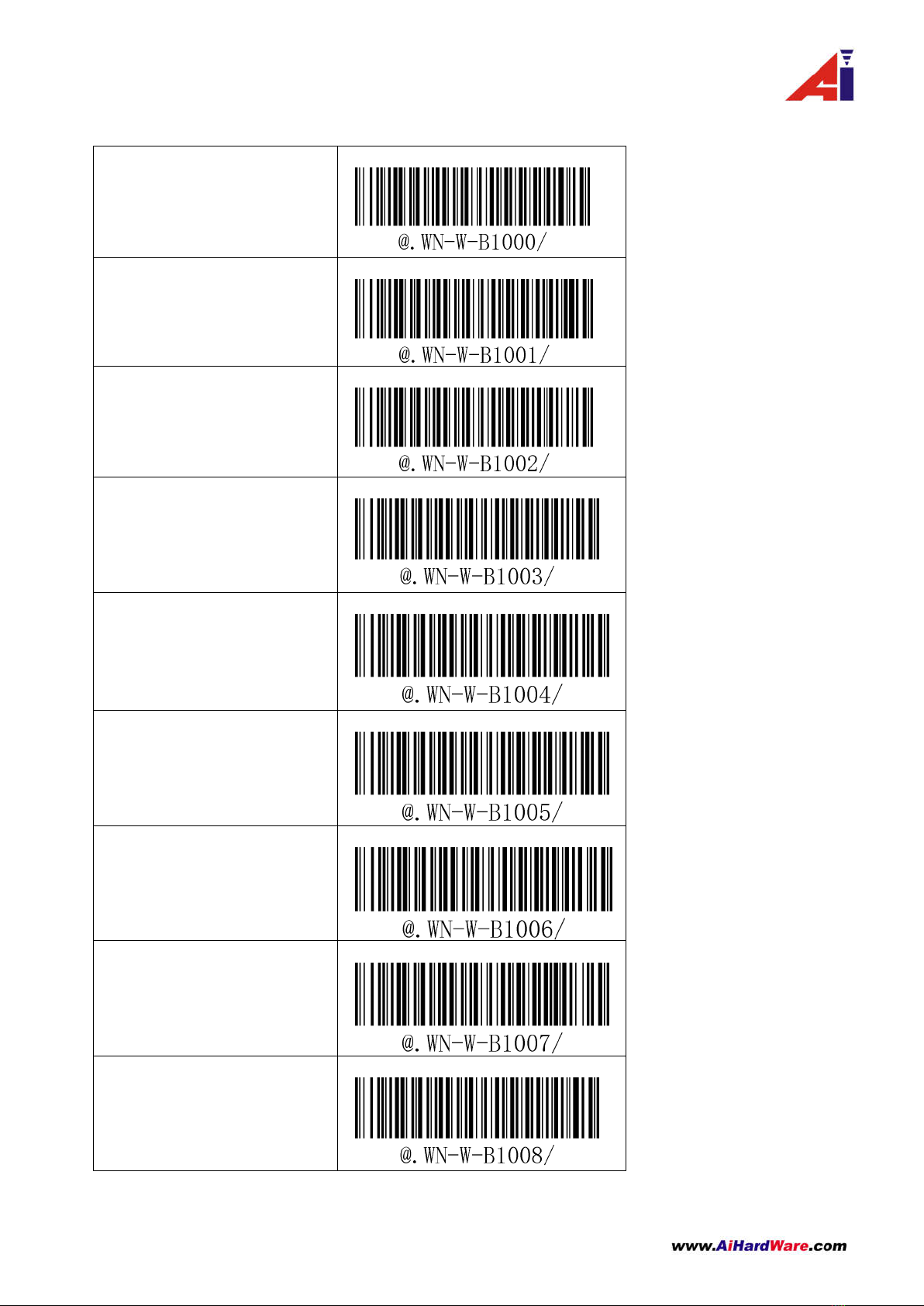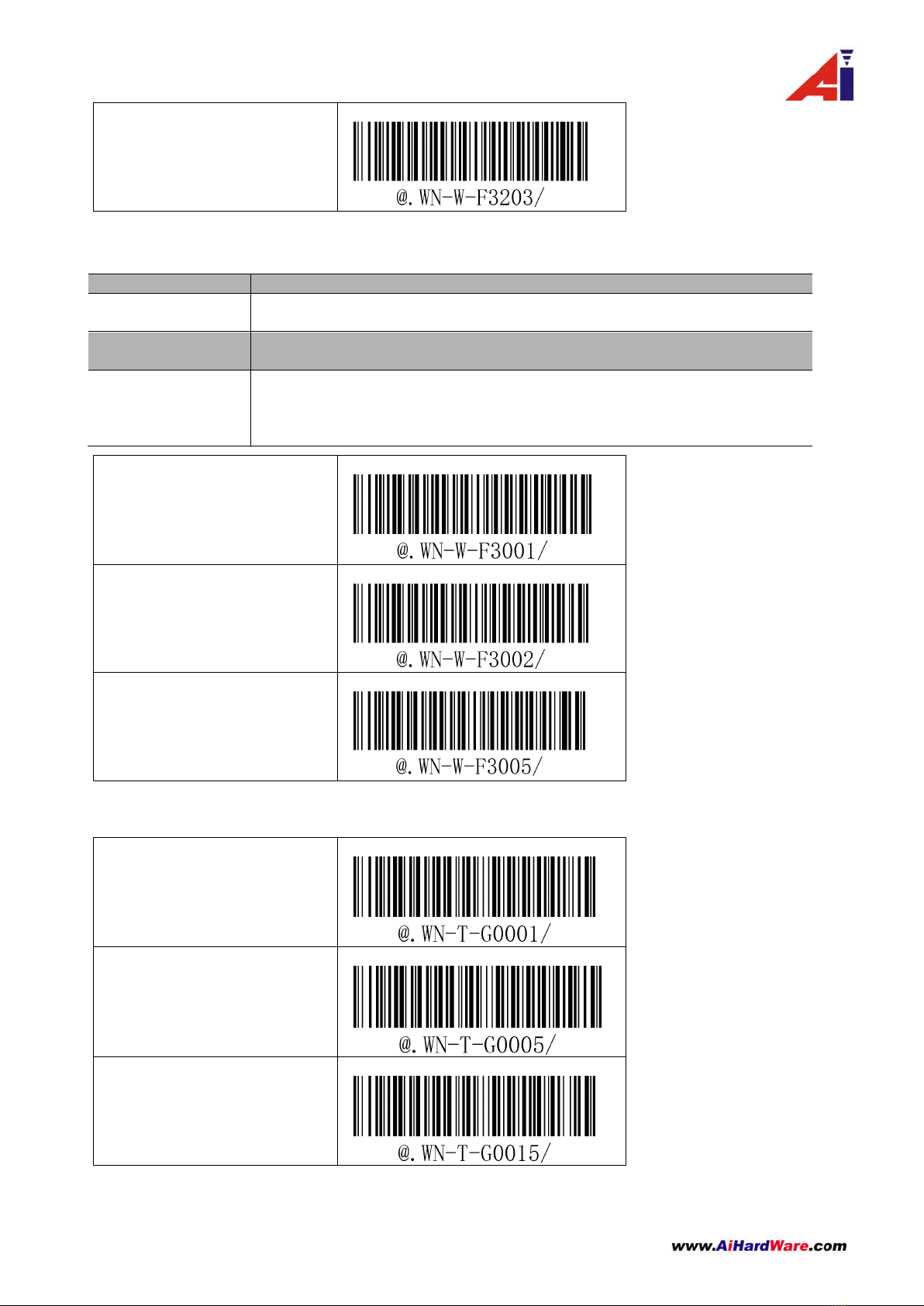2 / 22
Revision Record :2019/07/12
1.Changed the manual to the manual of the Wireless Bluetooth Barcode Scanner
2.This manual is applicable to the AI HARDWARE Bluetooth, with firmware Src-0116 V1.6 and
firmware Src-0121 V1.1.
Application Range:
Firmware Note
Src-0116 V1.6 V1.6 and above
Src-0121 V1.1 V1.6 and above
Comprehensive settings
1. Set the barcode to print by using the CODE B of Code 128.
2. The asterisk (*) in the description part indicates the factory default parameters.
3.Set the instruction data format.
Table 3.3-1 Setting instruction data format
Note:This format does not include instructions for entering settings and saving and exiting settings.
Table 3.3-2 Setup instruction data format analysis
3.4 Setup Barcode Type Table
Table 3.4-1 Setup Type Table
Refer to “Setup Barcode Type Table”
Setting Object T-/R-/W-
T-:Means the setup barcode is directly to the sender
R-:It means that the setting barcode is directly to the receiving
end,and the setting barcode of the receiving end needs to be
forwarded by the transmitting end through wireless
transmission.
W-:The sender and receiver work together
Pls refer to the “Setup Barcode Type Table”
Parameter is 4 characters in the range of “0~9”
Wireless pairing / disconnection operation
View Firmware informations/Change frequency
Realtime Mode/Inventory Mode/Data manipulation under Inventory Mode
I Data Transmission Form、Start/Terminator Mode Setting、Customize
Firmware Upgrade Command of Sender end & Receiving End