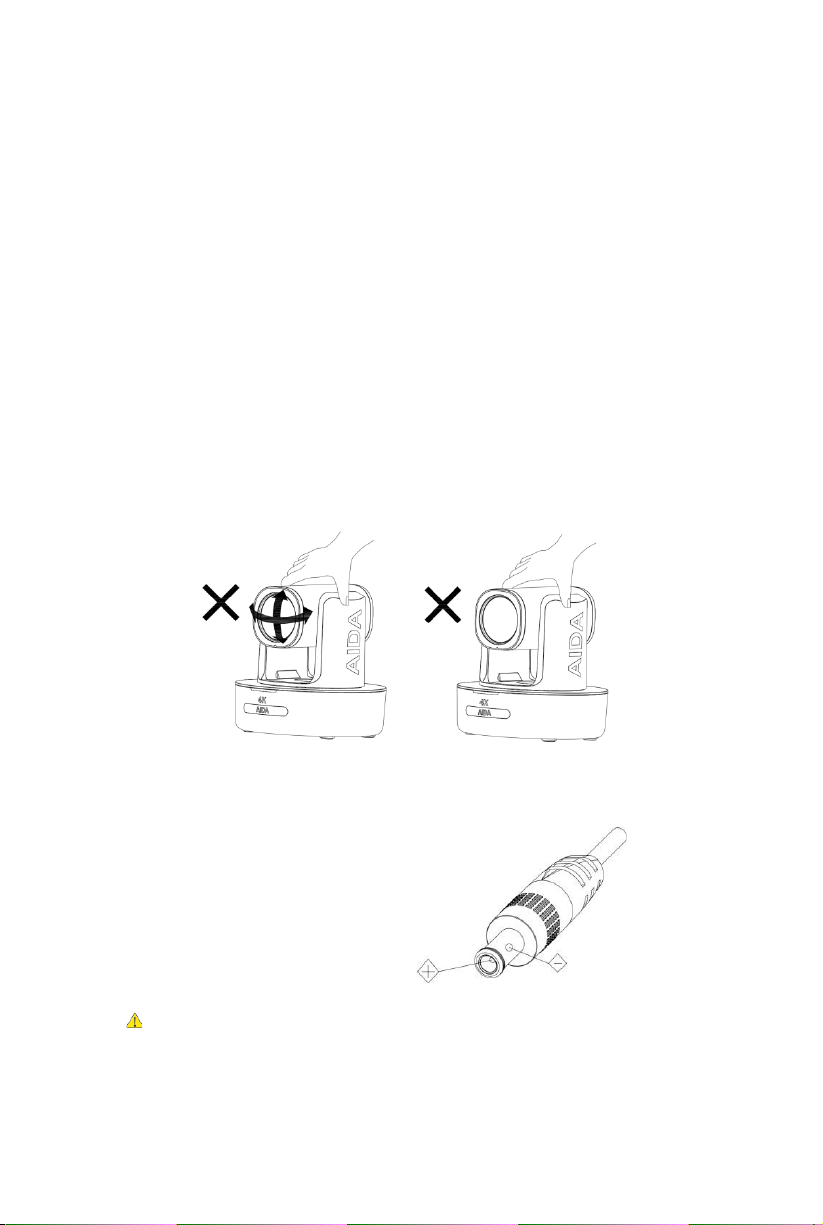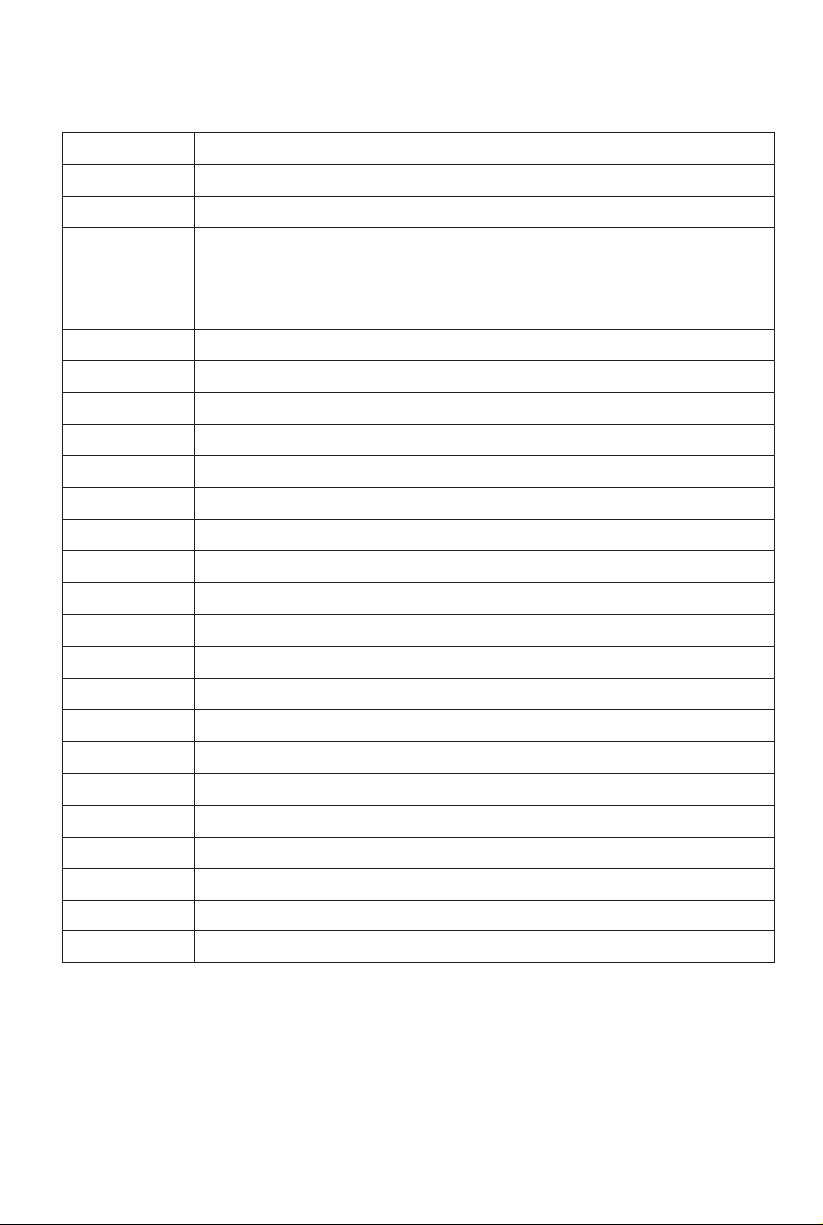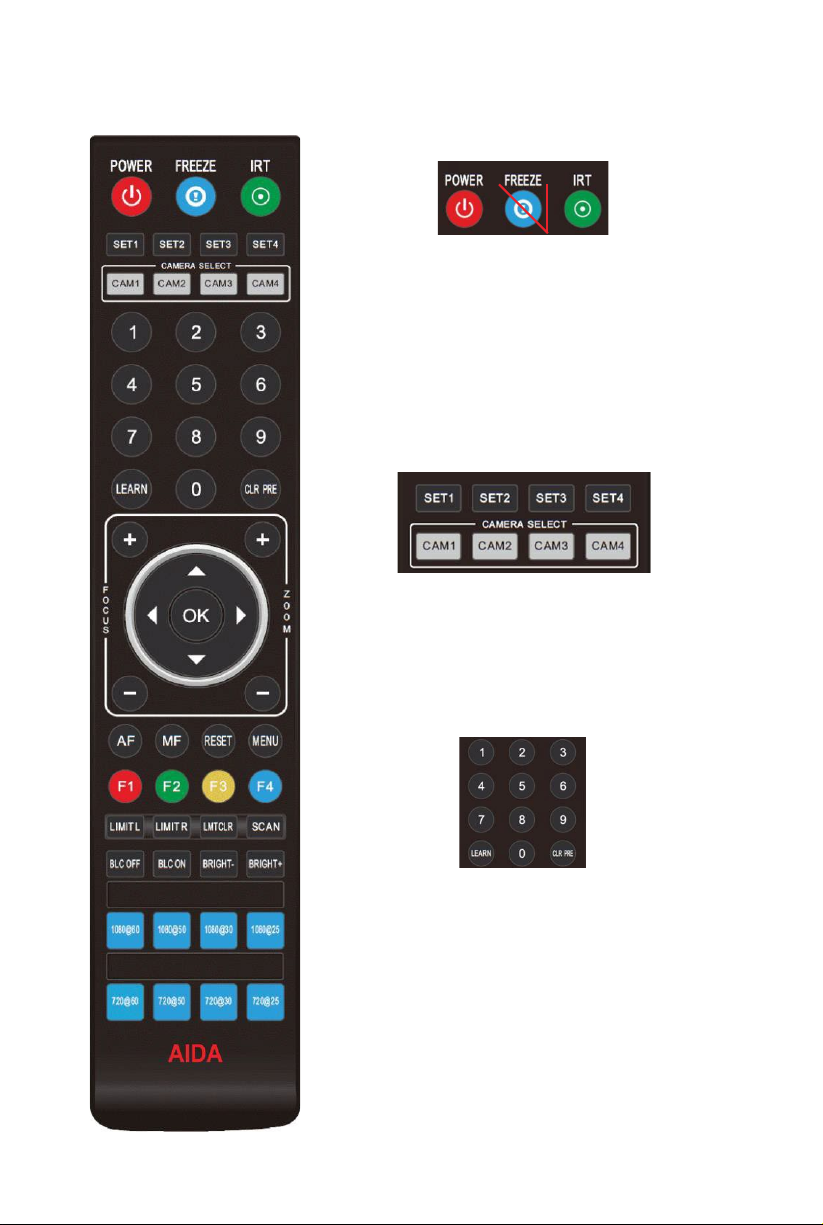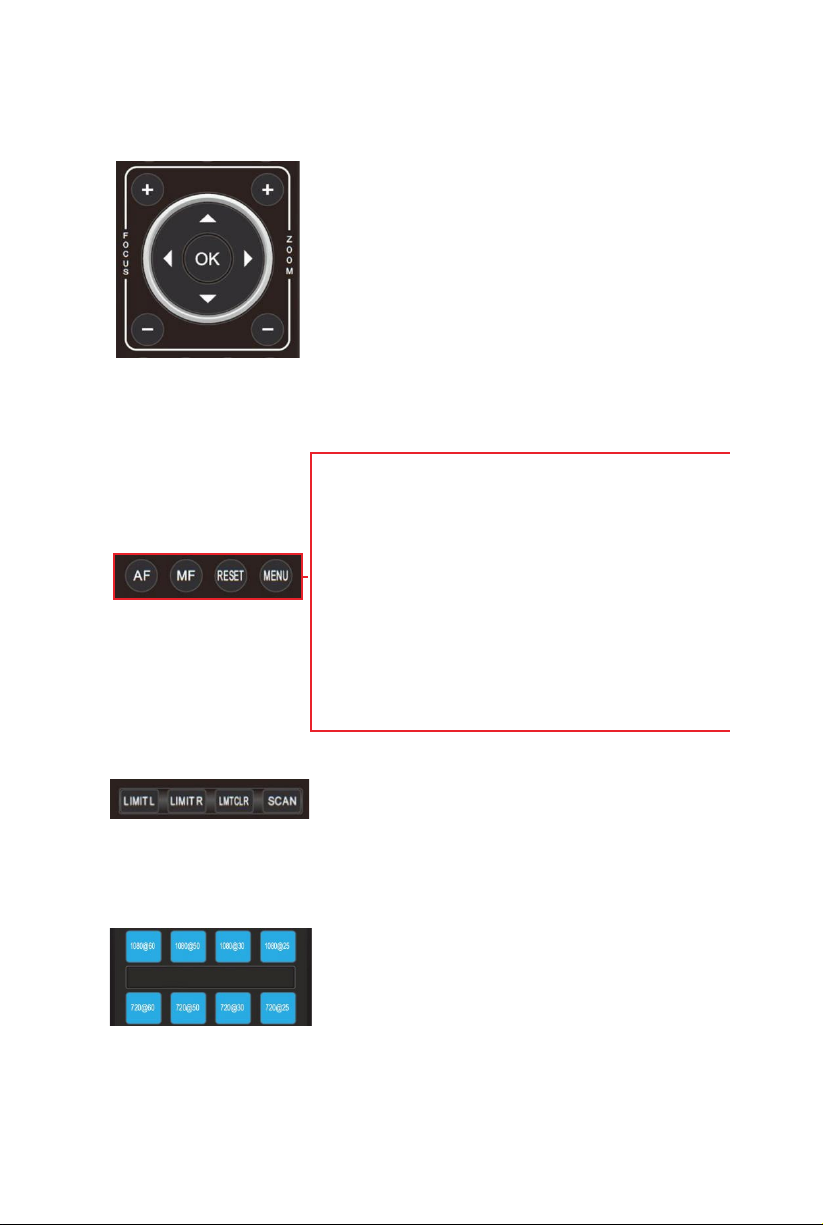C
•
Comes with a Sony Progressive CMOS Sensor providing 3840x2160 crisp UHD
resolution at up to 60 frames.
•
Wide angle optical lens with a UHD 12x optical zoom module.
•
UHD video over IP, via H.264 or H.265 encoding.
•
Contains traditional outputs such as HDMI, and RJ-45 for RTSP/RTMP/SRT/NDI®|HX
streaming.
•
Supports 4K USB streaming (Only if IP / NDI streams are disabled).
•
Supports line-in function for unbalanced 3.5mm audio.
•
Supports simultaneous outputs via HDMI, and RJ45.
•
In-depth fully adjustable camera settings, such as exposure settings, image
parameters, and white balance.
•
Supports PoE+ (P≤25.5W) which allows for single ethernet cable for control and
video over a single cable.
•
Fast and precise focusing for no-delay video-quality
•
Smooth and quiet PTZ movements for sound-sensitive rooms
•
Supports up to 10 presets via the remote, or 128 presets via RS232 / web UI.
•
Supports Sony Serial Visca and VISCA over IP. Also supports NDI control.
•
Supports in and out Serial Daisy Chaining for up to 7 PTZ cameras.
•
Menu based parameters such as image flip and mirror for stress-free installations.
•
Handheld remote can also be used to switch video formats fast, as well as change
camera IP via the menu.
•
Free firmware updates to keep the camera up to date with the latest and greatest!
•
Supports NDI®| HX transmission.
Camera Specs
Video Formats
(Varies per
model)
HDMI 3840*2160P60/59.94/50/30/29.97/25
1920*1080P60/59.94/50/30/29.97/25/24/23.98
1920*1080I60/59.94/50
1280*720P60/59.94/50/30/29.97/25
USB Type-C MJPG, H.264, H.265: 3840*2160P30; 1920*1080P60;
1280*720P60; 1024*576P60; 800*448P60
NV12, YUY2: 1920*1080P5; 1280*720P15;
1024*576P25; 800*448P30
RJ-45
(NDI®|HX )
3840*2160P15~60;1920*1080P15~60;
1280*720P15~60; 1024*576P15~60;
640*360P30