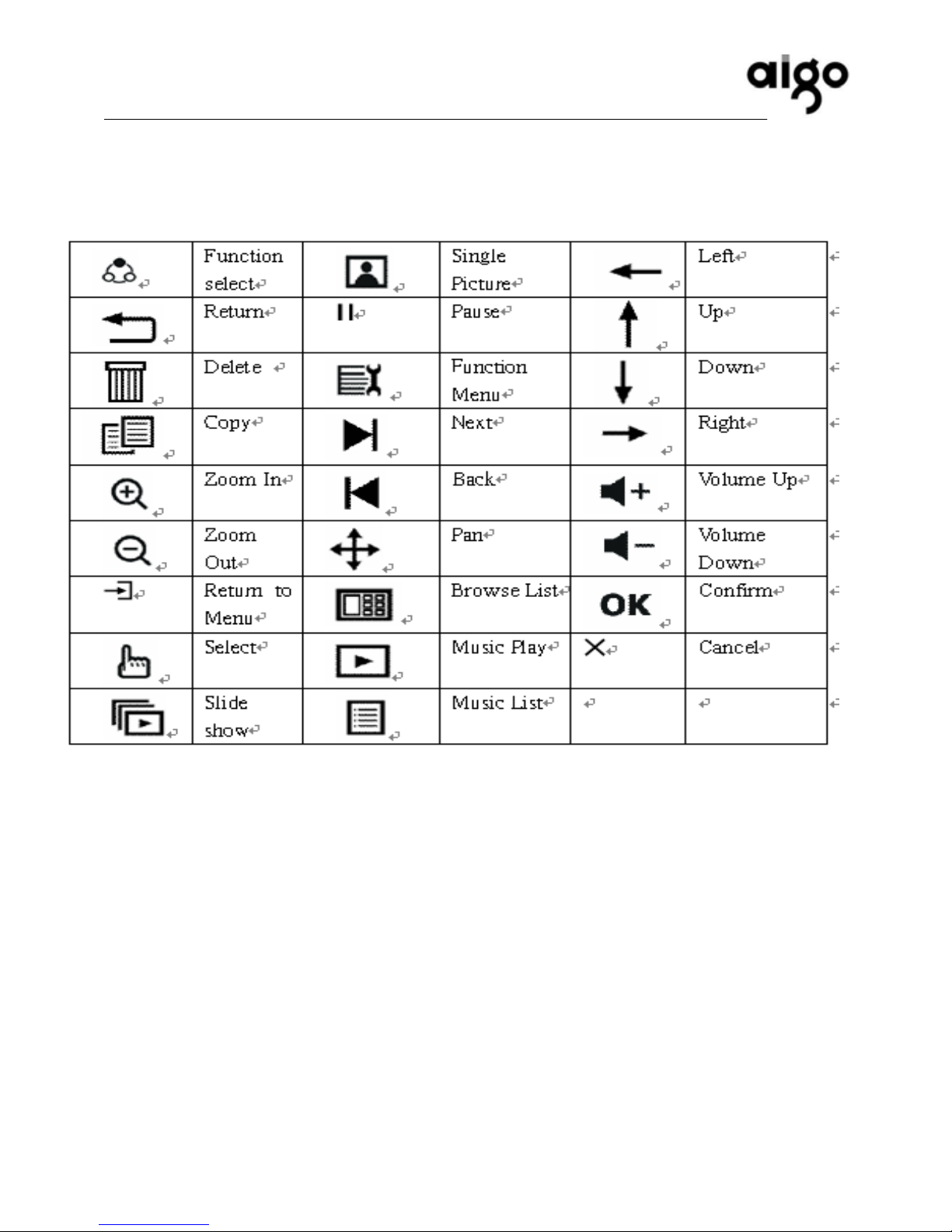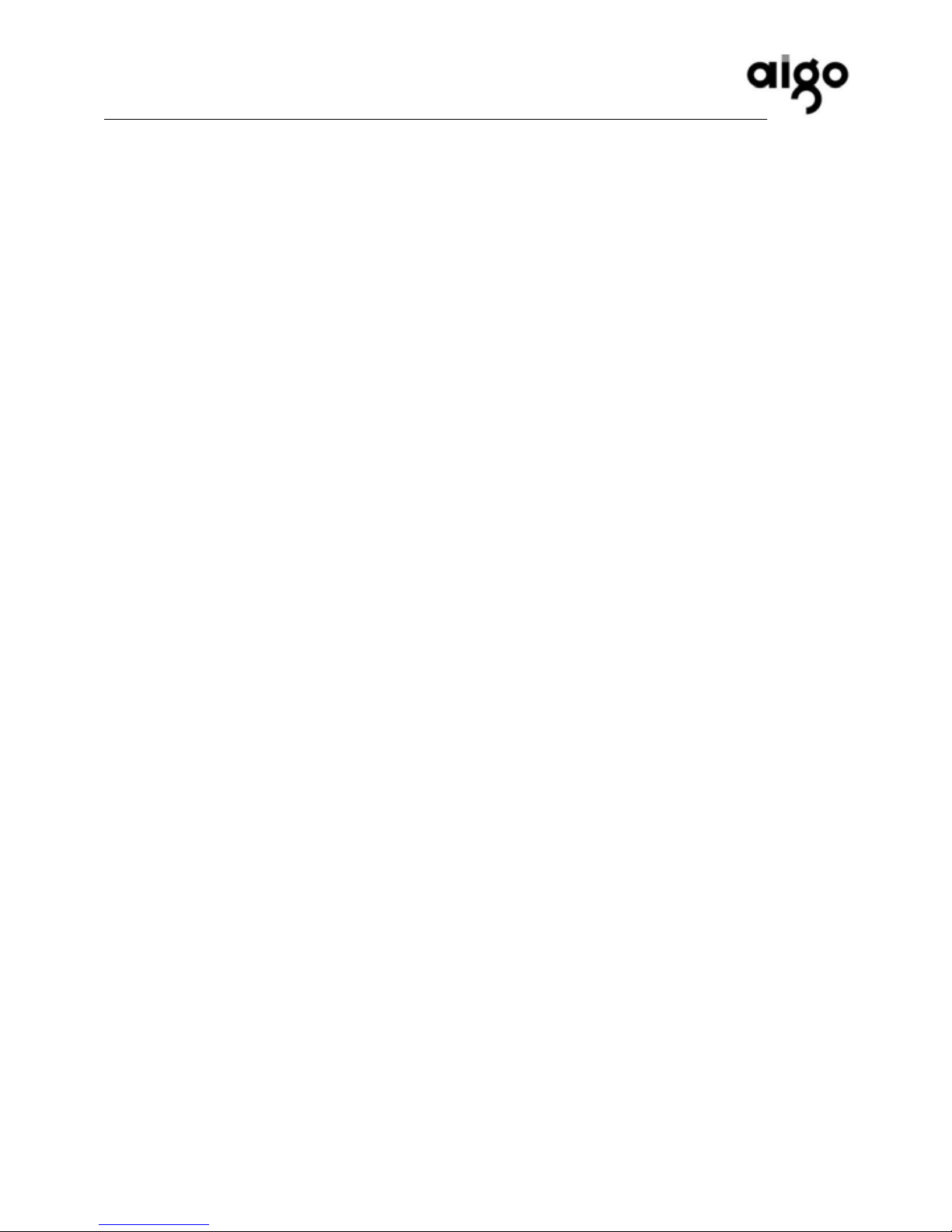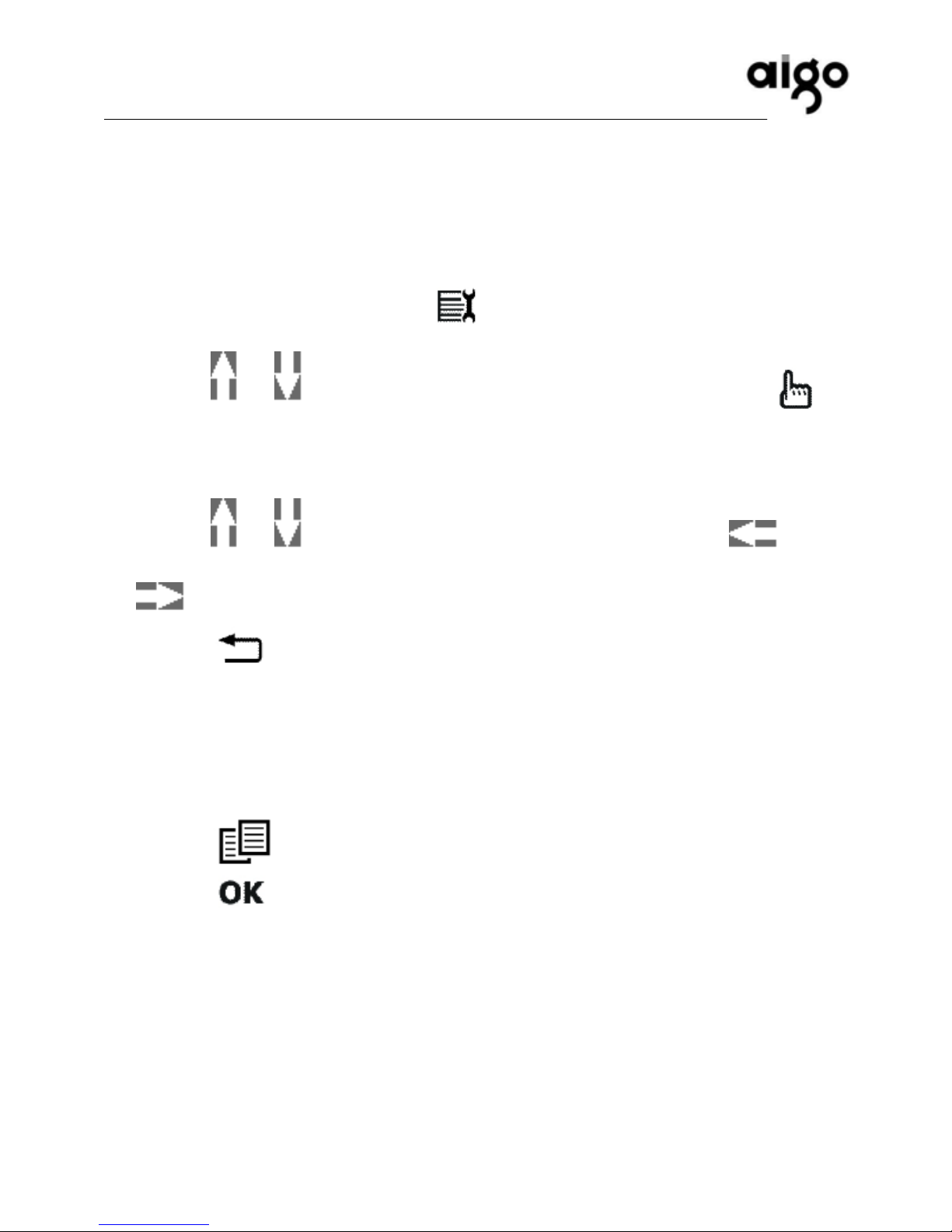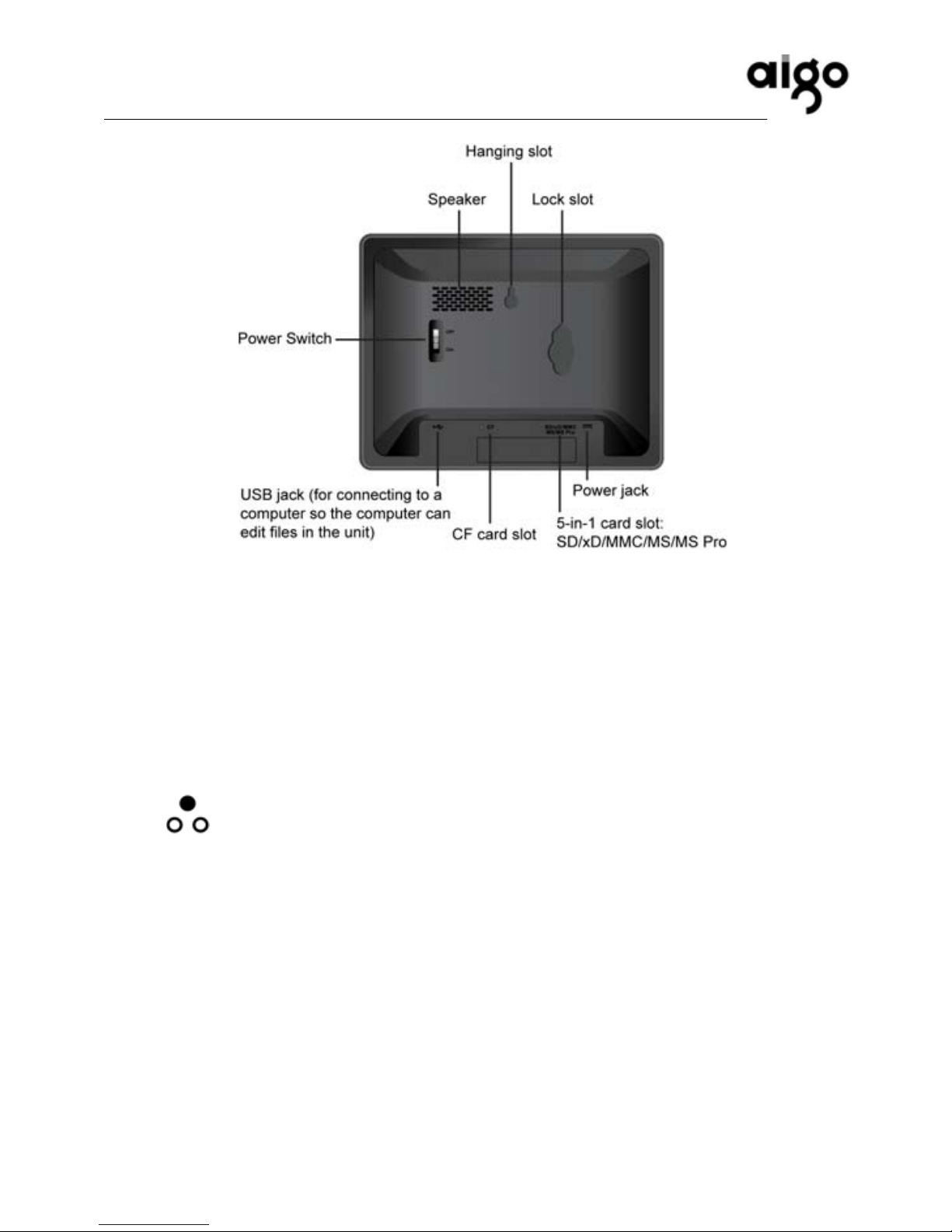自主科技,自由生活
Table of Contents
Operating the nit ……………………………………………………..2
Checking the package contents ………………………………..……2
Installing the foot stand ……………………………………………….3
Connecting the power and charging the built-in internal battery …4
Using the built-in internal battery …………………………………….5
Viewing images and/or listening to MP3 from the internal memory
or an external memory card …………………………………………..6
Auto image copying and resizing …………………………………….7
Turning on/off the unit …………………………..…………………….8
Controls on the unit ……………………………………………………8
Front view ………………………………………………………………8
Back view ……………………………………………………………….9
Photo mode …………………………………………………………...10
Selecting an image ……………………………………………….….10
Playing a slideshow ………………………………………………….11
Options in the Photo mode ………………………………………….11
Pan …………………………………………………………………….11
Edit Slideshow ………………………………………………………..11
Copy to Memory ……………………………………………………...11
Delete ………………………………………………………………….11
Display layout …………………………………………………………11
Rotate………………………………………………………………….12
Display Clock ………………………………………………………...12
Slideshow Setup ……………………………………………………..12
System Setup (also available in Calendar and Music modes) ….12
Calendar mode …………………………………………………….. 12
Setting up date and time …..………………………………………. 13
Music mode ………………………………………………………….13
Error message indication ……………………………………….15
_____________________________________________________
Version:1.0 北京华旗资讯数码科技有限公司 第 1 页,共 29 页