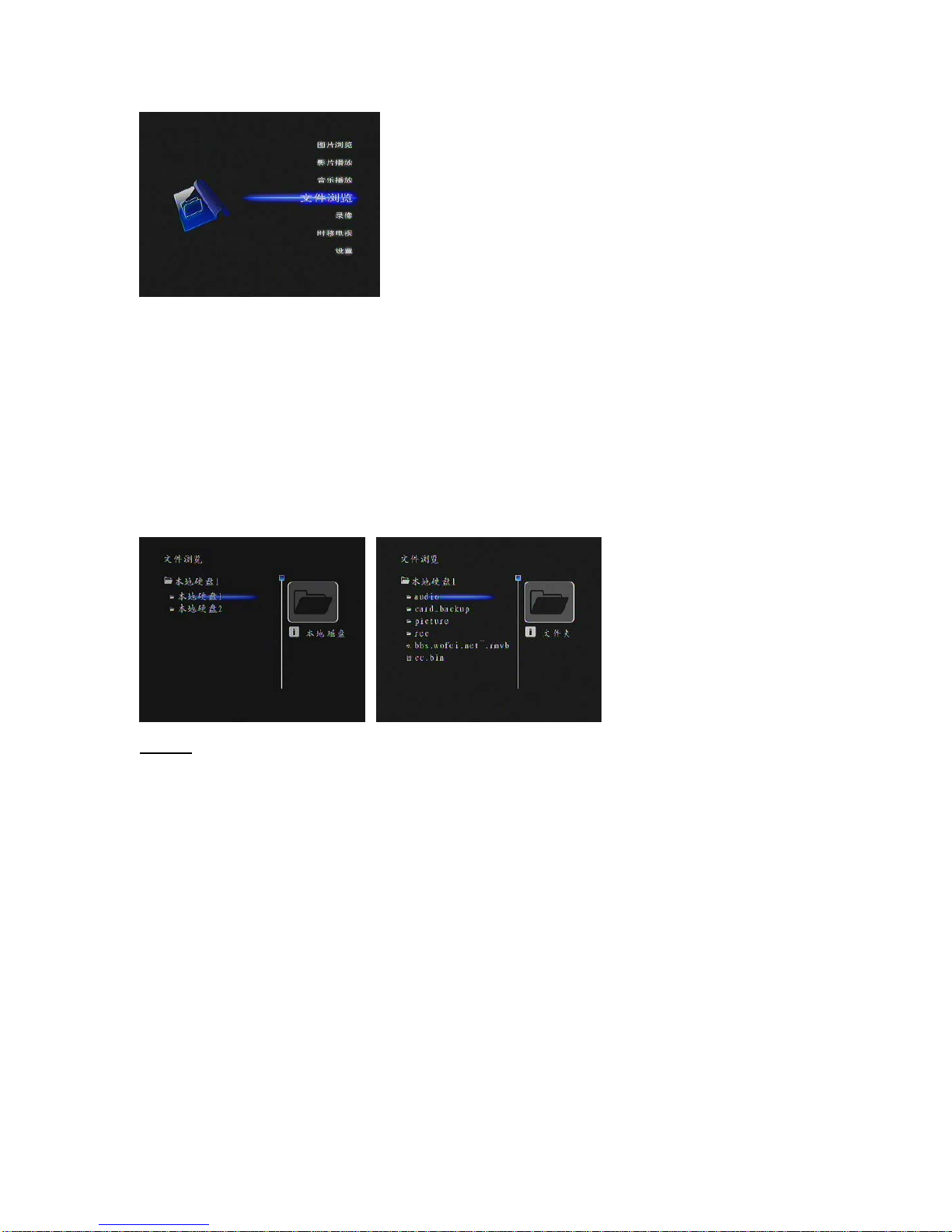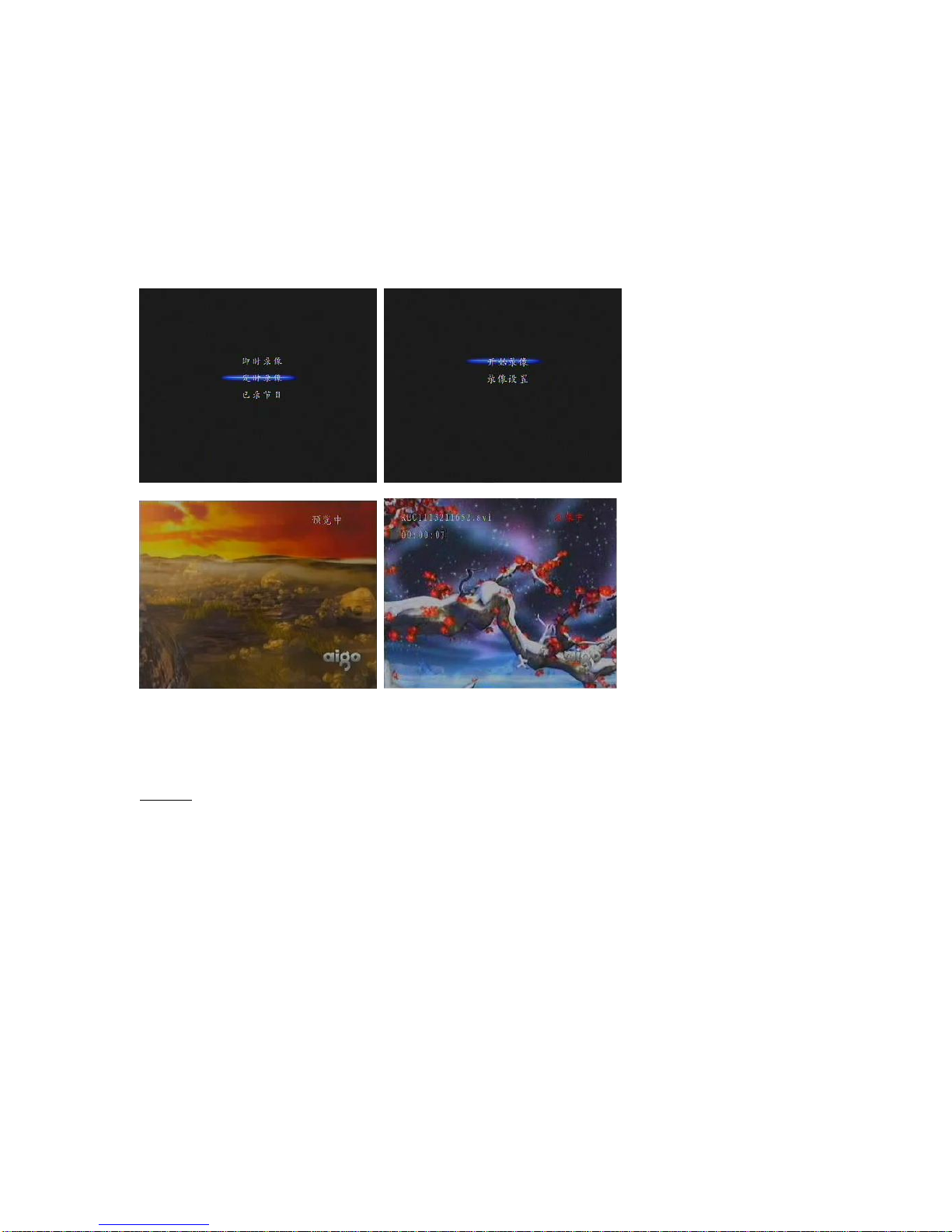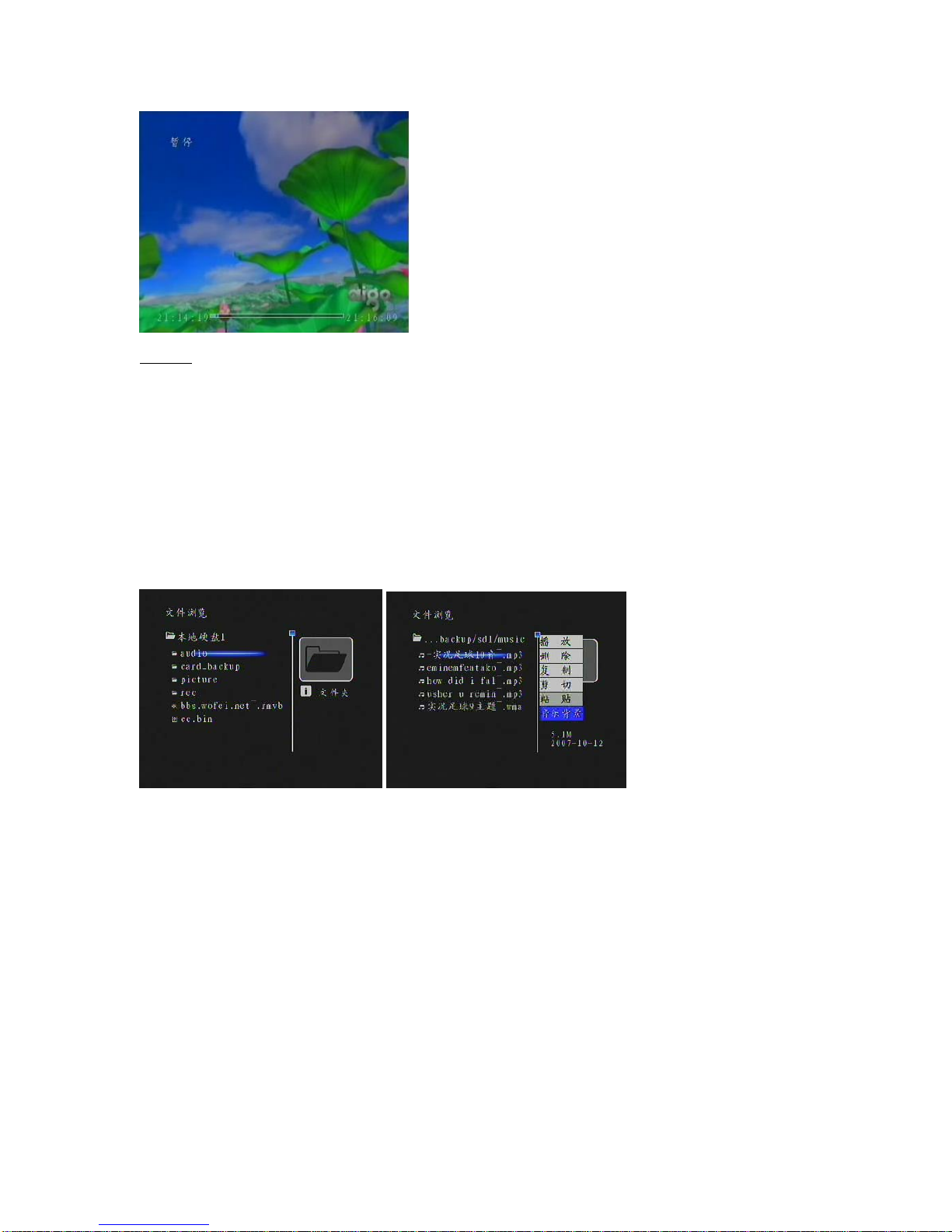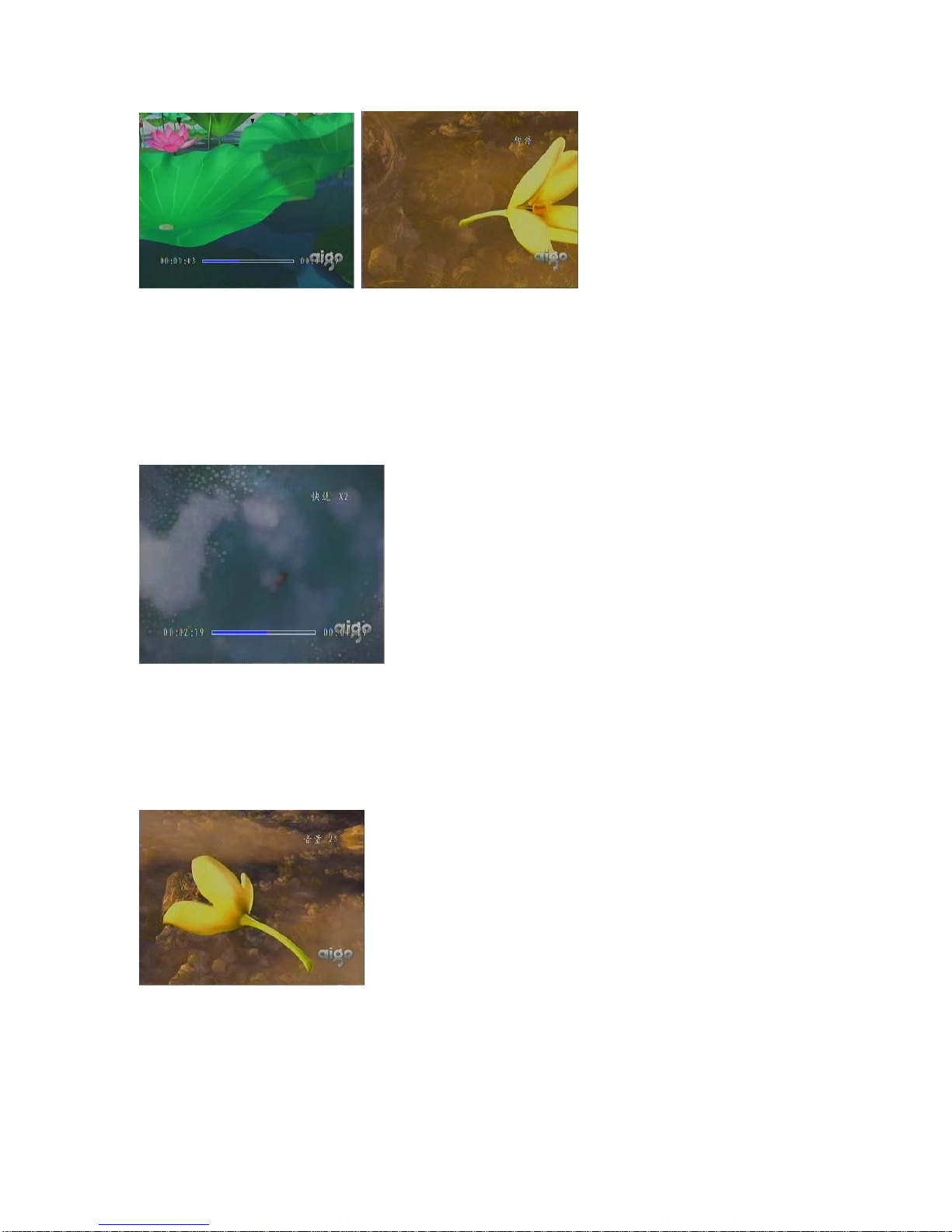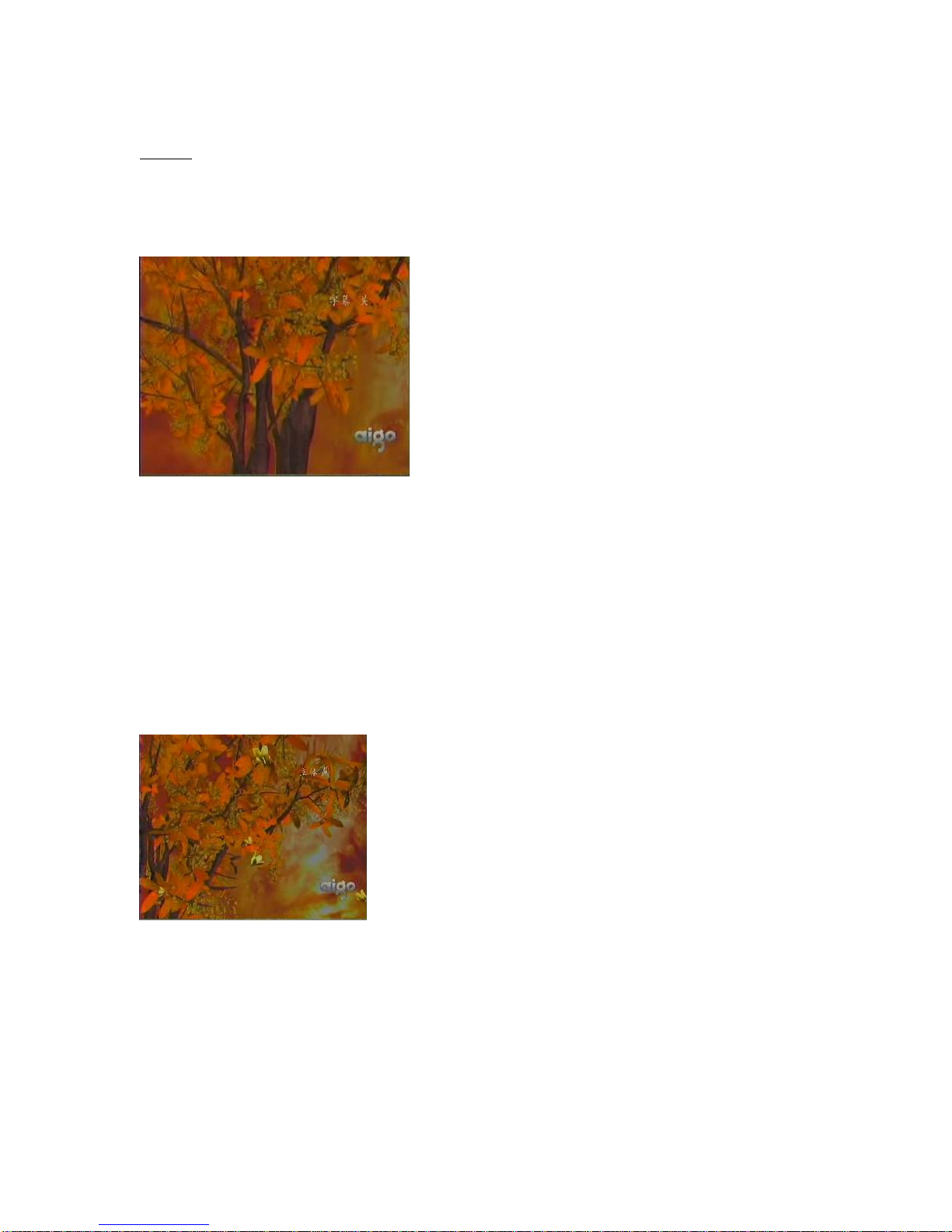PVR P8131
OPERATION MANUAL
To ensure the proper operation of all features of PVR P8131 , please follow the Operation Manual and make
sure that the packaging contains:
- the cables required for connection of PVR P8131 products to peripheral equipment:
a). audio and video input connection: for connecting TV, digital TV set-top boxes and DVD players, use AV
cable to connect PVR P8131 to audio-video input in TV, digital TV set-top boxes, DVD player
b). audio and video output connection: for audio/video out, use AV cable to connect PVR P8131 to TV
output of audio and video. If a component output used, in addition to the using the color cable for video
output, AV cable is required for audio signal (connect both red and white cables to color sockets)
- adapters and power connectors provide the power supply for 220 V/50Hz.
- remote control has two AAA batteries inserted.
4. Quick Start
In this part we will explain how to use the mani functions of PVR 8131
4.1 Power up
Press the Power button on the bottom right corner of the front panel for about one second to power up PVR
P8131, untill the LED display on the front panel turns blue, and the TV screen displays the start-up interface
shown below:
4.2 Shutdown
In order to shutdown PVR P8131, return to the main interface and press "Power" button on the bottom right
corner of the front panel for about three seconds, untill LED display on the front panel goes off. Using the
"Power" button on the the Remote Control puts PVR P8131 in suspended mode.
4.3 Main Menu
There are Patriot P8131 menu levels: the main menu, sub-menus and a list of avaialble functions:
On start up of PVR P8131, the Main Menu will display seven different function icons: Photo, Video, Music,
File Browser, Video Recording, TV Schedule to acess seven main functions. Pressing "Start / Pause"
button on Remote Control allows to enter the corresponding function.
This is is the Main Interface: