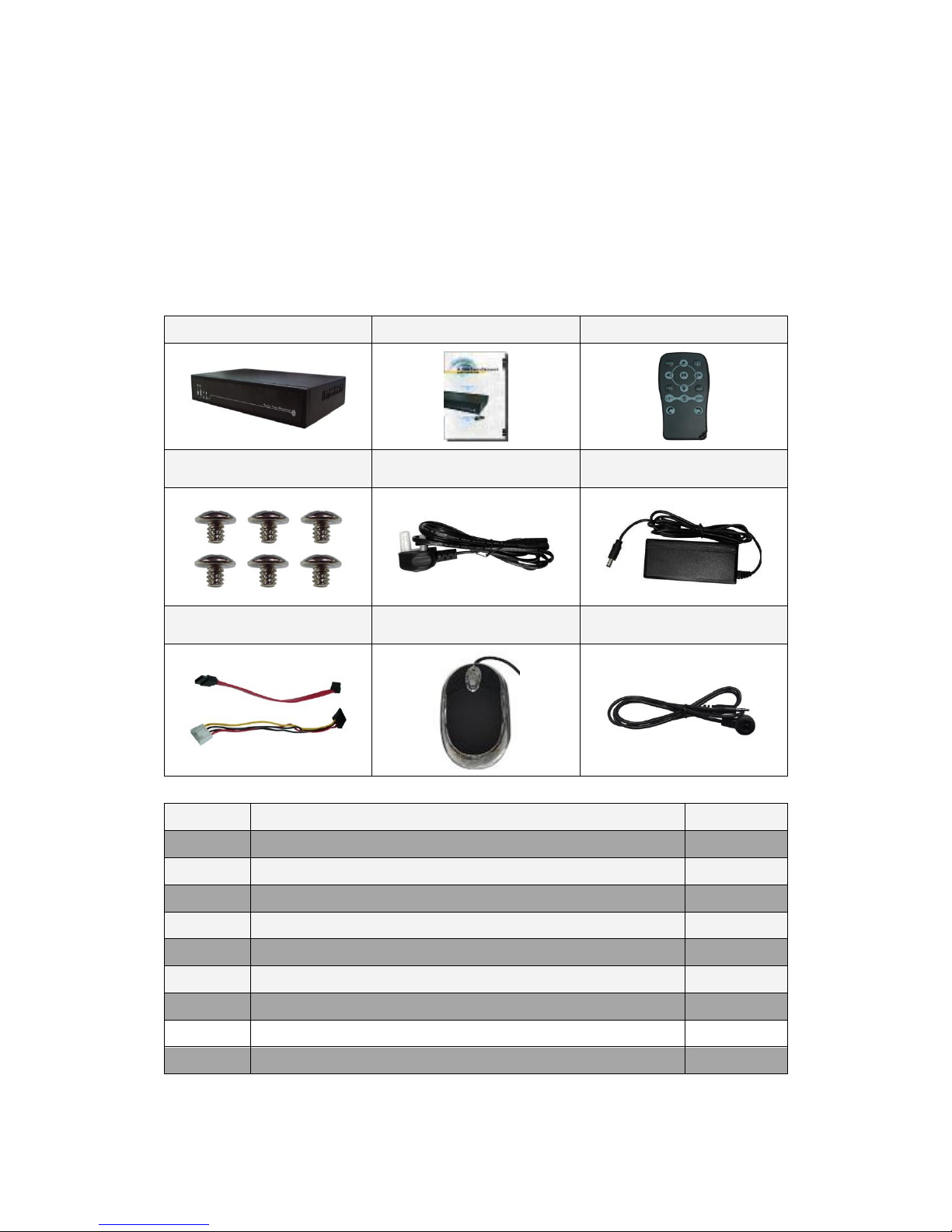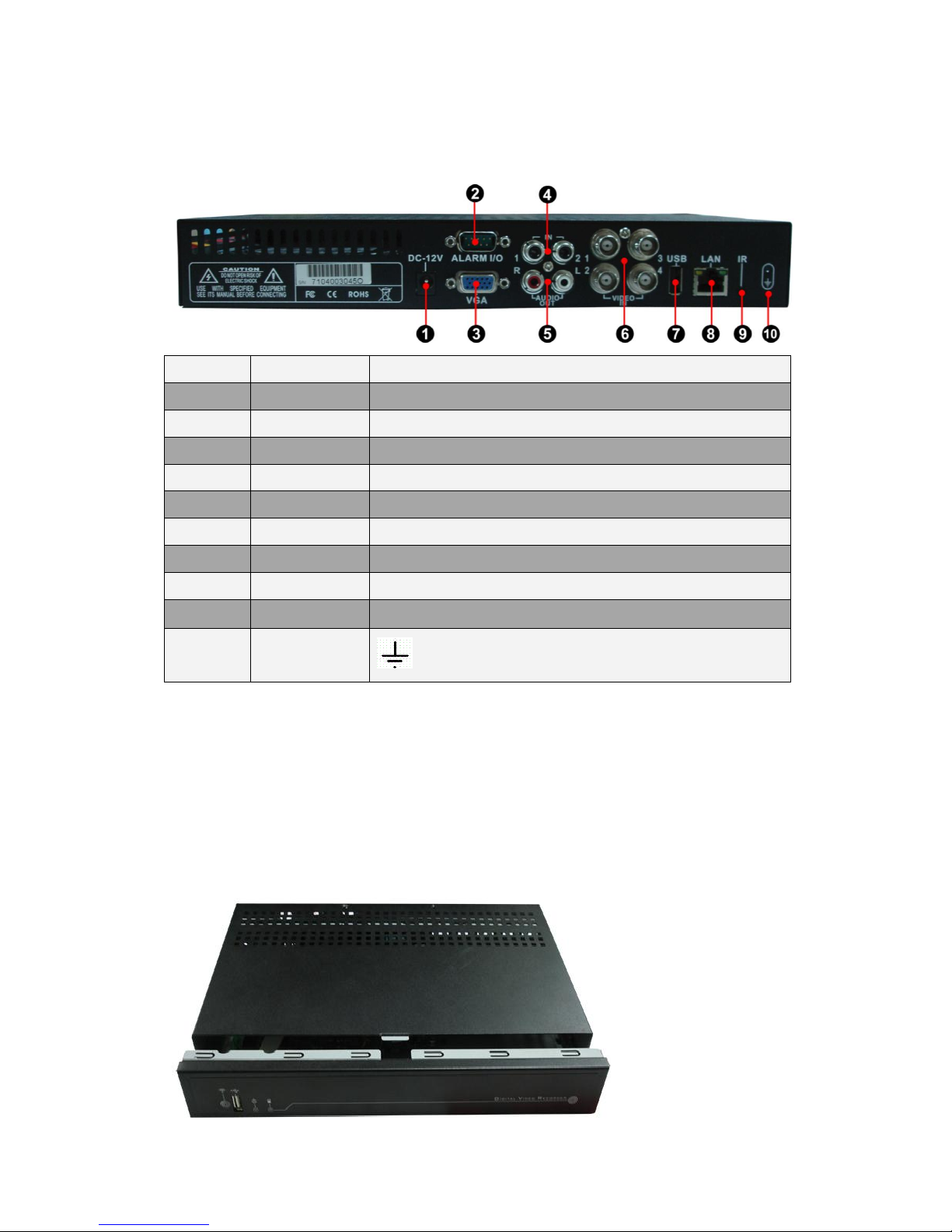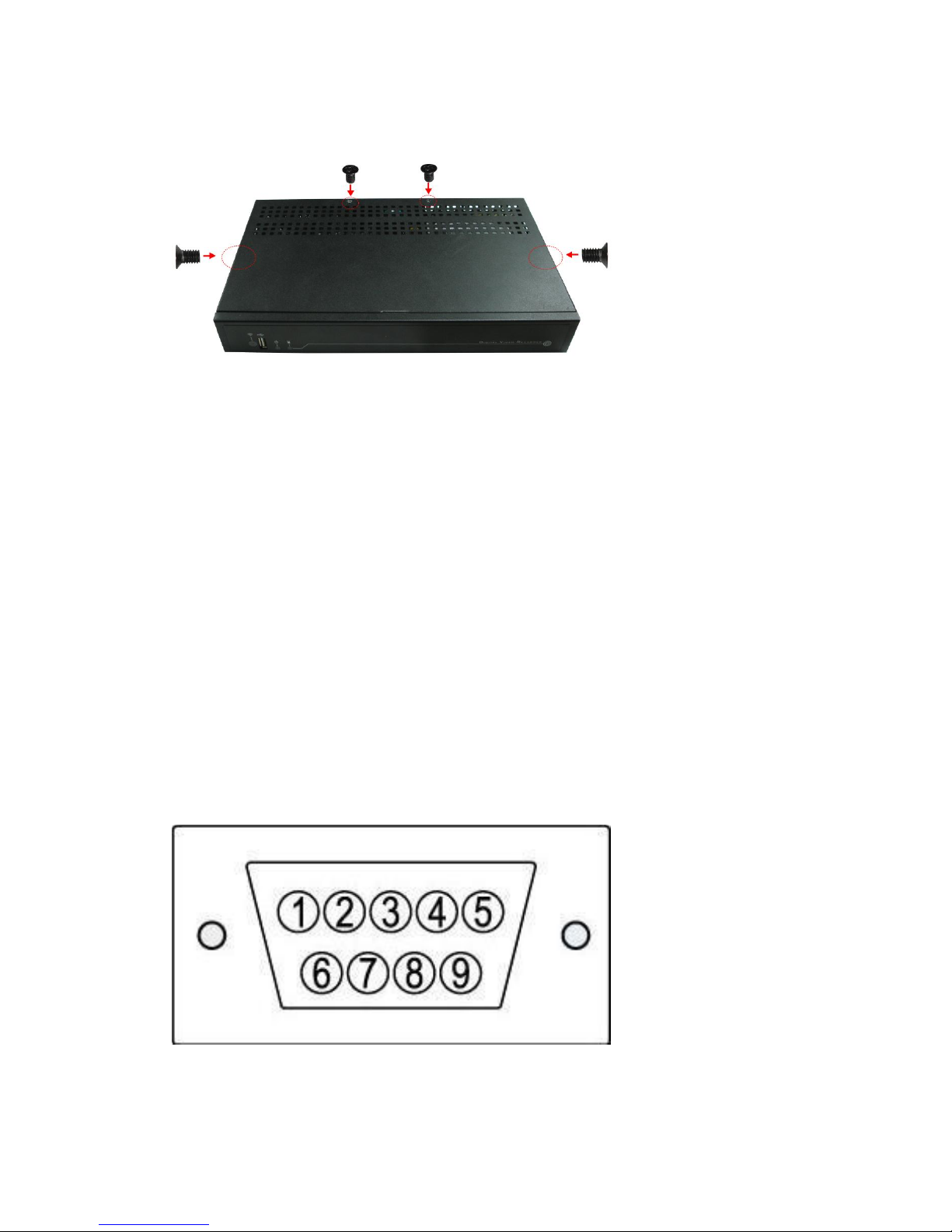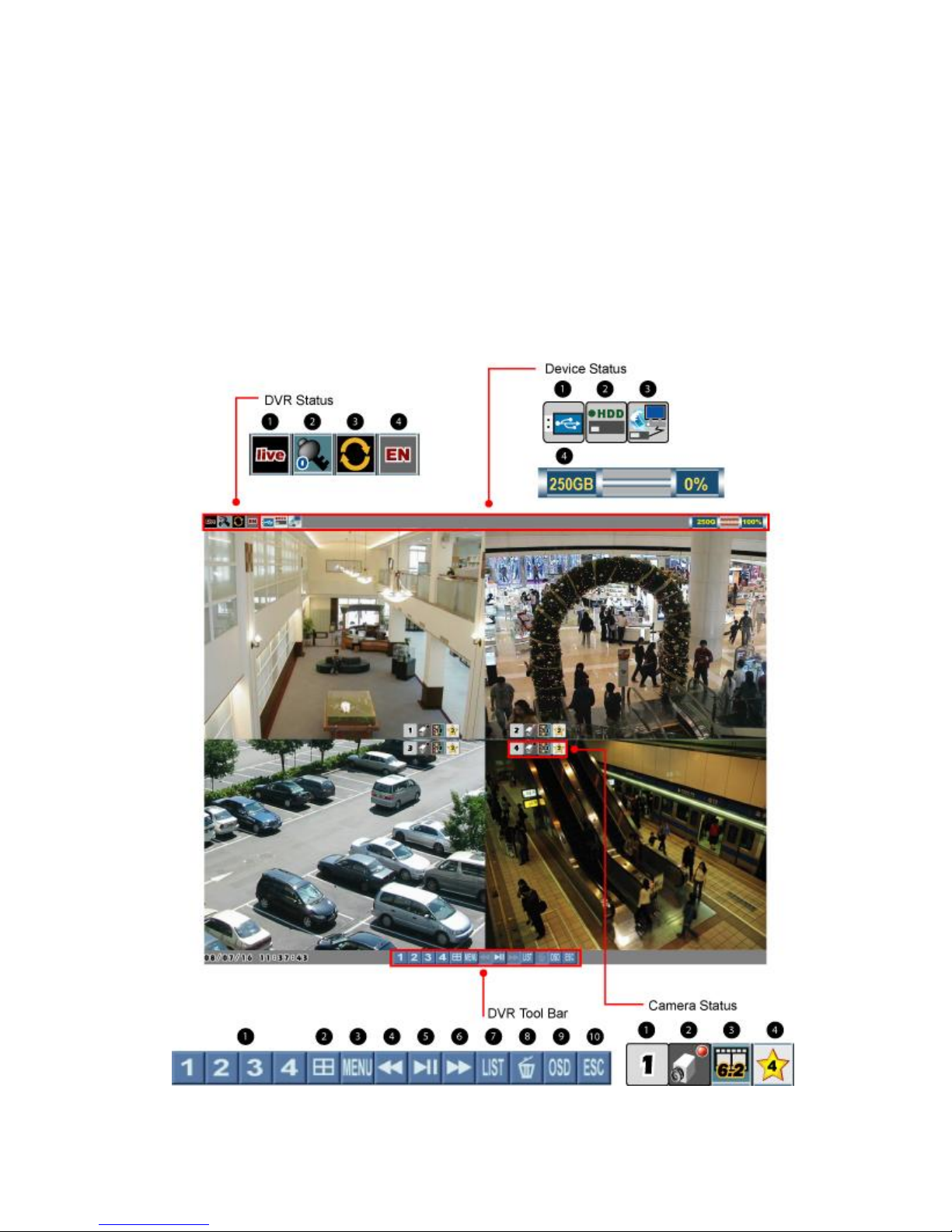- 2 -
Table of Contents
Chapter 1 Unpacking .....................................................................................................3
1.1 Unpacking........................................................................................................3
Chapter 2 Installation.....................................................................................................4
2.1 DVR Overview ................................................................................................4
2.2 Rear Panel........................................................................................................5
2.3 SATAHDD Installation ...................................................................................5
2.4 Alarm Installation.............................................................................................8
Chapter 3 Getting Start ................................................................................................10
3.1 Start Screen....................................................................................................10
3.2 Full Screen.....................................................................................................13
3.3 Quad Screen...................................................................................................14
3.4 Main Menu.....................................................................................................14
3.5 Event List.......................................................................................................16
3.6 Playback.........................................................................................................18
Chapter 4 Main Menu..................................................................................................22
4.1 Camera...........................................................................................................23
4.2 Setup ..............................................................................................................24
4.3 Record............................................................................................................28
4.4 Alarm..............................................................................................................31
4.5 USB Backup...................................................................................................33
4.6 Network..........................................................................................................38
Chapter 5 Network.......................................................................................................40
5.1 System Requirements.....................................................................................40
5.2 Getting Start...................................................................................................40
Chapter 6 NetView Operation......................................................................................44
6.1 Overview........................................................................................................44
6.2 Live & Playback ............................................................................................45
6.3 Backup ...........................................................................................................47
6.4 Setup ..............................................................................................................53
6.5 PPPoE ............................................................................................................54
6.6 DDNS.............................................................................................................54
Appendix A: Specification...........................................................................................59
Appendix B: FAQ........................................................................................................61