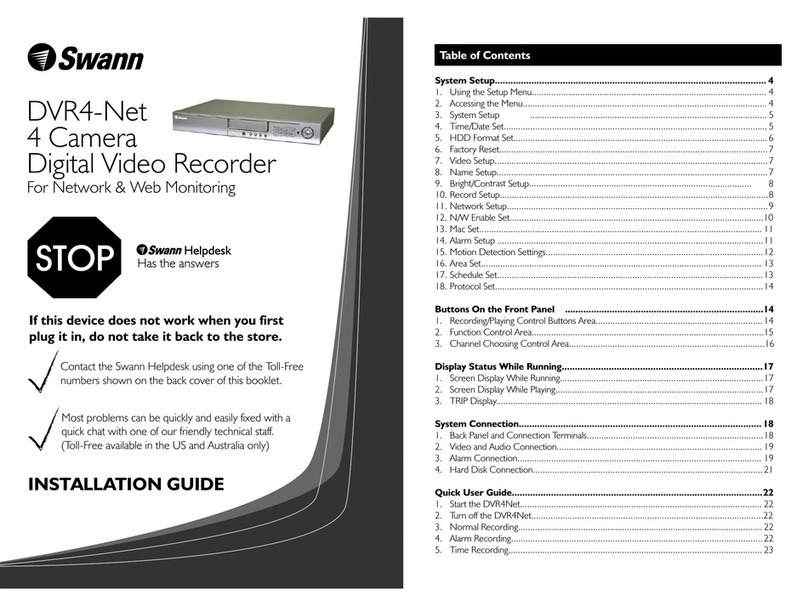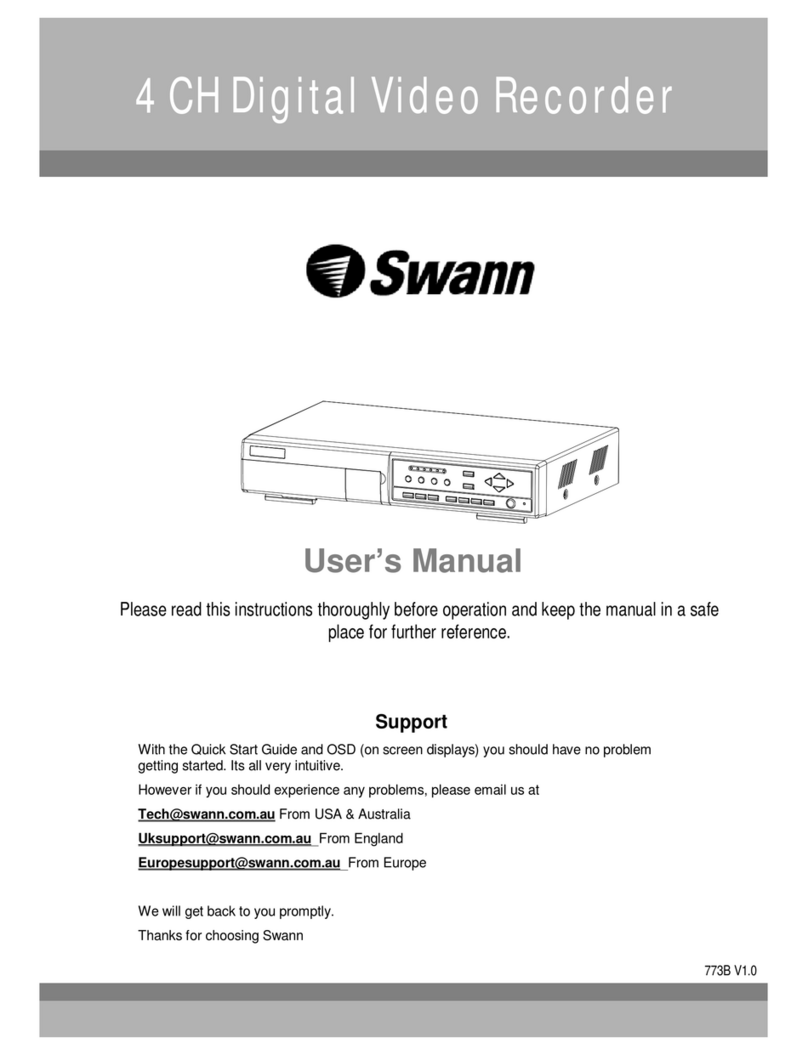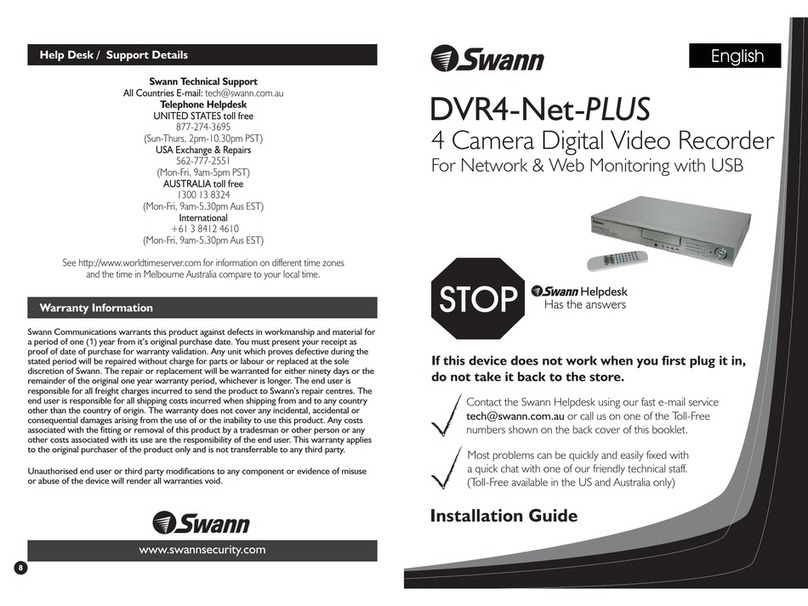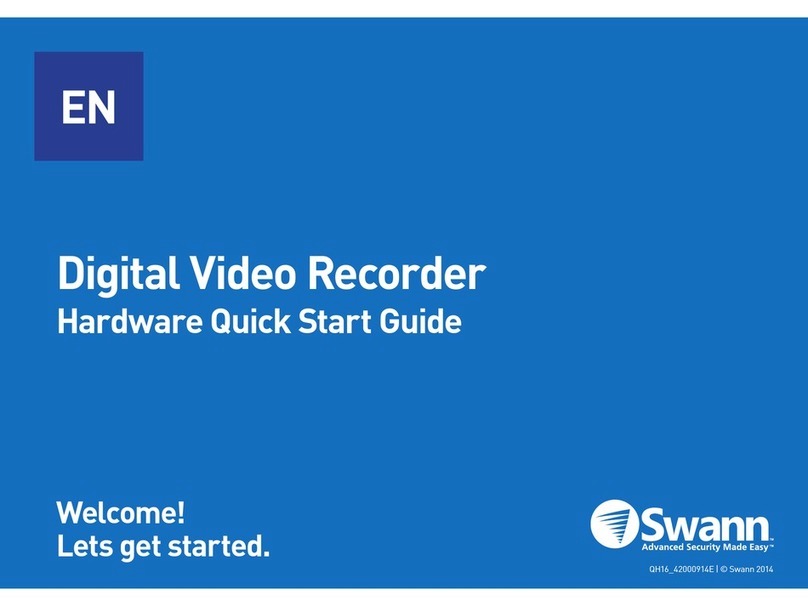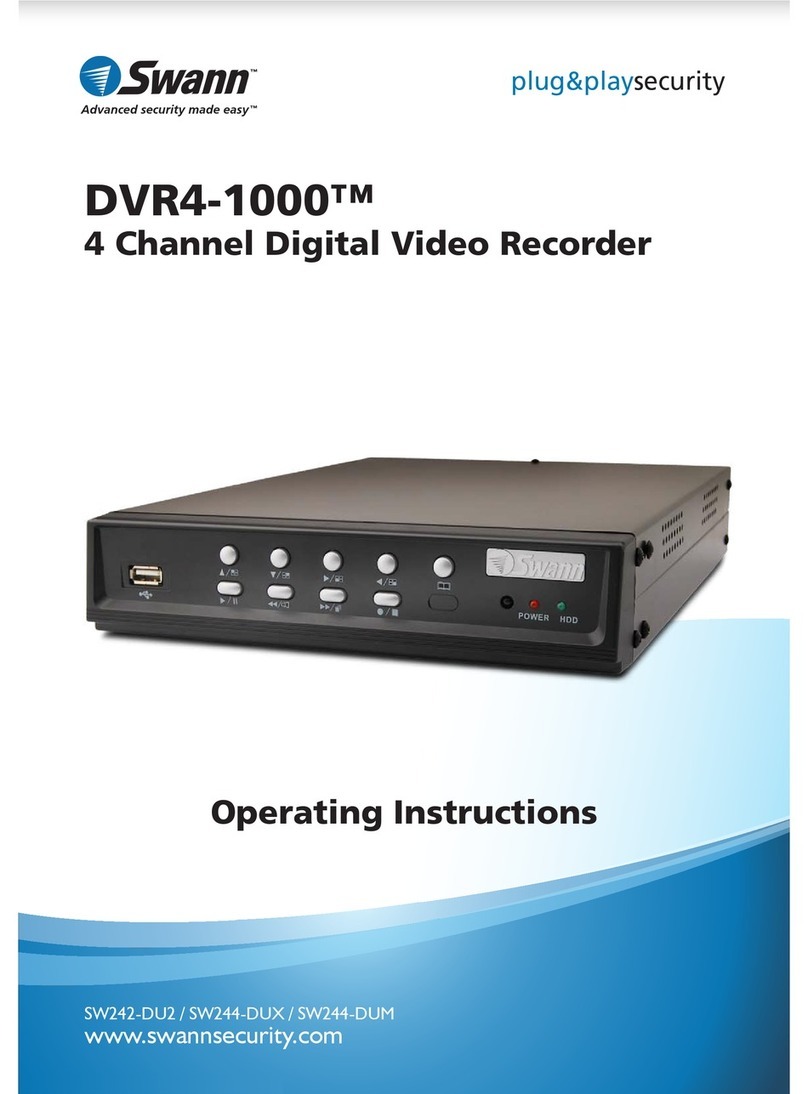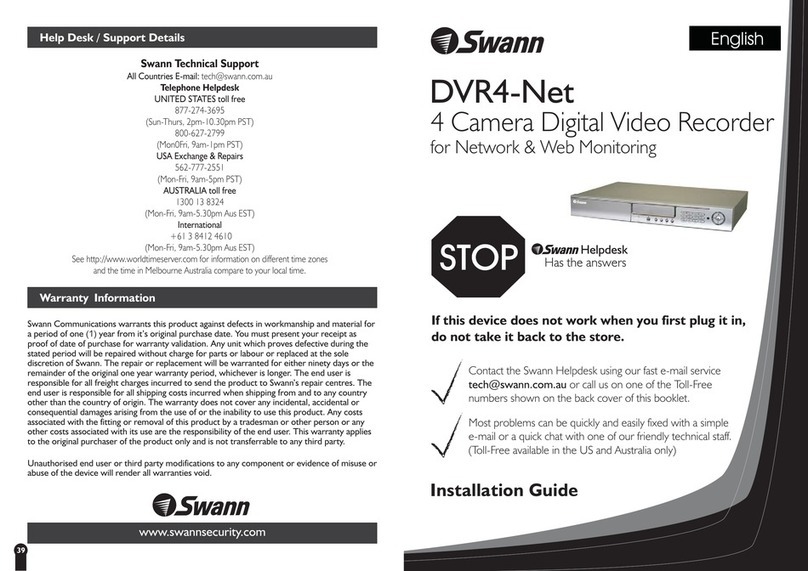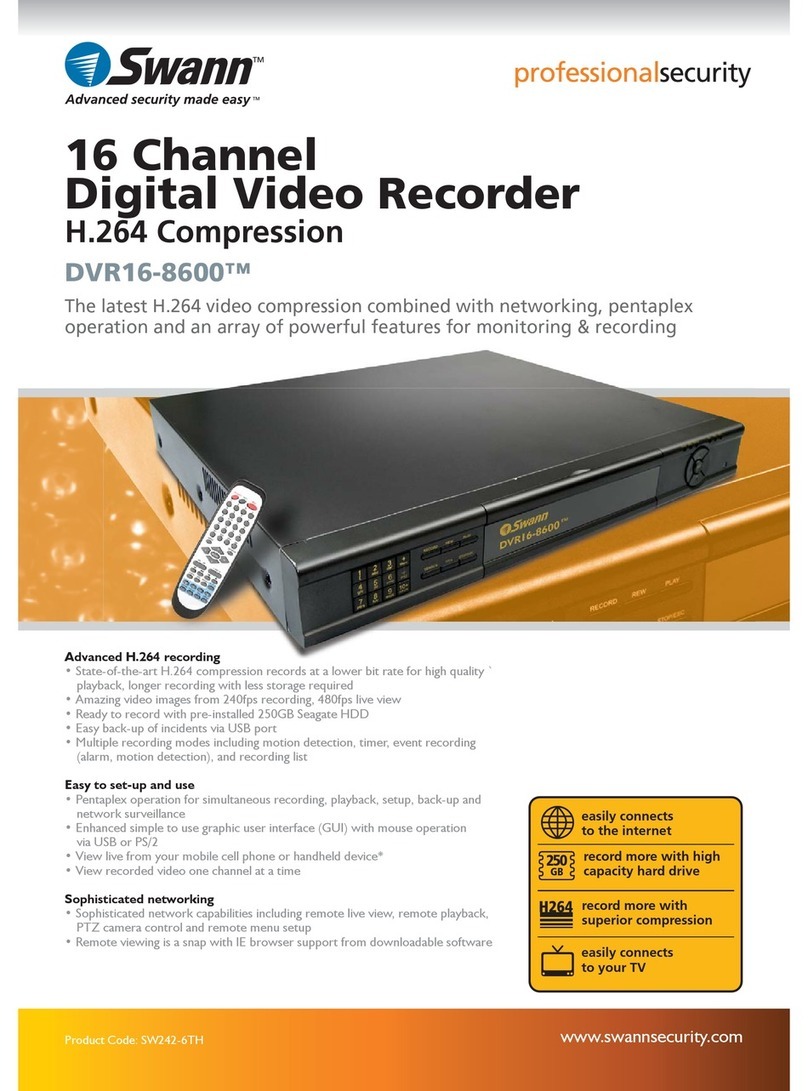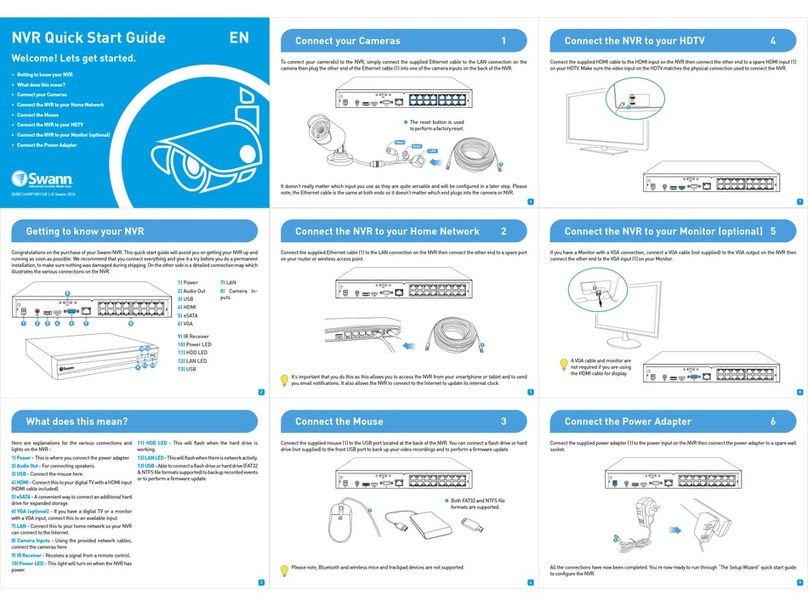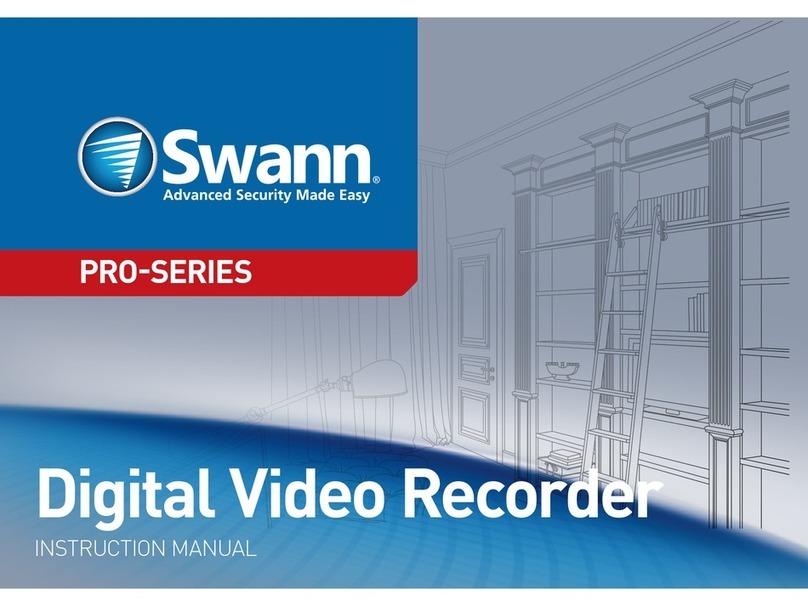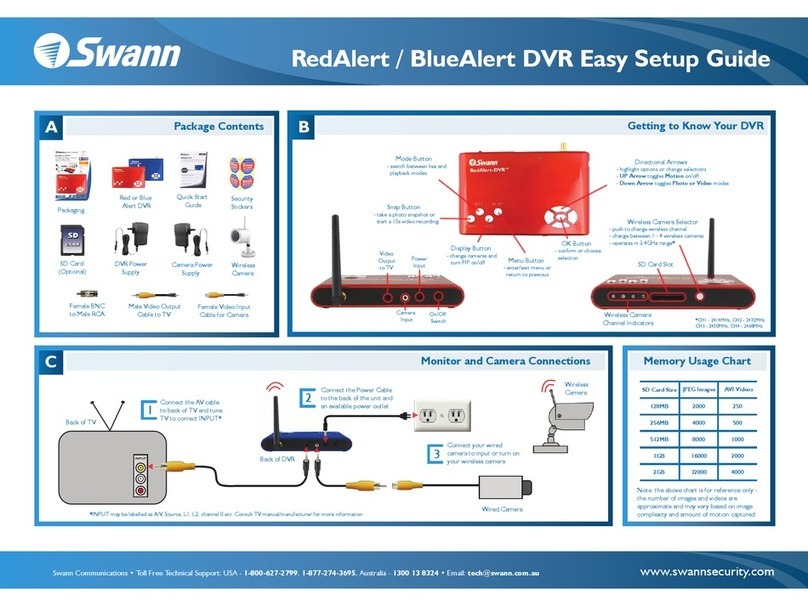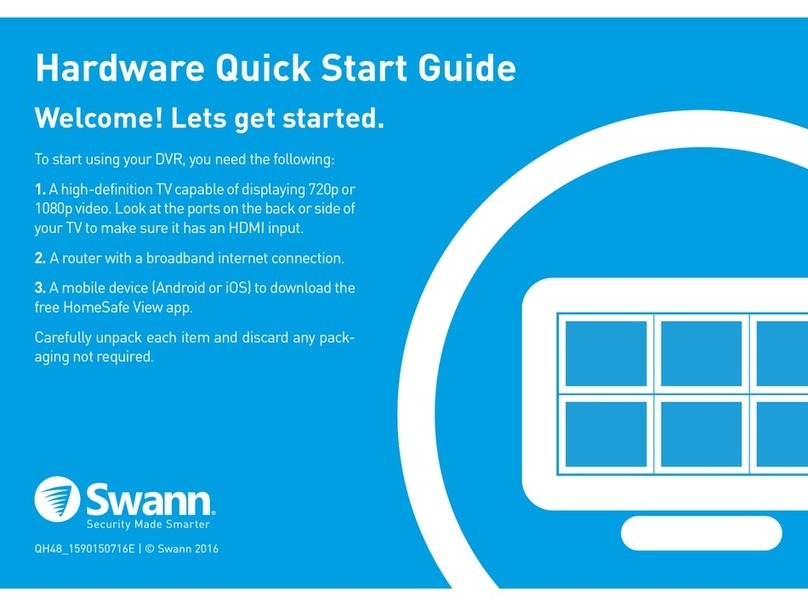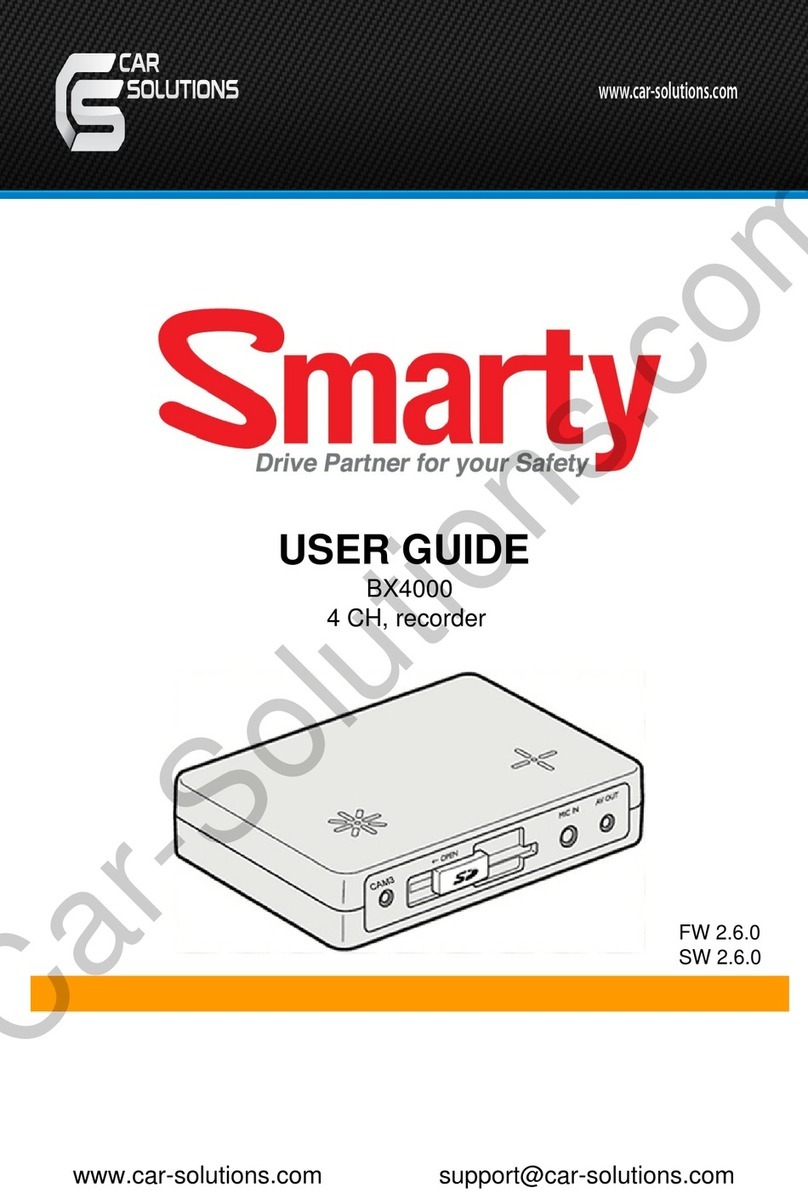C
3
6
What does this mean?
Connect your Cameras
Connect the Power Adapter
To connect your cameras to the DVR simply connect the video and power plugs to the small
cable coming from the camera then plug the video cable into one of the ports on the back of the
DVR. Note that the cable is different from one end to the other. Read the labels we have stuck on
either end of the cable showing which is the Camera and which is the DVR end when you run the
cable out to where your cameras will be mounted so that everything fits correctly.
The connections are now complete. Check the wizard guide for instructions on setting your DVR
up.
Once the camera is connected, plug a DC power connector in to each of the camera cables at
the DVR end. We supply a power splitter so that each power adapter will power four cameras.
Here are some explanations for the various bits and bobs included.
Video Inputs - This is where you plug in the cables that connect to your cameras
TV Out - Connect from this to your TV with a composite RCA video input
VGA - Connect to your TV or Monitor using a VGA cable
Audio Input/Output - For connecting a microphone (to record sounds) and speakers
Network (LAN) - This is for connection to your home network so you can connect from the
Internet
Power - This is where you connect the DVR’s DC power supply
USB - For connecting your USB mouse and a flash drive for copying recorded events
Power LED - You’ve got the power
HDD LED - Hard drive is working
LAN LED - Network connection is active
DVR
Camera*
Video and
Power cable
DVR
Power adapter
Now all of the main connections are done it is time to power the DVR up. Your DVR kit will have
come with a number of power adapters that will connect to the DVR and Cameras. As shown
below, the DVR does not share a power adapter like the cameras do. Connect the DVR power
adapter (it will have a label saying it is for your DVR on the cable) to your DVR directly, do not use
the power splitters for the DVR.
EN
1
4
DIGITAL VIDEO RECORDER
HARDWARE
QUICK START GUIDE
Connect the DVR to your TV
Connect to your Network
Connect to a TV using Video Out connection
The DVR can connect to a TV using the supplied BNC to RCA video cable.
Simply plug the BNC connector into the Video Out socket on the back of the DVR and then plug
the RCA connector into the AV In port on your TV.
Once all of the connections are done and you power up your DVR the TV should show the DVR
screen. Sometimes you will have to select the correct input (usually AV In or Video In) on your TV
to see the DVR using your TV’s remote. Check out your TV’s user guide for this information.
Welcome!
Lets get started.
nce all of the connections are do
TV BNC to RCA Cable
DVR DVR
DVR
Router
This is how you will connect to your DVR from your Mobile/Cell phone, Tablet, PC or Mac over
the internet or even your home network. The DVR will also use the internet to update its internal
clock so that the time it shows on the video is always accurate. If you don’t connect the DVR to
the Internet it will still work, it is just that some of its functions and features may be affected.
A
5
Introduction
Connect the Mouse
Connecting up the DVR and Cameras is really easy. On this side of the guide we have a step by
step guide to show you what goes where. On the other side you will find the connection map with
more detailed images of the various connectors. Use these to assist with your DVR and Camera
connections to get you started in the shortest possible time. We recommend that you connect
everything up and give it a try before you actually install anything just to make sure nothing was
damaged during shipping.
Connect to a Monitor or TV using VGA connection
The DVR can also connect to a TV or Monitor using a VGA cable (not supplied). If you have a spare TV
or PC monitor that has a VGA port, use the VGA cable that came with your monitor to connect it to the
DVR’s VGA port. If you can’t find the VGA cable supplied with your Monitor or TV, they can be bought at
most electronics stores pretty cheaply.
BGetting to know your DVR
1. Video Input
2. TV Out
3. VGA
4. Audio In/Out
5. Network
6. USB
7. Power
1. Power LED
2. LAN LED
3. HDD LED
DVR
Mouse
The USB mouse supplied with your DVR can be connected to one of the two rear USB ports available.
The other rear USB port can be used to attach USB flash drives and USB hard drives for copying events
you have already recorded on your DVR.
2Connect the DVR to your Monitor or TV (Optional)
1
1
1
2
2
2
2
3
33
3
4
4
5
5
6
6
7
7
If you’ve already connected your DVR through Video Out, you don’t need to do it again using the VGA
port. The VGA port provides the option for you to have a secondary (auxiliary) display for your DVR.
TV or
Monitor VGA Cable
To Camera Power
adapter splitter
1
*Note: The camera shown in this guide is for illustration purposes only and may not be identical in shape or color to the cameras in your kit.
Hardware Quick Start Guide
QH48_15001013E © Swann 2013 |
Hardware Quick Start Guide | Page 1
Hardware Quick Start Guide | Page 3
Hardware Quick Start Guide | Page 6
Hardware Quick Start Guide | Page 2
Hardware Quick Start Guide | Page 4
Hardware Quick Start Guide | Page 7
Hardware Quick Start Guide | Page 5
Hardware Quick Start Guide | Page 8