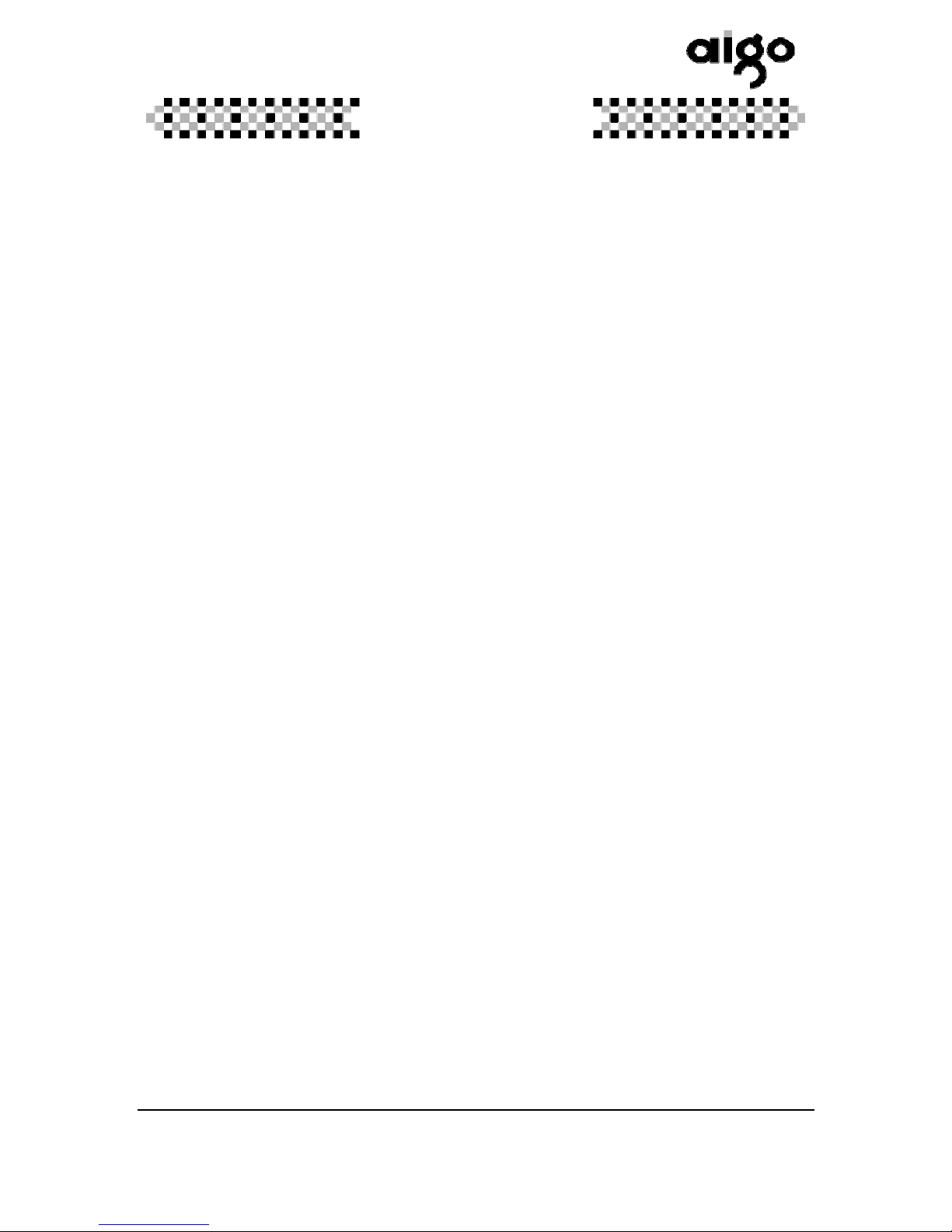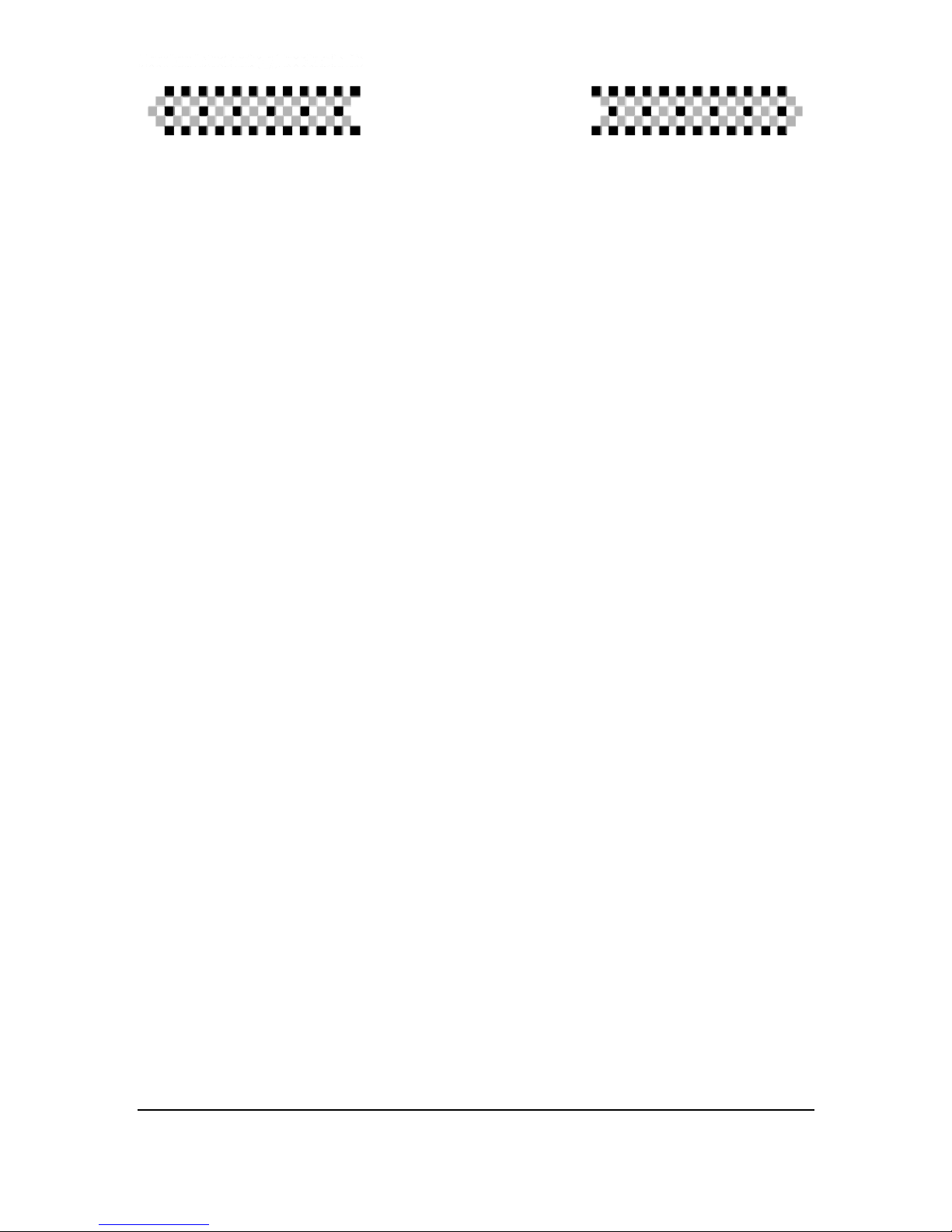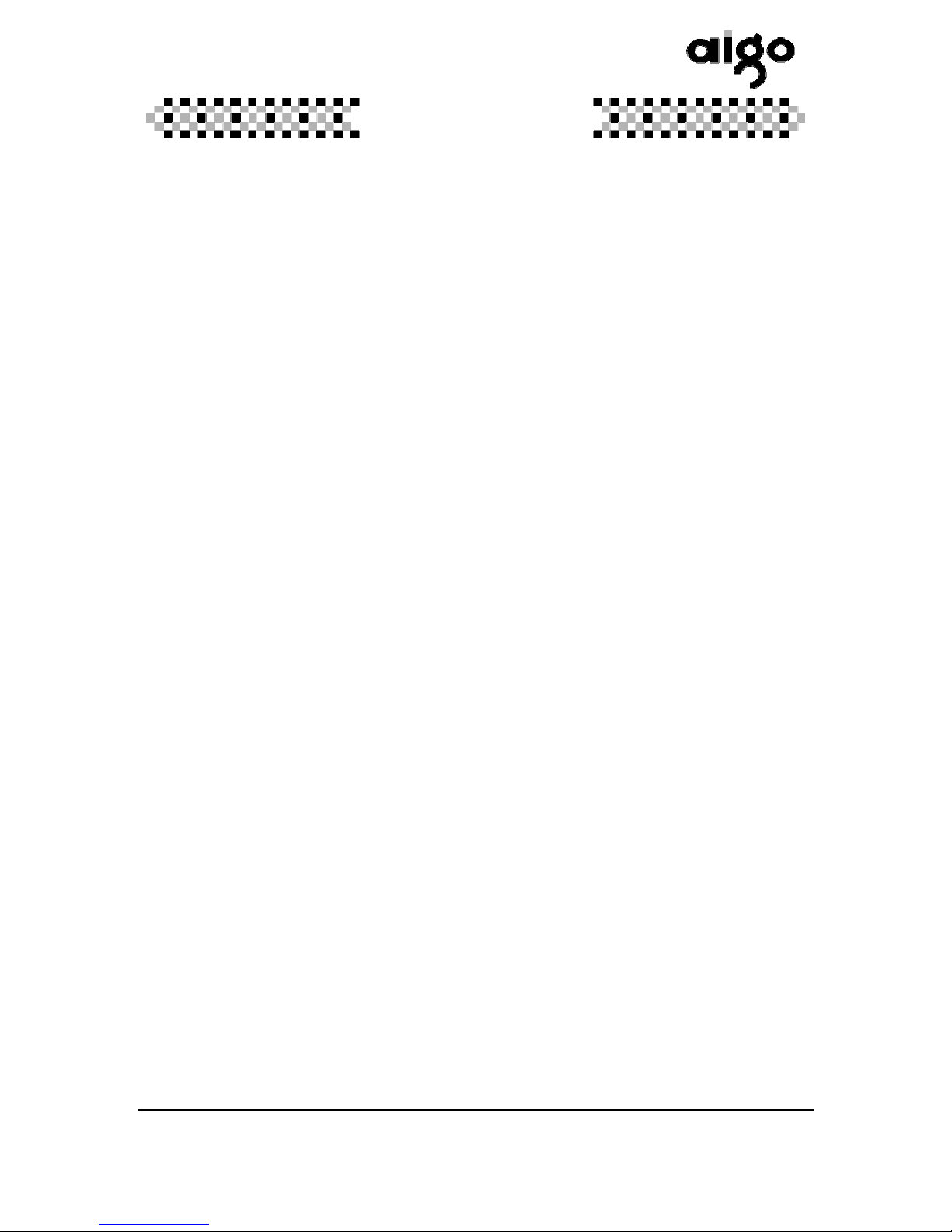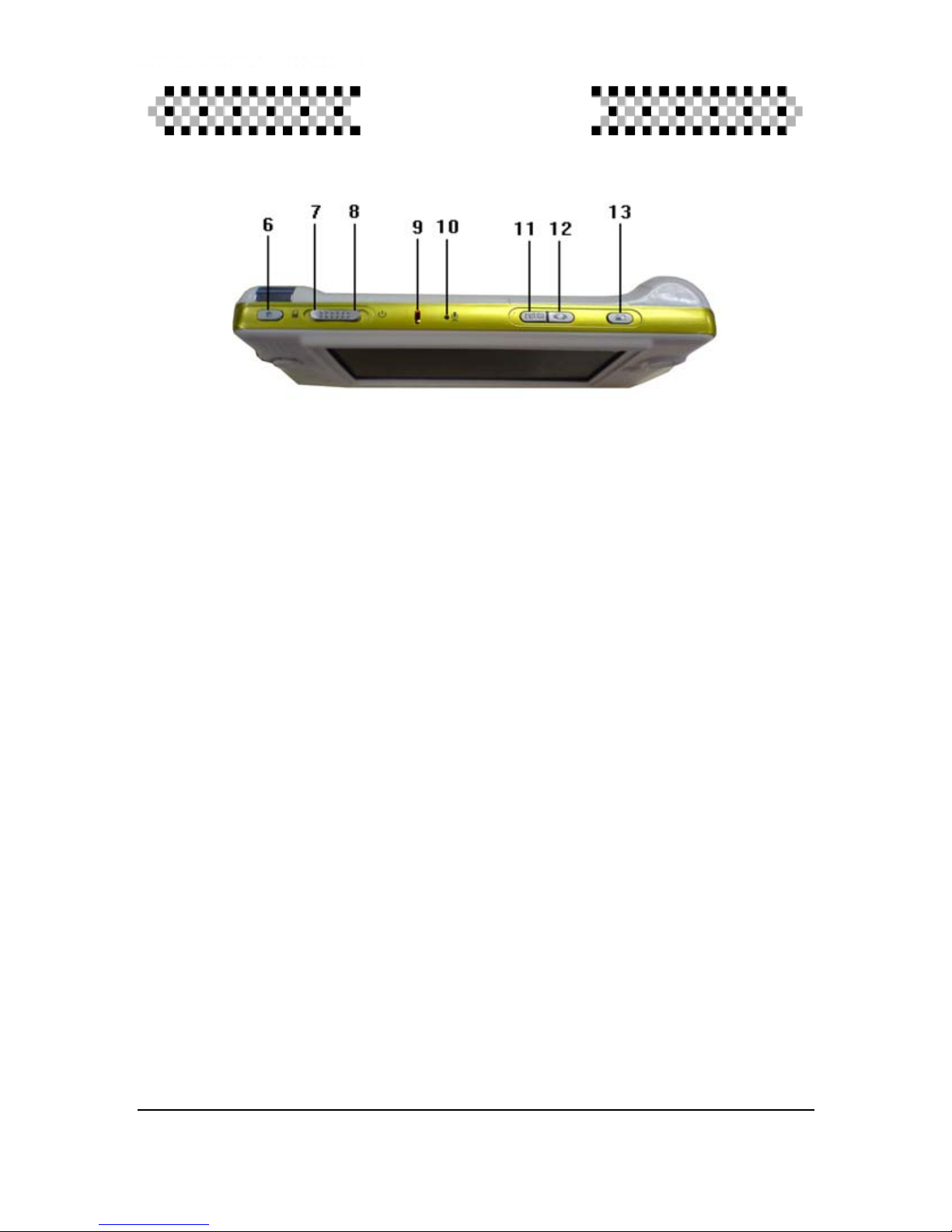- 2 -
自主科技 自由生活
impairment.
During the use of headset, please beware that the cord
of headset may be hooked and pulled by other
instruments which may result in damages of headset.
Do not take any try to dismantle this product by your own,
and the maintenance and repairing should only to be
conducted by the staffs authorized by original factory.
Copyright Notice
In order to respect the intellectual property,under the
circumstance that a homemade video is not authoried for issuing, do
not copy or spread the video to or exchange it with any third party, and
please abide by the relevant regulations of Copyright Law during
making the video.
GUIDELINES......................................................................................1
STATEMENT......................................................................................5
CHAPTER ICOMPANY PROFILE .......................................................6
CHAPTER II INTRODUCTION ON APPEARANCE.................................9
CHAPTER III INSTRUCTION FOR USE .............................................13
One.Basic Operations............................................................................ 13
1、Start up.......................................................................... 13
2、Shut down ..................................................................... 13
3、Main menu..................................................................... 14
4、How to play multimedia file......................................... 15
5、Management of folder and file.................................... 15
6、AV OUT function for TV............................................... 16
7、Recharge of battery ..................................................... 17
8、Connect to PC .............................................................. 17
9、Connect to USB............................................................ 18
Two. System settings............................................................................ 19
1、Selection of language setting ..................................... 20
2、Selection of time and date setting.............................. 20
3、Selection of sound setting........................................... 21
4、Selection of display setting ......................................... 21
5、Selection of power setting........................................... 21
6、Selection of system setting......................................... 23
Three. Video play.................................................................................. 27