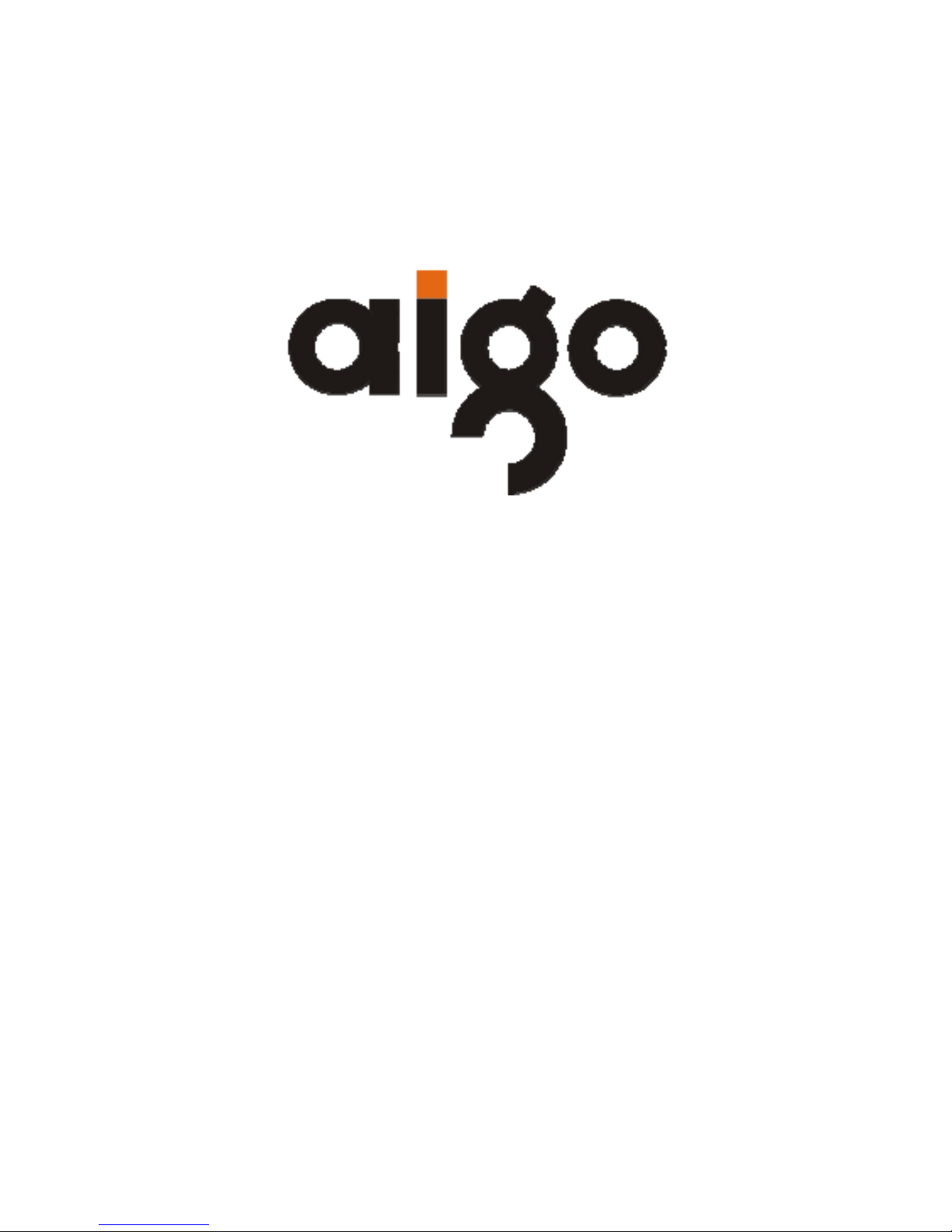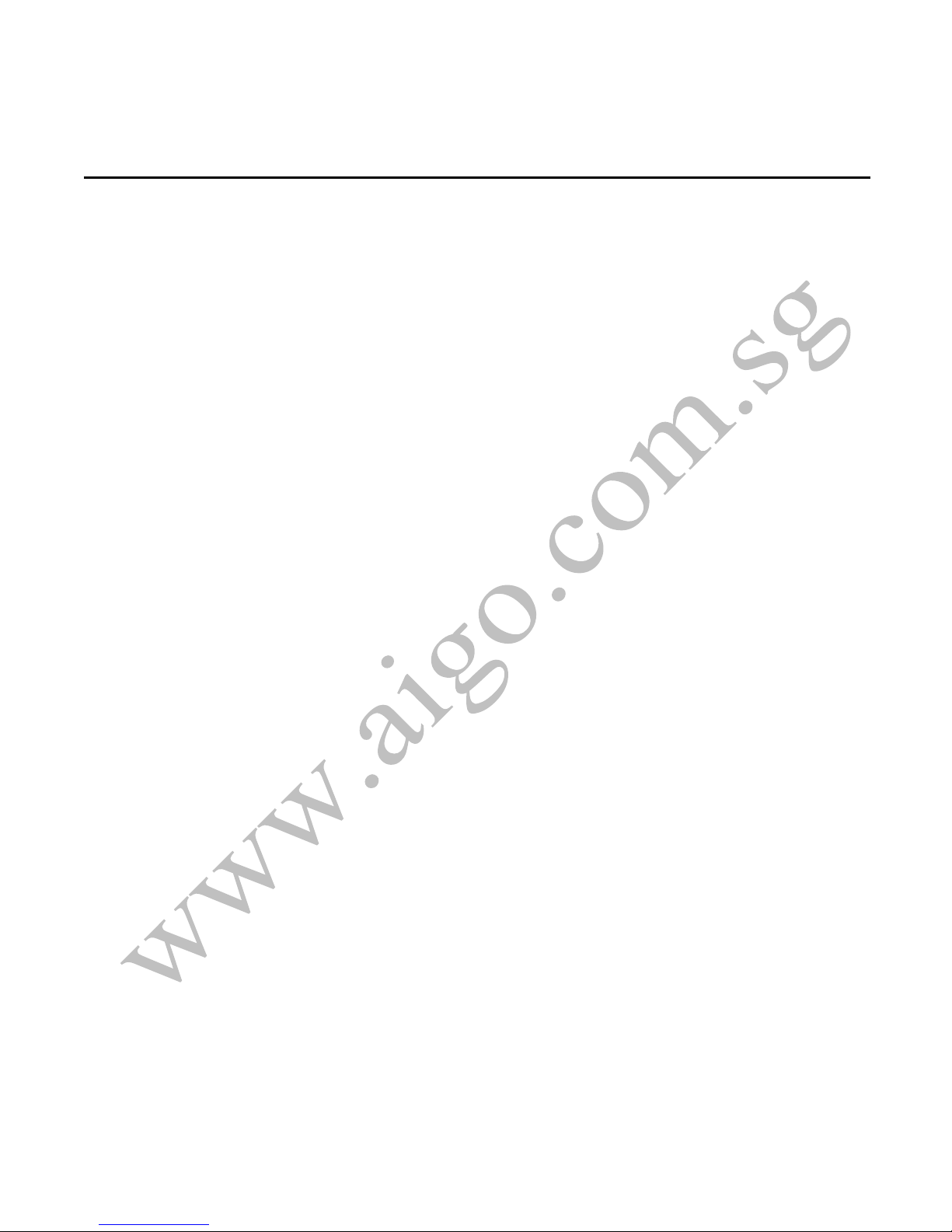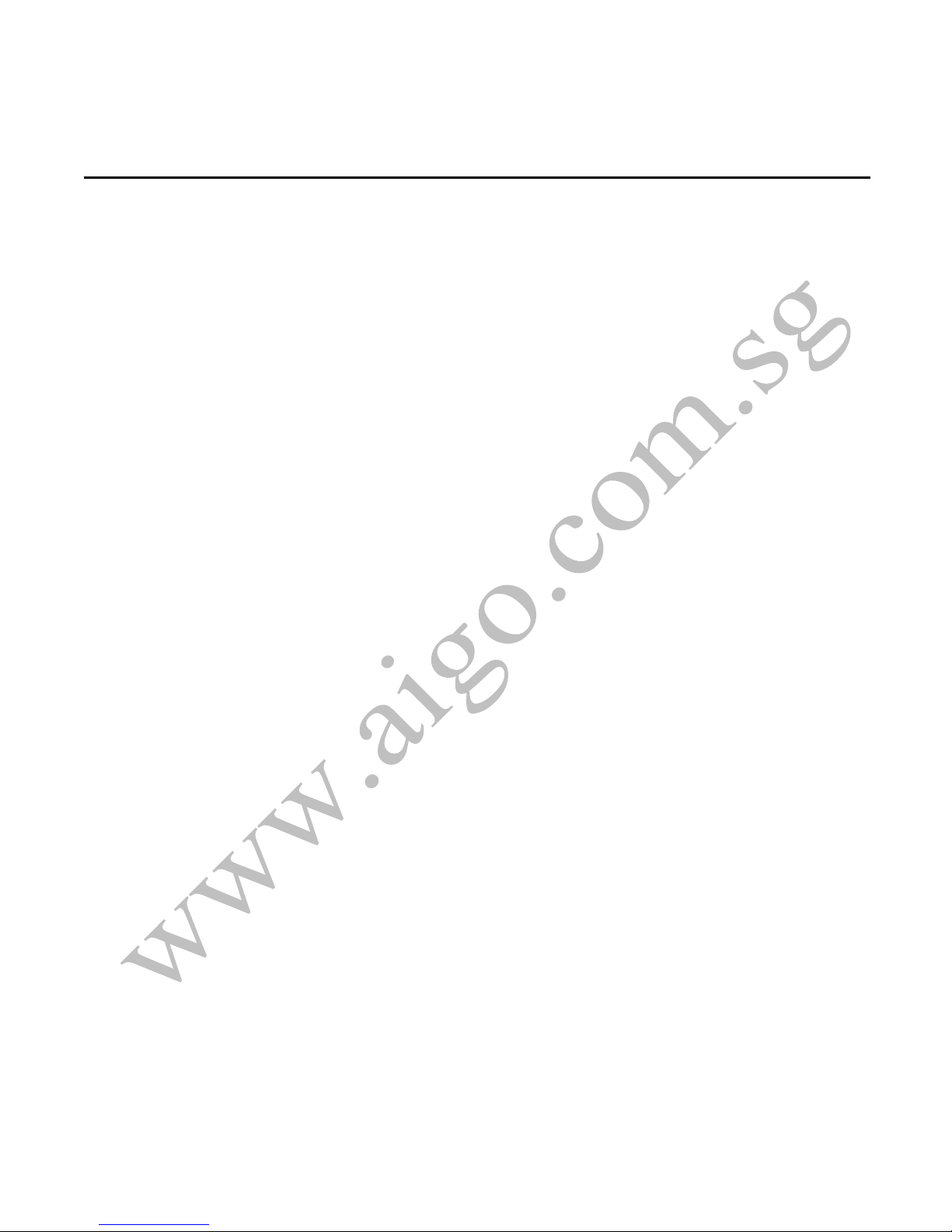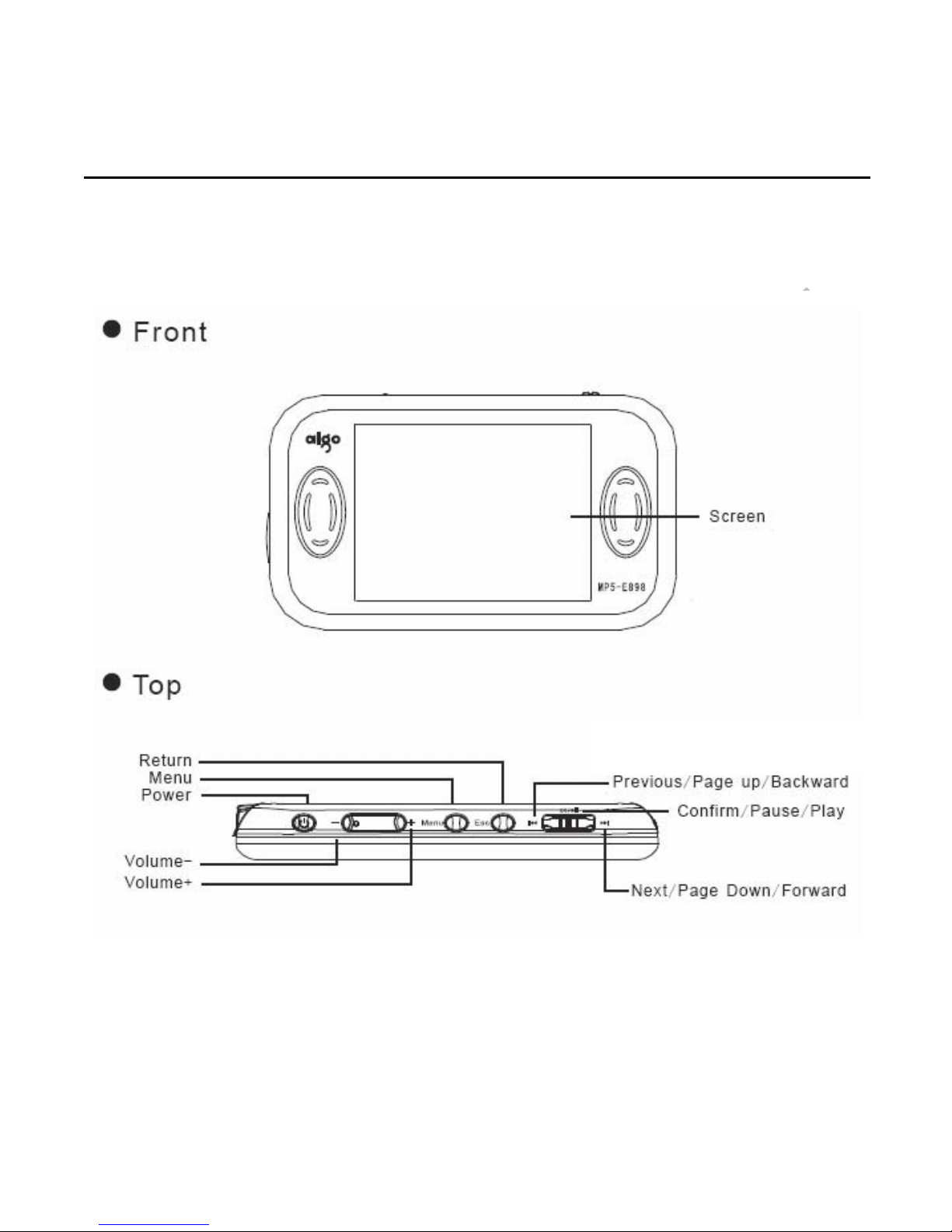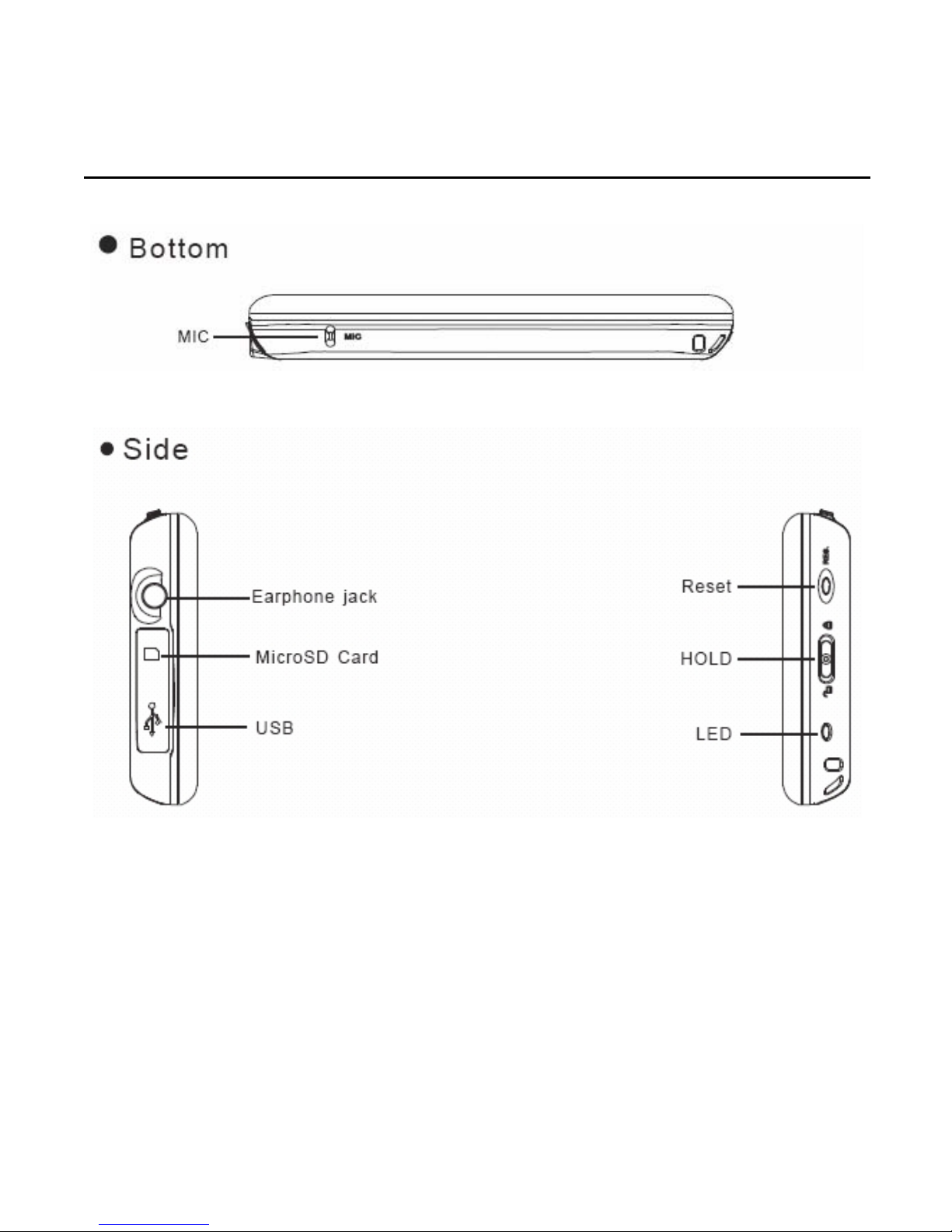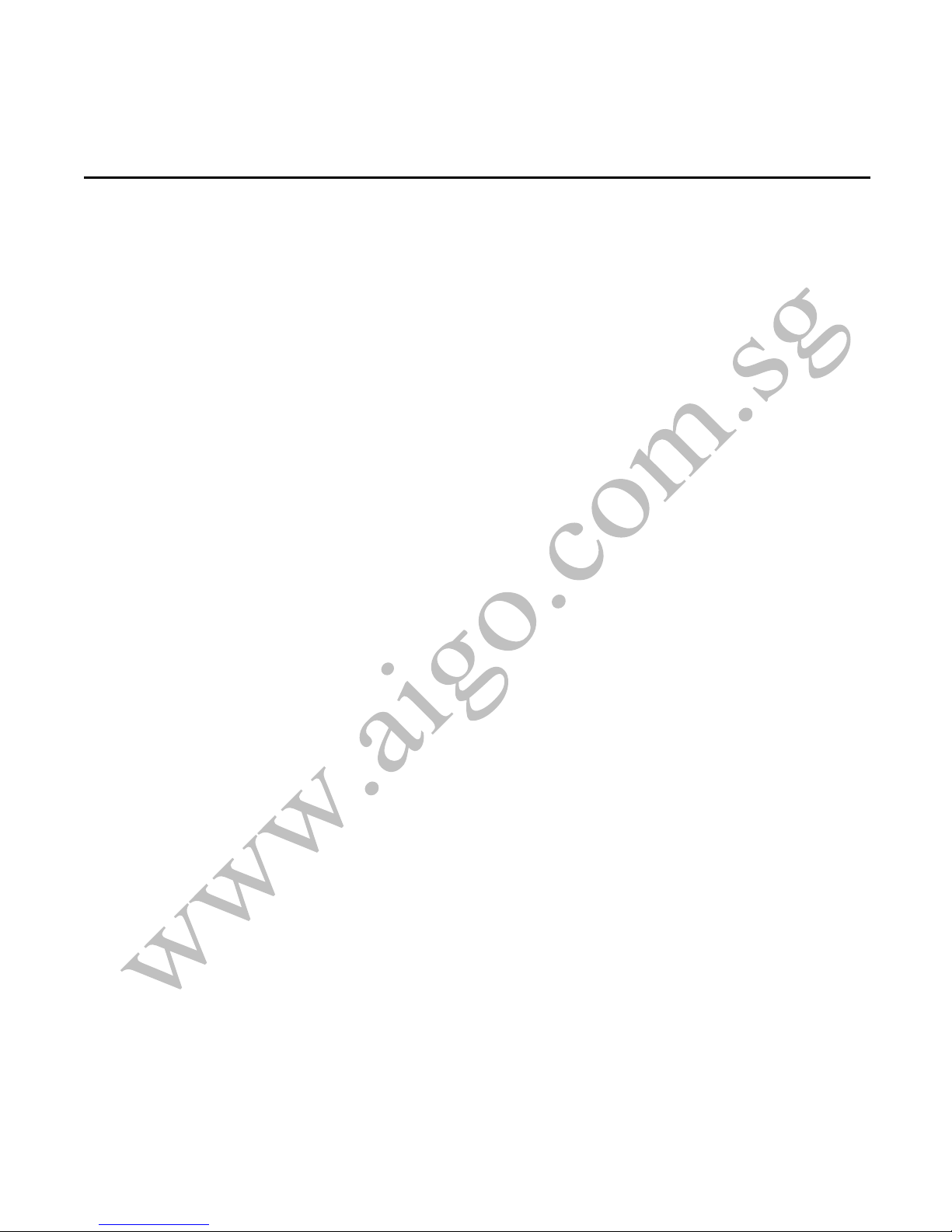aigo E898
| 4 |
Contents
Important Notice................................................................................ 1
Before Using the Player.................................................................... 5
Get Started....................................................................................... 13
USB connection to PC................................................................. 13
Disconnecting the USB Disk from the computer .......................... 14
Power ON.................................................................................... 16
Power OFF.................................................................................. 16
My Music ..................................................................................... 17
My Movie..................................................................................... 23
My MTV....................................................................................... 28
My Radio ..................................................................................... 30
My Recorder................................................................................ 31
My E-book ................................................................................... 33
My Picture.................................................................................... 36
My Disc........................................................................................ 38
Removing the Expansion MicroSD card....................................... 42
Theme Settings............................................................................ 43
Config Settings ............................................................................ 44
Reading Disk or MicroSD Card on Computer............................... 47
Technical Specifications............................................................... 49