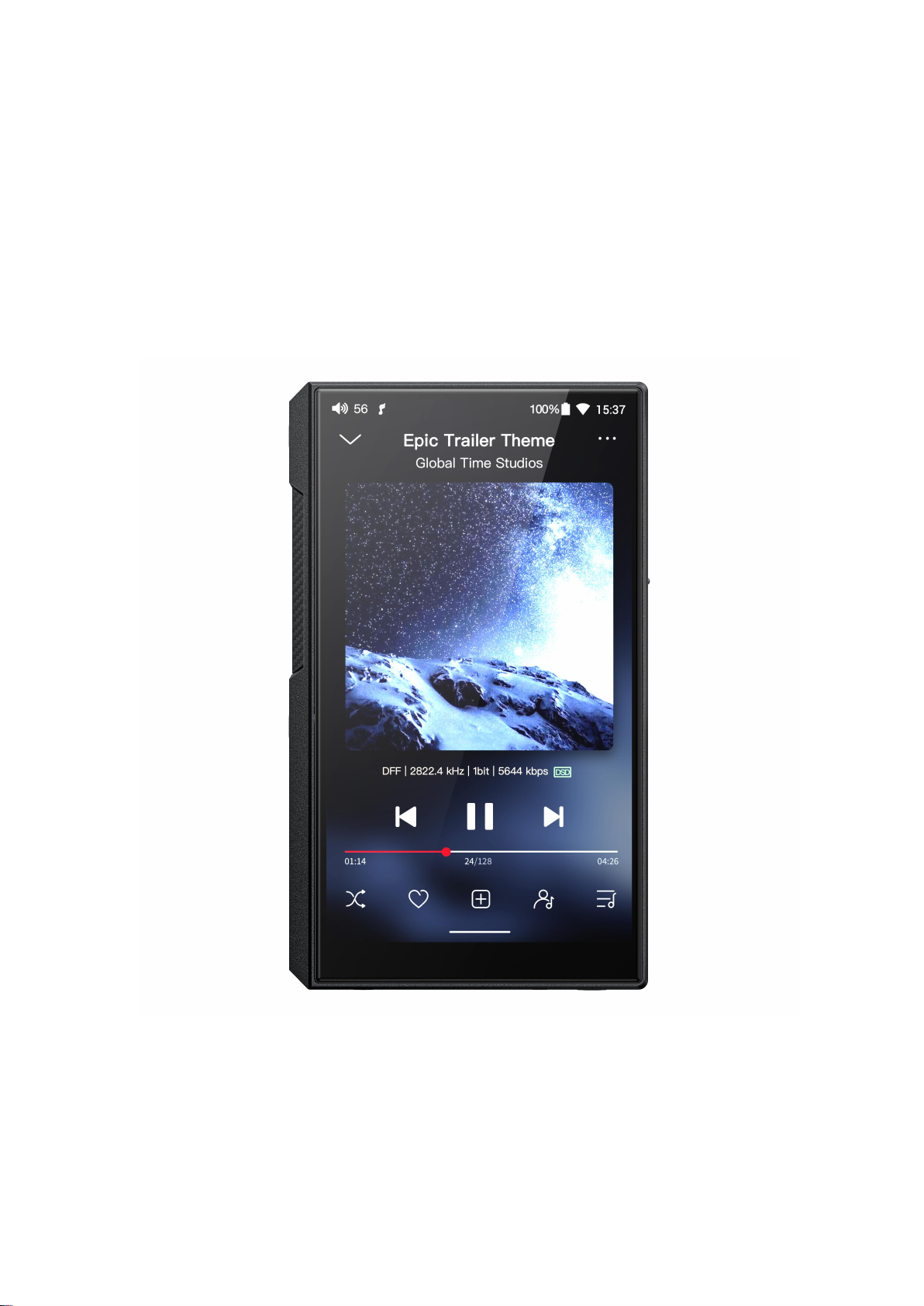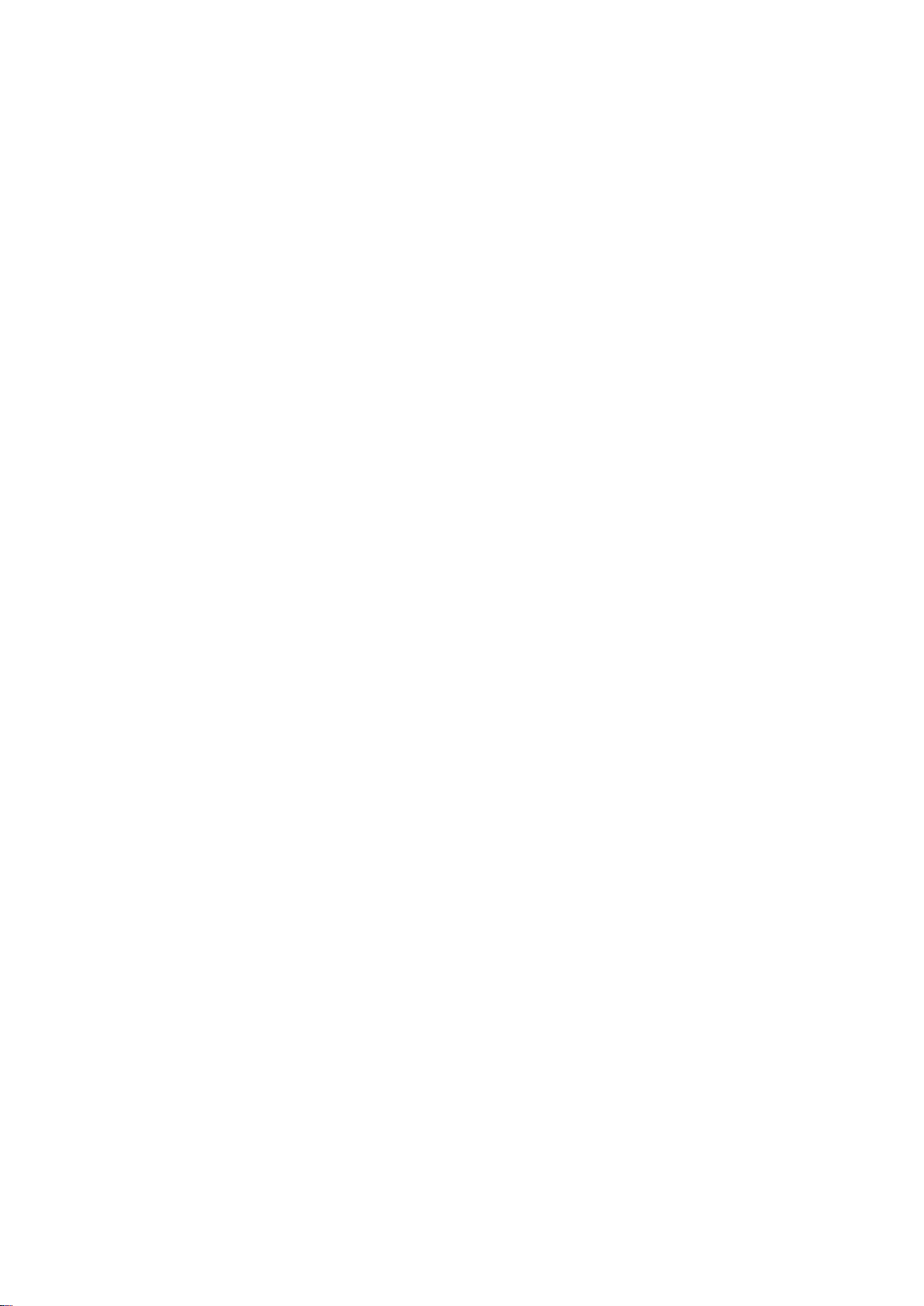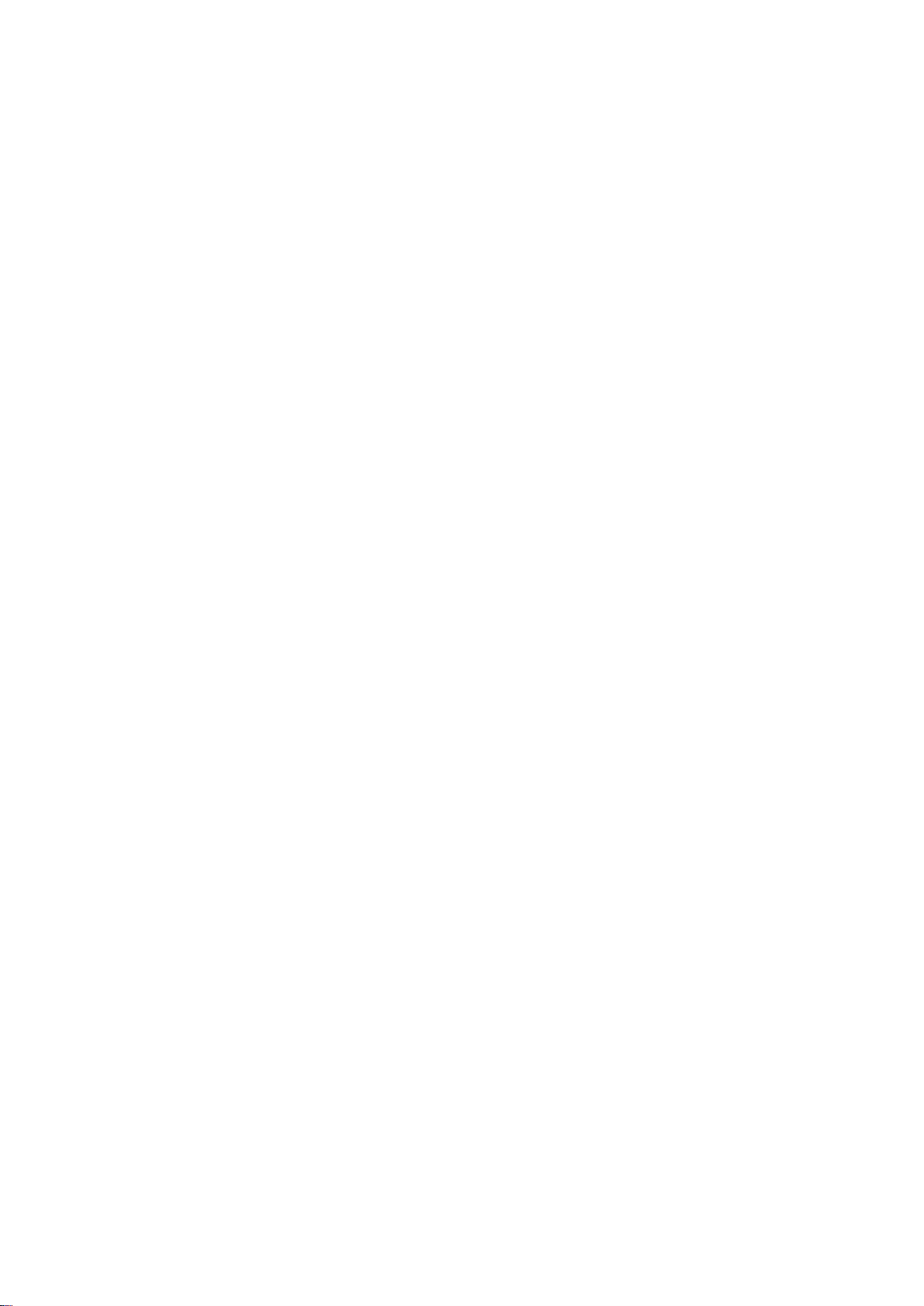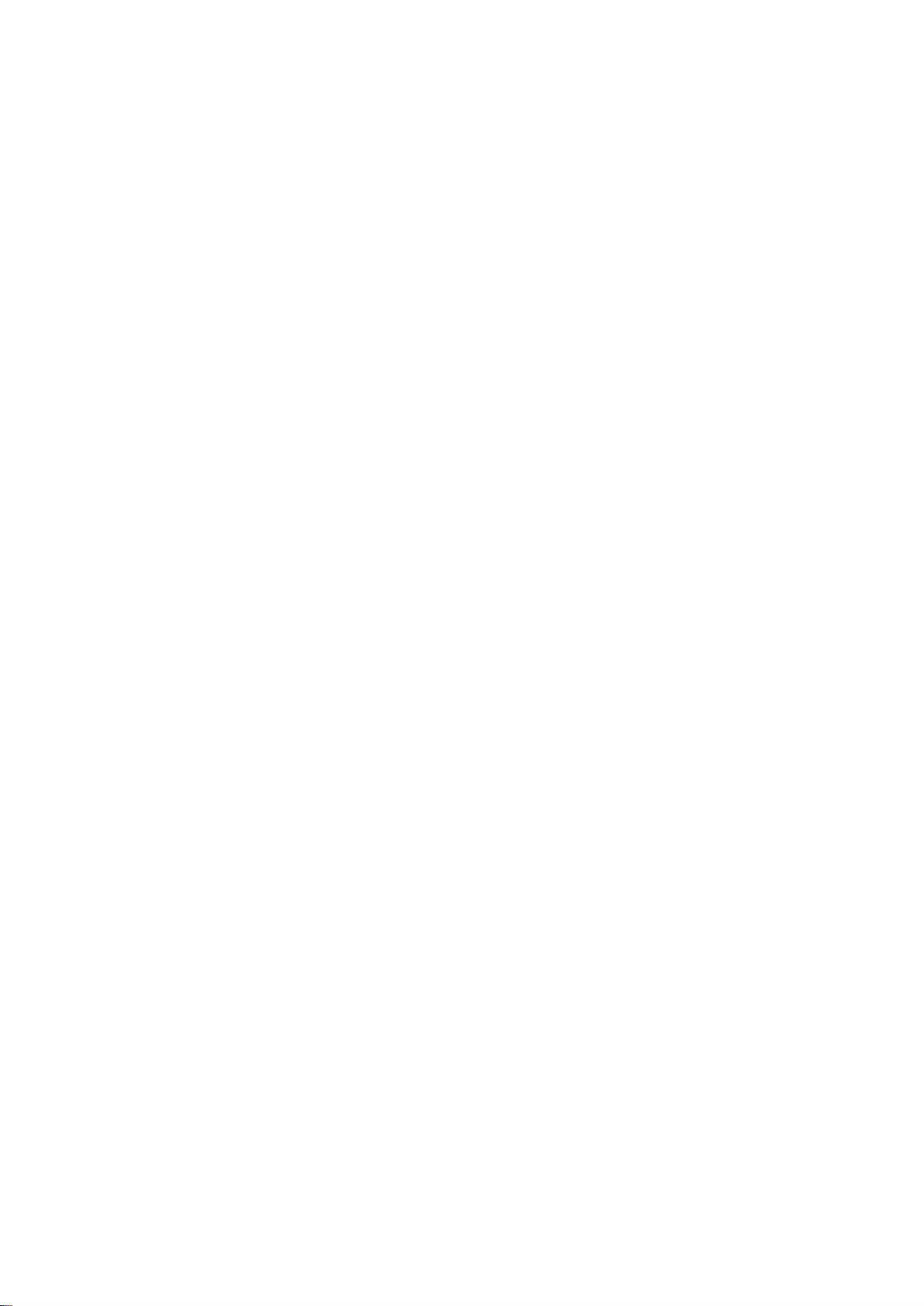An introduction to the M11S..................................................................................................... 5
Buttons and ports .......................................................................................................................... 6
1. Pictorial guide to buttons and ports........................................................................... 6
2. Instructions for buttons and ports...............................................................................6
Status bar and display page....................................................................................................... 9
Instructions for entry-level functions...................................................................................... 9
1. Five working modes......................................................................................................... 9
2. How to connect the M11S to a computer............................................................... 12
3. How to upgrade firmware?.......................................................................................... 13
4. How to install third-party apps?................................................................................. 14
5. How to change the language?.................................................................................... 14
6. How to enable the USB DAC function?.................................................................... 15
7. How to use the M11S as a Bluetooth transmitter?............................................... 15
8. What power supply adapter is suggested to charge the M11S?......................17
Introduction to Settings menu................................................................................................ 18
WiFi.................................................................................................................................................. 18
Bluetooth........................................................................................................................................19
Bluetooth transmitting.......................................................................................................19
Bluetooth receiving............................................................................................................. 21
Audio............................................................................................................................................... 22
SPDIF OUT..............................................................................................................................23
Gain..........................................................................................................................................24
Lowpass filter mode............................................................................................................25
Bluetooth Audio Encoder.................................................................................................. 26
Balance....................................................................................................................................27
All To DSD.............................................................................................................................. 28
Adjustable volume at LO................................................................................................... 28
Display.............................................................................................................................................29
Sample rate display.............................................................................................................29
Night light..............................................................................................................................30
Screen timeout..................................................................................................................... 30
Font size................................................................................................................................. 31
Display size............................................................................................................................ 32
Global.............................................................................................................................................. 33
System navigation............................................................................................................... 33
Power-off timer.....................................................................................................................35
In-vehicle mode................................................................................................................... 36