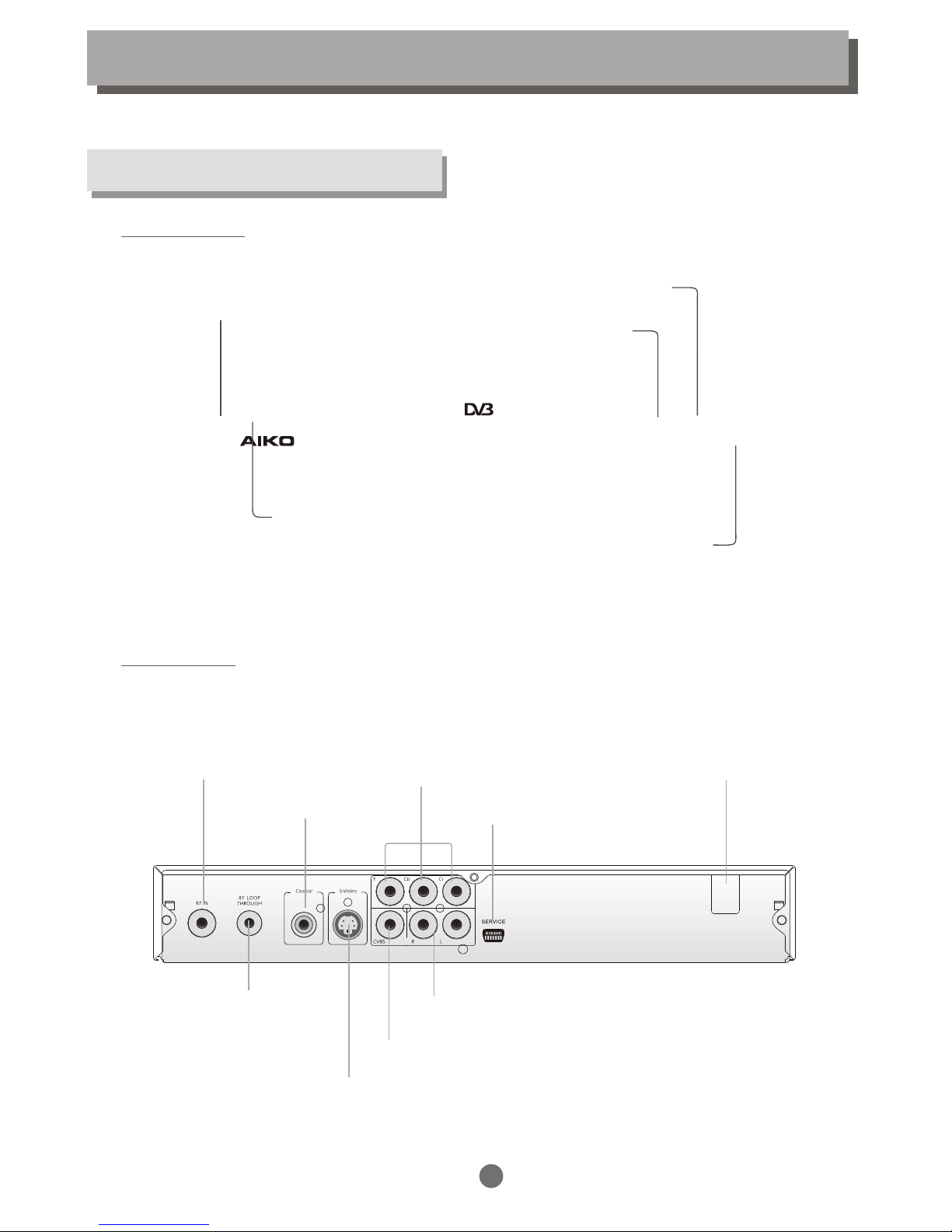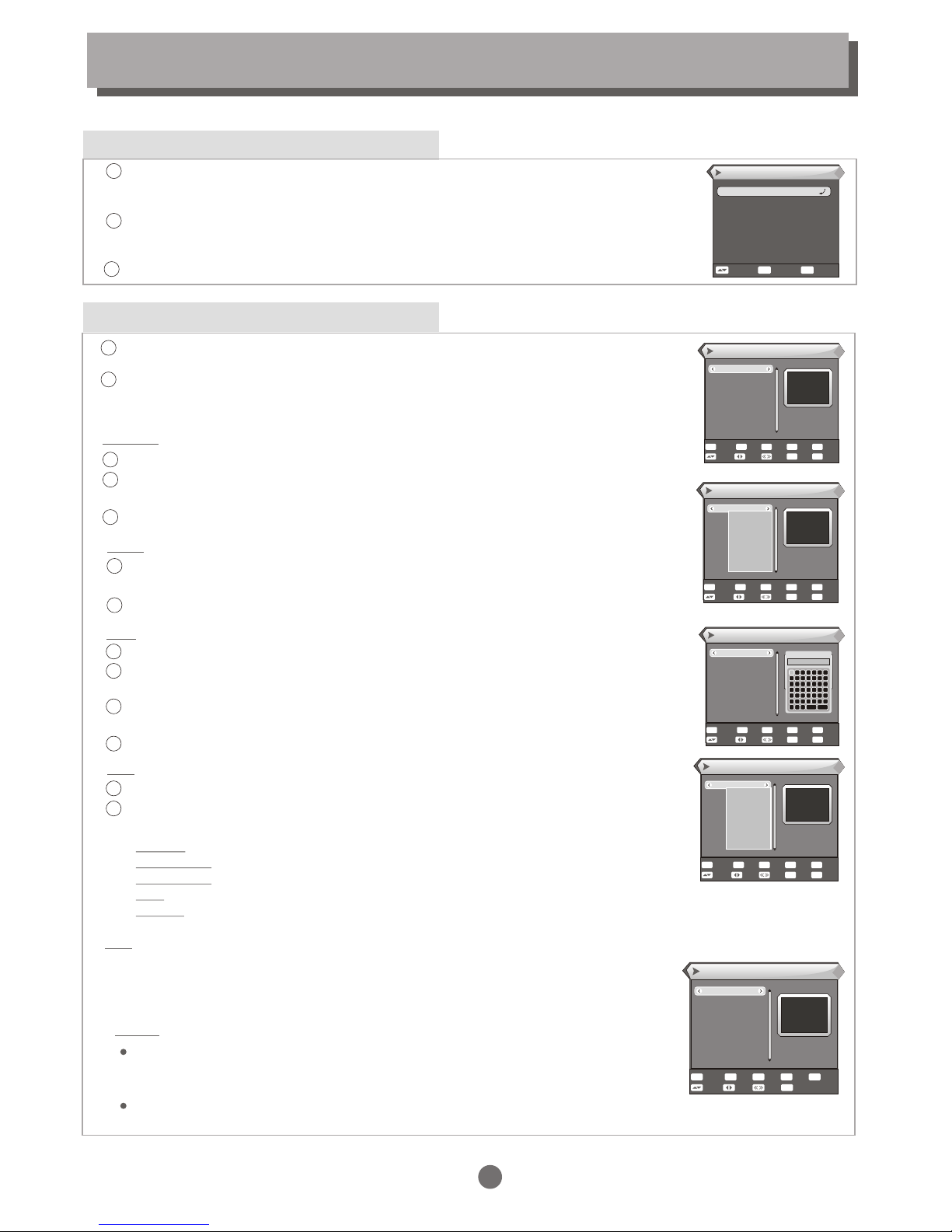TO REDUCE THERISK OF FIREAND ELECTRIC SHOCK,DO NOT EXPOSETHIS UNIT TO
RAIN OR MOISTURE.
IMPORTANT SAFEGUARDS
Read and Follow Instructions- Allthe safety and operation instructions
should be read beforethe video product isoperated. Follow all
operating instructions.
Retain Instructions- The safety andoperating instructions should be
retained for future reference.
Heed all Warnings-Comply with allwarnings on the video product and
in the operating instructions.
Polarization- Some video products areequipped with a polarized
alternating -current line plug. Thisplug will fit into thepower outlet, try
reversing the plug. Ifthe plug still failsto fit, contact yourelectrician to
replace your obsolete outlet.To prevent electric shock,do not use this
polarized plug with an extensioncord, receptacle, or other outlet
unless the blades can befully inserted without blade exposure.If you
need an extension cord, usea polarized cord.
Power Sources- This video productshould be operated only fromthe
type of power source indicatedon the marking label. Ifyou are not sure
of the type of powersupply to your home, consultyour video dealer or
local power company. For videoproducts intended to operate from
battery power, or othersources, refer to theoperating instructions.
Overloading- Do not overloadwall outlets or extensioncords as this
can result in a riskof fire or electricshock. Overloaded AC outlets,
extension cords, frayed power cords,damaged or cracked wire
insulation, and broken plugsare dangerous, They mayresult in a shock
or fire hazard. Periodicallyexamine the cord, andif its appearance
indicated damage or deteriorated insulation,have it replaced by your
service technician.
Power-Cord Protection- Power-supply cords shouldbe routed so that
they are not likely tobe walked on or pinchedby items placed upon or
against them, paying particular attentionto cords at plugs,
convenience receptacles, and the pointwhere they exit from thevideo
product.
Ventilation- Slots and openings inthe case are provided forventilation
to ensure reliable operation ofthe video product and toprotect it from
overheating. These openings must notthe blocked or covered. The
openings should never be blockedby placing the video producton a
bed, sofa, rug, or heatregister. This video product shouldnot be placed
in a built-in installation suchas a book case orrack, unless proper
ventilation is provided orthe video product manufacturer's
instructions have been followed.
Attachments- Do not use attachmentsunless recommended by the
video product manufacturer asthey may cause hazards.
: To reduce the
risk of fire andelectric shock, do
not remove the cover(or back) of
the unit. Refer servicingonly to qualified servicepersonnel.
The lightning flash with arrowheadsymbol, within an equilateral
triangle, is intended to alertthe user to the presence of uninsulated
"dangerous voltage" within product'senclosure that may be of
sufficient magnitude to constitute arisk of electric shock.
The exclamation point within anequilateral triangle is intended to
alert the user to thepresence of important operationand servicing
instructions in the literature accompanyingthe appliance.
WARNING: TO REDUCE THE RISKOF FIRE OR ELECTRIC SHOCK,DO
NOT EXPOSE THIS APPLIANCE TORAIN OR MOISTURE.
CAUTION: TO PREVENT ELECTRIC SHOCK,MATCH WIDE BLADE OF
PLUG TO WIDE SLOT ANDFULLY INSERT.
In addition to thecareful attention devoted toquality standards
in the manufacture ofyour video product, safetyis a major factor
in the design ofevery instrument. However, safetyis your
responsibility, too. This sheetlists important information thatwill
help to assure yourenjoyment and proper useof the video
product and accessory equipment.Please read them carefully
before operation and usingyour video product.
Installation
Water and Moisture- do notuse this video product nearwater for example,
near a bath tub, washbowl, kitchen sink or laundry tub, in a wet basement,or
near a swimming pooland the like. Caution:Maintain electrical safety.
Powerline operated equipment oraccessories connected to thisunit should
bear safety certification mark onthe accessory itself and shouldnot be
modified so as todefeat the safety features.This will help avoidany and should
not be modified so asto defeat the safety features.This will help avoid any
potential hazard from electrical shockor fire. If in doubt,contact qualified
service personnel.
Accessories- Do not place thisvideo product on an unstablecart, stand, tripod,
bracket, or table. The videoproduct may fall, causing seriousinjury to a child or
adult as well asserious damage to thevideo product. Use thisvideo product
only with a cart, stand,tripod, bracket, or table recommendedby the
manufacturer's or sold withthe video product. Anymounting of the product
should follow the manufacturer's instructionsand use of a mountingaccessory
recommended by the manufacturer.
A video product and cartcombination should be movedwith care. Quick stops,
excessive force, and uneven surfacesmay cause the video productand cart
combination to overturn.
Note to CATV system installer
This reminder is provided tocall the CATV system installer'sattention to
Section 820-40 of the NECwhich provides guidelines forproper grounding
and, in particular, specifies thatthe cable ground shall beconnected to the
grounding system of the building,as close to the pointof cable entry as
practical.
Outdoor Antenna Grounding- Ifan outside antenna orcable system is
connected to the videoproduct, be sure theantenna or cable systemis
grounded so as to providesome protection against voltage surgesand built-up
static charges. Section 810of the National ElectricalCode, ANSI/NFPA No.70-
1984 (Section 54 ofCanadian Electrical Code, Part1)provides information with
respect to proper groundingof the mast and supporting structure, grounding
of the lead-in wire toan antenna-discharge unit, connection togrounding
electrodes, and requirements for thegrounding electrode.
Power Lines-An outside antenna systemshould not be located inthe vicinity of
overhead power lines, otherelectric light or powercircuits, or where itcan fall
into such power lines orcircuits. When installing an outsideantenna system,
extreme care should betaken to keep fromtouching or approaching such
power lines or circuits,as contact with them mightbe fatal. Installing an
outdoor antenna can be hazardousand should be left toa professional
antenna installer.
Use
Cleaning- Unplug this video product from the wall outlet before cleaning.
Do not use liquid cleaners or aerosol cleaners. Use a damp cloth for cleaning.
Objects that may touch dangerous voltage points or "short-out" parts could result in a
fire or electric shock. Never spill liquid of any kind on the video product.
Lightning-For added protection for this video product during a lightning storm, or
when it is left unattended and unused for long periods of time, unplug it from the
wall outlet and disconnect the antenna or cable system. This will prevent damage to
the video product due to lightning and power line surges.
Service
Servicing-Do not attempt to service this video product yourself, as opening or
removing covers may expose you to dangerous voltage or other hazards. Refer all
servicing to qualified service personnel.
Conditions Requiring Service-Unplug this video product from the wall outlet and refer
servicing to qualified service personnel under the following conditions:
A. When the power-supply cord or plug is damaged.
B. If liquid has been spilled, or objects have fallen into the video product.
C. If the video product has been exposed to rain or water.
D. If the video does not operate normally by following the operating instructions.
Adjust only those controls that are covered by operating instructions.
Improper adjustment of other controls may result in damage and will oft require
extensive work by a qualified technician to restore the video product
to its normal operation.
E. If the video product has been dropped or cabinet has been damaged.
F. When the video product exhibits a distinct change in performance-this indicates
a need for service.
Replacement Parts-When replacement parts are required, have the service technician
verify that the replacements he uses have the same safety characteristics as the
original parts. Use of replacements specified by the video product manufacturer can
prevent fire, electric shock, or other hazards.
Safety Check-Upon completion of any service or repairs to this video product, ask the
service technician to perform safety checks recommended by the manufacturer to
determine that the video product is in safe operating condition.
Wall or Ceiling Mounting- The product should be mounted to a wall or ceiling only
as recommended by the manufacturer.
Heat-The product should be situated away from heat sources such as radiators, heat
registers, stoves, or other products (including amplifiers) that products heat.
10.
11.
11a.
12.
13.
14.
15.
16.
17.
18.
19.
20.
21.
22.
CAUTION
The apparatus shall not beexposed to dripping or splashing,and that no
objects filled with liquids, suchas vases, shall be placeon the apparatus.
1.
2.
3.
4.
5.
6.
7.
8.
9.
SAFETY INFORMATIONS