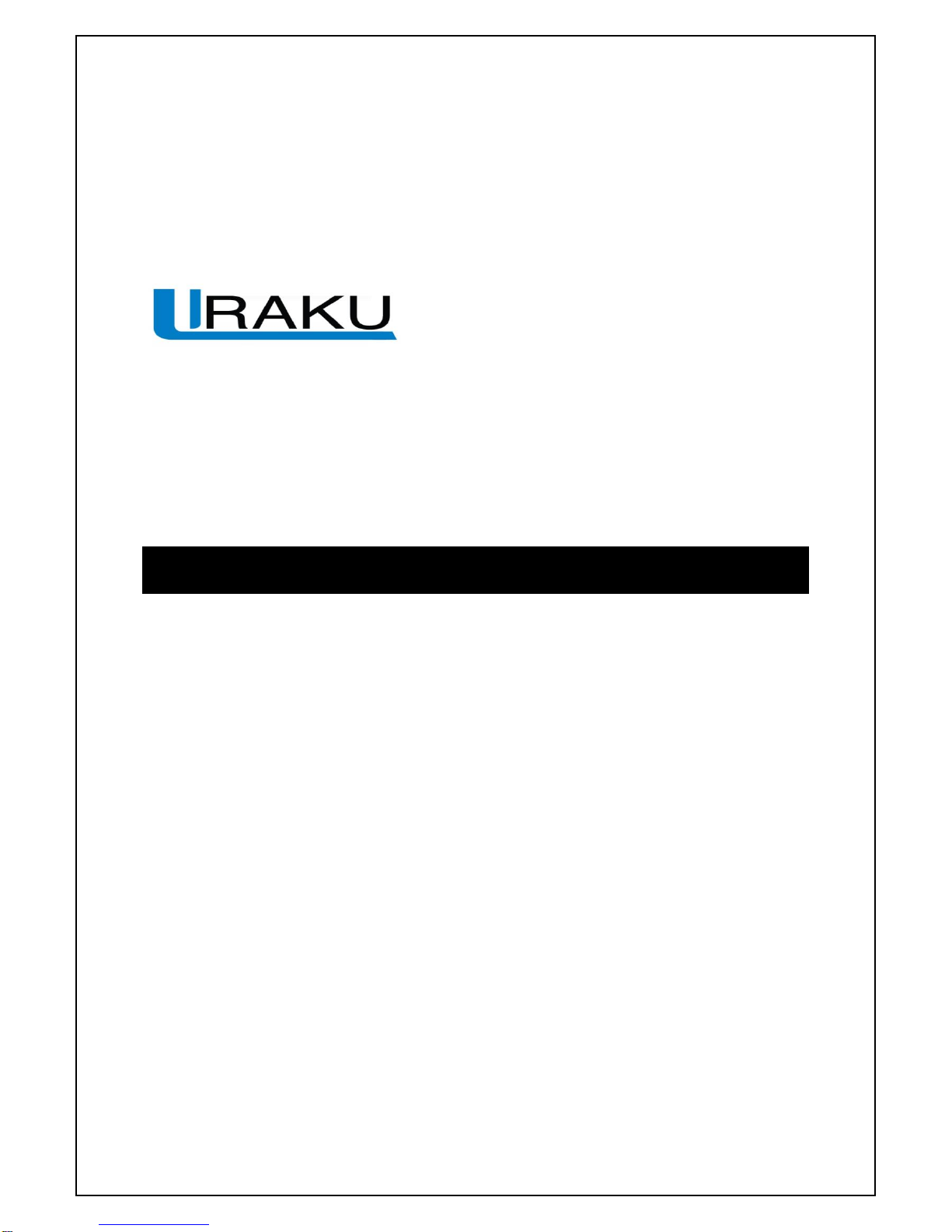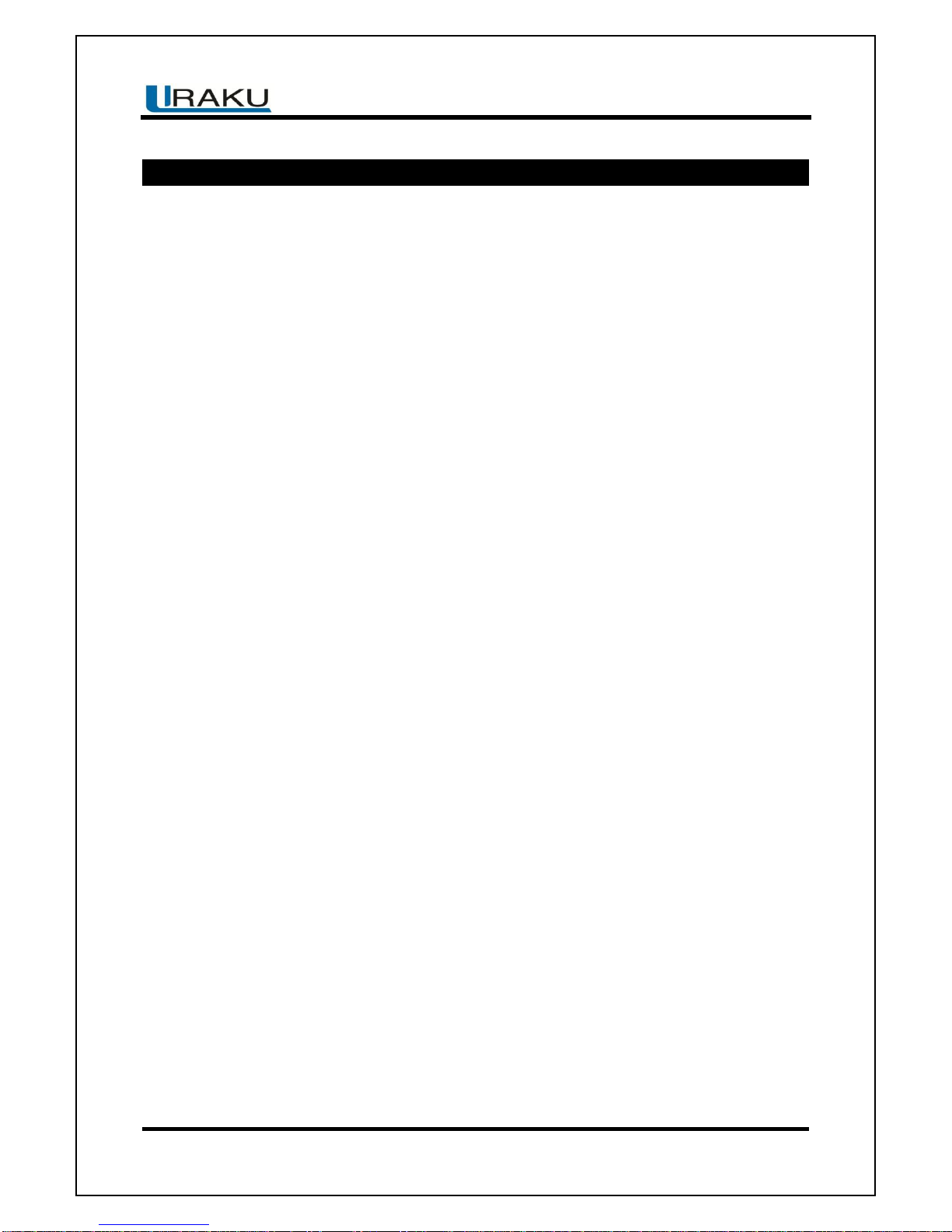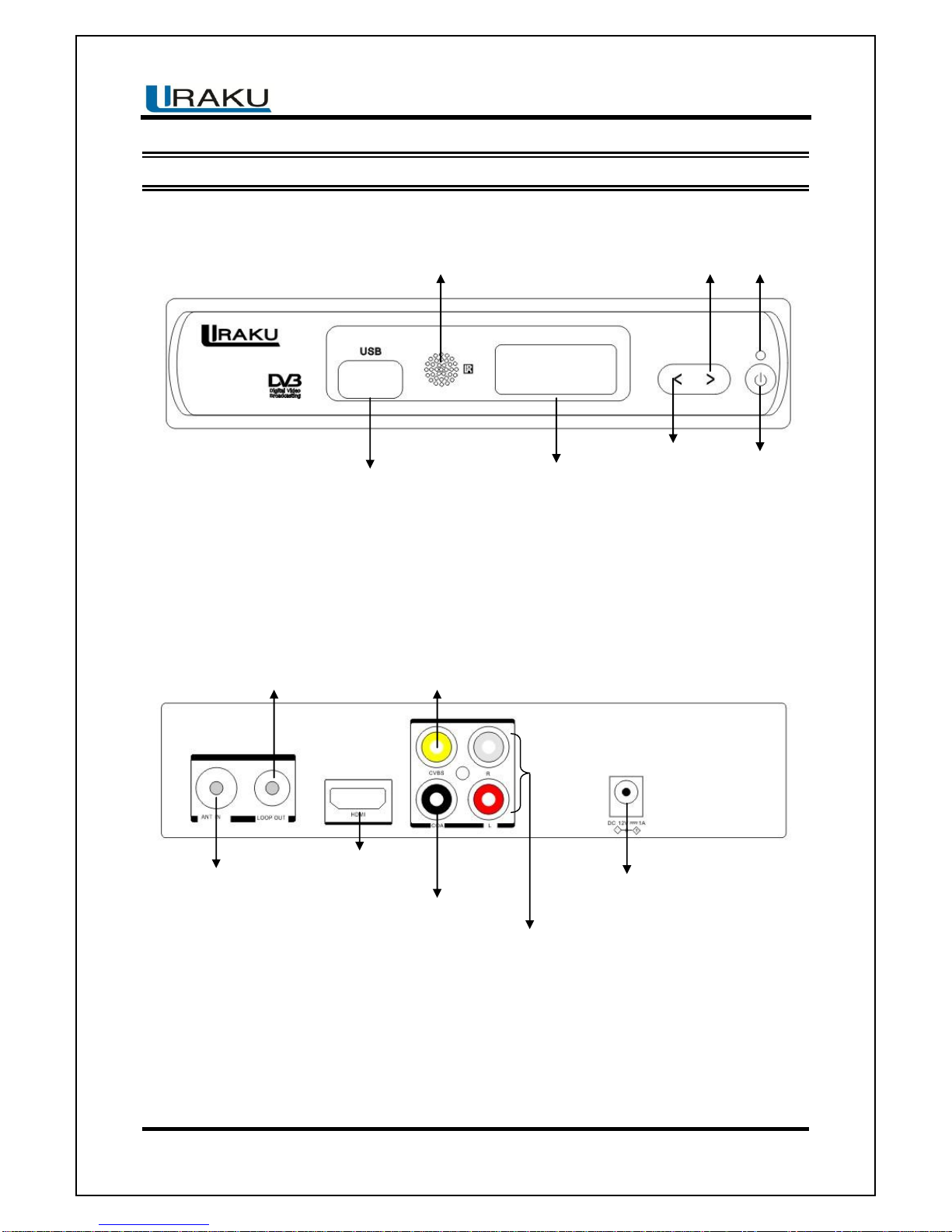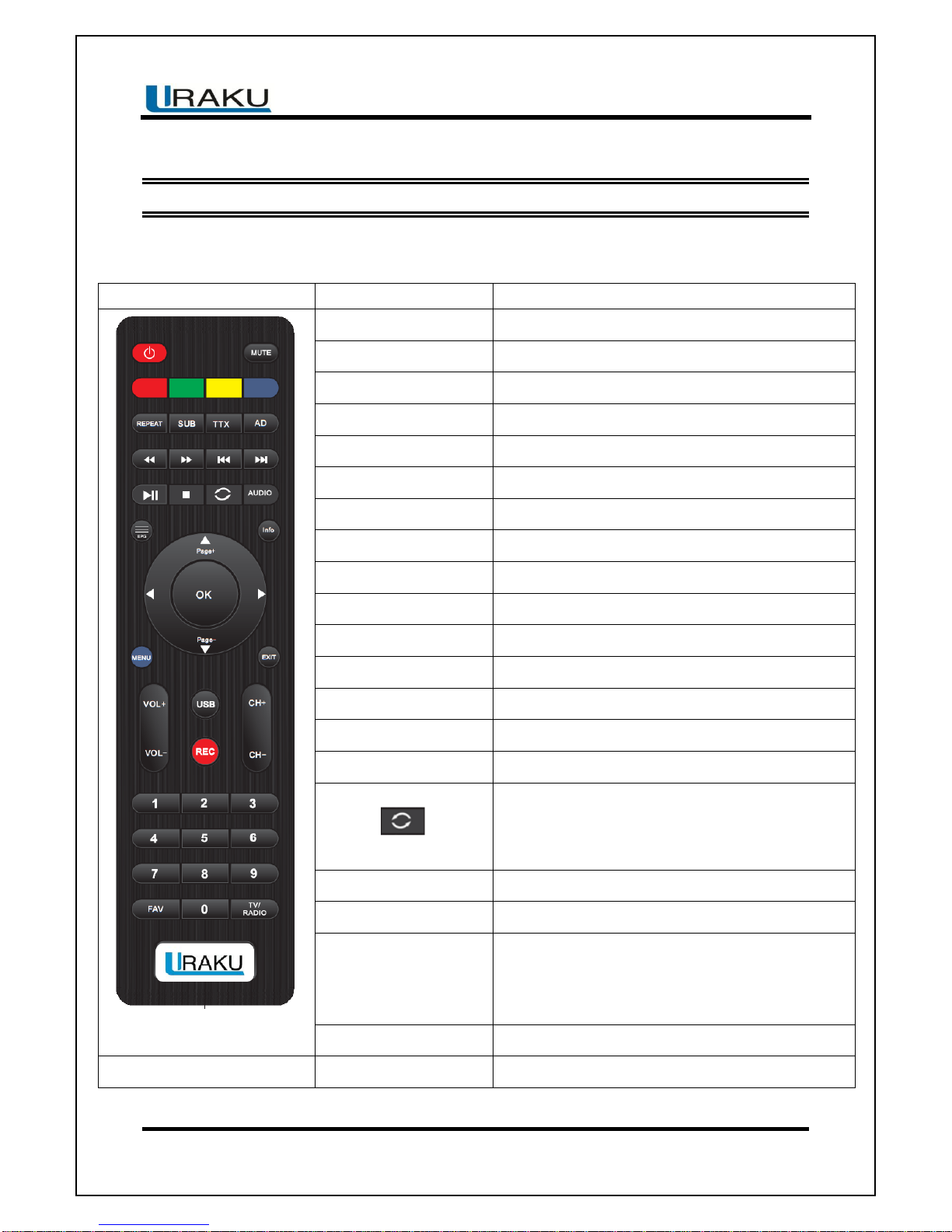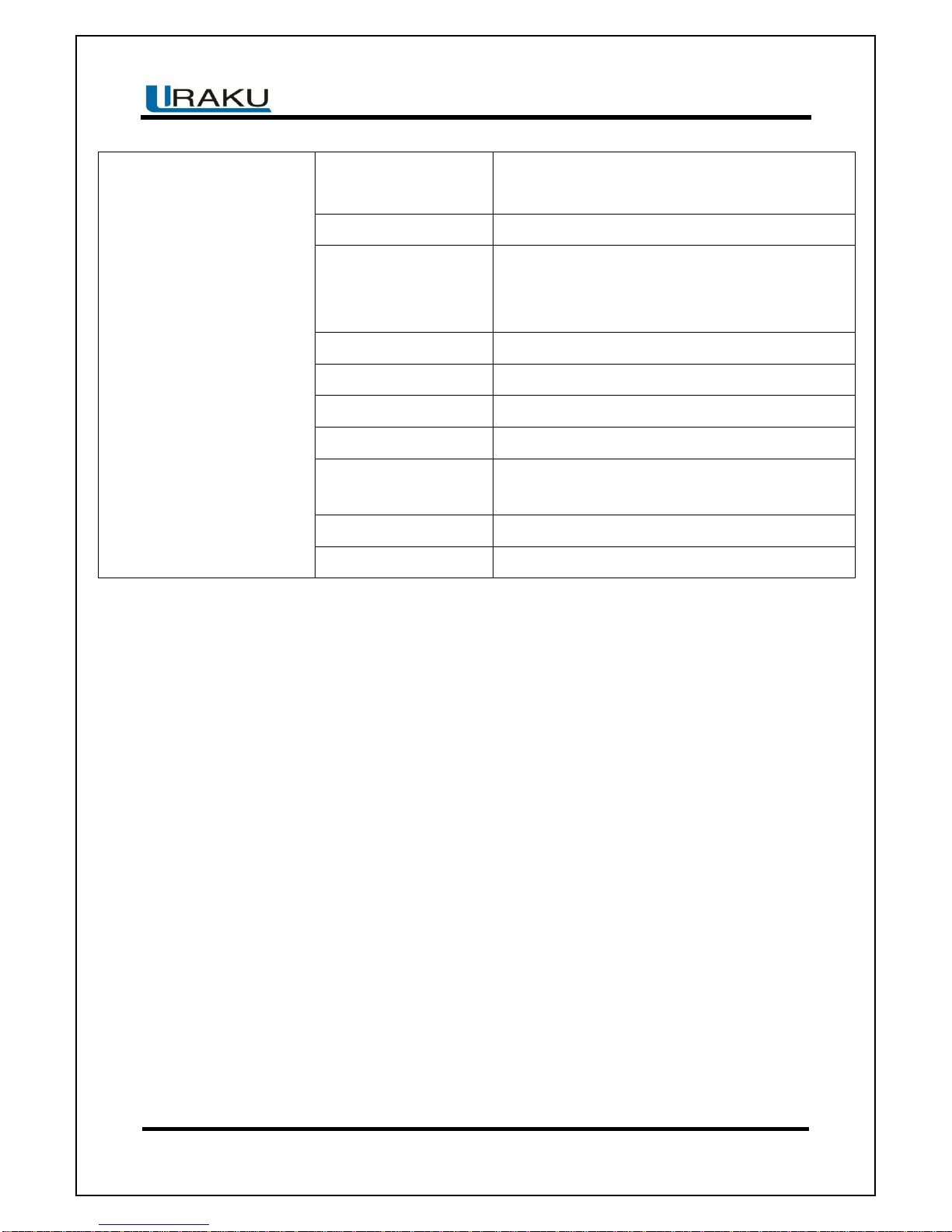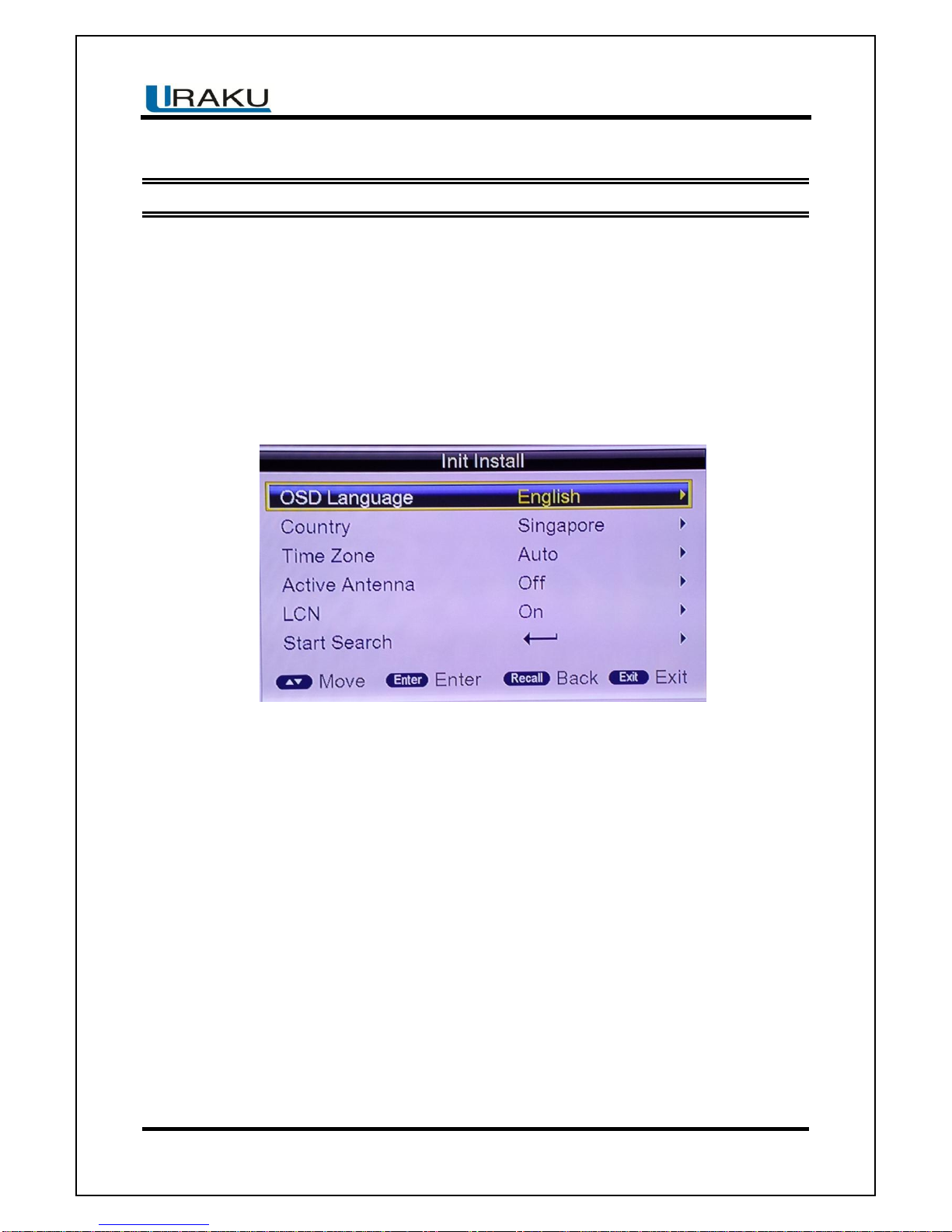Contents
IMPORTANT SAFETY INSTRUCTIONS................................................................................................ 1
1 Introduction......................................................................................................................................... 4
2 Remote Control................................................................................................................................... 5
2.1 Appearance of Remote Control..................................................................................................... 5
3 Basic functions................................................................................................................................... 7
3.1 First Installation ............................................................................................................................. 7
3.2 TV/RADIO Programs Switch ......................................................................................................... 7
3.3 Channel Switch.............................................................................................................................. 7
3.4 TV & Radio Channel List / FAV List............................................................................................... 7
3.5 Display Information of Programs................................................................................................... 8
3.6 Program Recall.............................................................................................................................. 8
3.7 Multi Audio Language Switch and L/R Channel Switch ................................................................ 8
3.8 Electronic Programs Guide (EPG) ................................................................................................ 9
3.9 Teletext ........................................................................................................................................ 10
3.10 Subtitle........................................................................................................................................11
3.11 REC & Time shift functions.........................................................................................................11
3.11.1 REC (Instant Recording) .................................................................................................................11
3.11.2 Time shift........................................................................................................................................ 12
4 Installation......................................................................................................................................... 13
4.1 Auto Search................................................................................................................................. 14
4.2 Manual Search ............................................................................................................................ 14
4.3 Channel Filter .............................................................................................................................. 15
4.4 Country........................................................................................................................................ 15
4.5 LCN (Logical Channel Numbering) ............................................................................................. 15
4.6 Active Antenna............................................................................................................................. 15
5 Channel.............................................................................................................................................. 16
5.1 Channel Manager........................................................................................................................ 16
5.2 Favorite List................................................................................................................................. 17
6 Preference Setting............................................................................................................................ 19
6.1 OSD Language............................................................................................................................ 19
6.2 OSD Timeout............................................................................................................................... 19
6.3 OSD Transparency...................................................................................................................... 19
6.4 Preferred Subtitle......................................................................................................................... 19
6.5 Hard Hearing............................................................................................................................... 20