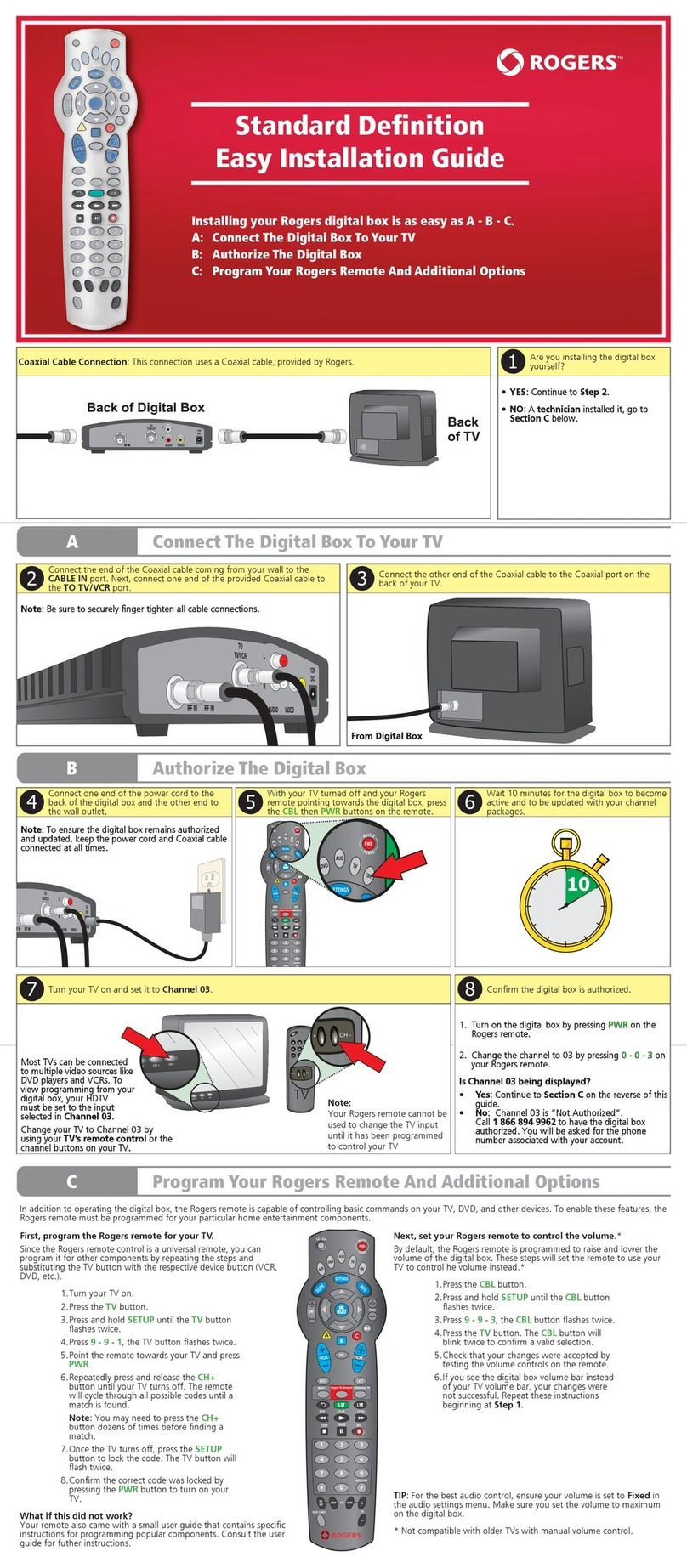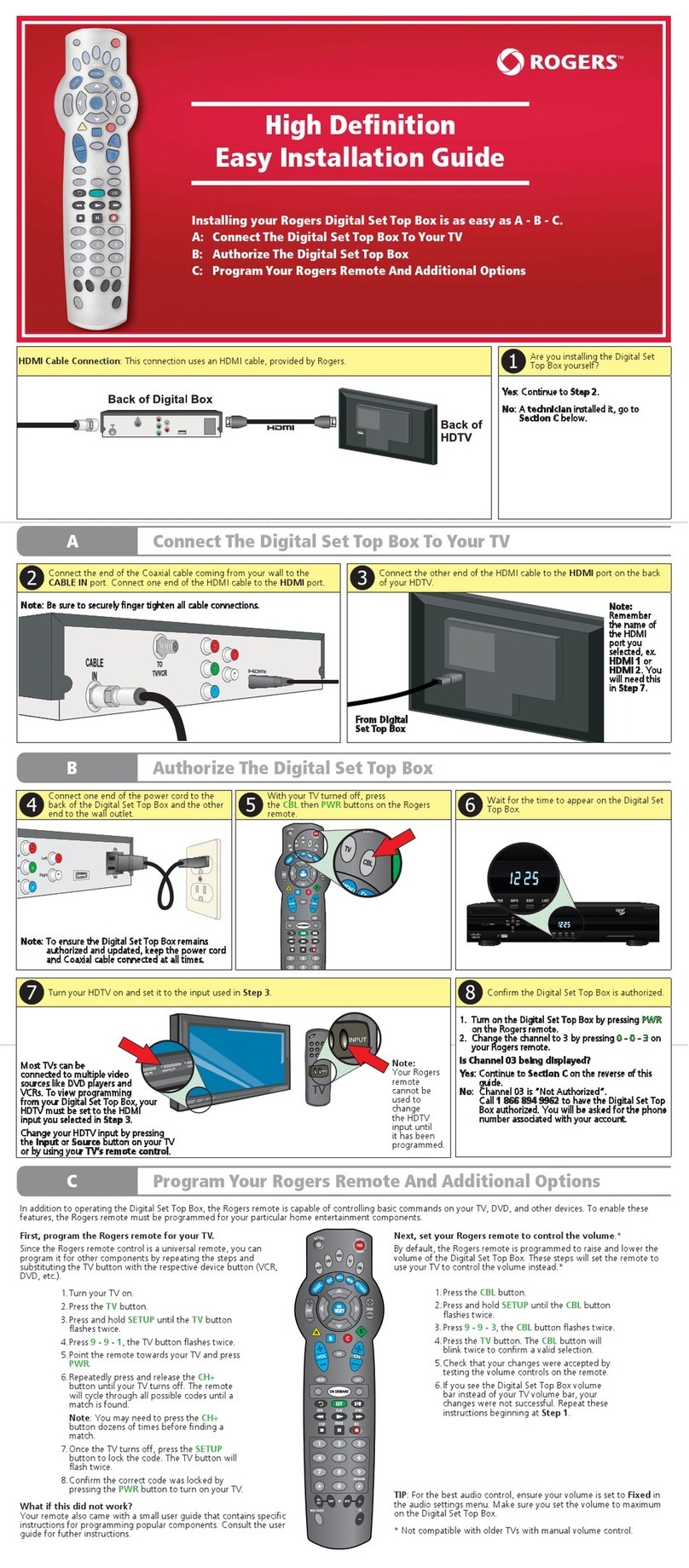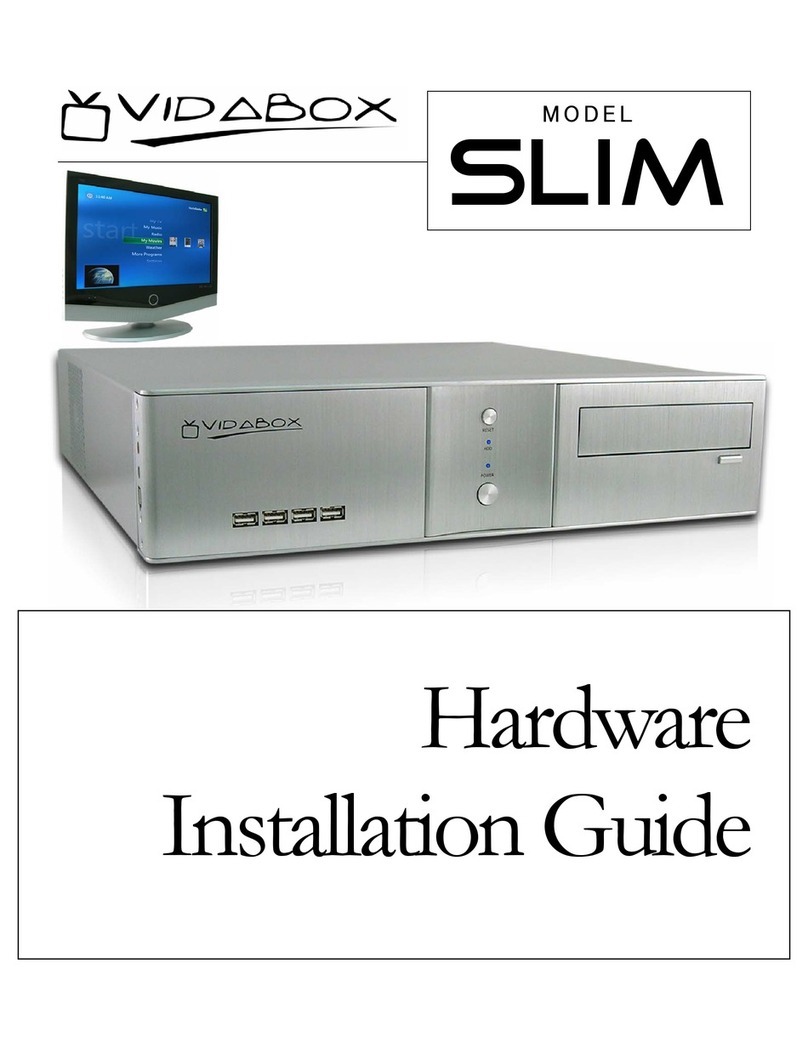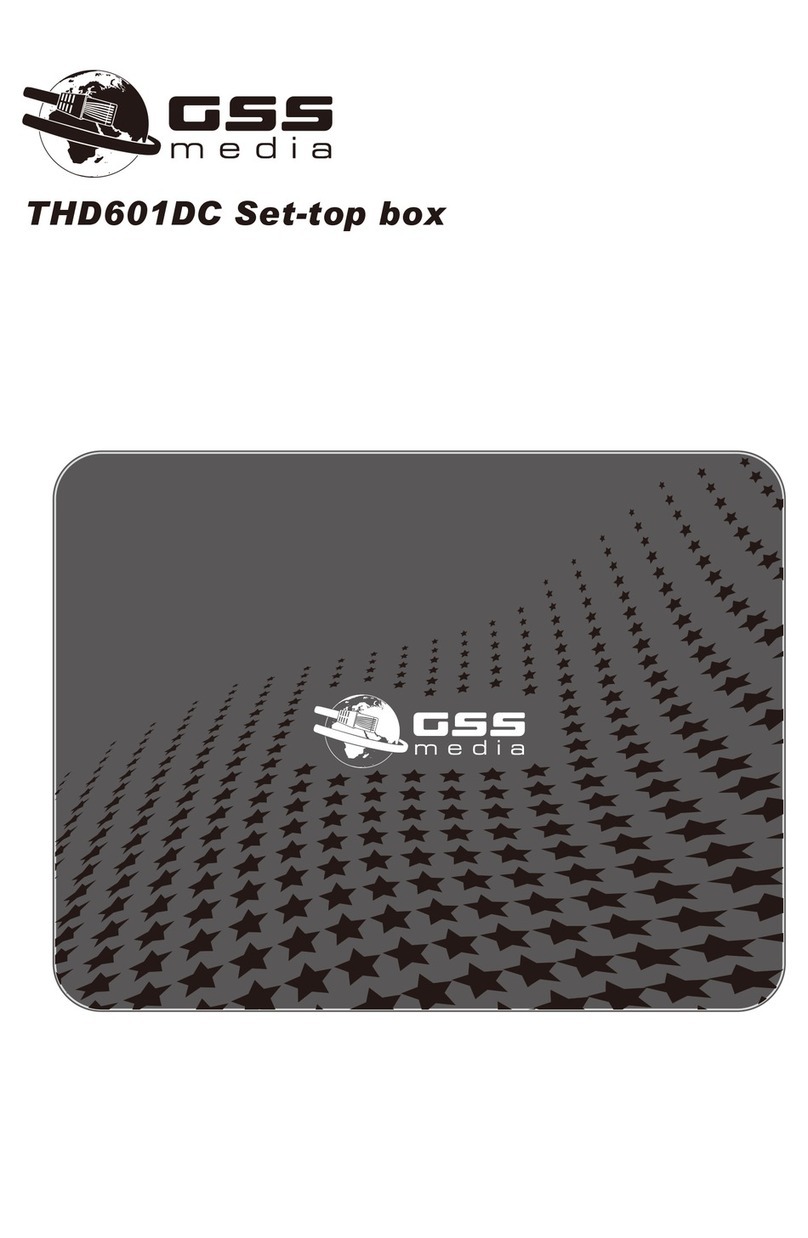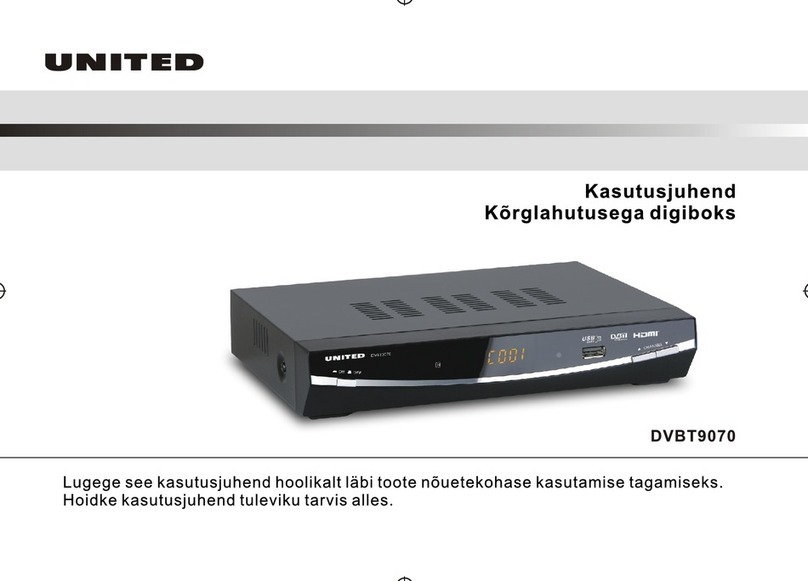Rogers NextBox 3.0 HDPVR Datasheet

Connect the end of the Coaxial cable coming from your wall to the
CABLE IN port. Connect one end of the Component (RGB) and RCA
Audio cables to the matching coloured ports.
Connect the other end of the Component (RGB) and RCA Audio cables to
the matching coloured ports on the back of your HDTV.
Connect one end of the power cord to the
back of the digital box and the other end to
the wall outlet.
With your TV turned off and your Rogers
remote pointing at the digital box, press the
CBL then PWR buttons on the remote.
AConnect The Digital Box To Your TV
BAuthorize The Digital Box
Note: To ensure the digital box remains authorized
and updated, keep the power cord and
Coaxial cable connected at all times.
Wait for the time to appear on the digital
box.
Turn your HDTV on and set it to the input used in Step 4.Confirm the digital box is authorized.
1. Turn on the digital box by pressing PWR on the
Rogers remote.
2. Change the channel to 99 by pressing 0- 9- 9
on your Rogers remote.
Is Channel 99 being displayed?
Yes: Continue to Section C on the reverse of this
guide.
No: Channel 99 is “Not Authorized”.
Call 1 866 894 9962 to have the digital box
authorized. You will be asked for the phone
number associated with your account.
Installing your Rogers digital box is as easy as A - B - C.
AConnect The Digital Box To Your TV
BAuthorize The Digital Box
CProgram Your Rogers Remote And Additional Options
Most TVs can be connected
to multiple video sources
like DVD players and VCRs.
To view programming from
your digital box, your HDTV
must be set to the input
selected in Step 4.
Change your HDTV input by
pressing the Input or
Source button on the front
of the TV or by using your
TV's remote control.
Note: Be sure to securely finger tighten all cable connections.
From Digital Box
Note: Remember the name of the Component port you selected, ex. CO M P 1,
RGB 1, etc. You will need this for Step 8.
Component Connection: This connection uses the Component (RGB) Video and RCA Audio cables, provided by Rogers.
HDMI Connection: This connection uses an HDMI cable, sold separately. (RCA Audio cable not required)
Connect the end of the Coaxial cable coming from your wall to the
CABLE IN port. Connect one end of the HDMI cable to the HDMI port.
Connect the other end of the HDMI cable to the HDMI port on the back
of your HDTV.
Note: Be sure to securely finger tighten all cable connections.
From Digital Box
Note:
Remember the
name of the
HDMI port you
selected, ex.
HDMI 1 or
HDMI 2. You
will need this
in Step 8.
High Definition
Easy Installation Guide
Choose a connection option; Component or HDMI.
To connect your digital box to your HDTV with the
Component (RGB) Video cable provided by Rogers,
follow the steps in BLUE.
Component (RGB) Video
To connect your digital box to your HDTV with an
HDMI cable, sold separately, follow the steps in
GREEN.
HDMI Cable
Are you installing the digital box yourself?
If you are installing the digital box yourself, contin-
ue to Step 2.
If a technician installed your digital box, go to
Section C on the reverse of this guide.
Note:
Your Rogers
remote can-
not be used
to change
the HDTV
input until it
has been
programmed
to control
your TV.
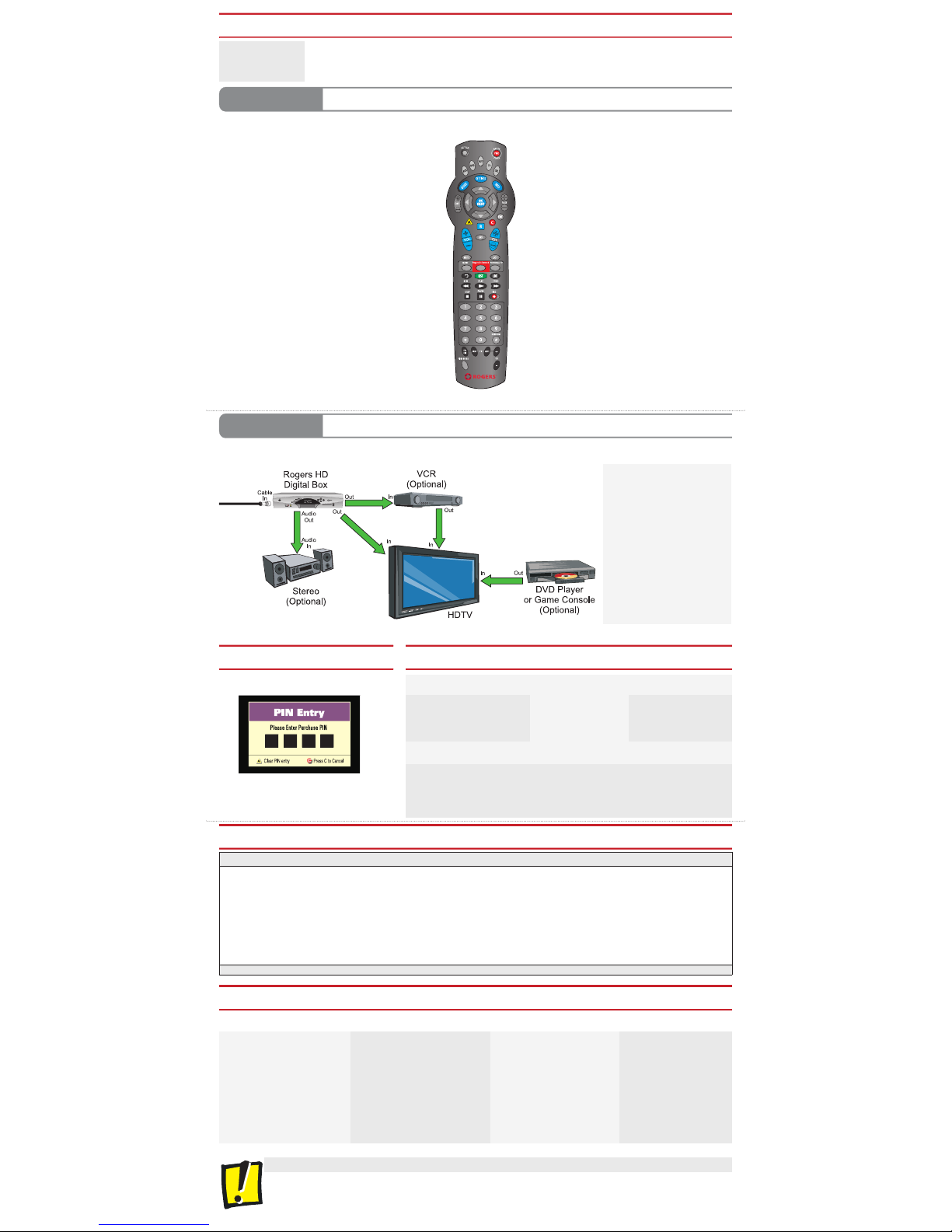
CProgram Your Rogers Remote And Additional Options
What Channels Are Available?
Where Can I Get More Information/Help With The PersonalTV Service?
Important Information About Your TV
• Some televisions can experience image “Burn-In” if fixed images are displayed for extended periods of time. Consult your TV manufacturer’s docu-
mentation for more information.
• Always keep the digital box plugged in to the power outlet and connected to the cable outlet. Do not disconnect it when not in use. Updates are
sent periodically to the digital box and if the box is not connected and plugged in, you may miss an update. Also, if the box is disconnected for a
long period of time, your channels may become unauthorized when it is reconnected.
What Is My PIN?
Help with common problems are in the troubleshooting section of Your Guide To PersonalTV:
No picture on any channel
(Just a black screen)
No sound Can’t view High Definition pro-
gramming
“Not Authorized” messages on chan-
nels I should be receiving
Changing the PIN Remote control does not work
Before calling Rogers for Technical Support . . .
Most common problems can be fixed by rebooting the digital box. To reboot the box:
1. Unplug the power cord and wait 10 seconds.
2. Plug the power cord back in and wait 10 minutes.
3. Turn the ‘Power’ on.
4. Ensure your TV is on and is set to the correct input. See Step 8 on the reverse side of this guide.
Your default PIN is 0 0 0 0.
Setting your PIN will help you prevent your family
from watching shows you may consider inappropriate.
It will also let you purchase On Demand or Pay Per
View programming.
How Do I Solve Common Problems?
PTV Easy Installation Guide - ON HD v3.0 05/09 ©2009 Rogers Cable Communications Inc.
In addition to operating the digital box, the Rogers remote is capable of controlling basic commands on your TV, VCR and other devices. To enable these features, the
Rogers remote must be programmed for your particular home entertainment components.
First, program the Rogers remote for your TV.
Since the Rogers remote control is a universal remote, you can pro-
gram it for other components by repeating the steps and substituting
the TV button with the respective device button (VCR, DVD, etc.).
1. Turn your TV on.
2. Press the TV button.
3. Press and hold SETUP until the TV button
flashes twice.
4. Press 9- 9- 1, the TV button flashes twice.
5. Point the remote towards your TV and press
PWR.
6. Repeatedly press and release the CH+ button
until your TV turns off. The remote will cycle
through all possible codes until a match is
found.
Note: You may need to press the CH+ button
dozens of times before finding a match.
7. Once the TV turns off, press the SETUP button
to lock the code. The TV button will flash
twice.
8. Confirm the correct code was locked by press-
ing the PWR button to turn on your TV.
What if this did not work?
Your remote should have come with a small guide that contains spe-
cific codes for programming popular components. Consult that guide
for futher instructions.
Next, set your Rogers remote to control the volume.*
By default, the Rogers remote is set to use the digital box to raise
and lower the volume. These steps will set the remote to use your
TV to control the volume instead.
1. Press the TV button.
2. Press and hold SETUP until the TV button
flashes twice.
3. Press 9- 9- 3, the TV button flashes twice.
4. Press the TV button. The CBL button will
blink twice to confirm a valid selection.
5. Check that your changes were accepted
by testing the volume controls on the
remote.
6. If you see the digital box volume bar
instead of your TV volume bar, your
changes were not successful. Repeat these
instructions beginning at Step 1.
TIP: For the best audio control, ensure your volume is set to Fixed
in the audio settings menu. Make sure you set the volume to
maximum on the digital box.
* Not compatible with older TVs with manual volume control.
OPTIONAL Connect Additional Equipment To Your TV
The order in which you connect your other components like a VCR and DVD player to the TV is very important. Below is the recommended connection order for High
Definition TVs. Any additional cables that may be required are sold separately at Rogers Plus stores.
With this connection you can:
• Watch TV programming, DVDs and
VCR videos on your HDTV.
• Watch HDTV programming on your
HDTV.
• Listen to TV shows and movies
from the digital box on your stereo
or home theatre.
• Record the show you are watching
on the digital box to your VCR.
Note:
This hookup will not allow you to
record one program on your VCR
while watching another.
For other hookup options visit:
www.rogershelp.com/hookups
Set the digital box for the
format and shape of your
particular TV, by running
the Setup Wizard.
1. Turn ON your TV then turn OFF the digital box.
2. On the front of the HD digital box, press the INFO and
GUIDE buttons simultaneously. The Setup Wizard will
begin.
3. Follow the instructions displayed on your HDTV. It may take up to one
minute for the instructions to appear.
4. After you've finished the Setup Wizard, press CBL and PWR on the
Rogers remote. The digital box will turn on.
Run The Setup Wizard If You Connected Using A Component (RGB) Cable In Step 3
To help you get the most out of your PersonalTV service, and to solve potential problems, Rogers provides you with a wide range of support options. Use the informa-
tion below to choose the support option that best meets your needs.
Your Guide To PersonalTV Online Support Television Phone
Your Guide to PersonalTV is a com-
prehensive user guide designed to
help you resolve the most common
troubleshooting issues.
Save time by following the quick and
easy steps detailed in the guide includ-
ed with your digital box.
Visit us at:
welcome.rogers.com for additional
PersonalTV information.
Email us at:
digitaltvsupport@rci.rogers.com
for technical support.
View a selection of How To Videos at:
rogershelp.com/video
View a selection of How To Videos
on Channels 99 and 100.
Call us at 1 888 ROGERS1
(1 888 764 3771) and follow
the prompts.
PersonalTV Digital Line-Up On Demand Services
Basic Cable & Combo Pak . . . . .02 - 65
Information Channels . . . . . . . . .99, 100, 202 - 207
Networks & Timeshifting . . . . . .106 – 174, 329 - 333
News . . . . . . . . . . . . . . . . . . . . .180 – 199
Kids . . . . . . . . . . . . . . . . . . . . . .210 – 233
Learning . . . . . . . . . . . . . . . . . . .241 – 250
Lifestyle . . . . . . . . . . . . . . . . . . .255 – 269
Entertainment . . . . . . . . . . . . . . .270 – 299
Movies . . . . . . . . . . . . . . . . . . . .300 – 328
Sports . . . . . . . . . . . . . . . . . . . . .380 – 385
Pay Per View . . . . . . . . .339 – 367
Spiritual . . . . . . . . . . . . .390 – 396
Super Sports Pak . . . . . .399 – 489
High Definition . . . . . . .490 – 555
Adult . . . . . . . . . . . . . . .557 – 570
Multicultural . . . . . . . . .571 – 649
French . . . . . . . . . . . . . .651 – 691
Music . . . . . . . . . . . . . .701 – 751
Rogers On Demand . . . . . . . . . . . . . .100
Anime Network On Demand . . . . . . .210
BIONIX Anime On Demand . . . . . . . .211
Treehouse On Demand . . . . . . . . . . .220
The Movie Network On Demand . . . .308
MPIX On Demand . . . . . . . . . . . . . . .309
The WWE 24/7 On Demand . . . . . . .400
Too Much for TV On Demand . . . . . .298, 557
Howard Stern TV On Demand . . . . . .558
Playboy TV On Demand . . . . . . . . . .561
Note: Channels and services vary by region. These are all of the channels available, not the ones to which you subscribe. For a complete list of services available in your area, please visit rogers.com/channels
Table of contents
Other Rogers Set-top Box manuals