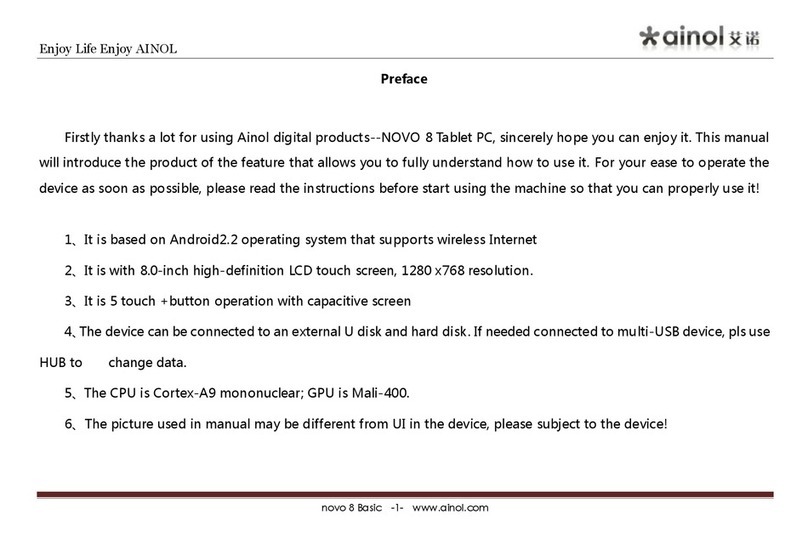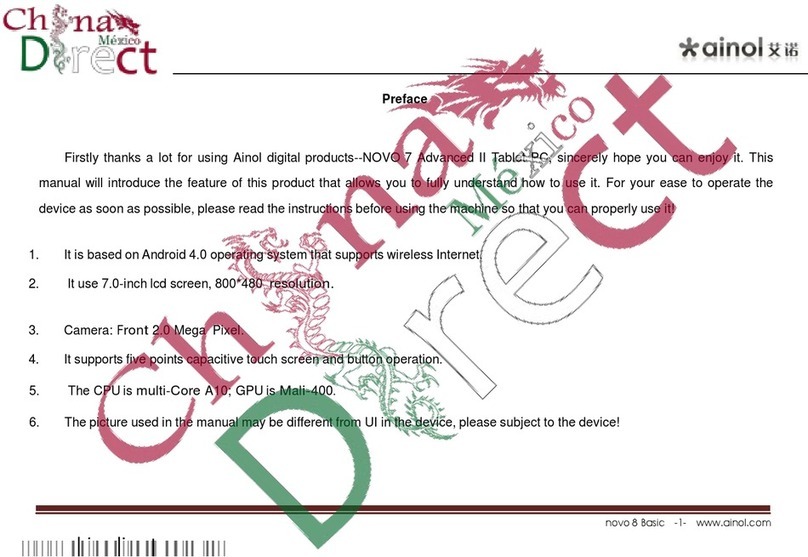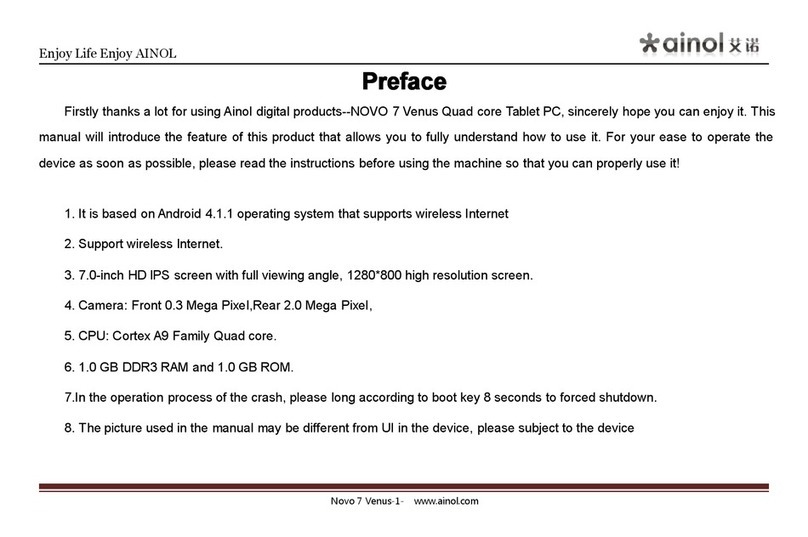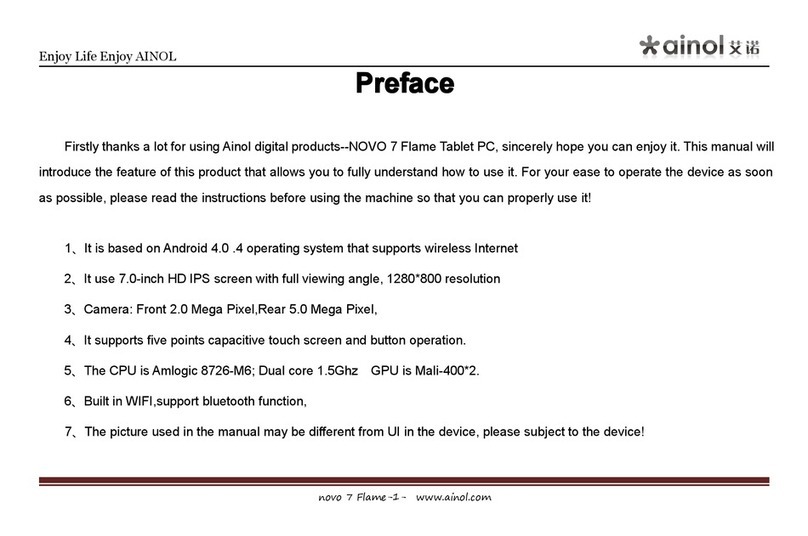Enjoy Life Enjoy AINOL
novo 7 Advanced -3- www.ainol.com
Content
Preface....................................................................................02
Accessory..................................................................04
Keystroke Operation..................................................................05
Note...................................................................07
Basic Operation.............................................................................09
App-Installer...........................................................................14
Calculator............................................................................15
Browser...........................................................................15
Calendar.............................................................................16
Audio Record.............................................................................18
Gallery...........................................................................18
Camera........................................................................19
Video Player.....................................................................20
File manager..........................................................................22
Music player............................................................ .......23
HDMI/TV output..................................................................24
TF card .........................................................................24
Mobile storage function............................................................25
Setting ........................................................................................16
Clock............................................................................................17
Search............................................................................17
R e c h a r g e .......................................26
FAQ...........................................................................27
Product specification..............................................................29