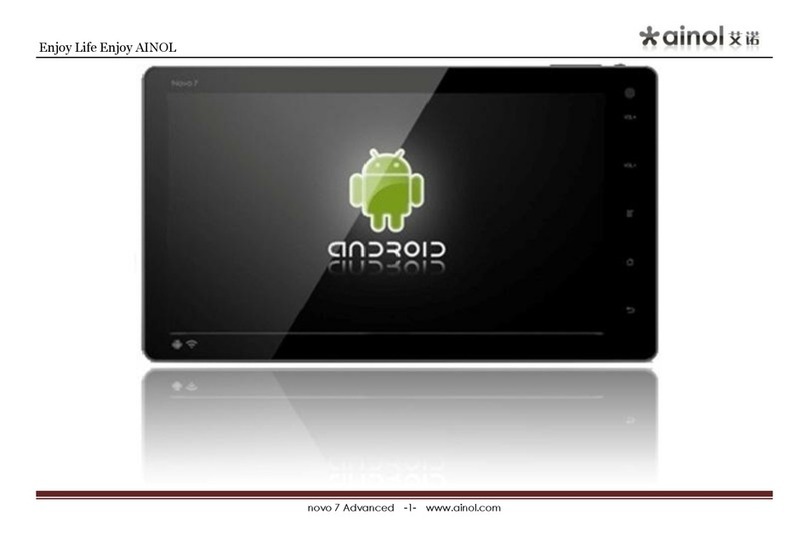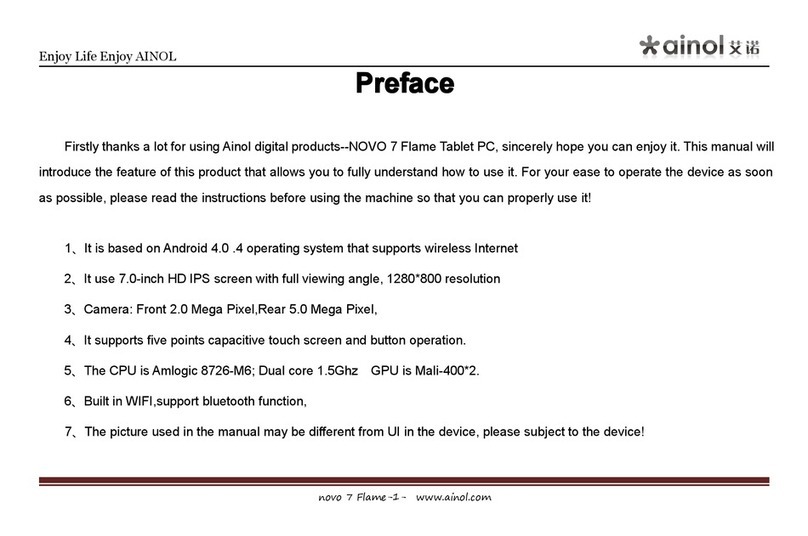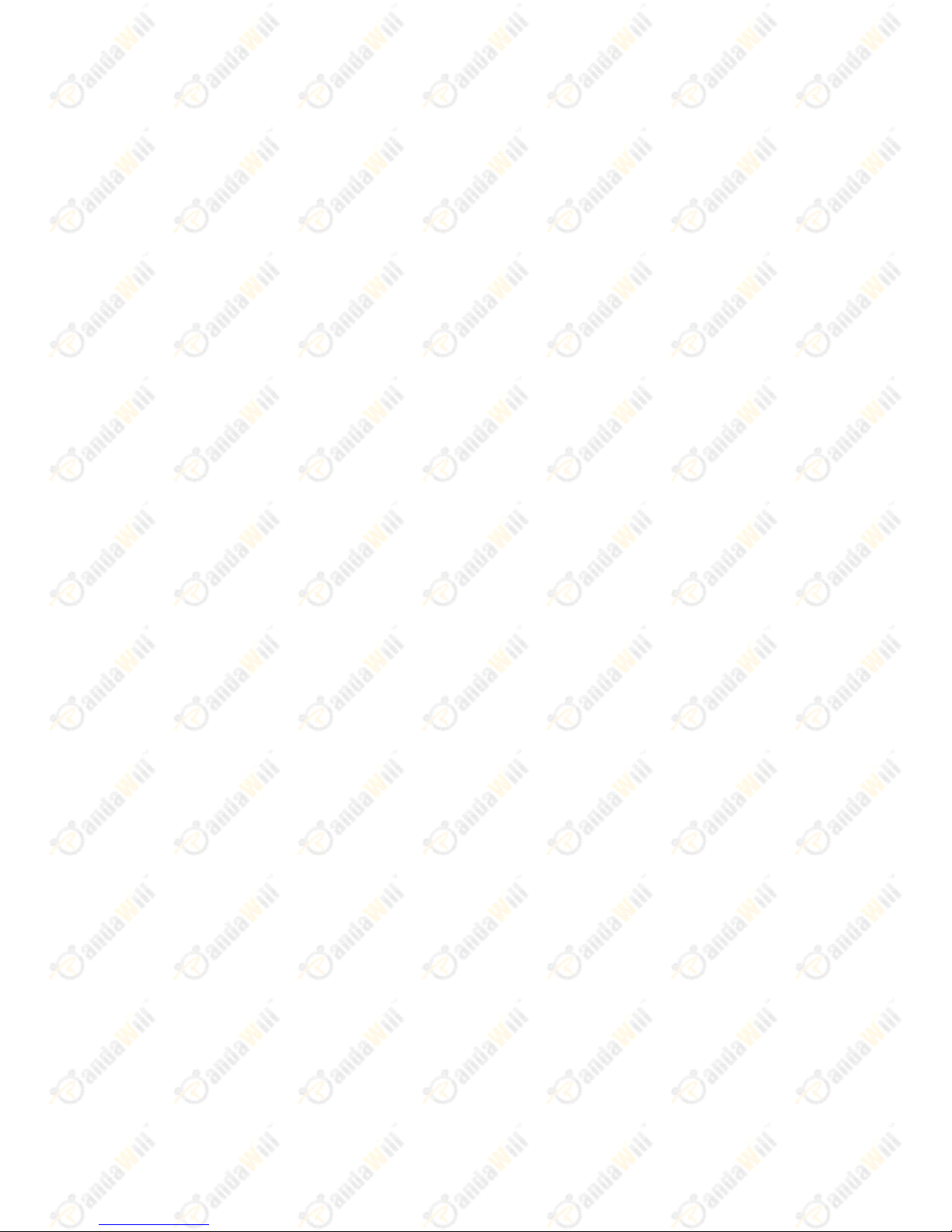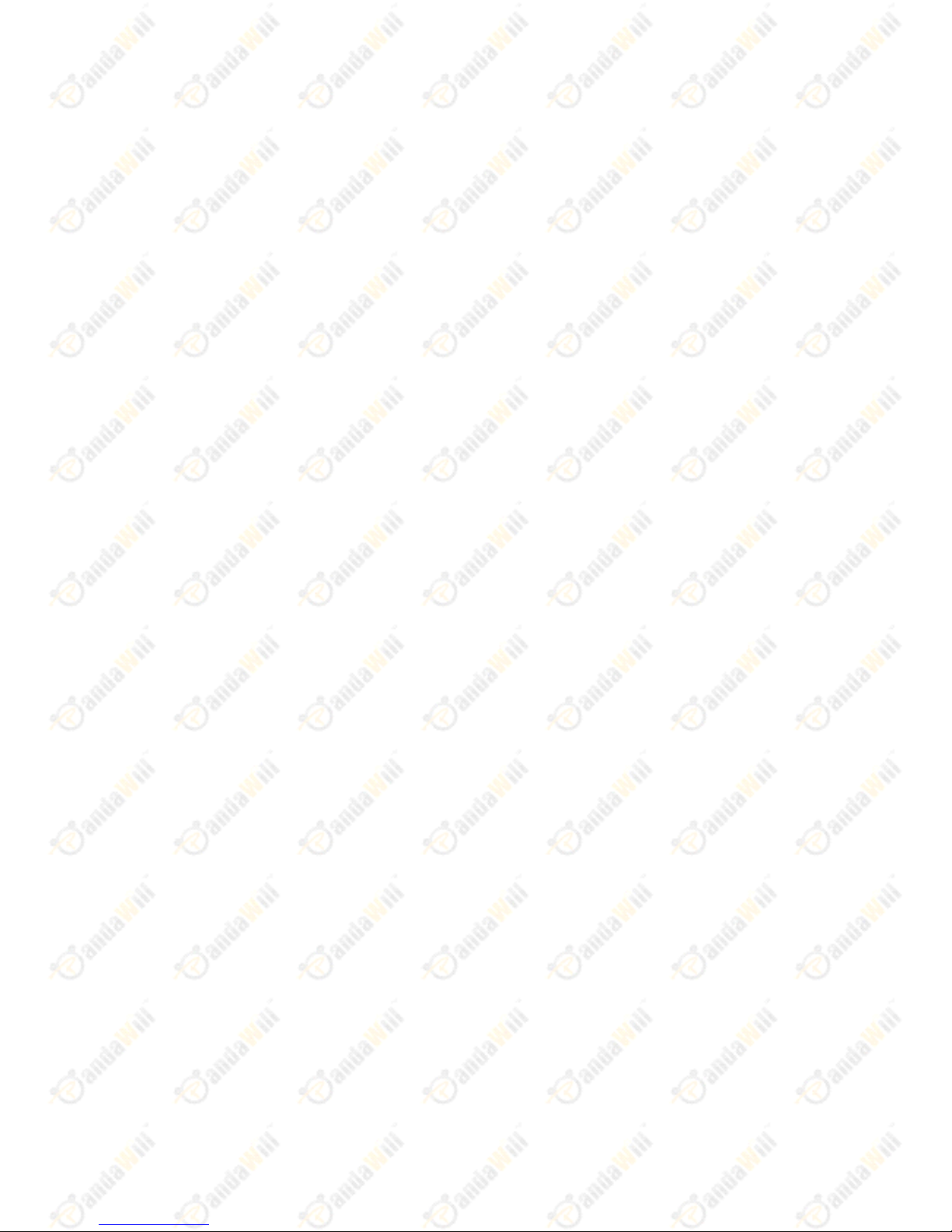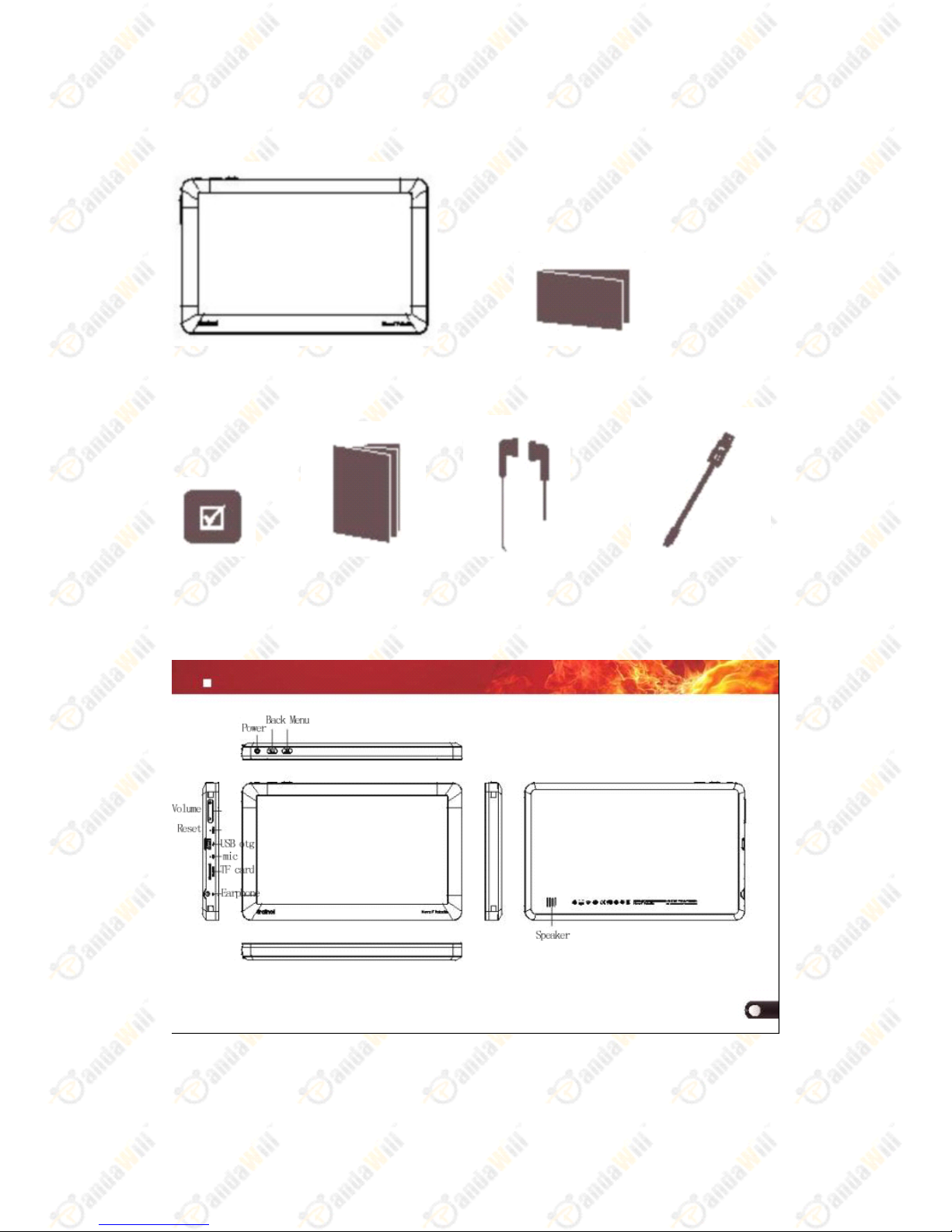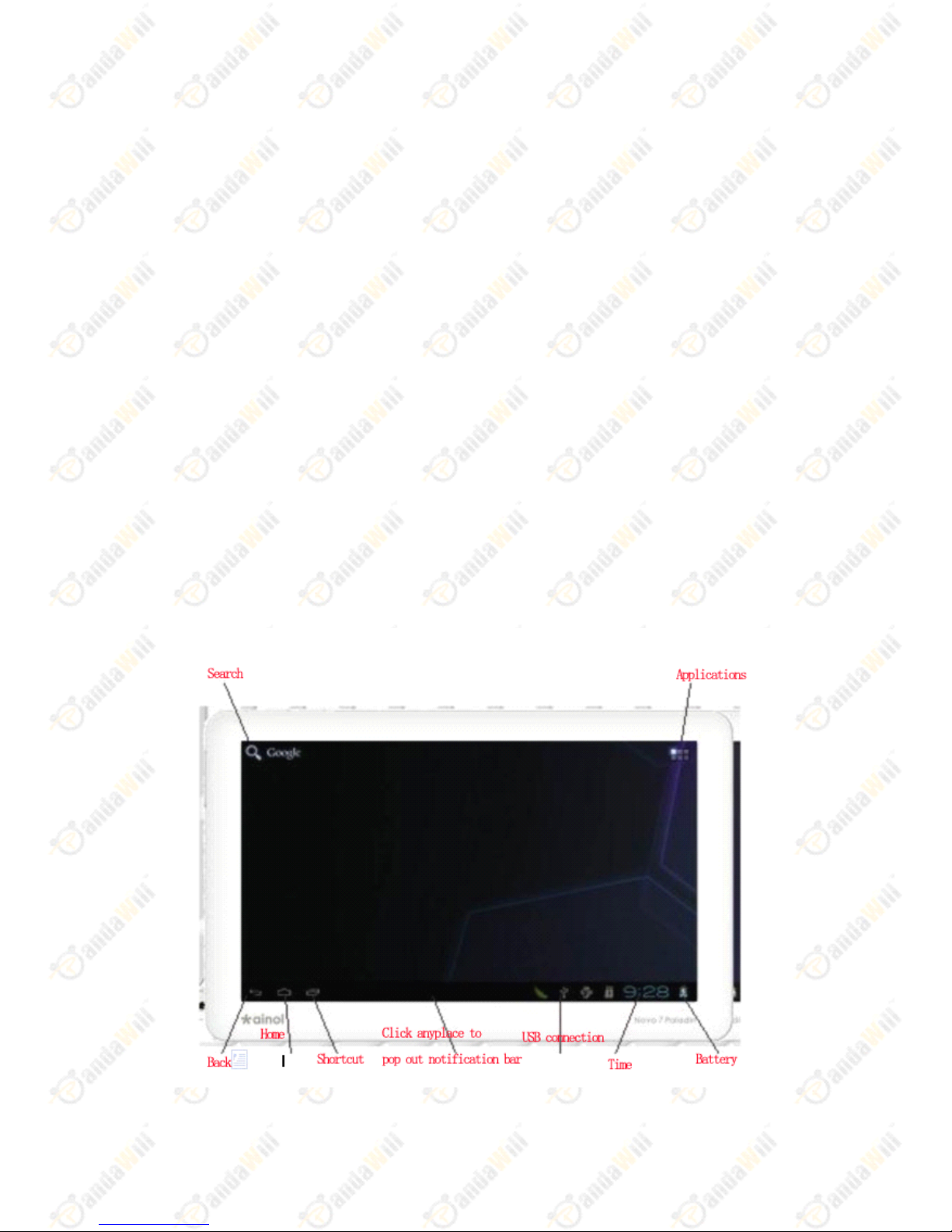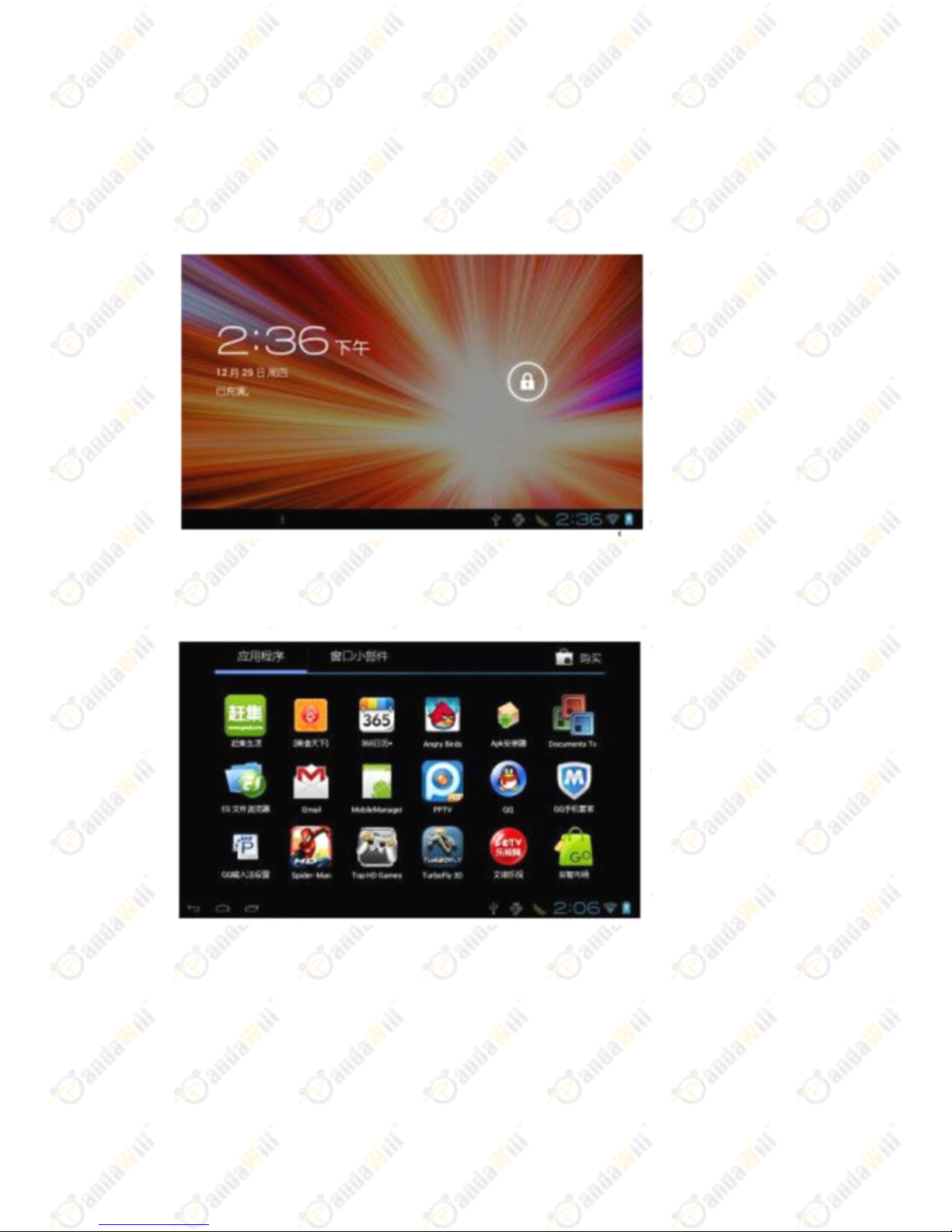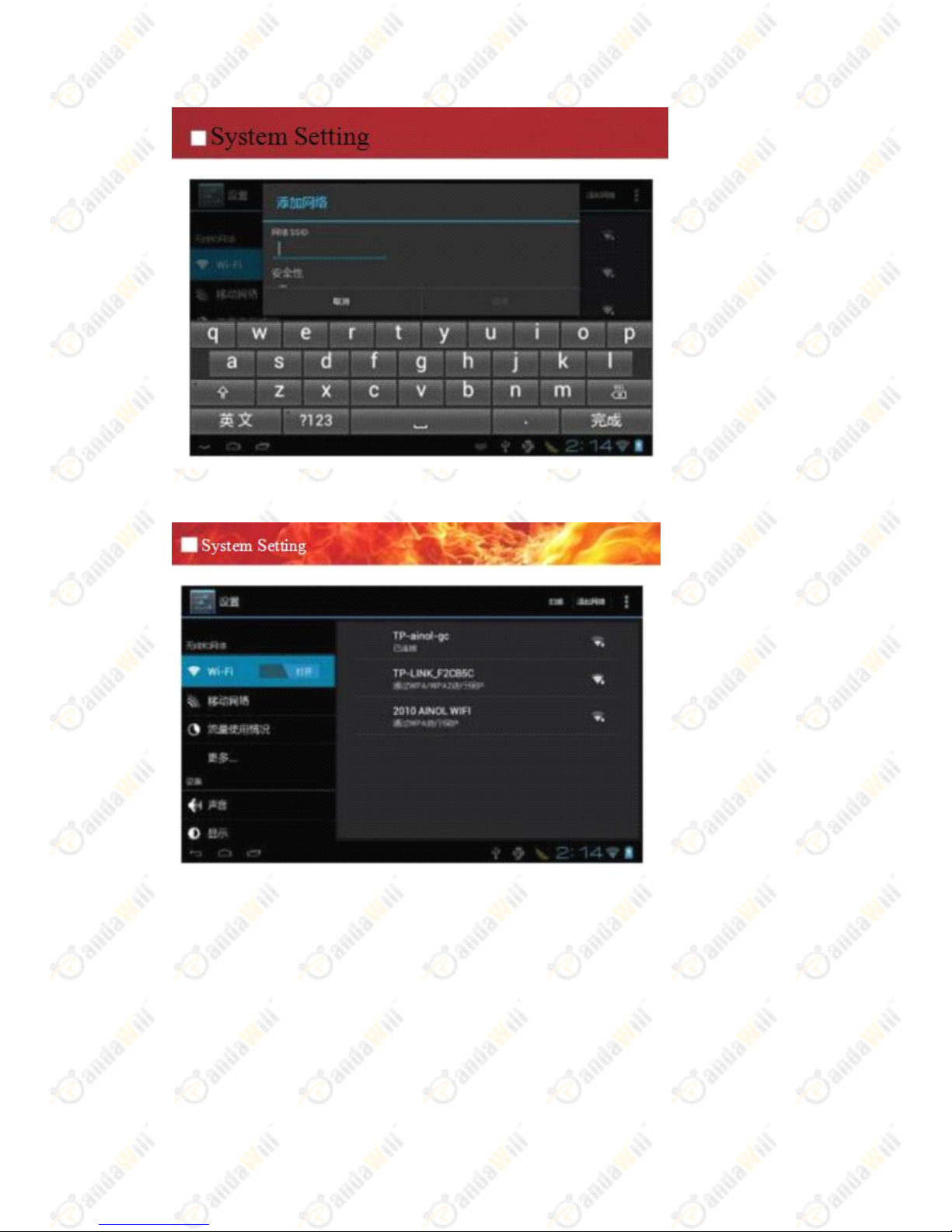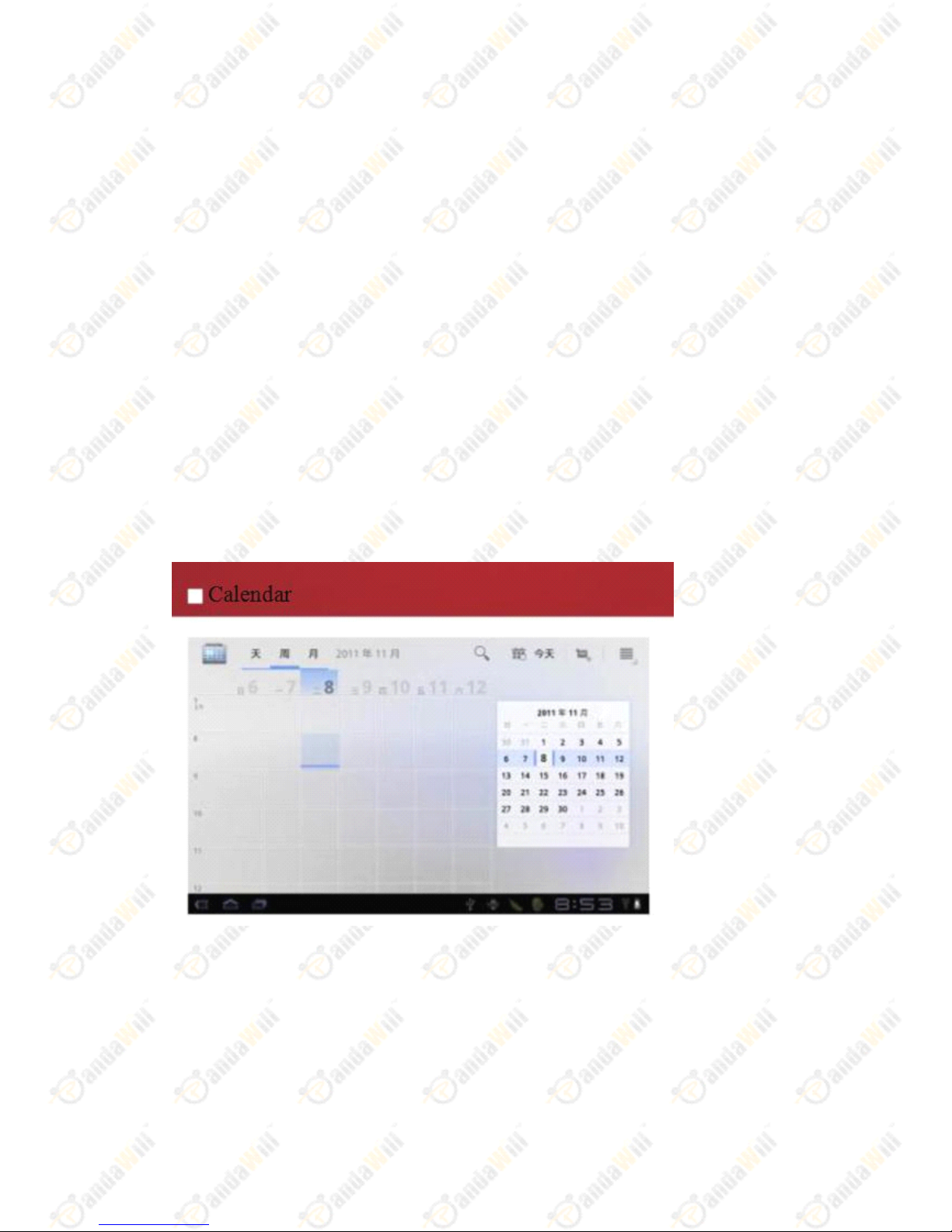Ainol Novo 7 Paladin User manual
Other Ainol Tablet manuals

Ainol
Ainol NOVO 7 Aurora User manual
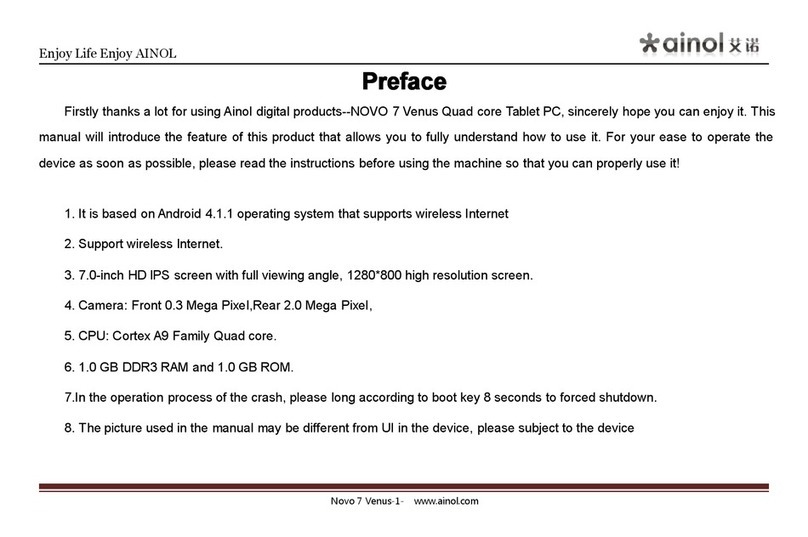
Ainol
Ainol Novo 7 Paladin User manual
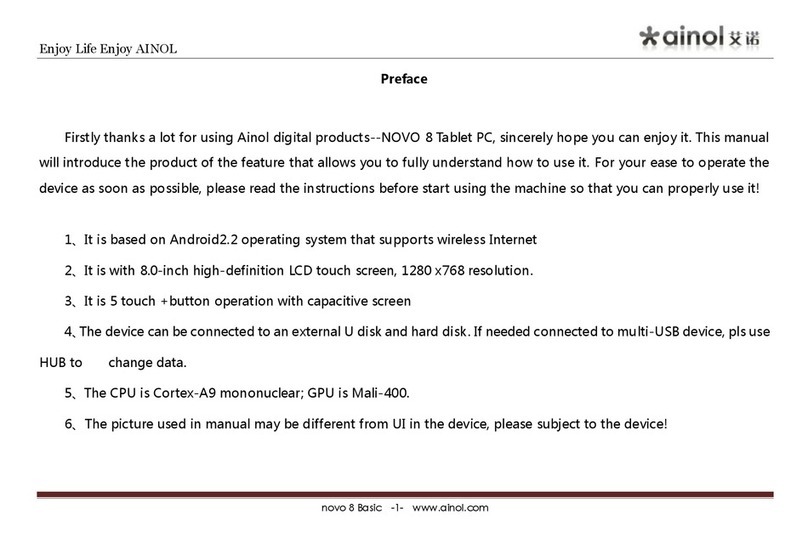
Ainol
Ainol Novo 8 User manual

Ainol
Ainol Novo 7 Paladin Mounting instructions

Ainol
Ainol Novo 10 Hero User manual

Ainol
Ainol Novo 7 Paladin User manual

Ainol
Ainol NOVO 7 Crystal User manual
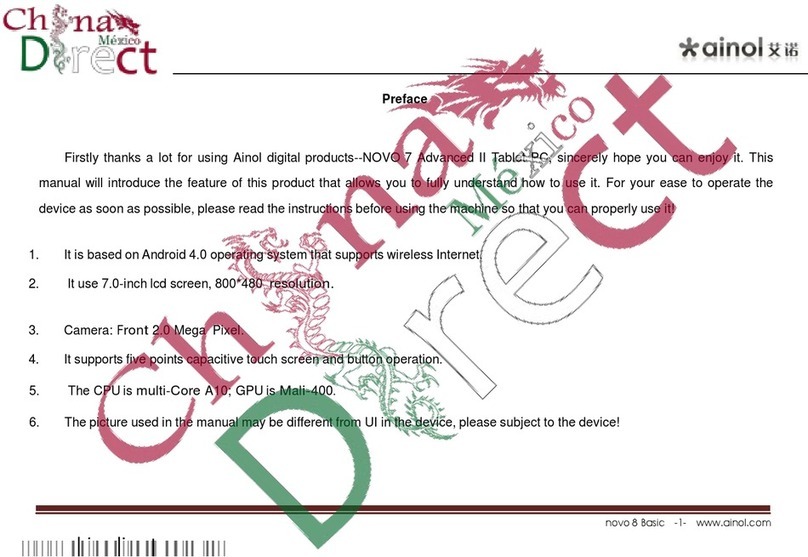
Ainol
Ainol novo 7Advanced II User manual

Ainol
Ainol Novo 7 Paladin User manual

Ainol
Ainol Novo 7 Paladin User manual