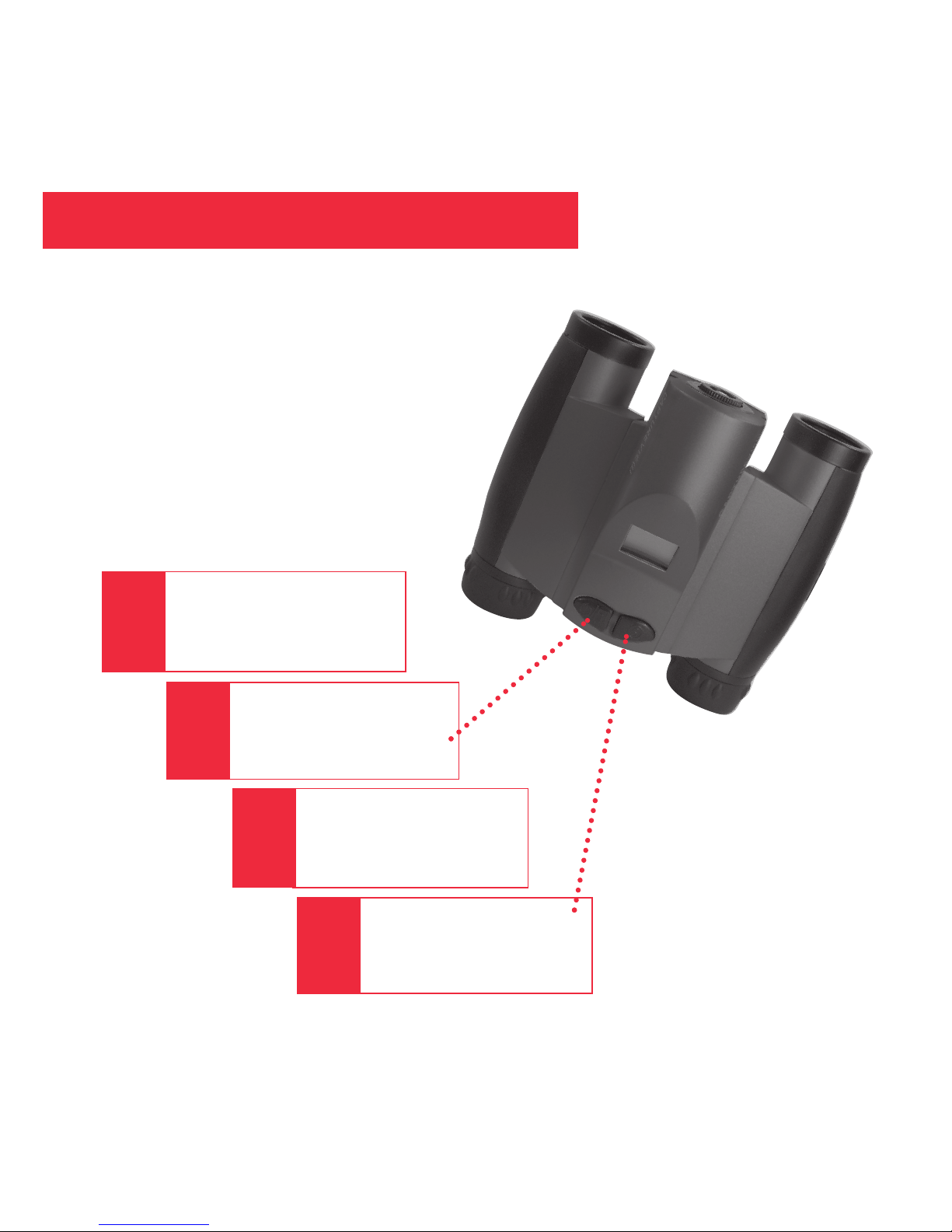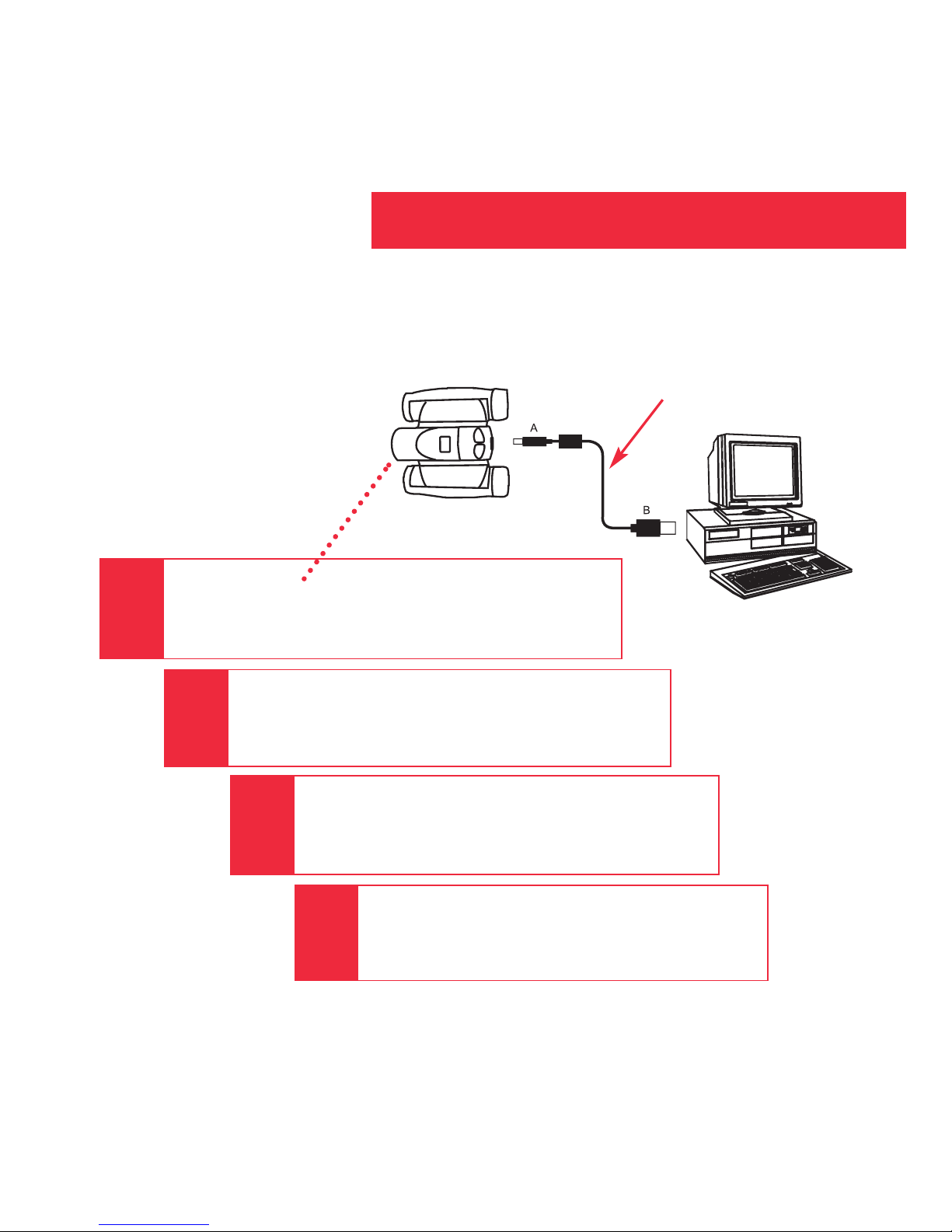2
Table of Contents .................................................................................................................. 2
Quick Start ............................................................................................................................. 4
Features ................................................................................................................................. 6
Introduction ............................................................................................................................ 8
How to Use Your Binocular .................................................................................................. 9
Adjust Eye Relief .................................................................................................................. 9
Adjust the Barrels ................................................................................................................. 9
Focus the Binocular .............................................................................................................. 10
How to Use Your Camera ...................................................................................................... 11
Insert Batteries ..................................................................................................................... 11
Select an Operation .............................................................................................................. 11
Taking Pictures and Video .................................................................................................... 12
Taking a Still Picture ............................................................................................................. 12
Capture Video ....................................................................................................................... 13
Operations.............................................................................................................................. 14
Use the Mode and Shutter Button ........................................................................................ 14
Use the Camera Mode ......................................................................................................... 15
Change the Camera Resolution ........................................................................................... 15
Use the Video Mode ............................................................................................................. 16
Erase (Delete) Pictures or Video .......................................................................................... 16
Find Out How Many Pictures You’ve Taken .......................................................................... 17
Use the Self-Timer ................................................................................................................ 17
Find Out How Much Power is Left in the Battery .................................................................. 18
Find Out Why Explorer is Beeping ....................................................................................... 19
Download Pictures ............................................................................................................... 19
Install Image Editing Software .............................................................................................. 21
Table of Contents