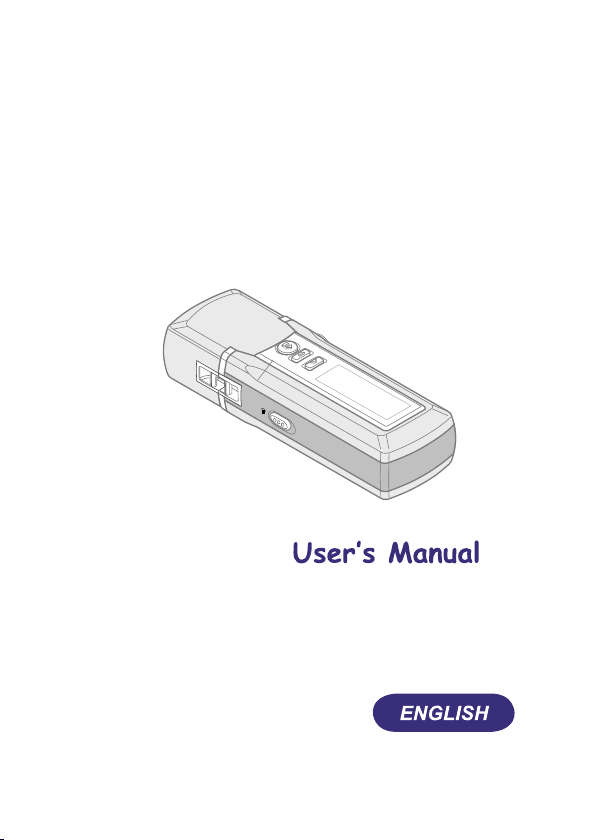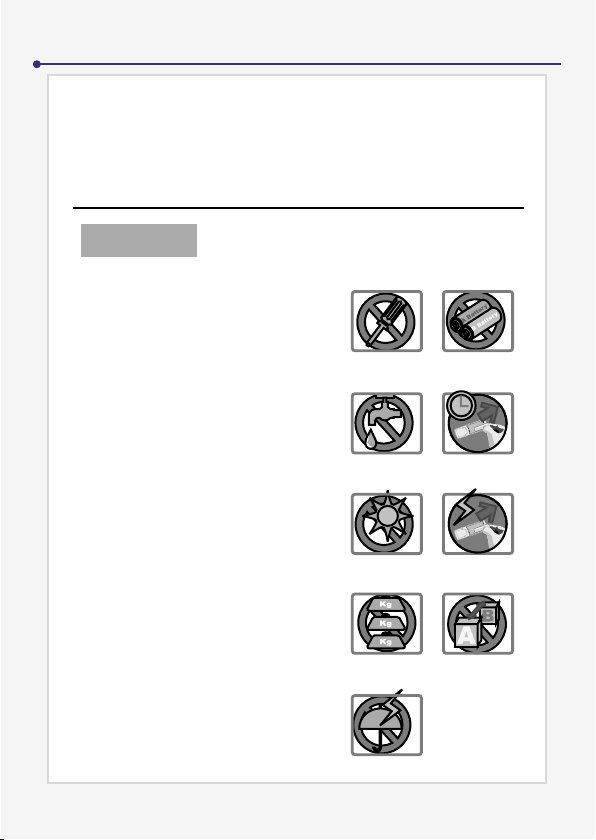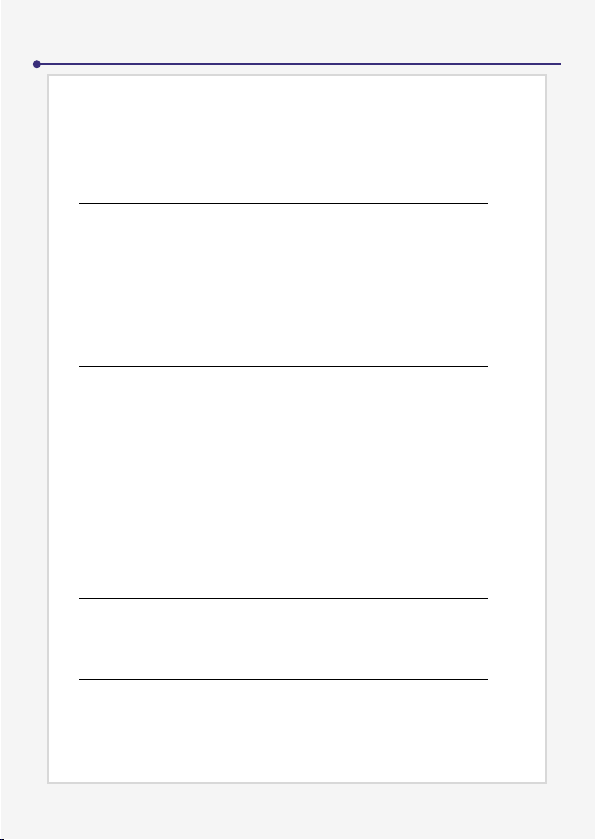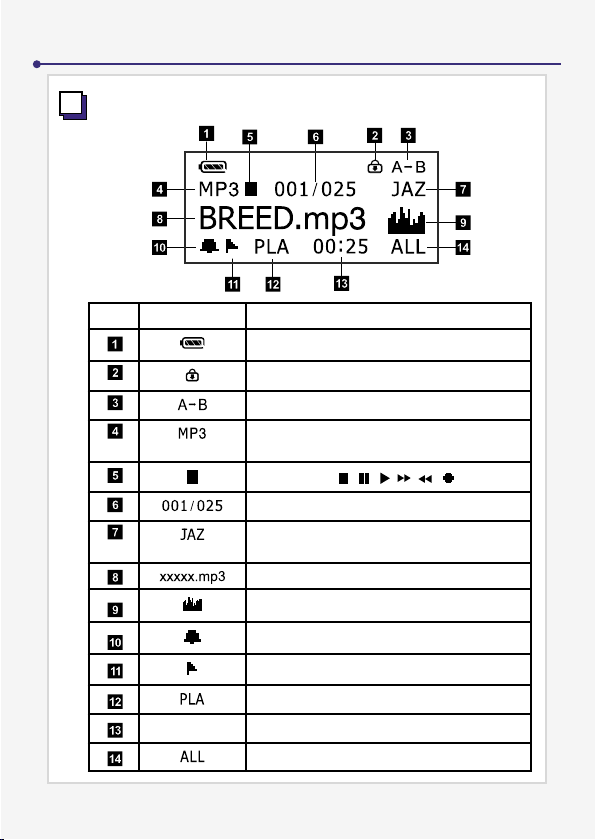2
Dear user, thanks for purchasing this product. Much investment in
time and effort has gone into its development, and it is our hope that
it will give you many years of trouble-free service. If you have any
questions, please contact any AIPTEK office listed on the inside of
the back cover.
< WELCOME >
1. Do not drop, puncture or disassemble
the product; otherwise the warranty will
be voided.
2. Avoid all contact with water and dry
hands before using.
3. Do not expose the product to high
temperature or leave it in direct
sunlight. Doing so may damage this
product.
4. Use this product with care. Avoid
pressing hard on the product.
5. For your own safety, avoid using this
product when there is a storm or
lightning.
6. Avoid using batteries of different
brands or types at the same time.
There is potential for serious damage
by using different cells.
7. Remove the batteries during
long periods between usage, as
deteriorated batteries may affect the
functionality of this product.
8. Remove the batteries if they show
signs of leaking or distortion.
9. We suggest using only the
accessories supplied by the
manufacturer.
1
7
6
5
4
3
2
8
9
CAUTION