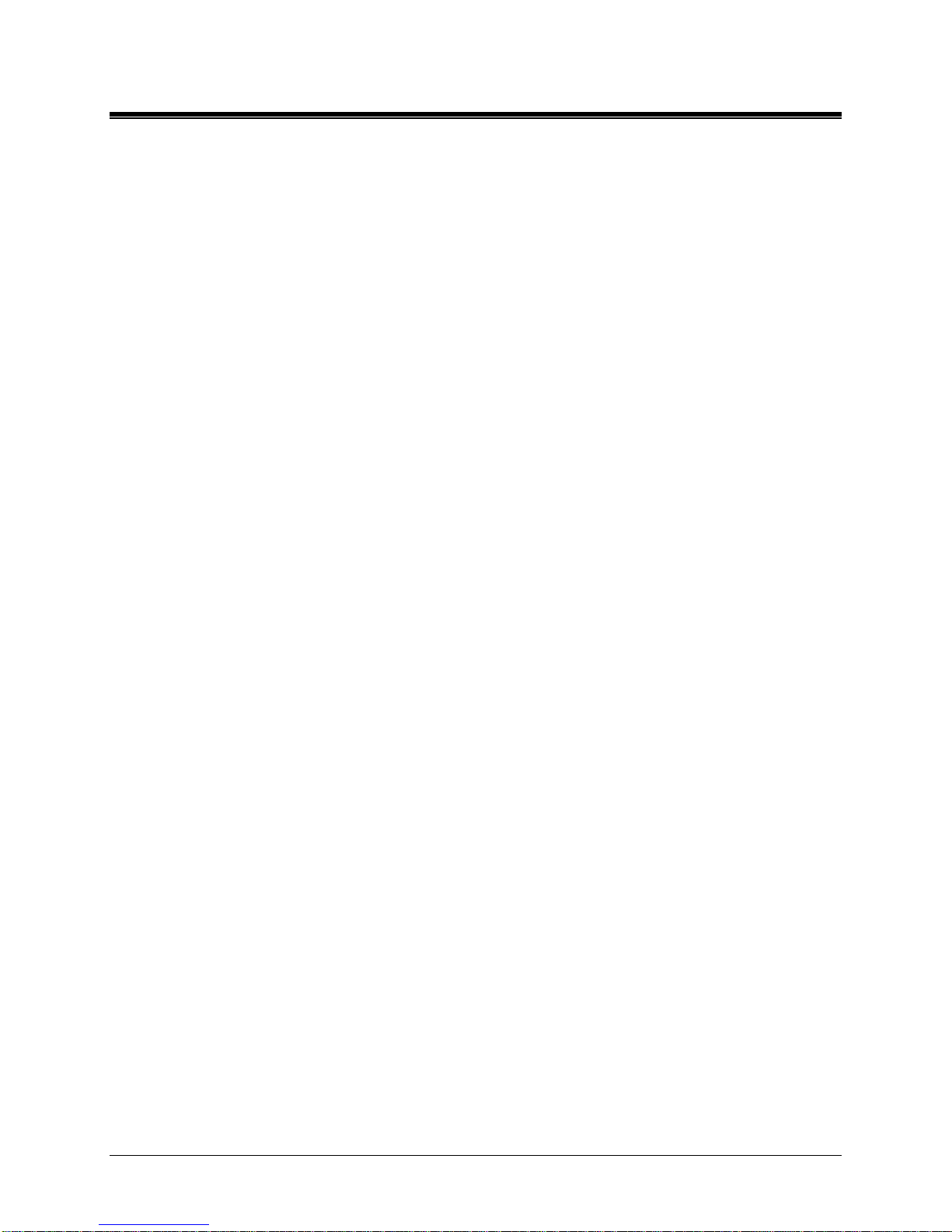AP25N01 User Manual
WPA EAP-TTLS and WPA EAP-PEAP...............................................................................................................21
IEEE802.1x Settings...........................................................................................................................................22
WEP ...................................................................................................................................................................23
Virtual Access Point (VAP)..................................................................................................................................24
BASIC NETWORK SETTINGS.......................................................................................................................25
Network Mode: Bridging and Routing.................................................................................................................25
LAN Setup..........................................................................................................................................................25
DHCP Reservations............................................................................................................................................27
Domain Name Server Entry................................................................................................................................27
ADVANCED WIRELESS SETTINGS ...............................................................................................................28
Long Range Parameters.....................................................................................................................................28
ADVANCED NETWORK................................................................................................................................30
NAT Setup..........................................................................................................................................................30
Static Routing Table............................................................................................................................................31
Routing Information Protocol (RIP).....................................................................................................................31
Firewall...............................................................................................................................................................31
Multicast Routing................................................................................................................................................33
Remote Management.........................................................................................................................................33
UPnP..................................................................................................................................................................33
SERVICES.................................................................................................................................................34
Spanning Tree Setup..........................................................................................................................................35
Ping Watchdog...................................................................................................................................................35
Auto-Reboot .......................................................................................................................................................35
SNMP Setup.......................................................................................................................................................36
NTP Setup..........................................................................................................................................................36
Web HTTP Security............................................................................................................................................37
Telnet Access Setup...........................................................................................................................................37
SSH Access Setup .............................................................................................................................................37
System Log.........................................................................................................................................................37
SYSTEM....................................................................................................................................................38
Firmware Upgrade..............................................................................................................................................38
Host Name..........................................................................................................................................................39
Administrative Account.......................................................................................................................................39
Read-Only Account.............................................................................................................................................40
Configuration Management ................................................................................................................................40
Device Maintenance...........................................................................................................................................41
STATUS.....................................................................................................................................................42
Main....................................................................................................................................................................42
Version ...............................................................................................................................................................43
LAN Setting ........................................................................................................................................................43
WAN Setting.......................................................................................................................................................44
Radio..................................................................................................................................................................44
Client Connection Status....................................................................................................................................45
Station Connection Info........................................................................................Error! Bookmark not defined.
More Status........................................................................................................................................................46
VLAN.......................................................................................................................................................47
VLAN Switch.......................................................................................................................................................47
VLAN Management............................................................................................................................................48
AUTO-DISCOVERY TOOL.........................................................................................................................50
TROUBLESHOOTING................................................................................................................................50
Basics.................................................................................................................................................................52
Power LED Not On.............................................................................................................................................52
Ethernet LED Not On..........................................................................................................................................52
Web Browser Configuration Screen Not Available..............................................................................................52
Configuration Changes Not Saved.....................................................................................................................53
No Internet Access .............................................................................................................................................53
Troubleshooting a TCP/IP Network Using a Ping Utility......................................................................................54
Testing the Path from Your Computer to a Remote Device................................................................................55
APPENDIX I: NETWORK...........................................................................................................................56