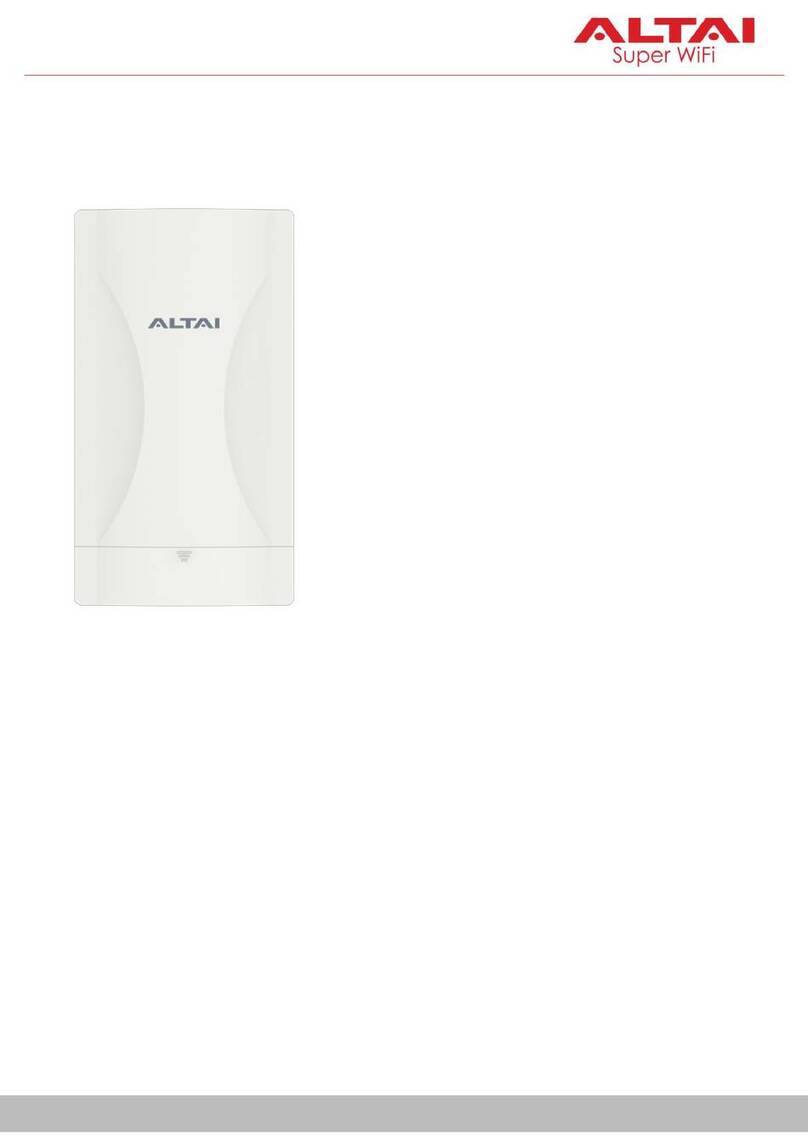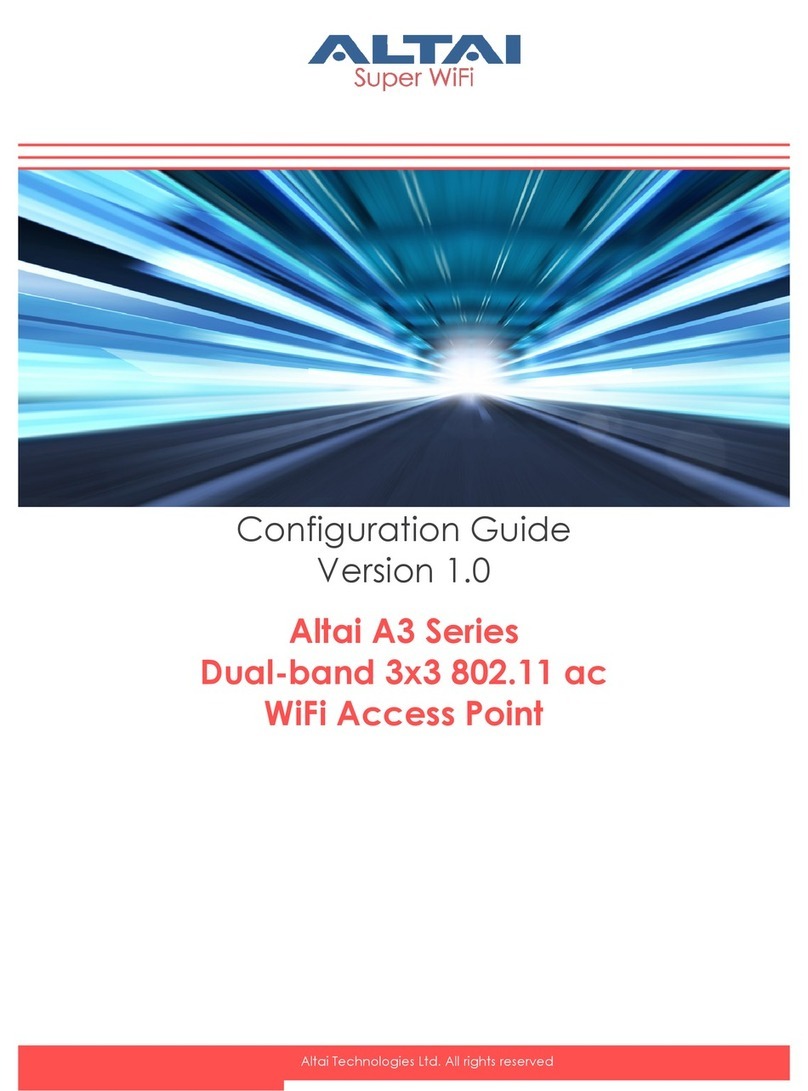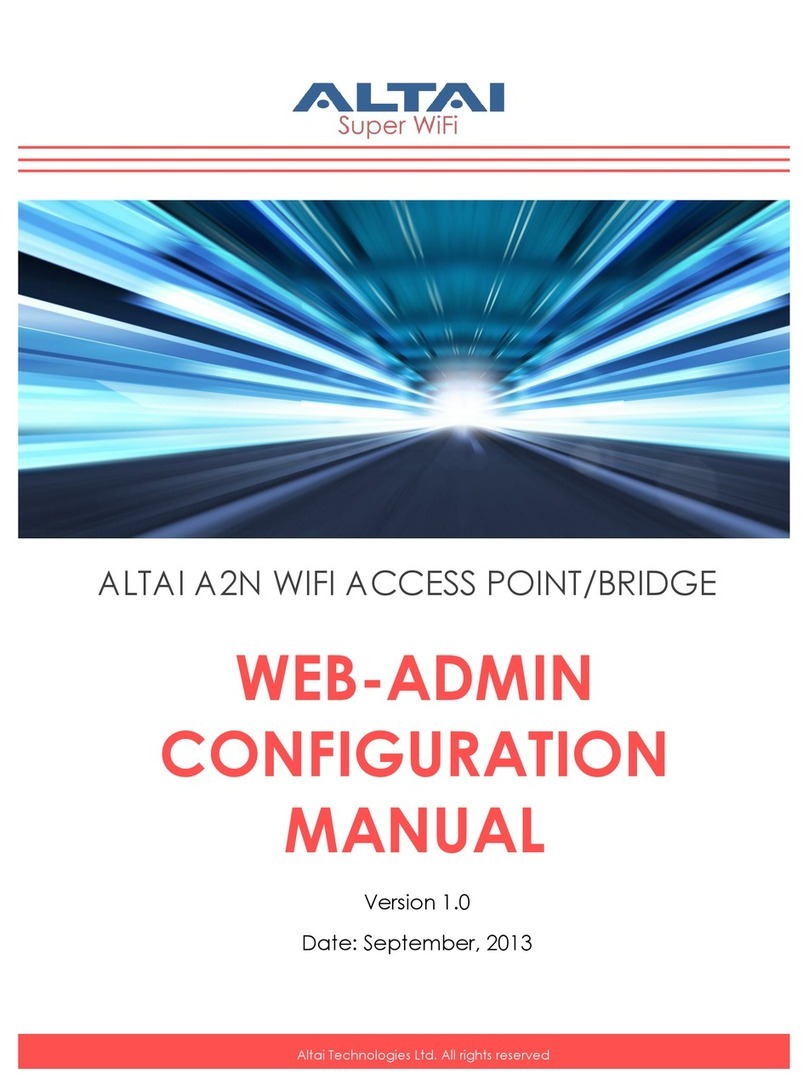Table of Contents
1INTRODUCTION ........................................................................................................................................7
1.1 Total Performance.......................................................................................................................7
1.2 Compatible With 802.11n...........................................................................................................7
1.3 Large Capacity............................................................................................................................7
1.4 Different Operation Modes.........................................................................................................7
2A2 MODEL AND FIRMWARE VERSION .....................................................................................................7
3GETTING START .......................................................................................................................................8
3.1 Setup Local Area Connection on Your PC.................................................................................8
3.2 Check Access............................................................................................................................11
4CONFIGURATION WITH WEB-ADMIN......................................................................................................12
4.1 Web Browser Connection.........................................................................................................12
4.2 Checking the A2 Versions........................................................................................................13
4.3 Setup –User Name, Password and System Name....................................................................14
4.4 Regulatory Domain Configuration ...........................................................................................14
4.5 NTP Configuration ...................................................................................................................15
4.6 SNMP Configuration................................................................................................................15
4.7 QoS Mode And Diffserv Tagging ............................................................................................16
4.8 Inter-VAP Forwarding..............................................................................................................16
4.9 Telnet........................................................................................................................................16
4.10 Network Operation Mode.........................................................................................................17
4.11 Switch Mode.............................................................................................................................18
4.12 Gateway Mode..........................................................................................................................20
4.13 Network provider......................................................................................................................23
4.14 Access Link Safe Mode/ Backhaul Link Self-healing..............................................................24
4.15 AMR Meter Traffic...................................................................................................................24
4.16 Setup –Wireless Radio Parameter............................................................................................24
4.17 AP Mode...................................................................................................................................24
4.18 CPE Mode.................................................................................................................................32
4.19 Repeater Mode..........................................................................................................................33
4.20 Bridge Mode.............................................................................................................................33
4.21 Disable Mode............................................................................................................................39
4.22 Reboot.......................................................................................................................................40
4.23 Restore Configuration to Default Setting .................................................................................41
5PERFORMANCE MANAGEMENT MONITORING IN WEB-ADMIN .............................................................42
5.1 System.......................................................................................................................................42
5.2 Clients Statistics........................................................................................................................44
5.3 Rogue AP Detection .................................................................................................................44
5.4 Radio Association-AP Mode....................................................................................................45
5.5 Radio Association-Bridge Mode ..............................................................................................47
6SOFTWARE UPGRADE THROUGH WEB-ADMIN AND CUSTOMIZATION ..................................................48
6.1 Customization Profile and Logo...............................................................................................48
6.2 Firmware Update Through HTTP or HTTPS...........................................................................48
7GLOSSARY..............................................................................................................................................51