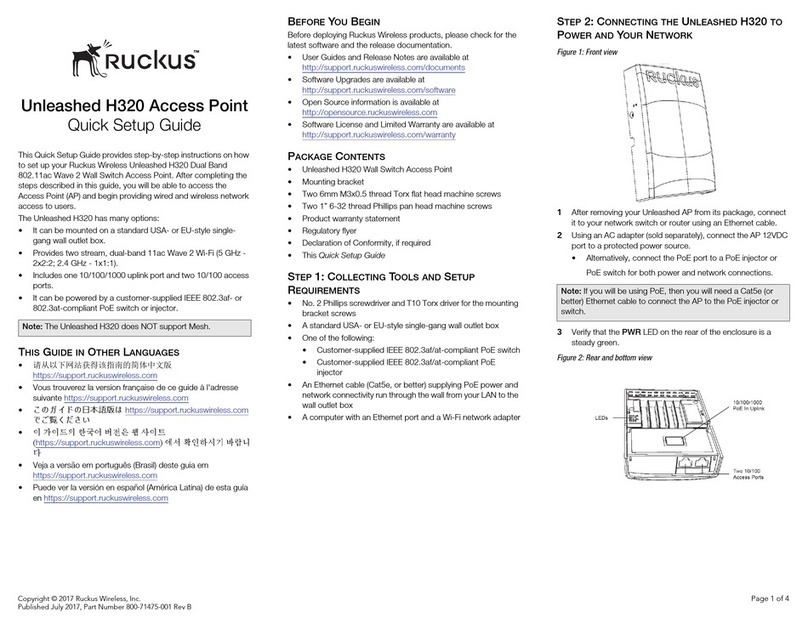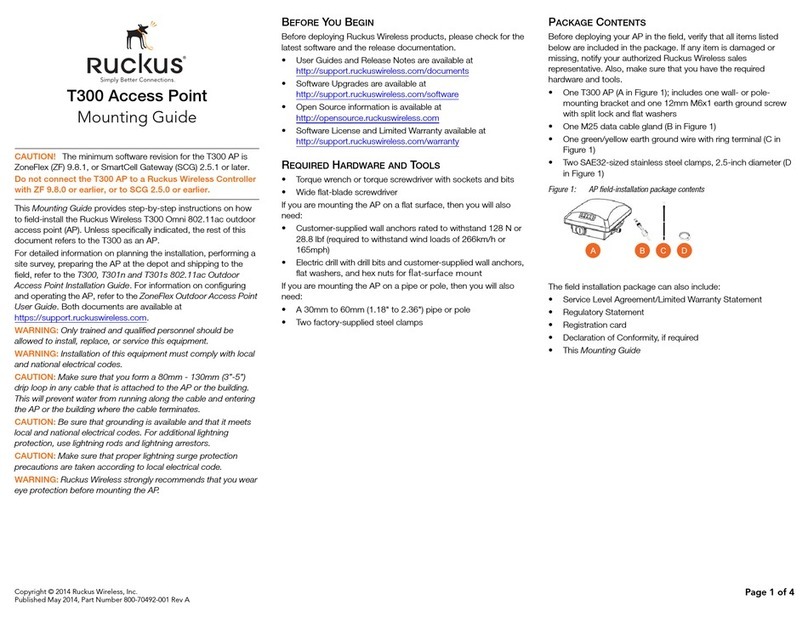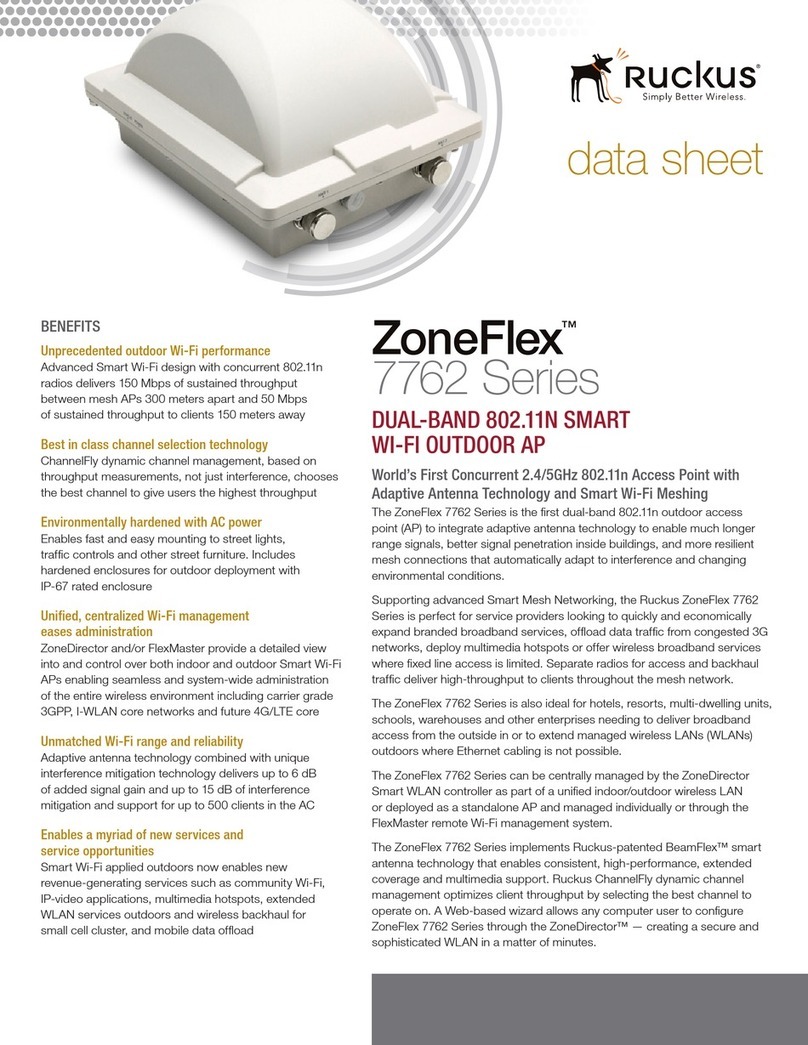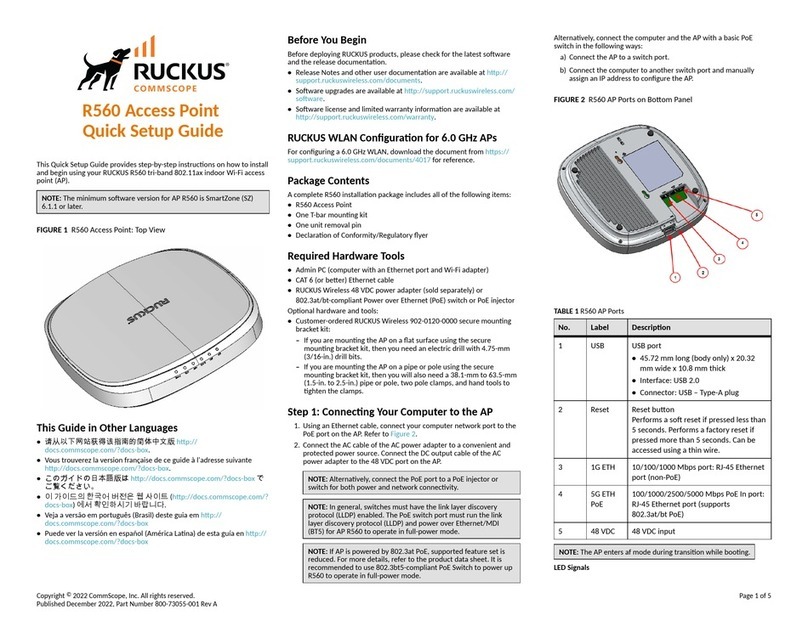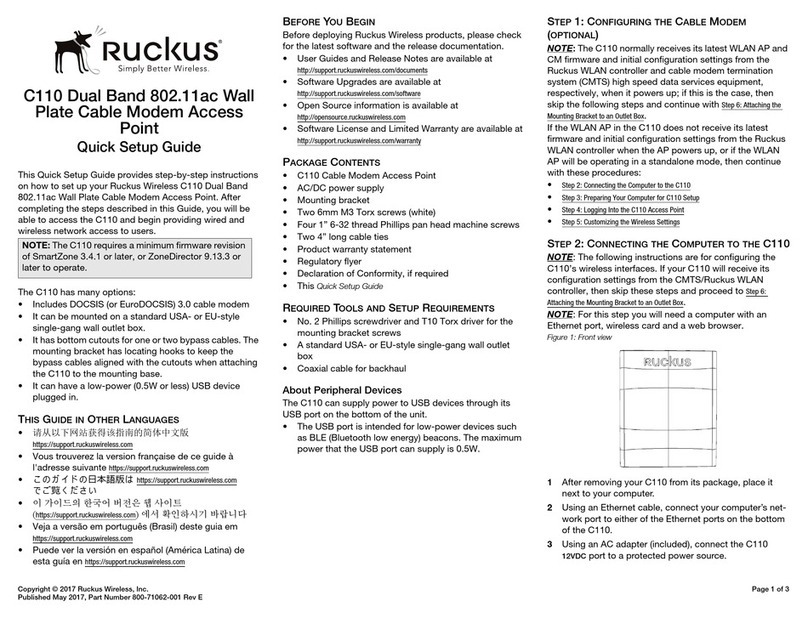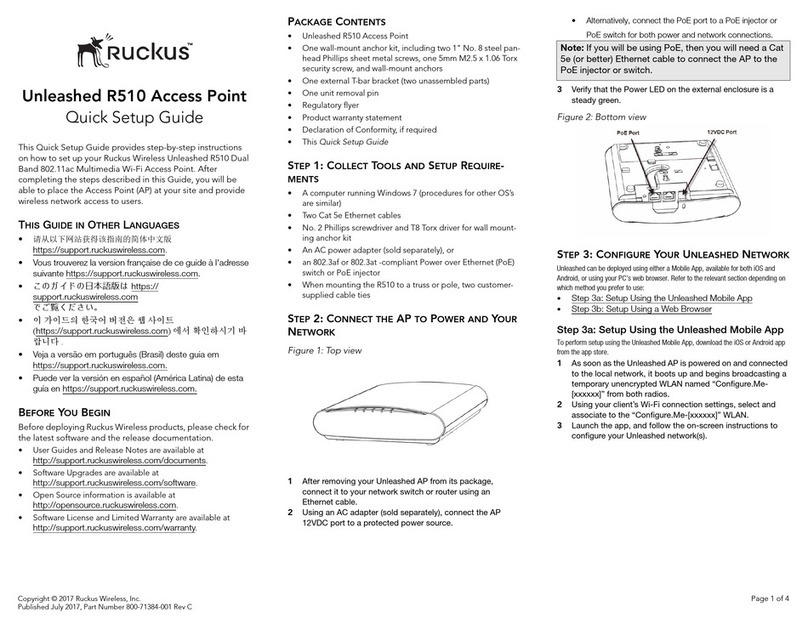T750 Access Point
Quick Setup Guide
NOTE: The minimum soware revision for the T750 Omni is
ZoneDirector (ZD) 10.4 or later, or SmartZone (SZ) 5.2 or later, or
standalone AP rmware 114.X or later.
This Quick Setup Guide provides step-by-step instrucons on how to eld-
install the Ruckus Wireless T750 Omni access point (AP). For detailed
informaon on planning the installaon, performing a site survey, and
operang the T750 Omni, refer to the Ruckus Wireless Outdoor Access
Point User Guide, available at hps://support.ruckuswireless.com.
WARNING! Only trained and qualied personnel should be allowed to
install, replace, or service this equipment. Only to be installed in
restricted access areas.
WARNING! Installaon of this equipment must comply with local and
naonal electrical codes.
CAUTION! Make sure that you form a 80mm - 130mm (3”-5”) drip loop
in any cable that is aached to the AP or the building. This will prevent
water from running along the cable and entering the AP or the building
where the cable terminates.
CAUTION! Be sure that grounding is available and that it meets local
and naonal electrical codes. For addional lightning protecon, use
lightning rods and lightning arrestors.
CAUTION! Make sure that proper lightning surge protecon
precauons are taken according to local electrical code.
WARNING! Ruckus Wireless strongly recommends that you wear eye
protecon before mounng the T750 Omni.
This Guide in Other Languages
•请从以下网站获得该指南的简体中文版 hps://
support.ruckuswireless.com.
•Vous trouverez la version française de ce guide à l'adresse suivante
hps://support.ruckuswireless.com.
•このガイドの日本語版は hps://support.ruckuswireless.com でご覧
ください。
•이 가이드의 한국어 버전은 웹 사이트 (hps://
support.ruckuswireless.com) 에서 확인하시기 바랍니다.
•Veja a versão em português (Brasil) deste guia em hps://
support.ruckuswireless.com.
•Puede ver la versión en español (América Lana) de esta guía en hps://
support.ruckuswireless.com.
Before You Begin
Before deploying Ruckus Wireless products, please check for the latest
soware and the release documentaon.
•Release Notes and other user documentaon are available at hp://
support.ruckuswireless.com/documents.
•Soware upgrades are available at hp://support.ruckuswireless.com/
soware.
•Soware license and limited warranty informaon are available at
hp://support.ruckuswireless.com/warranty.
Before deploying your Ruckus Wireless Access Point, verify that all items
listed in Package Contents are included in the package. If any item is
damaged or missing, nofy your authorized Ruckus Wireless sales
representave. Also, make sure that you have the required hardware
and tools.
Required Hardware and Tools
•1/2” (13 mm) at-blade screwdriver or equivalent
•No. 2 Phillips screwdriver
•Small at-blade screwdriver
•Torque wrench or torque screwdriver with sockets
•Long-nose pliers
•Electrical wire stripping and terminal crimping pliers
•Pipe, pole or a sturdy at surface
•Electric drill with drill bits and customer-supplied wall anchors, at
washers, and hex nuts for at-surface mount
Package Contents
A complete T750 eld installaon package includes all of the items listed
below :
•T750 Access Point
•M25 data cable gland extender
•Three M25 data cable glands
•Outdoor AP Mounng Bracket kit
•One ground wire with lug
•Cloud Management Statement
•Cable gland extender gasket
•AC Connector
•Zipcord cable gland grommet
•Four 1/2” (12.7 mm) wide adjustable clamps, 2.5” (63.5 mm) diameter,
for main mounng bracket on smaller poles
•Safety cable kit
•Service Level Agreement/Limited Warranty Statement
•Declaraon of Conformity
•Regulatory Statement
•Ruckus Wireless AP Geng Started Guide
•This Quick Setup Guide
Mounng Instrucons
Connecng and Sealing the RJ-45 Cables
The T750 may use zero, or one or two RJ-45 cables, one for Ethernet when
congured as a Root AP (RAP), and another when the T750 is supplying
PoE out to a peripheral device, such as a small cell or micro cell radio.
When the T750 uses RJ-45 cables, connect and seal the cables using the
M25 data cable glands as shown in Figure 2.
FIGURE 1 T750 AP PoE IN and PoE OUT ports
1. SFP port
2. PoE IN
3. PoE OUT
4. AC port
WARNING! Do not use any PoE injector not tested and approved by
Ruckus Wireless to power the T750 Access Point.
WARNING! Do not plug PoE IN power into the PoE OUT port. See Figure
1.
1. Feed the end of the cable through the gland dome, rubber grommet,
clamping ring assembly and cable gland base, as shown in Figure 2.
NOTE: Do not seat the clamping ring and rubber grommet into the
cable gland base unl the cable gland base has been torqued to
specicaons.
FIGURE 2 RJ-45 Cable and Cable Gland Assembly
1. SFP Port
2. Clamping ring
3. Rubber grommet
4. Gland dome
2. Use a wide at-blade screwdriver to remove the required (PoE OUT or
PoE IN) blanking cap from the T750.
3. Connect the cable to the Ethernet port in the AP.
4. Tighten the cable gland base to 7 N.m (62 in-lbs).
5. Wrap the clamping ring assembly around the rubber grommet. Make
sure that the clamping ring assembly fully encloses the rubber
grommet.
6. Seat the clamping ring assembly and rubber grommet in the cable
gland base.
7. Hand-ghten the gland dome.
Copyright © 2022 CommScope, Inc. All rights reserved. Page 1 of 4
Published December 2022, Part Number 800-72101-001 Rev E