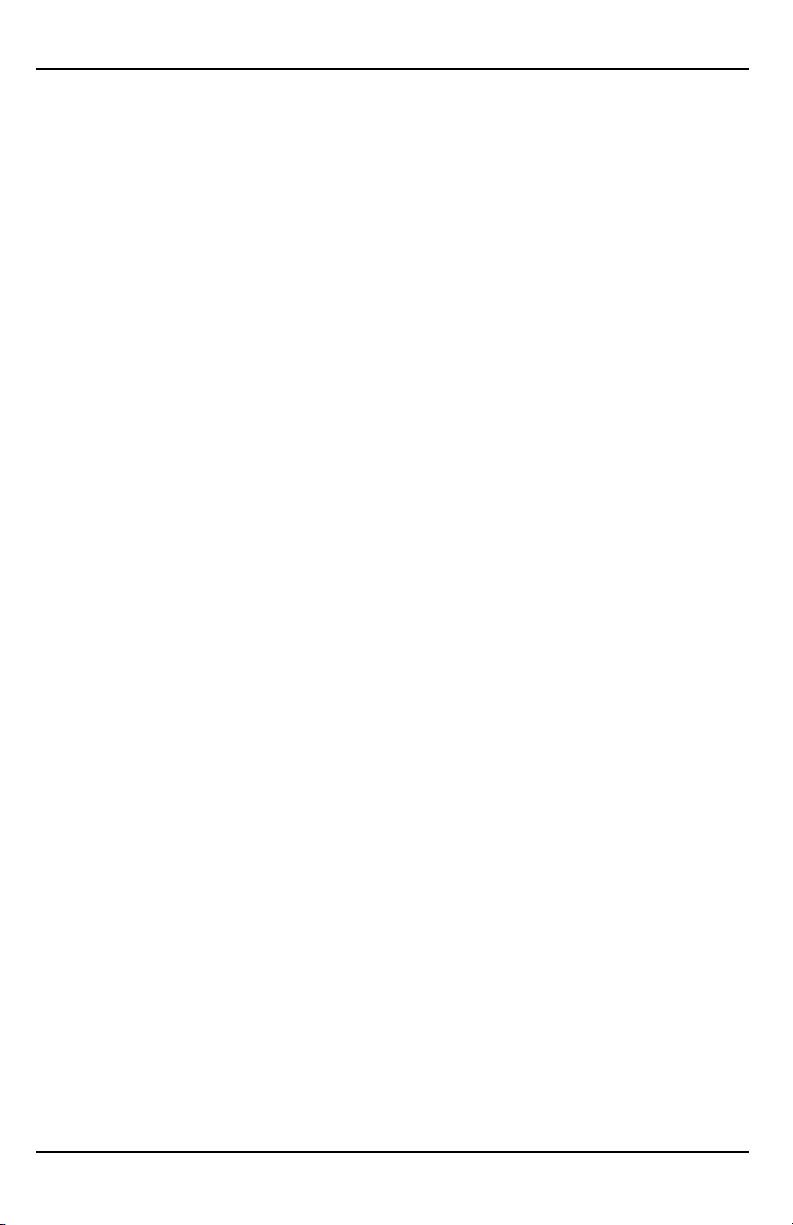3
CONGRATULATIONS
WARRANTY
Quickly and easily register your new ScanX on-line. Just have your product model
and serial numbers available. Then go to either the Air Techniques website,
wwwwww..aaiirrtteecchhnniiqquueess..ccoomm, or the ALLPRO Imaging website, wwwwww..aallllpprrooiimmaaggiinngg..ccoomm,
click the wwaarrrraannttyylliinnkkand complete the registration form. This on-line registration
ensures a record for the warranty period and helps us keep you informed of
product updates and other valuable information.
ON-LINE WARRANTY REGISTRATION
Congratulations on your purchase of the ScanX® 12 Digital Imaging System
with In-Line Erase the latest imaging product from Air Techniques, Inc./ALLPRO Imaging,
a leading manufacturer of dental, medical and veterinary equipment since 1962.
The ScanX® 12 processes Phosphor Storage Plates (PSPs) and has been designed
and manufactured using state-of-the-art technology to give many years of
dependable service. The ScanX® 12 is hereafter referred to as ScanX in this manual.
This manual covers the installation, operation and maintenance of the ScanX.
Review and follow the guidelines included in this manual to ensure that your
ScanX gives the highest level of service.
The ScanX is warranted to be free from defects in material and workmanship from the
date of installation for a period of two years. These models of the ScanX are
designed solely for use in an ooffffiicceeeennvviirroonnmmeennttand this warranty is not appli-
cable to other applications.
Any item returned to our factory during the warranty period, through an aauutthhoorriizzeedd
ddeeaalleerr, will be repaired or replaced at our option at no charge provided that our
inspection shall indicate it to have been defective and that the system is returned
to our factory in its sshhiippppiinnggccaassee. Dealer labor, shipping and handling charges
are not covered by this warranty.
This warranty does not apply to damage due to shipping, misuse, careless handling
or repairs by other than authorized service personnel. Air Techniques, Inc./ALLPRO
Imaging is not liable for indirect or consequential damage or loss of any nature
in connection with this equipment.
TThhiisswwaarrrraannttyyiissvvooiiddiifftthheeSSccaannXXiissooppeerraatteeddwwiitthhaannyyccoovveerrssrreemmoovveedd..
This warranty is in lieu of all other warranties expressed or implied. No representative
or person is authorized to assume for us any liability in connection with the sale
of our equipment.
WWaarrrraannttyy--PPhhoosspphhoorrSSttoorraaggeePPllaatteess
The Phosphor Storage Plates (PSPs) are designed for use with the ScanX and will
be replaced for a period of 30 days from the date of purchase iiffddeeffeeccttiivvee
iinnmmaannuuffaaccttuurriinnggoorrppaacckkaaggiinngg..