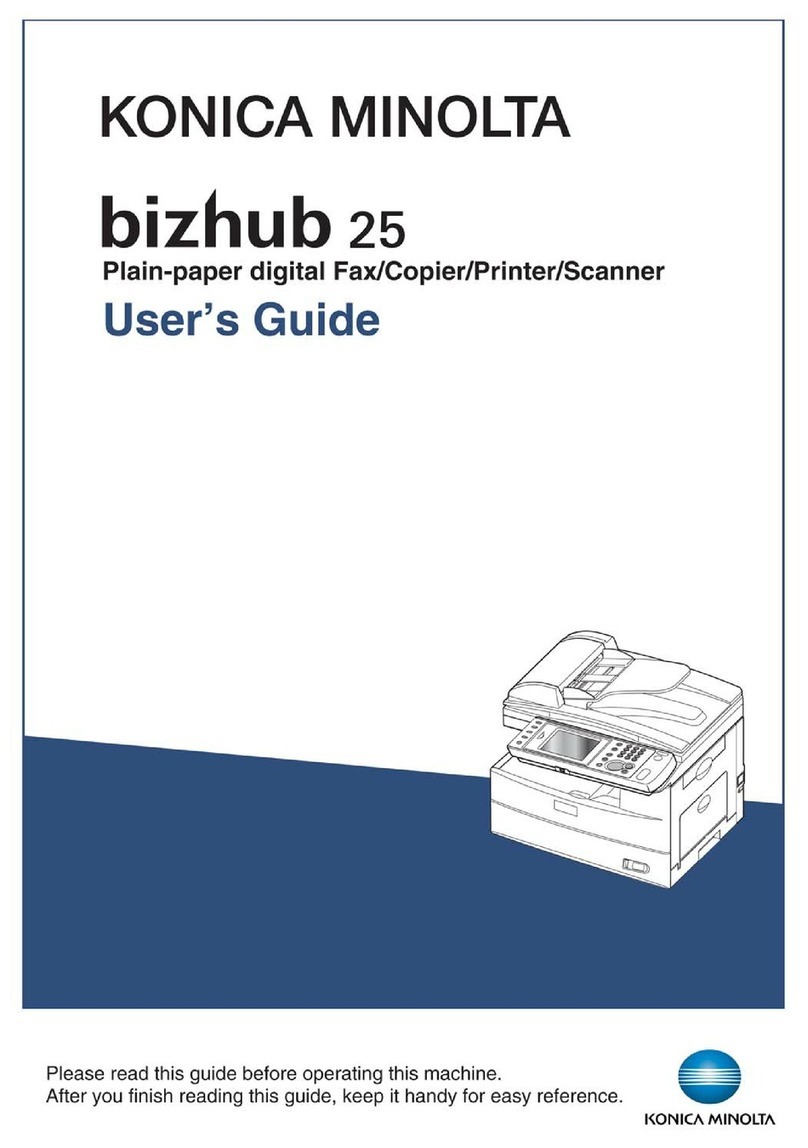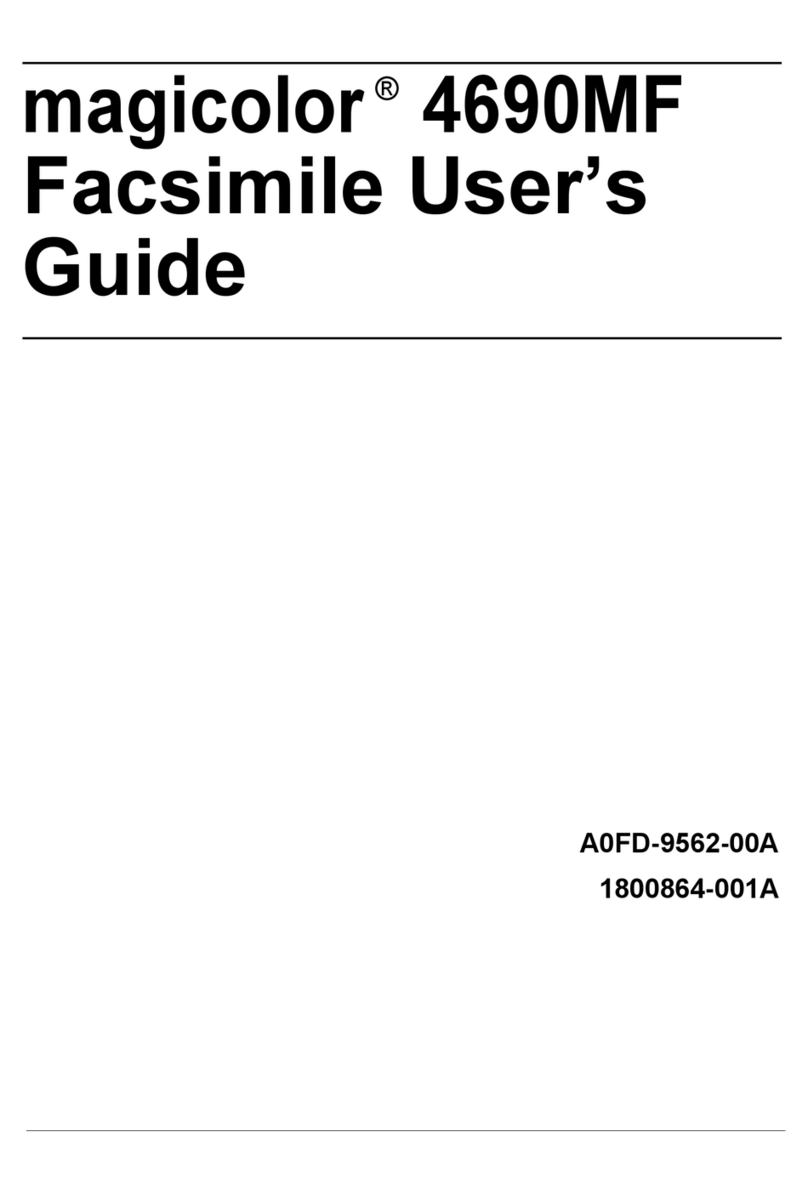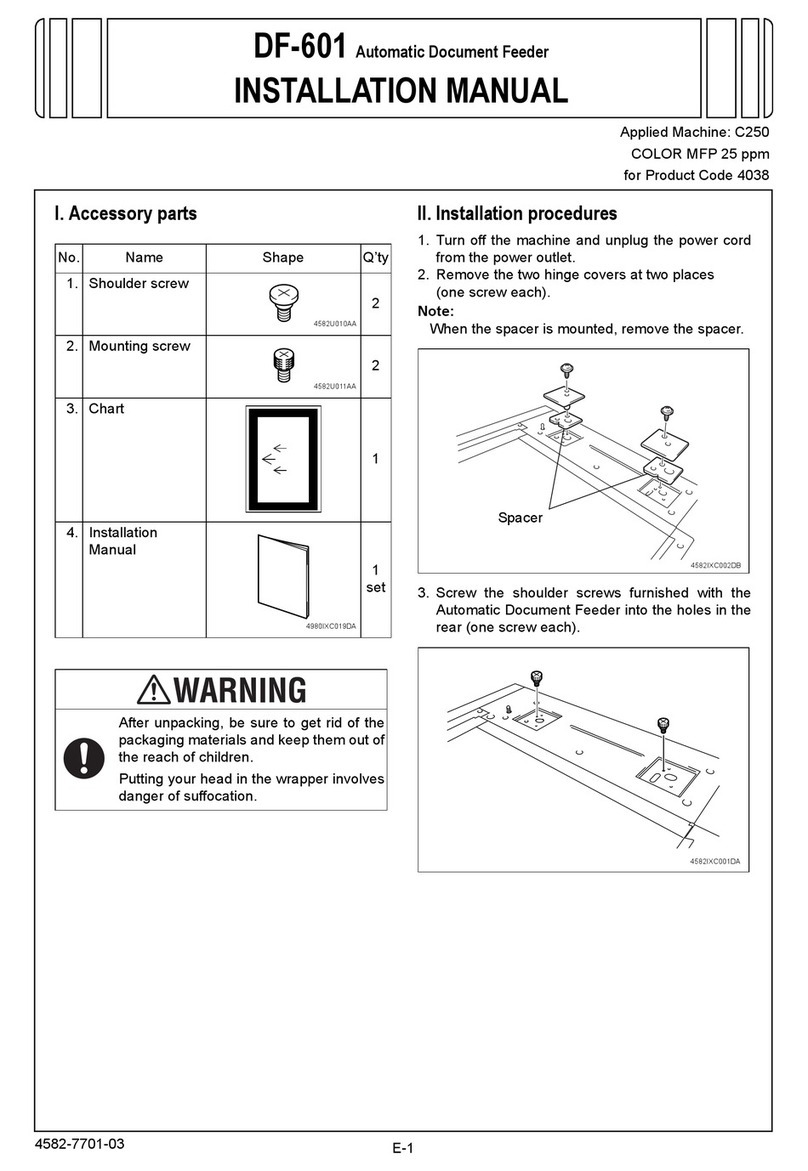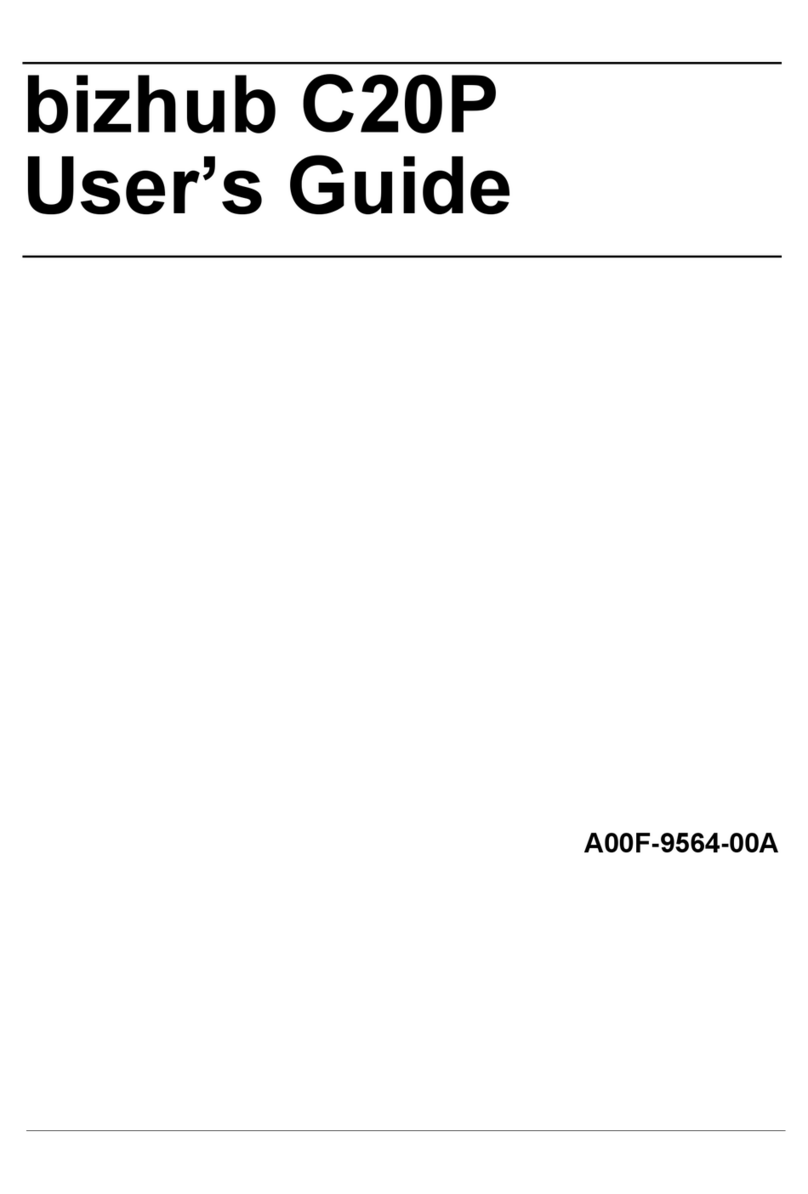QUICK REFERENCE BIZHUB 558/368
1/4
How to use the system – Panel Operating the touch screen*
Touch screen – Main menu
1. Tap to select or determine
a menu.
2. Double-tapto retrieve
detailed information
or enlarge a thumbnail
image.
3. Dragto move a display
position on an application
or preview screen.
4. Flick to scroll an ad-
dress or job list and feed
thumbnail-view pages.
5. Long-tapto display the
icon related to the docu-
ment.
6. Drag & Dropto move a
document to the intended
place.
7. Pan to move a displayed
image.
8. Pinch-in/Pinch-outto
enlage or reduce a preview
image.
9. Rotatetwo ngers to rotate
a preview image.
Shortcut key area*
Congure settings/
display use status
Message display
Adjust the touch screen /
congure touch screen operation
Change to the functions
of the shortcut key
Toner supply indicator
Display total number of printed pages
*Up to 25 types of main menu buttons can be registered on this machine.
By default, the main menu showsCopy,Scan/Fax, User Box,Sound Setting, Address book, andUtility.Utility is always displayed. *Available touch functions vary depending on displayed screen.
Mobile access
area (NFC)
Reset the settings
Clear a value
Input a value or a
number
Stopa process
Start a process
Voice guide (not in use
for European market)
Keypad KP-101
(option)
Display keypad*
Proof one
copy set*
*This is aRegister key. In the Administrator Settings it can be assigned to any function.
OpenHelpscreen*
Touch screen
Energy Safe
Modeon/o
Switch to Enlarge
display mode*
Status indicator
Menu
Access
Open slide menu
Display active or standby jobs
Switch to main menu
Login/logout
QUICK REFERENCE 2/4
Copy operations – Basic copy screen
Duplex/Combine
Zoom
Check copy settings
Check Finishing settings
Register a copy program
Input/output image
(only visible when originals are placed
on platen glass or document feeder)
Number of copy sets
Display job list
Display Quick Copy screen
*Available functions depend on system configuration.
Two times 7 copy func-
tions can be set for each
function bar*
Change zoom
manually
User defined zoom
(values can be changed)
Preset zoom values
Automatically reduce/enlarge
original size to paper size
Different values for X and Y
(distortion)
Change user defined
zoom values
Copy the entire original
including its edges by slightly
reducing the original size
1. Position the original(s).
2. Tap Zoom in the copy screen.
3. Make the desired settings.
4. Tap OK.
5. Press the Start key.
Select 1-sided or
2-sided copying
Specify binding positions for the
original and the copies
Copy 2 - 8 document
pages onto one page
Select orientation of the
original loaded into ADF or
placed on the original glass
1. Position the original(s).
2. Tap Duplex/Combine in the copy
screen.
3. Make the desired settings.
4. Tap OK.
5. Press the Start key.
1. Position the original(s).
2. Tap Copy in the main menu.
3. Tap the input area to display the
keypad.
4. Type in the number of copies.
5. Press the Start key.
Basic copy functions – Make a copy
1. Tap the numerals or the input area on the
screen to display the keypad.
2. If necessary, touch the upper side of the
keypad and drag it to another display
position.
Operation of keypad*
*If the system is equipped with the optional hardware keypad
KP-101, it can be used instead.
Specify additional
copy settings
Specify the type of the original
Adjust the copy density
Select paper size and type of the original/
change size and type of the paper loaded
in paper trays
Specify a zoom ratio
Specify Duplex/
Combine settings
Specify Finishing settings
Adjust the background density