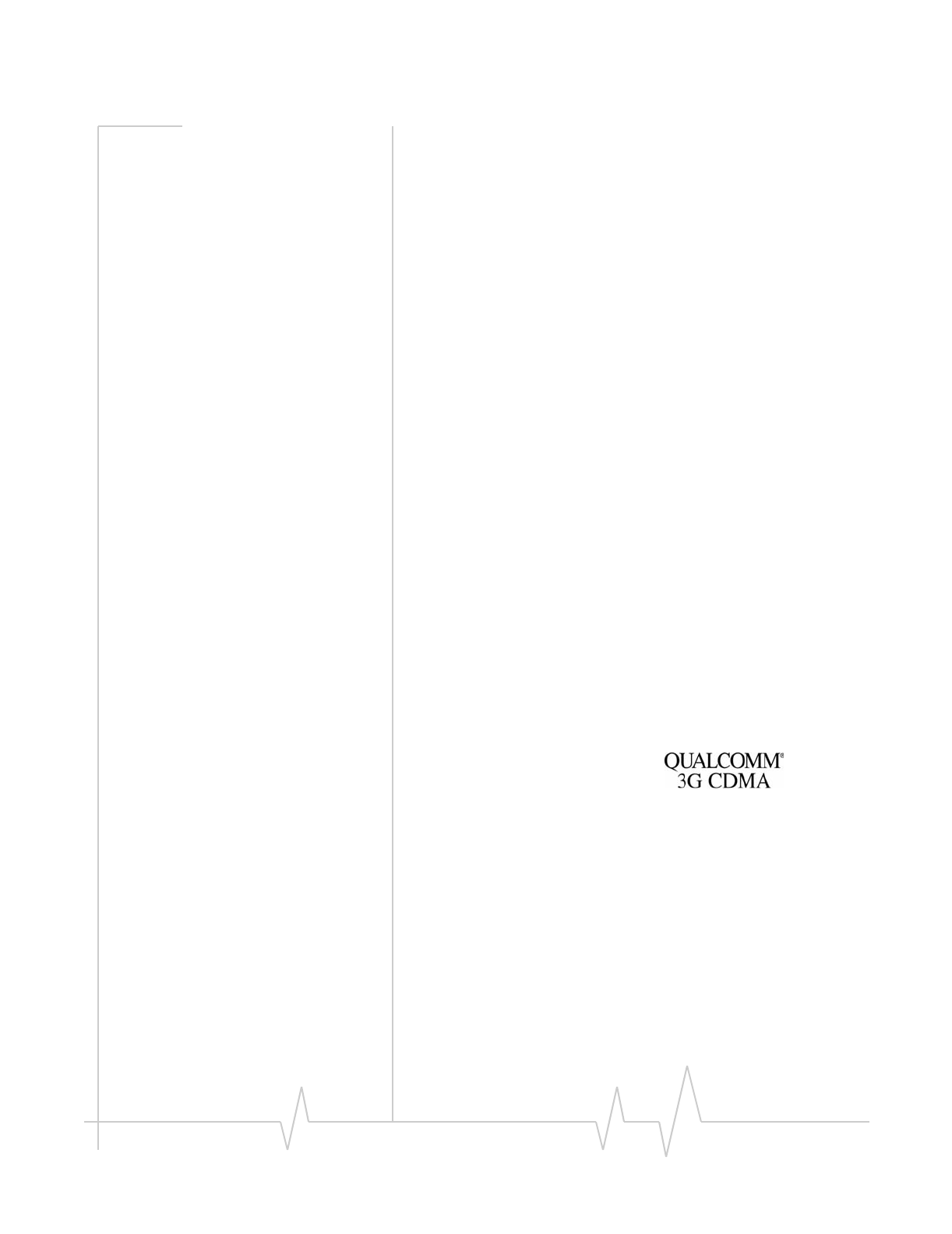Limitation of
Liability
Patents
Copyright
Preface
The information in this manual is subject to change without
notice and does not represent a commitment on the part of
Sierra Wireless or its affiliates. SIERRA WIRELESS AND ITS
AFFILIATES SPECIFICALLY DISCLAIM LIABILITY FOR
ANY AND ALL DIRECT, INDIRECT, SPECIAL, GENERAL,
INCIDENTAL, CONSEQUENTIAL, PUNITIVE OR
EXEMPLARY DAMAGES INCLUDING, BUT NOT LIMITED
TO, LOSS OF PROFITS OR REVENUE OR ANTICIPATED
PROFITS OR REVENUE ARISING OUT OF THE USE OR
INABILITY TO USE ANY SIERRA WIRELESS PRODUCT,
EVEN IF SIERRA WIRELESS AND/OR ITS AFFILIATES
HAVE BEEN ADVISED OF THE POSSIBILITY OF SUCH
DAMAGES OR THEY ARE FORESEEABLE OR FOR CLAIMS
BY ANY THIRD PARTY. NOTWITHSTANDING THE
FOREGOING, IN NO EVENT SHALL SIERRA WIRELESS
AND/OR ITS AFFILIATES’ AGGREGATE LIABILITY
ARISING UNDER OR IN CONNECTION WITH THE SIERRA
WIRELESS PRODUCT, REGARDLESS OF THE NUMBER OF
EVENTS, OCCURRENCES OR CLAIMS GIVING RISE TO
LIABILITY, BE IN EXCESS OF THE PRICE PAID BY THE
PURCHASER FOR THE SIERRA WIRELESS PRODUCT.
Portions of this product may be covered by some or all of the
following US patents:
5,515,013 5,629,960 5,845,216 5,847,553 5,878,234
5,890,057 5,929,815 6,169,884 6,191,741 6,199,168
6,339,405 6,359,591 6,400,336 6,643,501 6,516,204
6,561,851 6,653,979 6,697,030 6,785,830 6,845,249
6,847,830 6,876,697 6,879,585 6,886,049 6,968,171
6,985,757 D442,170 D459,303
and other patents pending.
This product includes
technology licensed from:
Licensed by QUALCOMM Incorporated under one or more of
the following United States patents and/or their counterparts
in other nations:
4,901,307 5,056,109 5,101,501 5,109,390 5,228,054
5,267,261 5,267,262 5,337,338 5,414,796 5,416,797
5,490,165 5,504,773 5,506,865 5,511,073 5,535,239
5,544,196 5,568,483 5,600,754 5,657,420 5,659,569
5,710,784 5,778,338
Manufactured or sold by Sierra Wireless or its licensees under
one or more patents licensed from InterDigital Group.
©2006 Sierra Wireless. All rights reserved.
Rev 3.4 Apr.06 3