Airlink101 ASP37 User manual
Other Airlink101 Security Camera manuals

Airlink101
Airlink101 AICN1500W User manual

Airlink101
Airlink101 SkyIPCam310 User manual

Airlink101
Airlink101 AICN500W User manual

Airlink101
Airlink101 AIC1620POE User manual

Airlink101
Airlink101 AICN500 User manual
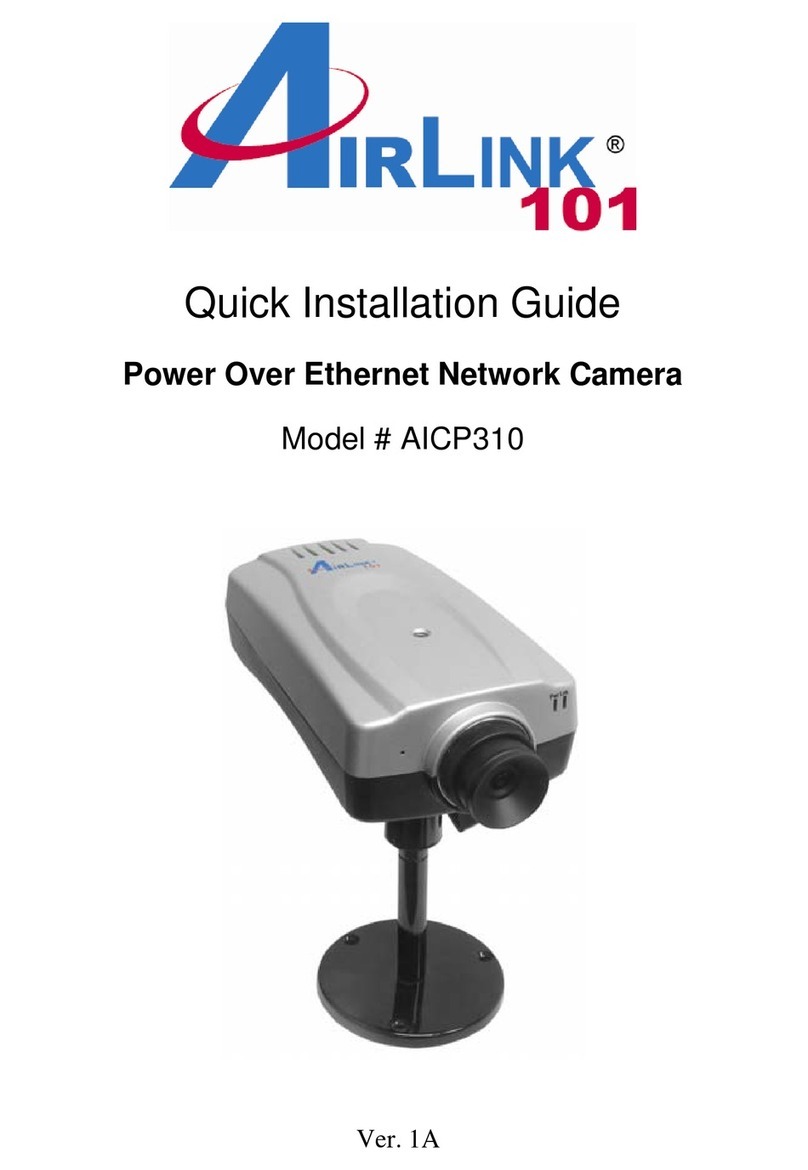
Airlink101
Airlink101 AICP310 User manual

Airlink101
Airlink101 AICN1500W User manual

Airlink101
Airlink101 AICN1500Wv2 User manual

Airlink101
Airlink101 AICN500 User manual

Airlink101
Airlink101 AICN747W User manual

Airlink101
Airlink101 AICN747 User manual

Airlink101
Airlink101 AICN747 User manual

Airlink101
Airlink101 AICN747W User manual

Airlink101
Airlink101 AIC1620POE User manual

Airlink101
Airlink101 AIC1620W User manual

Airlink101
Airlink101 AIC250 User manual

Airlink101
Airlink101 AICN500W User manual

Airlink101
Airlink101 AIC250W User manual

Airlink101
Airlink101 AICN1500W User manual

Airlink101
Airlink101 AIC250W User manual






















