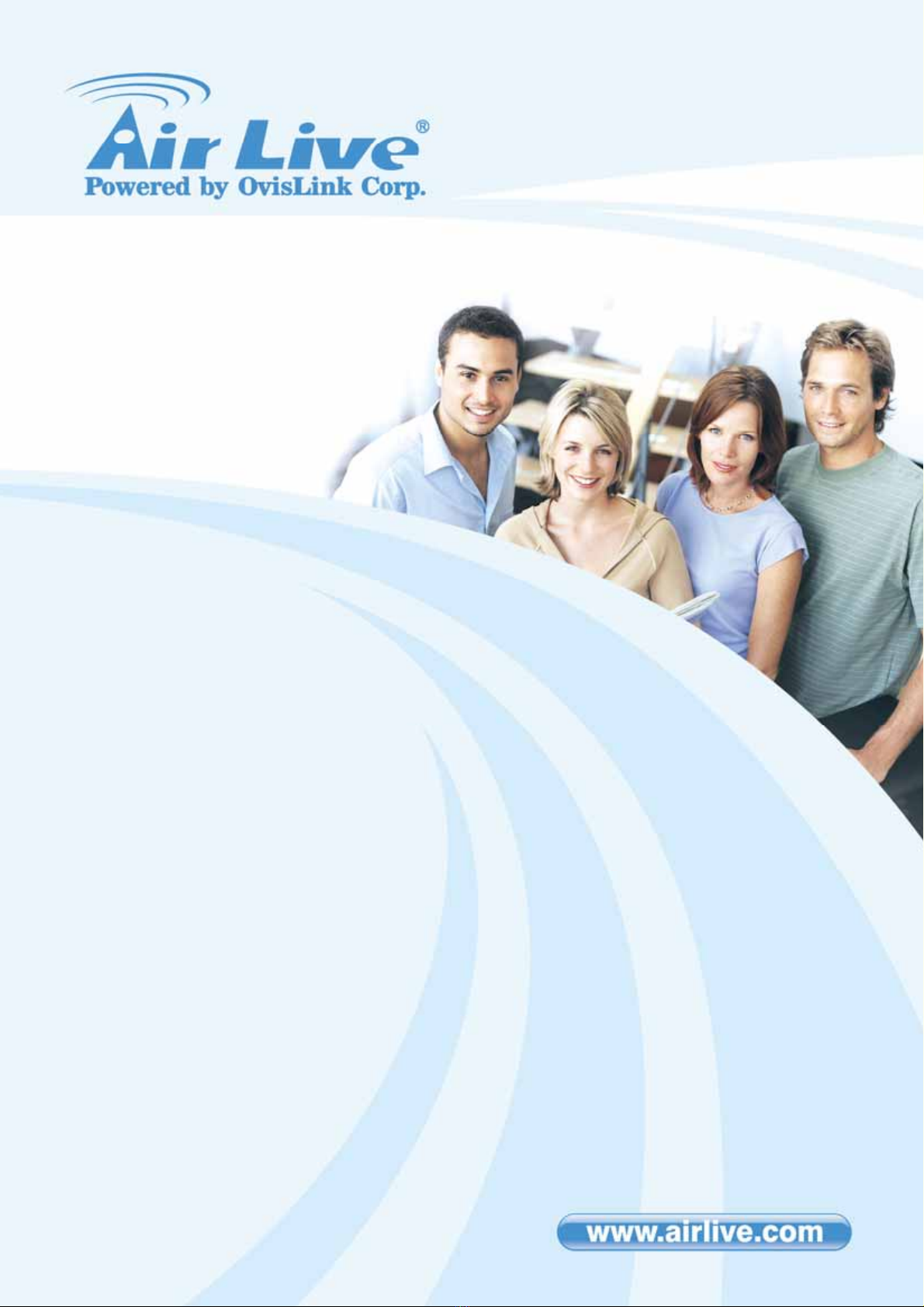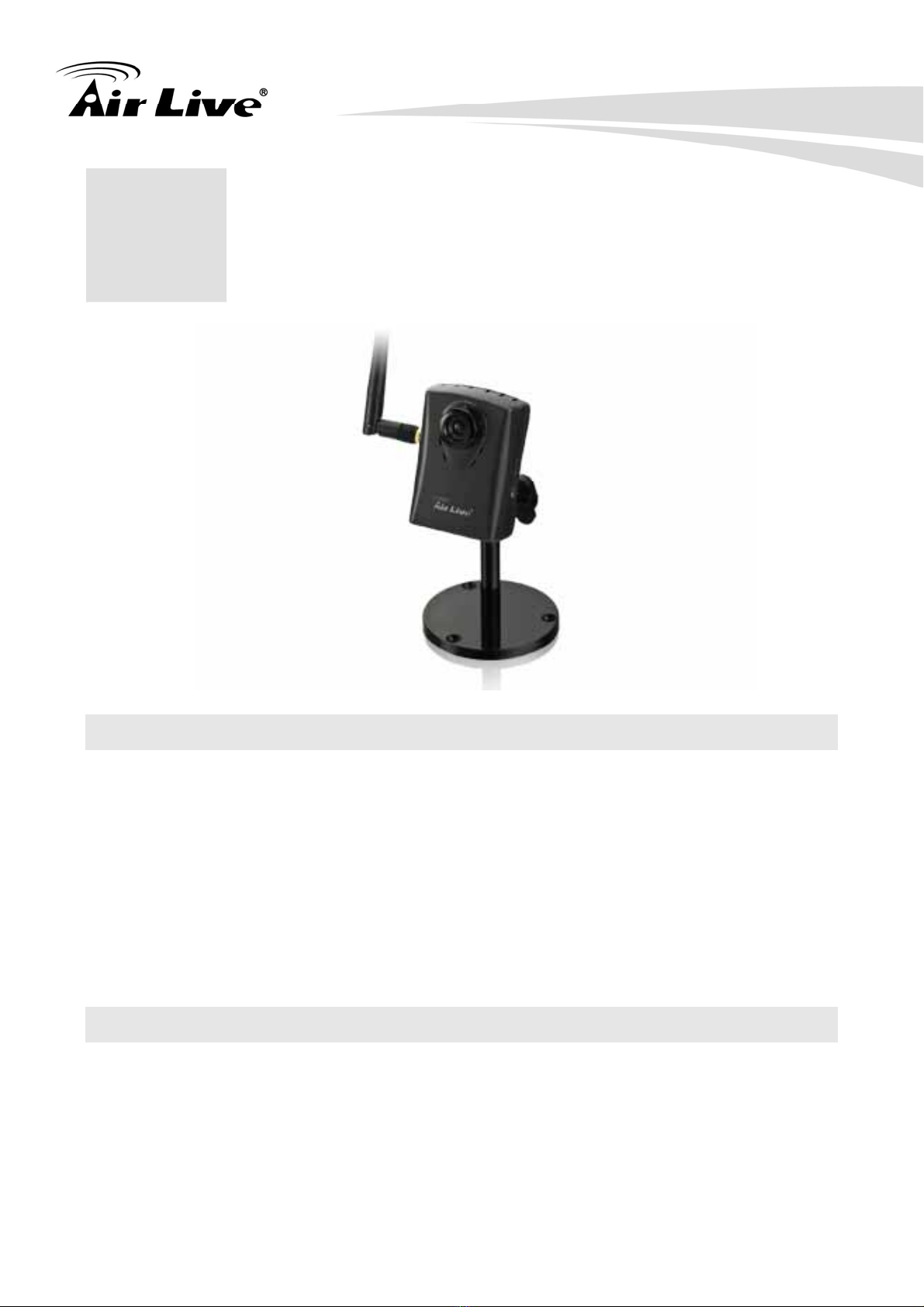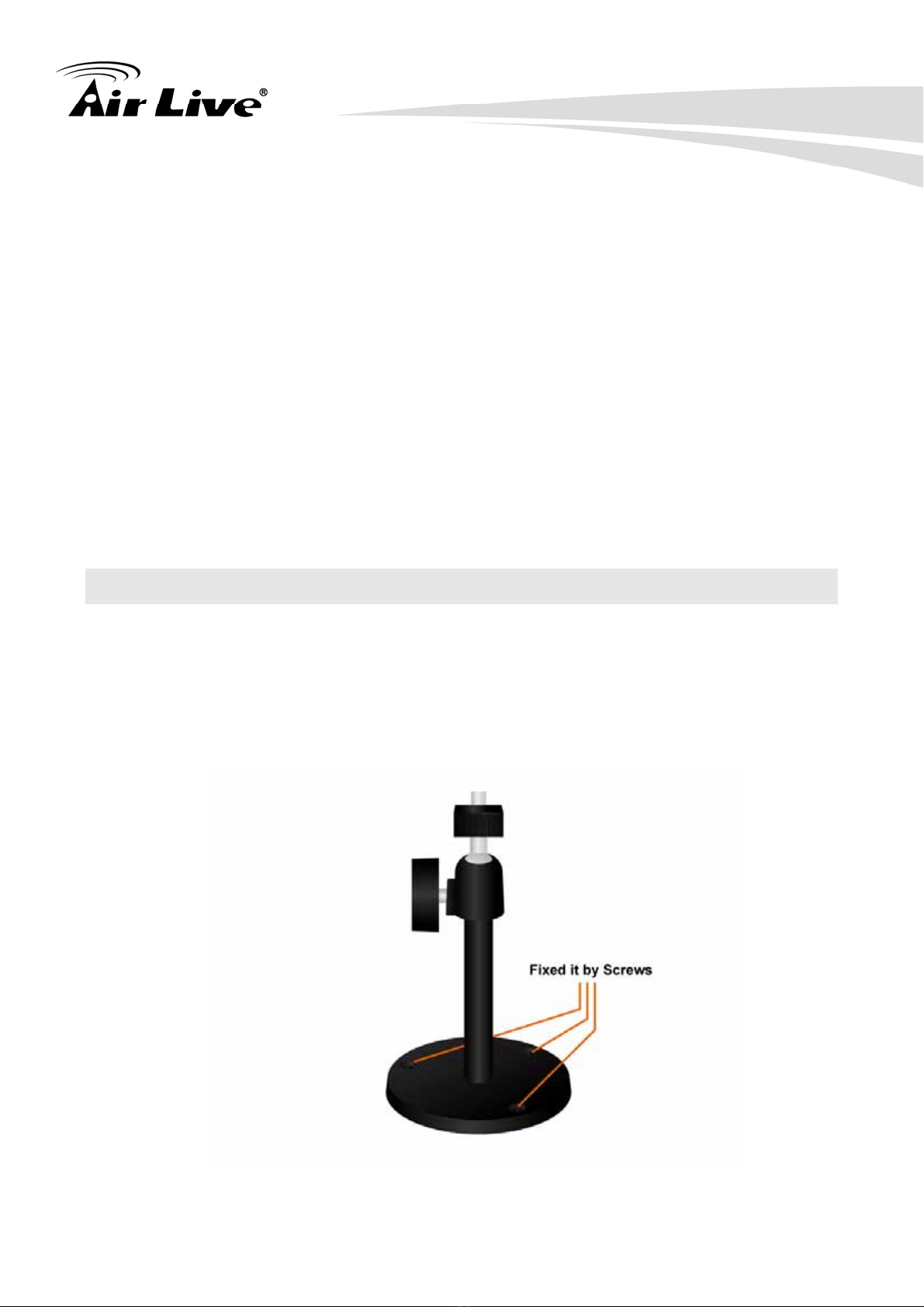Table of Contents
AirLive CW-720 User’s Manual iv
4.3.2 Privacy Mask.................................................................................................... 41
4.4 System – Configure and Maintain......................................................................... 42
4.4.1 System ............................................................................................................... 42
4.4.2 Date & Time ...................................................................................................... 44
4.4.3 Maintenance ..................................................................................................... 45
4.5 Video – Configure Profile......................................................................................... 47
4.5.1 Common............................................................................................................ 48
4.5.2 Video Profile..................................................................................................... 49
4.5.3 ROI ...................................................................................................................... 51
4.6 Audio – Audio Parameters ...................................................................................... 52
4.7 Manage User Name, Password and Login Privilege ........................................ 53
4.8 E-mail............................................................................................................................ 53
4.9 Object Detection......................................................................................................... 55
4.10 Storage – Status and Configuration of SD card................................................ 56
4.10.1 SD Card.............................................................................................................. 56
4.10.2 SAMBA Server ................................................................................................. 57
4.11 Continuous Recording............................................................................................. 58
4.12 Recording List- Files List inside SD Card........................................................... 59
4.12.1 Recording List.................................................................................................. 59
4.12.2 Continuous Recording List .......................................................................... 59
4.13 Event Server................................................................................................................ 60
4.13.1 FTP Sever.......................................................................................................... 60
4.13.2 TCP Sever.......................................................................................................... 61
4.13.3 HTTP Sever....................................................................................................... 61
4.13.4 SAMBA Sever................................................................................................... 63
4.14 Event Schedule- Configure the event schedule................................................ 64
4.14.1 Setting................................................................................................................ 64
4.14.2 Record................................................................................................................ 68
5. Troubleshooting & FAQ ............................................................................................. 69
5.1 Monitor the Image Section ...................................................................................... 69
5.2 PING .............................................................................................................................. 74
5.3 Bandwidth Estimation .............................................................................................. 75
5.4 Specification Table.................................................................................................... 76
5.5 Configure Port Forwarding Manually ................................................................... 79
5.6 DDNS............................................................................................................................. 82
5.7 Power Line Frequency.............................................................................................. 88
5.8 3GPP Table.................................................................................................................. 89
5.9 UPnP.............................................................................................................................. 90