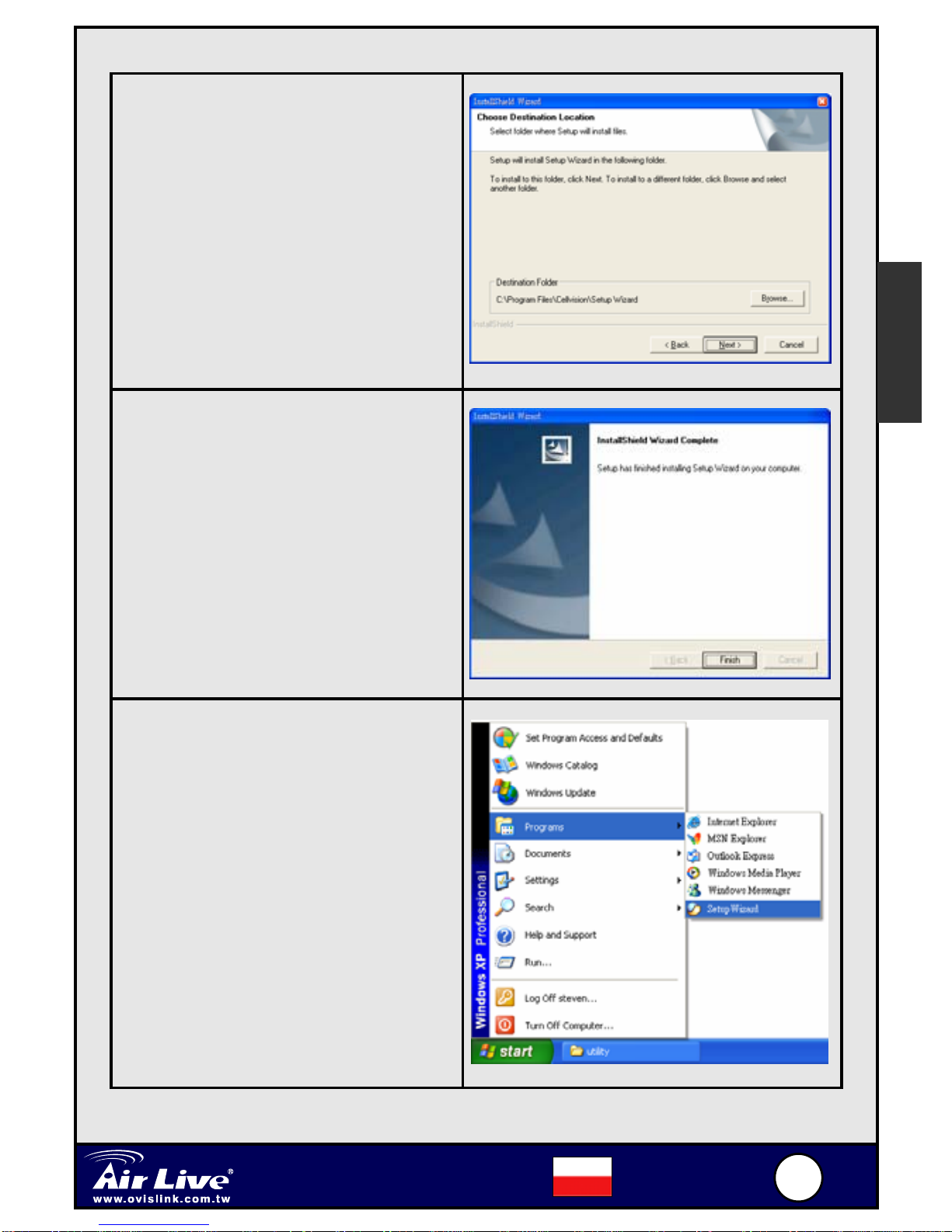English
Changing the Admin ID and Password
By default settings, the Admin ID and Password are admin. For security
purpose, you are recommended to change the Admin ID and Password
immediately.
Click Wizard. The dialog window
appears as shown, asking you to enter
the Admin ID and Password. If
required, select the Change options
and enter the new Admin ID and
Password. Enter admin in both
boxes and then click Next.
The settings of IP Address, Subnet
Mask and Default Gateway must
correspond with your camera and
networking settings. Please check
with your network administrator for
correct settings.
Click Next.
This step is for wireless model only. If
you want to use wireless function,
select the Enable option. Then, you
have to set up the related settings in
the following fields of the screen,
including Connection Mode, Network
Name (SSID), Wireless Channel,
Security Mode, and Authentication.
If you enable the Security Mode, you
have to set up the configuration in the
following window.
English