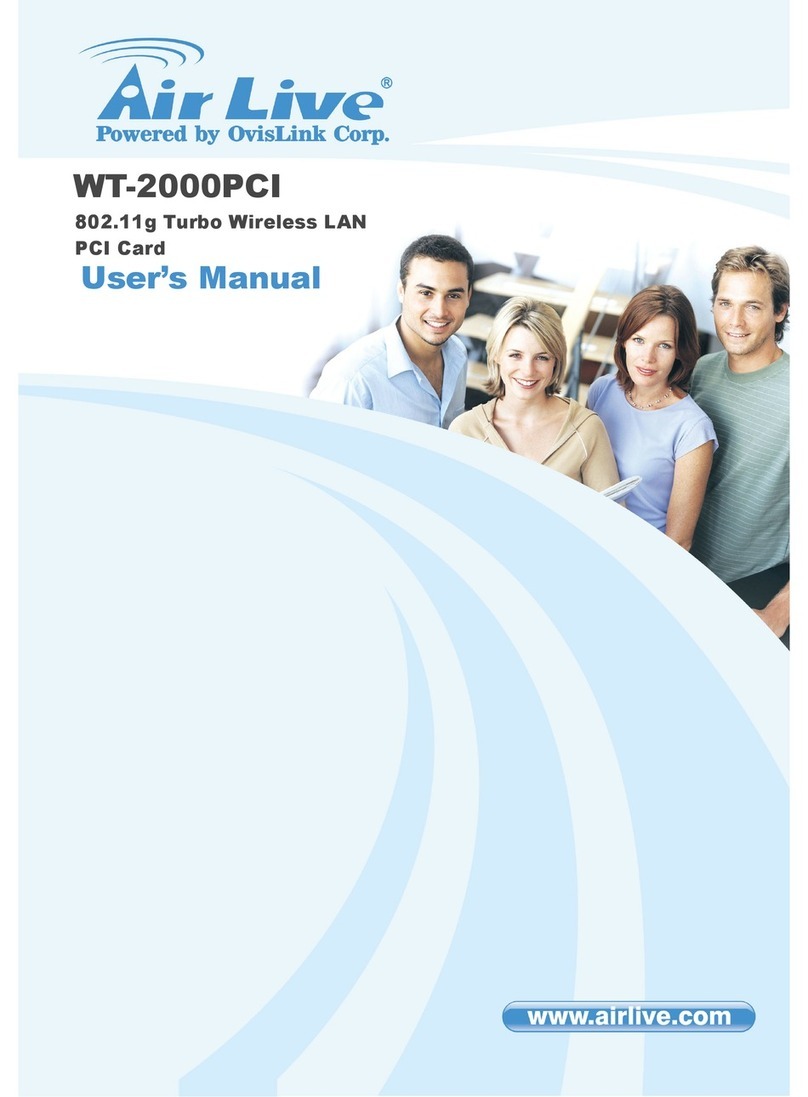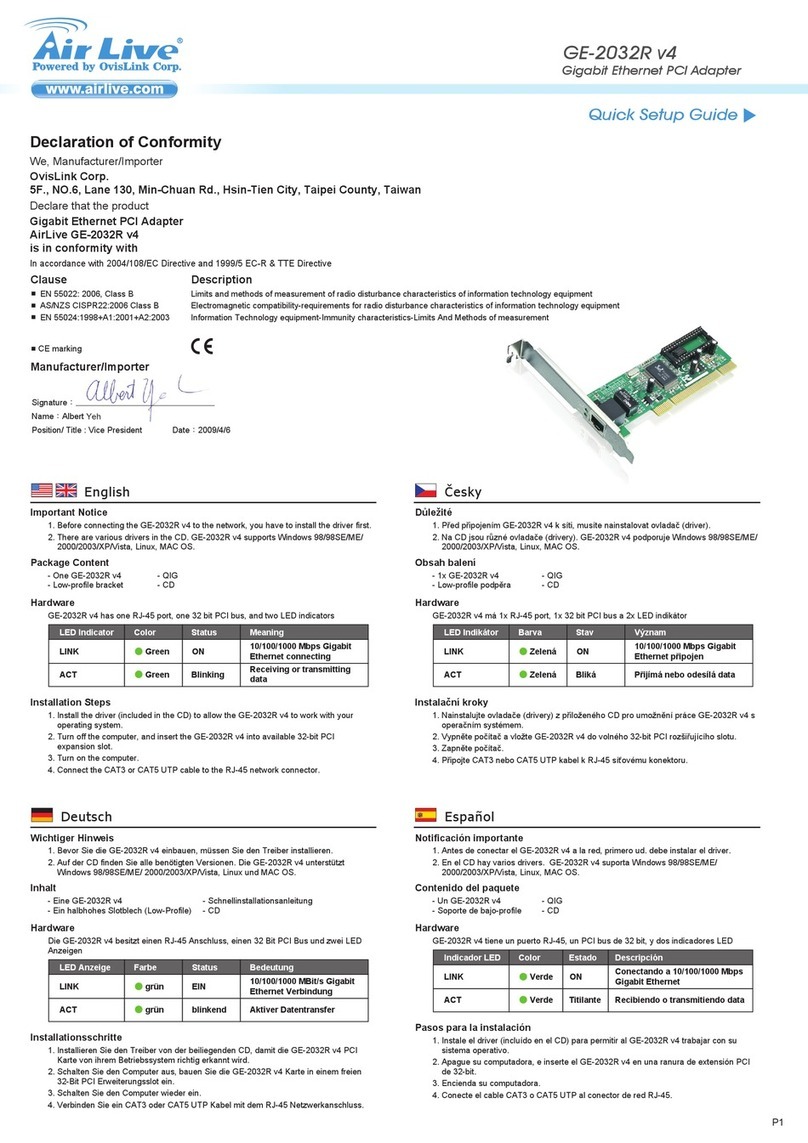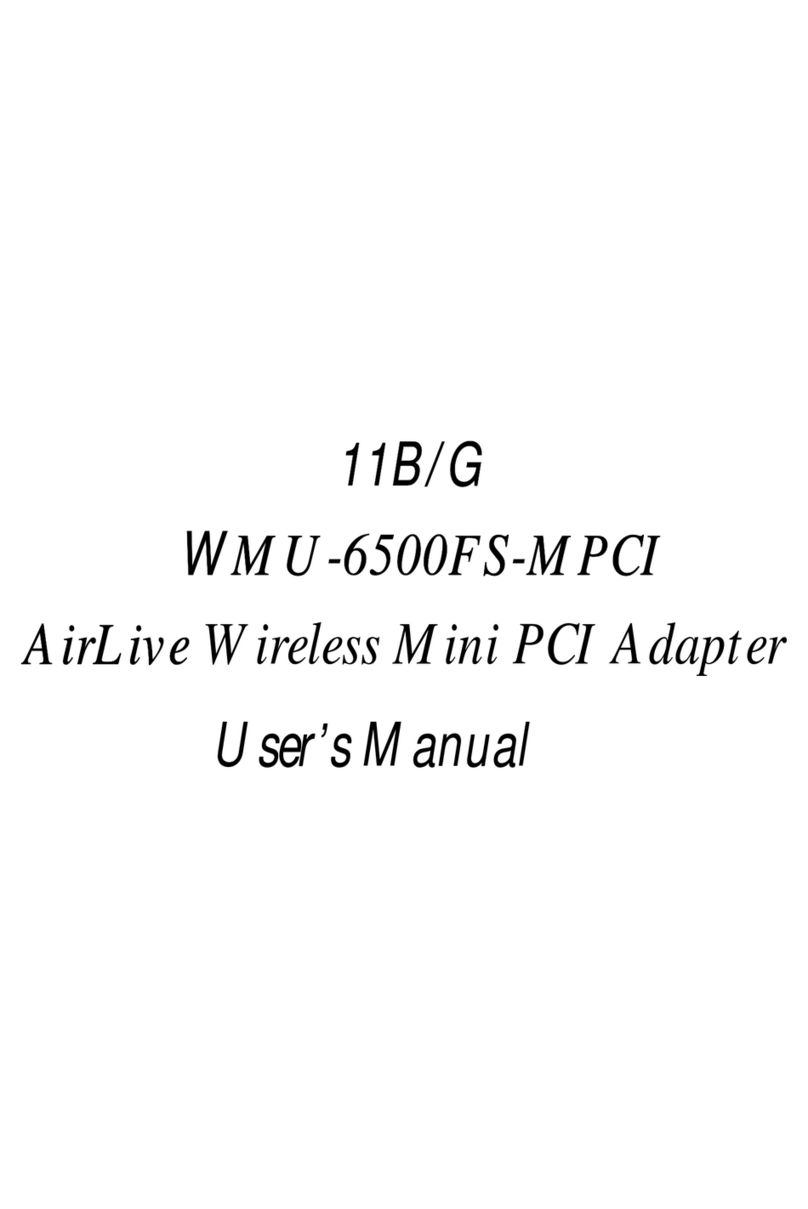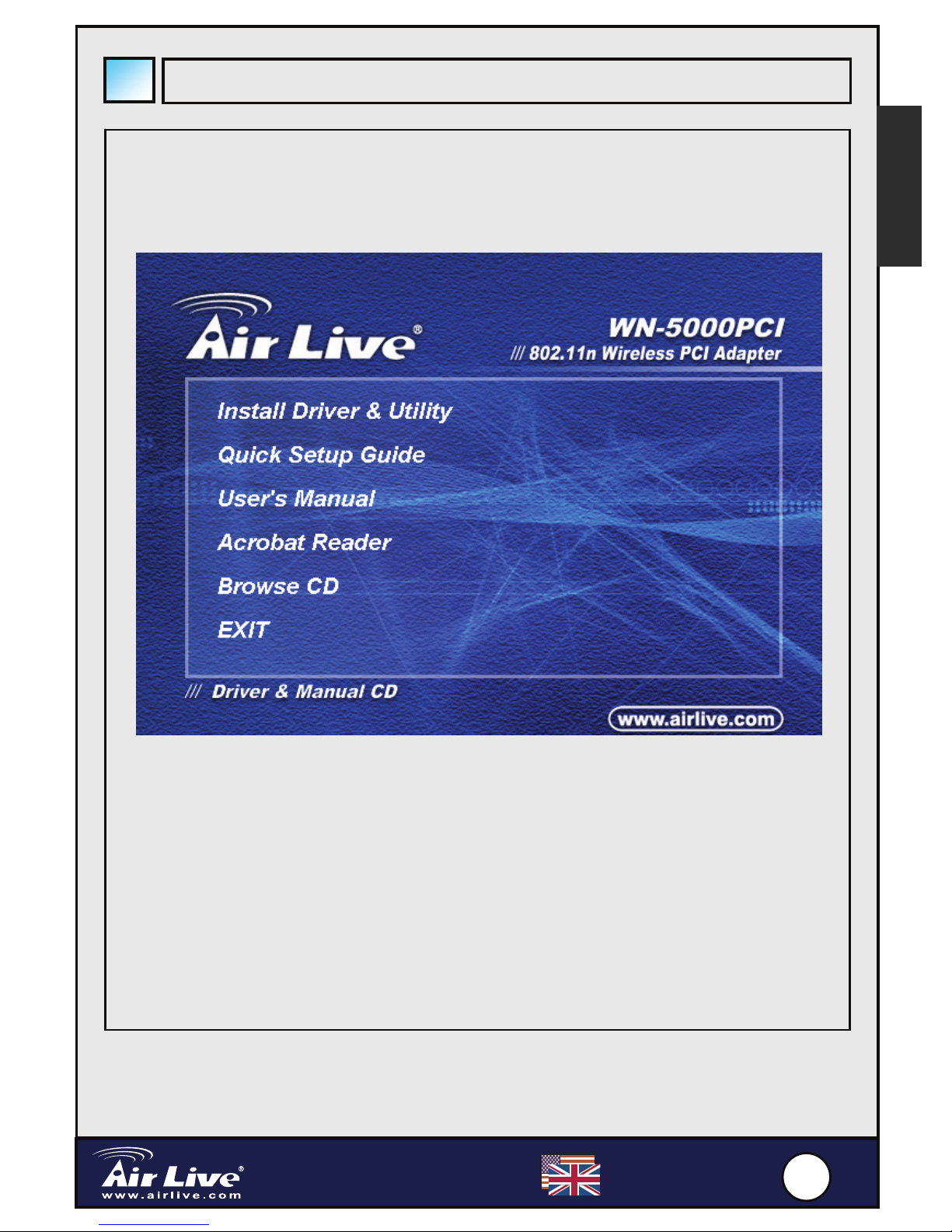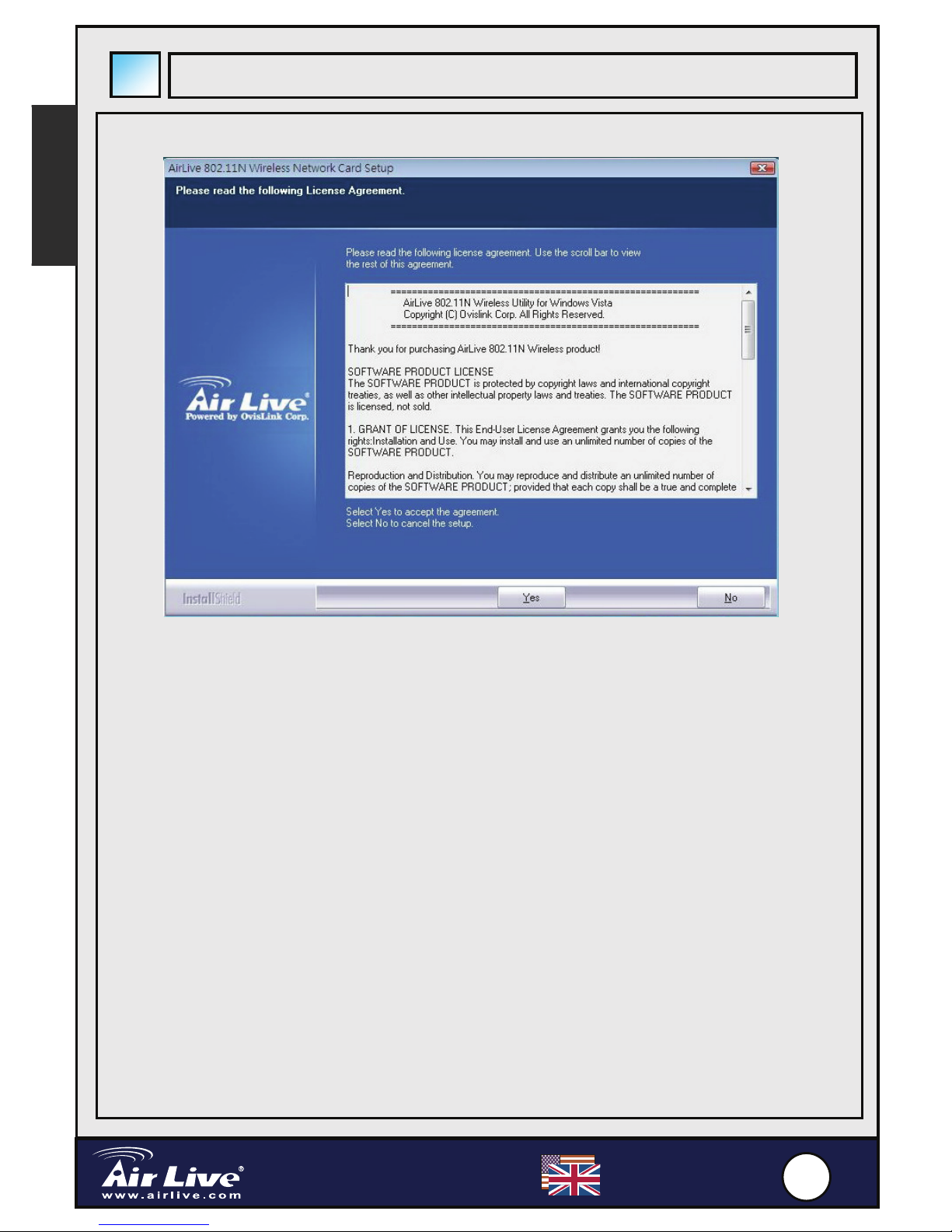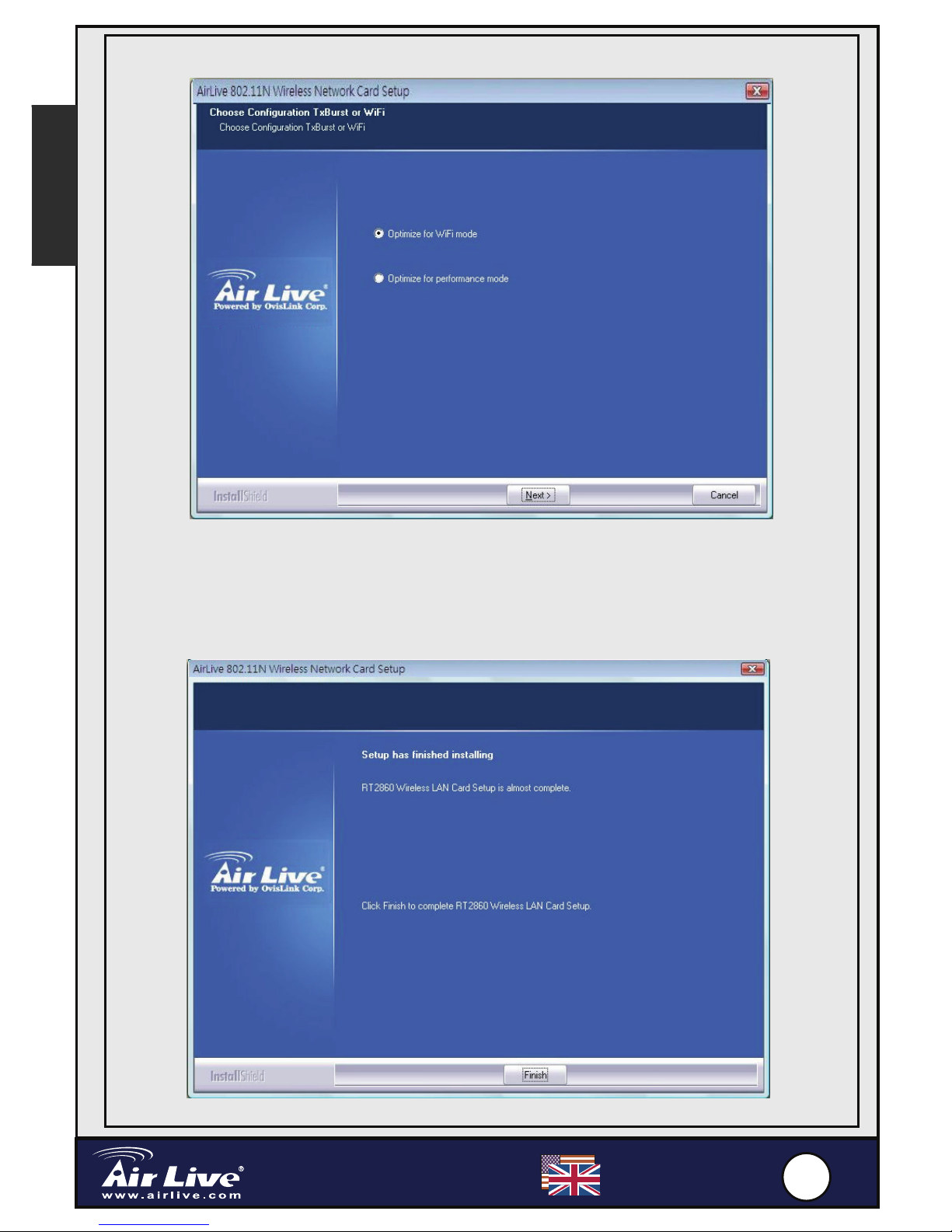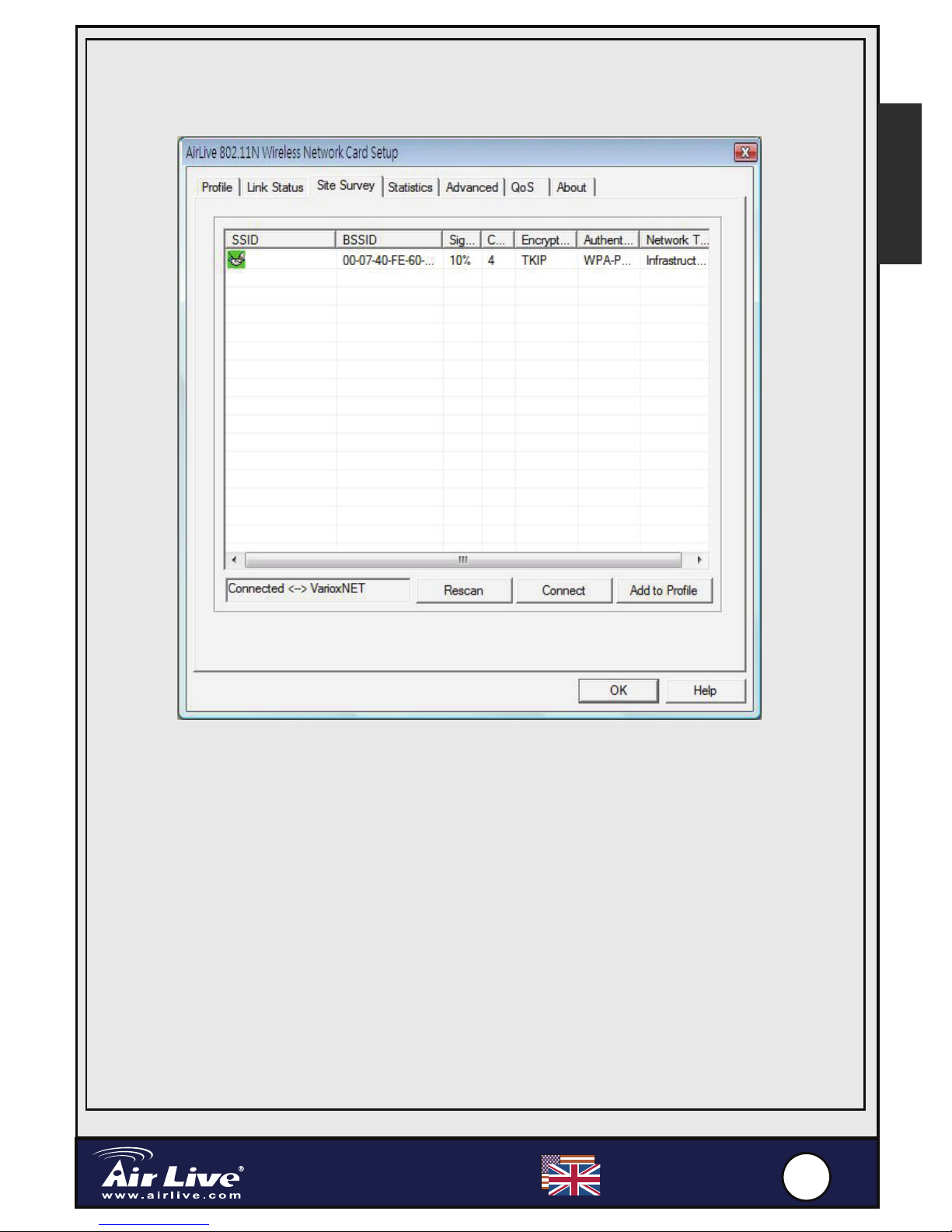2
2
English
802.11n Wireless PCI Adapter
WN-5000PCI
English
Note on the FCC standard
This equipment has been tested and found to comply with the limits for a
Class B digital device pursuant to Part 15 of the FCC Rules. These limits are
designed to provide reasonable protection against harmful interferences
when the equipment is operating in a commercial area. This equipment
generates, uses and may radiate radio frequency energy, and if not installed
in accordance with the user guide, may cause interference in the
transmission of radio communications. If operating in a residential area, it is
probable this equipment will cause harmful interference, in which case the
user will be required to try to correct this interference using his own means.
Note on CE Marking
This is a Class B product. In a residential area this product may cause radio
interference, in which case the user can be required to take the appropriate
measures. OvisLink Corp. hereby declares that WN-5000PCI meets the
basic requisites of directive 99/05/CE, and is therefore liable for the accuracy
of these data: OvisLink Corp.
5F, No.6 Lane 130,
Min-Chuan Rd, Hsin-Tien City,
Taipei, Taiwan
TEL: +886-2-2218-6888
Warranties
This product has undergone various quality controls to ensure proper
operation.
This product is covered by a two-year warranty for countries inside European
Union. For other countries, the warranty period is one year only. In the
event of any manufacturing fault or breakdown, it will be repair by OvisLink
Corp. Please contact your supplier for details on the procedure to follow.
This warranty shall not be applicable in the event of damage caused by
improper use of the product, accidents, faulty handling or manipulation nor
any future incompatibility with third party products.