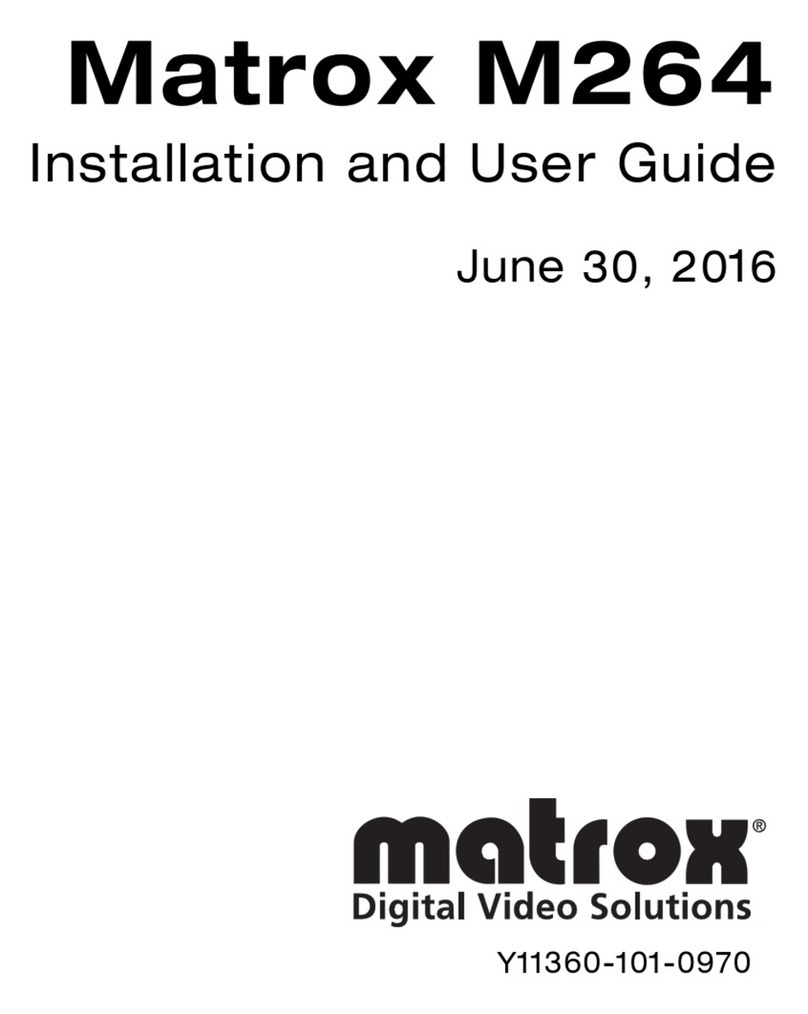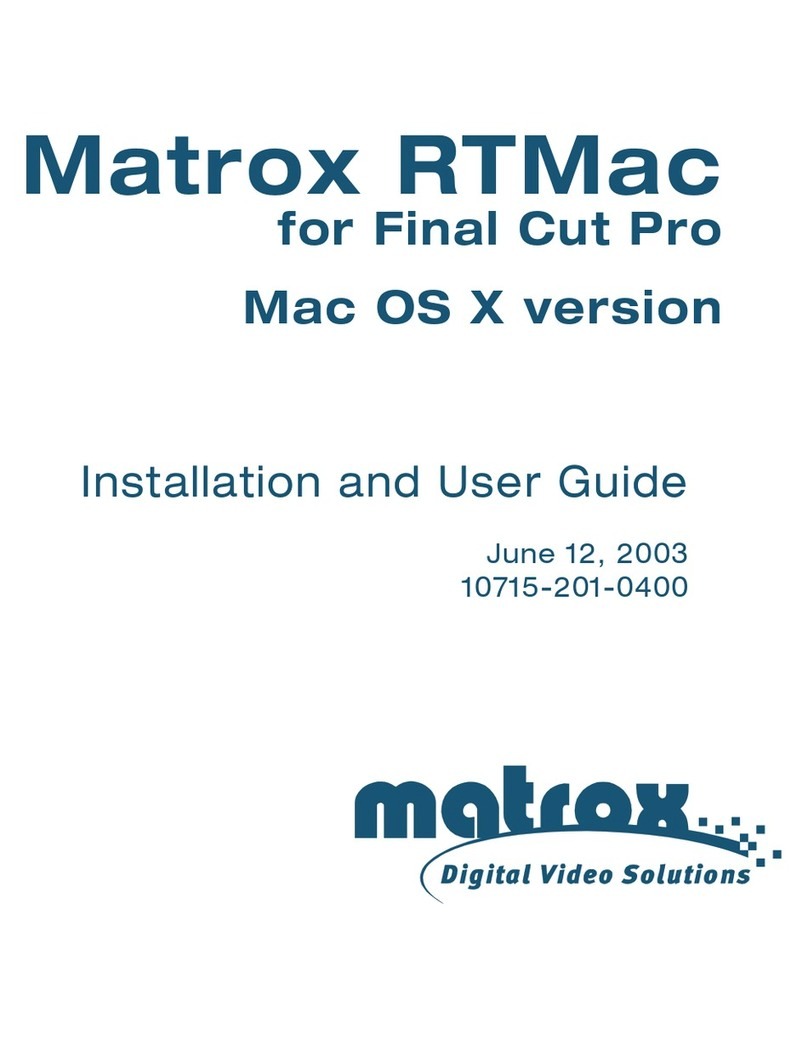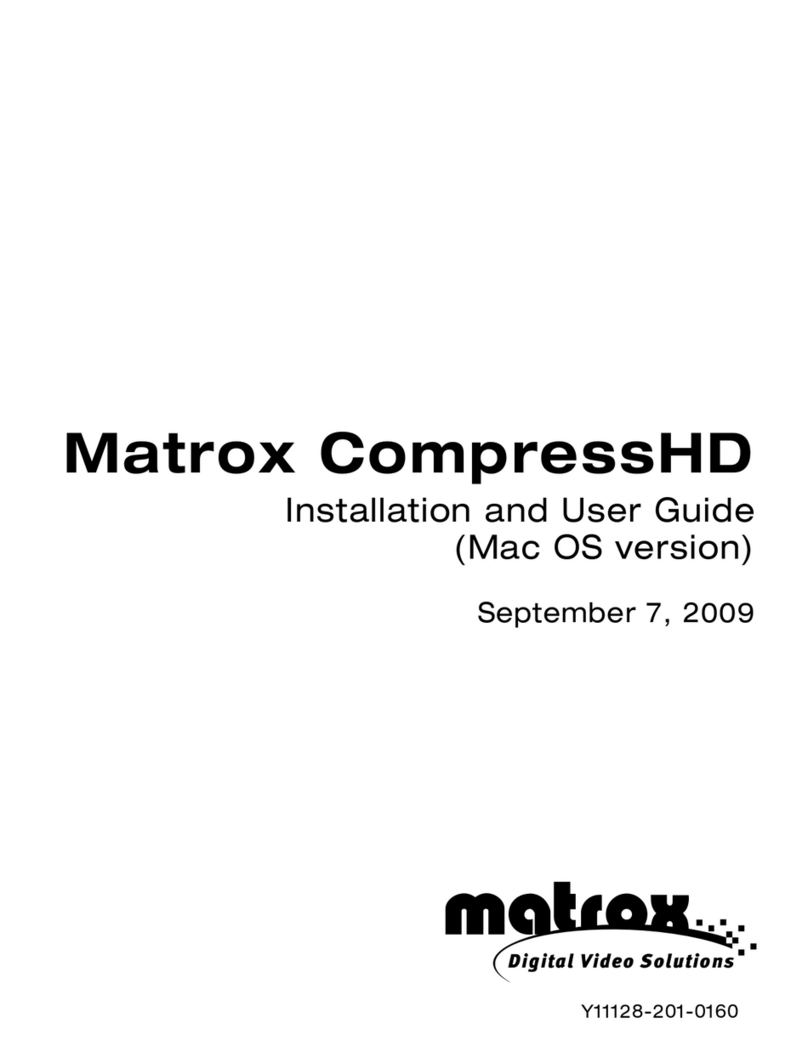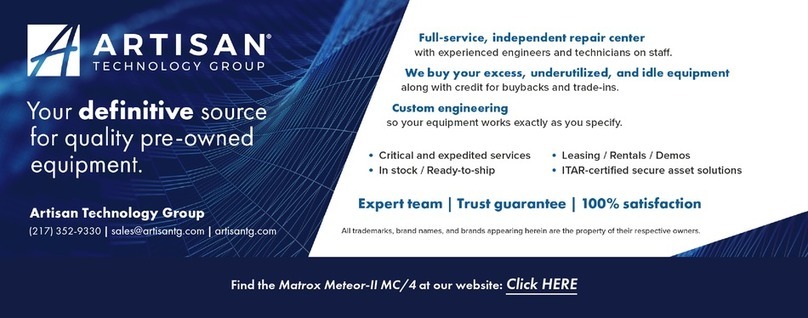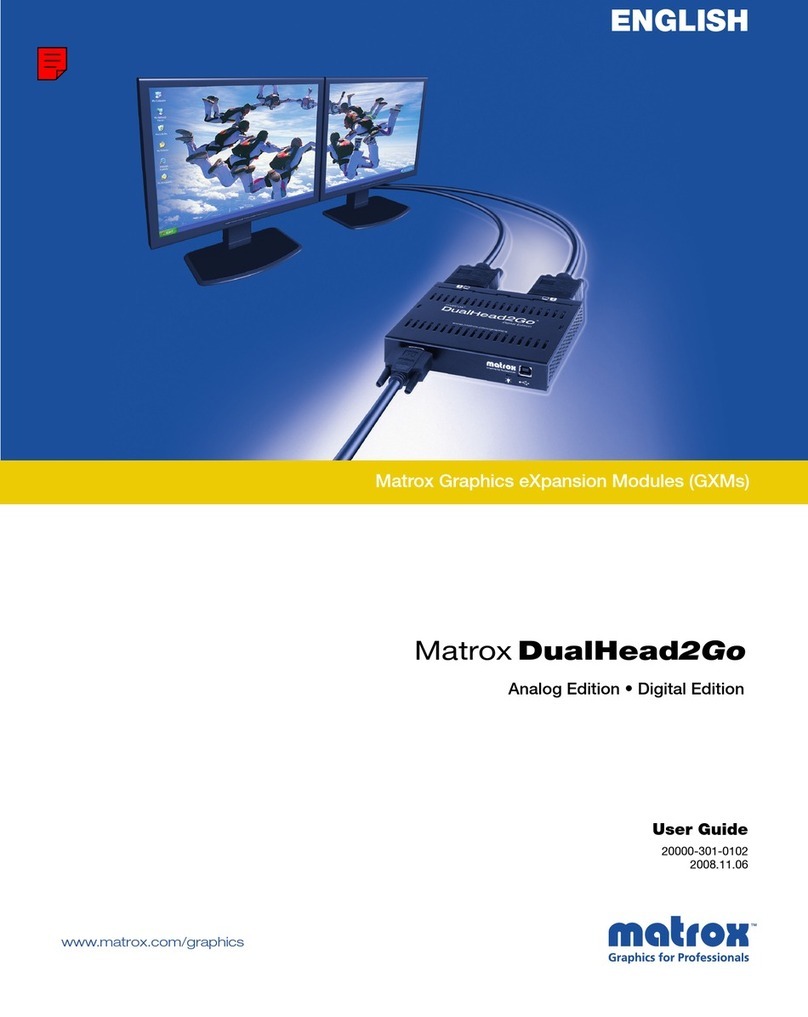Matrox®is a registered trademark of Matrox Electronic Systems Ltd.
Microsoft®, Windows®, and Windows NT® are registered trademarks of Microsoft
Corporation.
Intel®and Pentium®are registered trademarks of Intel Corporation.
PC/104-Plus™ is a trademark of the PC/104 Consortium.
All other nationally and internationally recognized trademarks and tradenames are
hereby acknowledged.
© Copyright Matrox Electronic Systems Ltd., 2001- 2013. All rights reserved.
Limitation of Liabilities: In no event will Matrox or its suppliers be liable for any indirect,
special, incidental, economic, cover or consequential damages arising out of the use of
or inability to use the product, user documentation or related technical support,
including without limitation, damages or costs relating to the loss of profits, business,
goodwill, even if advised of the possibility of such damages. In no event will Matrox and
its suppliers’ liability exceed the amount paid by you, for the product.
Because some jurisdictions do not allow the exclusion or limitation of liability for
consequential or incidental damages, the above limitation, may not apply to you.
Disclaimer: Matrox Electronic Systems Ltd. reserves the right to make changes in
specifications at any time and without notice. The information provided by this
document is believed to be accurate and reliable. However, neither Matrox Electronic
Systems Ltd. nor its suppliers assume any responsibility for its use; or for any infringements
of patents or other rights of third parties resulting from its use. No license is granted under
any patents or patent right of Matrox Electronic Systems Ltd.
PRINTED IN CANADA
Artisan Technology Group - Quality Instrumentation ... Guaranteed | (888) 88-SOURCE | www.artisantg.com