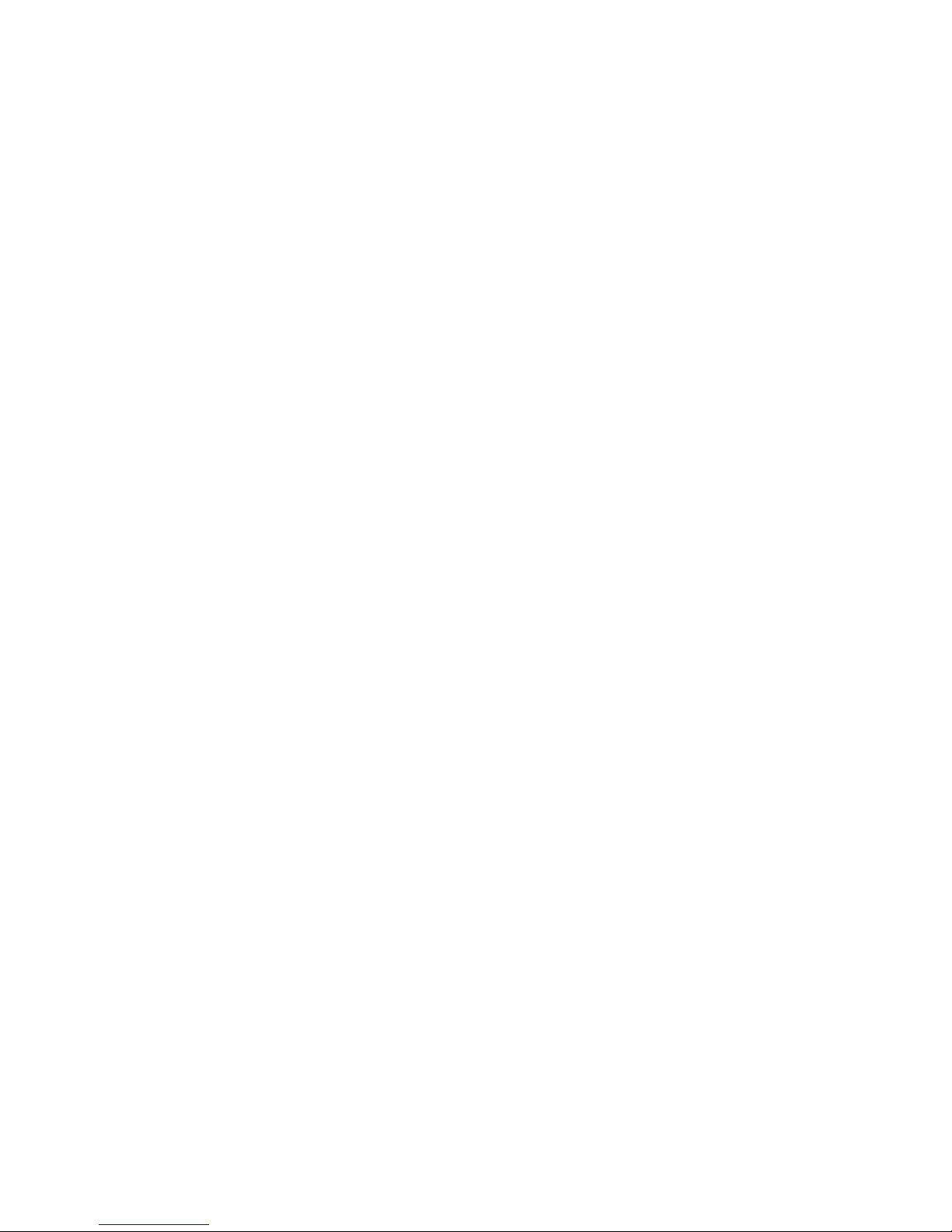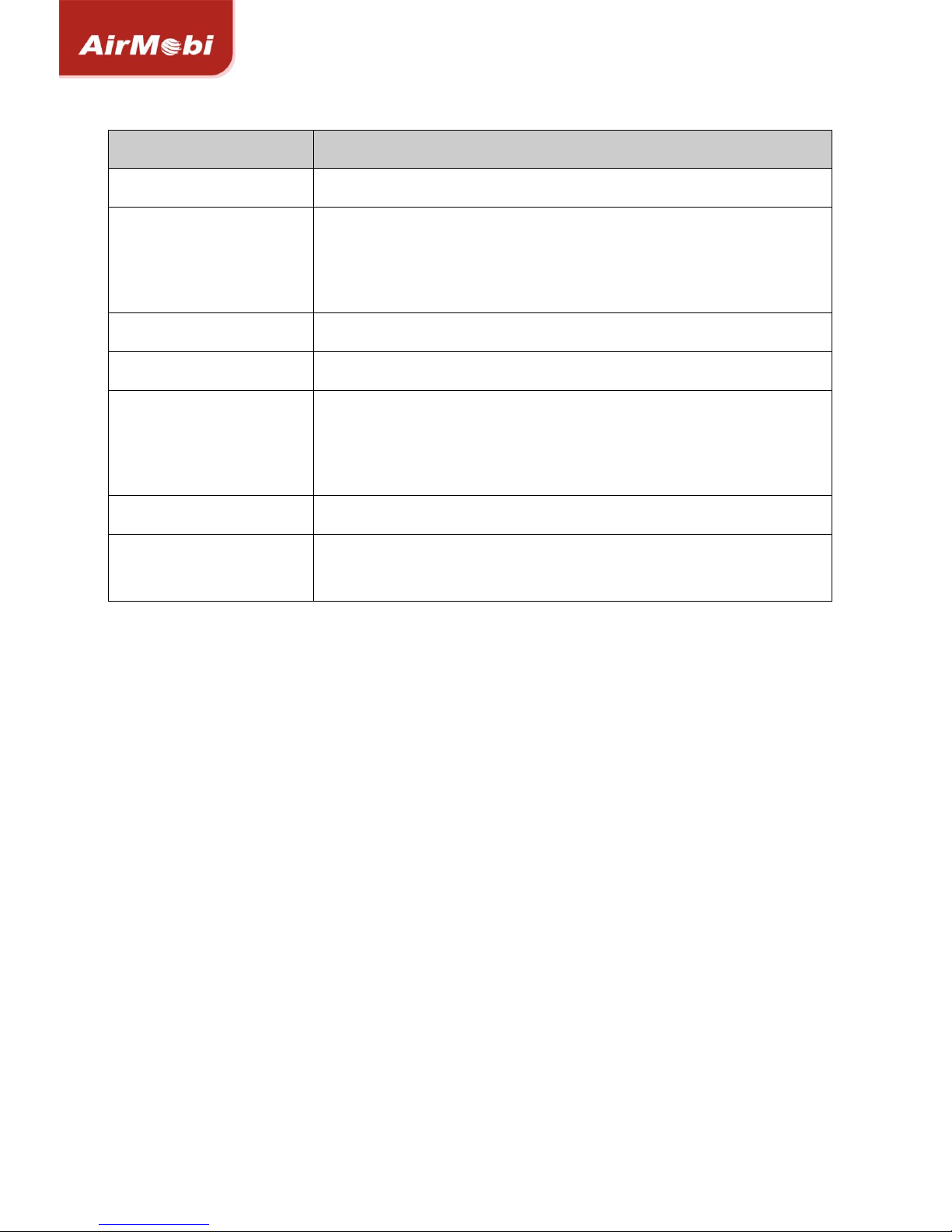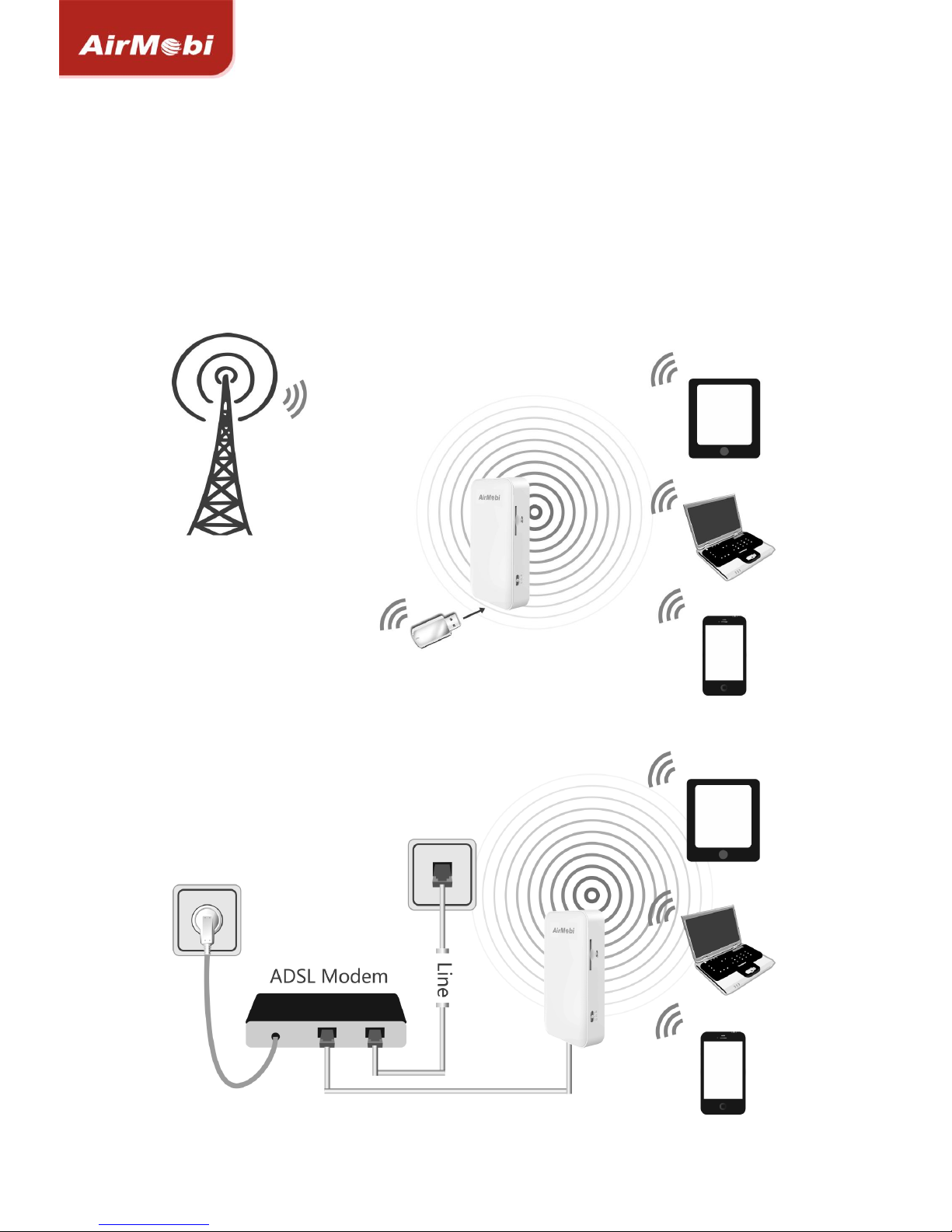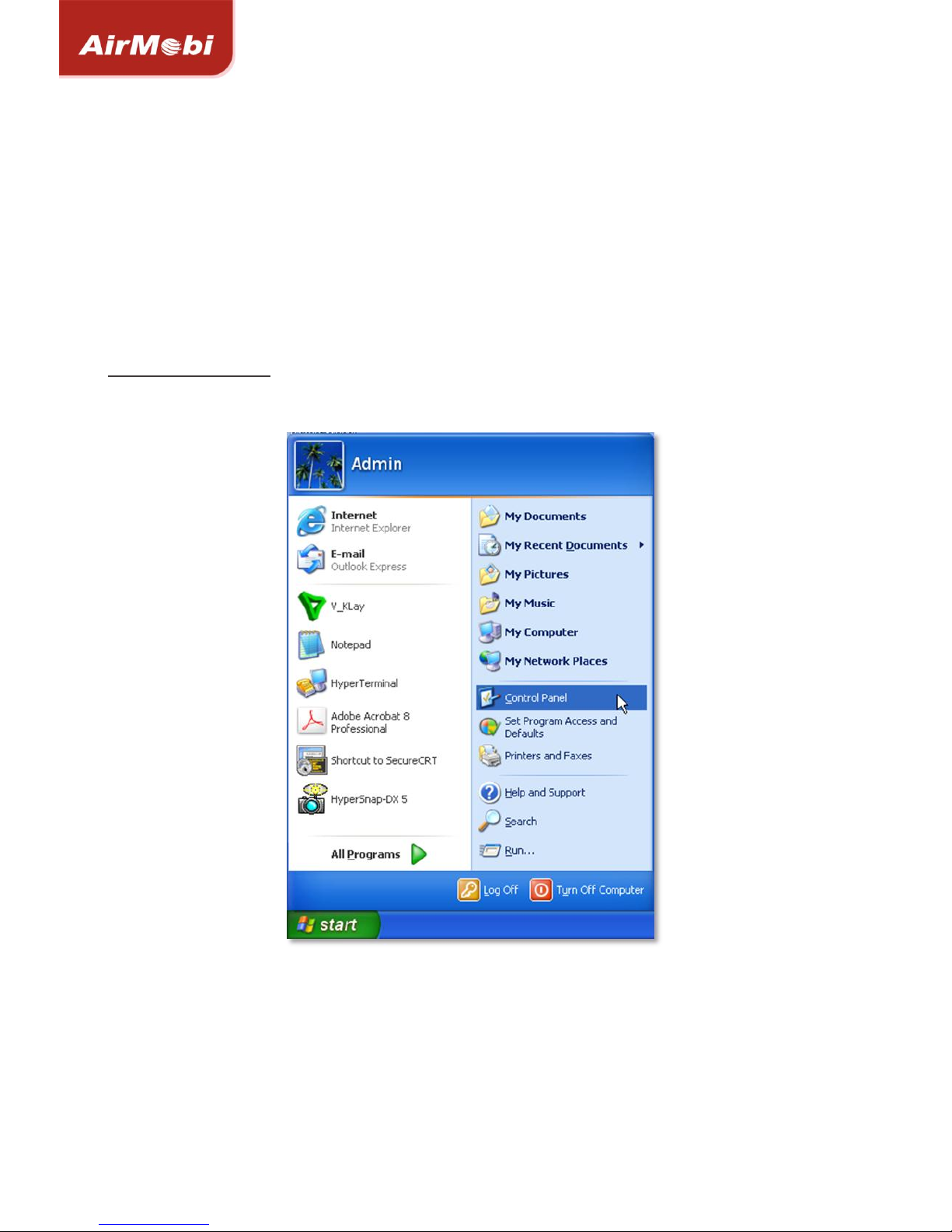Security Options .....................................................................44
Access Control........................................................................48
Routing Settings .....................................................................50
IP Bandwidth Control ..............................................................51
System Tools..........................................................................52
Chapter 5: Software Configuration for Router Mode ................ 57
Login .....................................................................................57
Running Status .......................................................................57
Setup Wizard .........................................................................58
Operating Mode .....................................................................58
Network Settings....................................................................59
Wireless Settings ....................................................................63
DHCP Server...........................................................................70
NAT.......................................................................................72
Security Options .....................................................................77
Access Control........................................................................81
Routing Settings .....................................................................83
IP Bandwidth Control ..............................................................84
System Tools..........................................................................85
Chapter 6: Software Configuration for AP Mode ..................... 90
Login .....................................................................................90