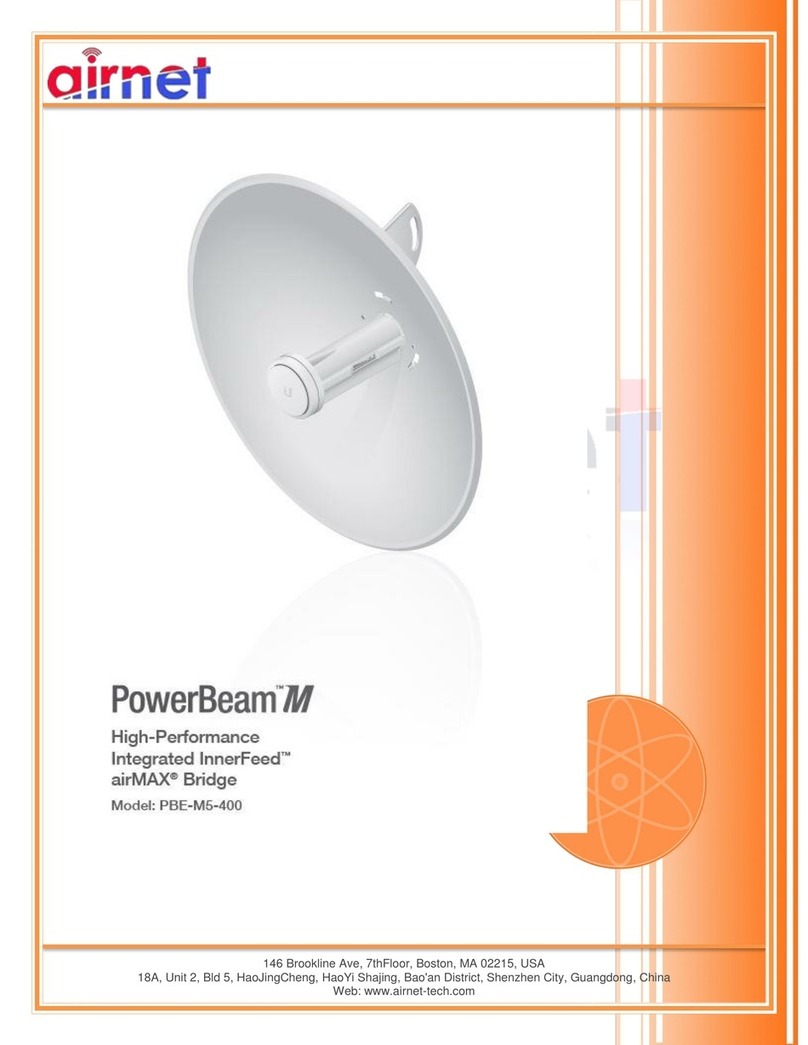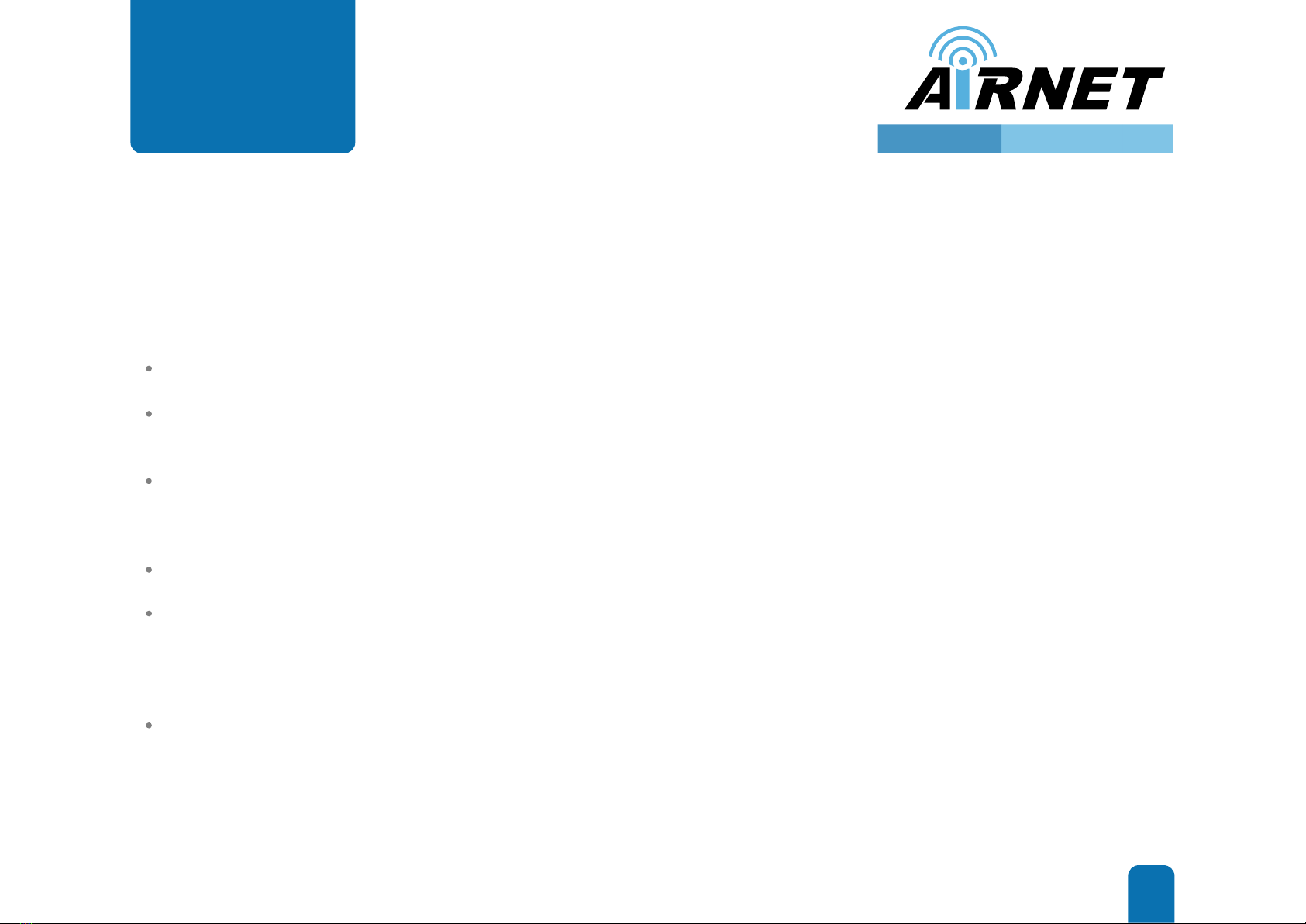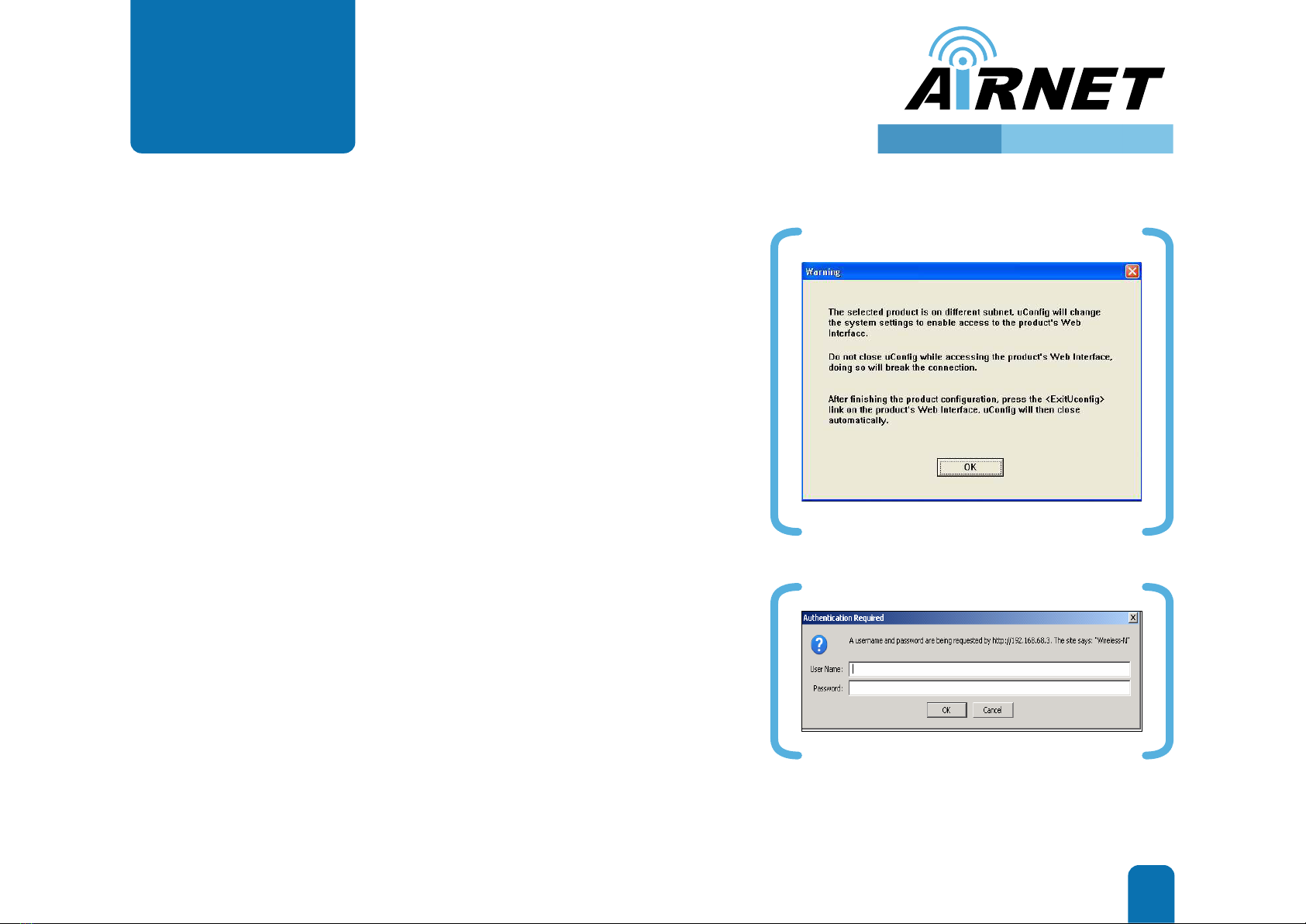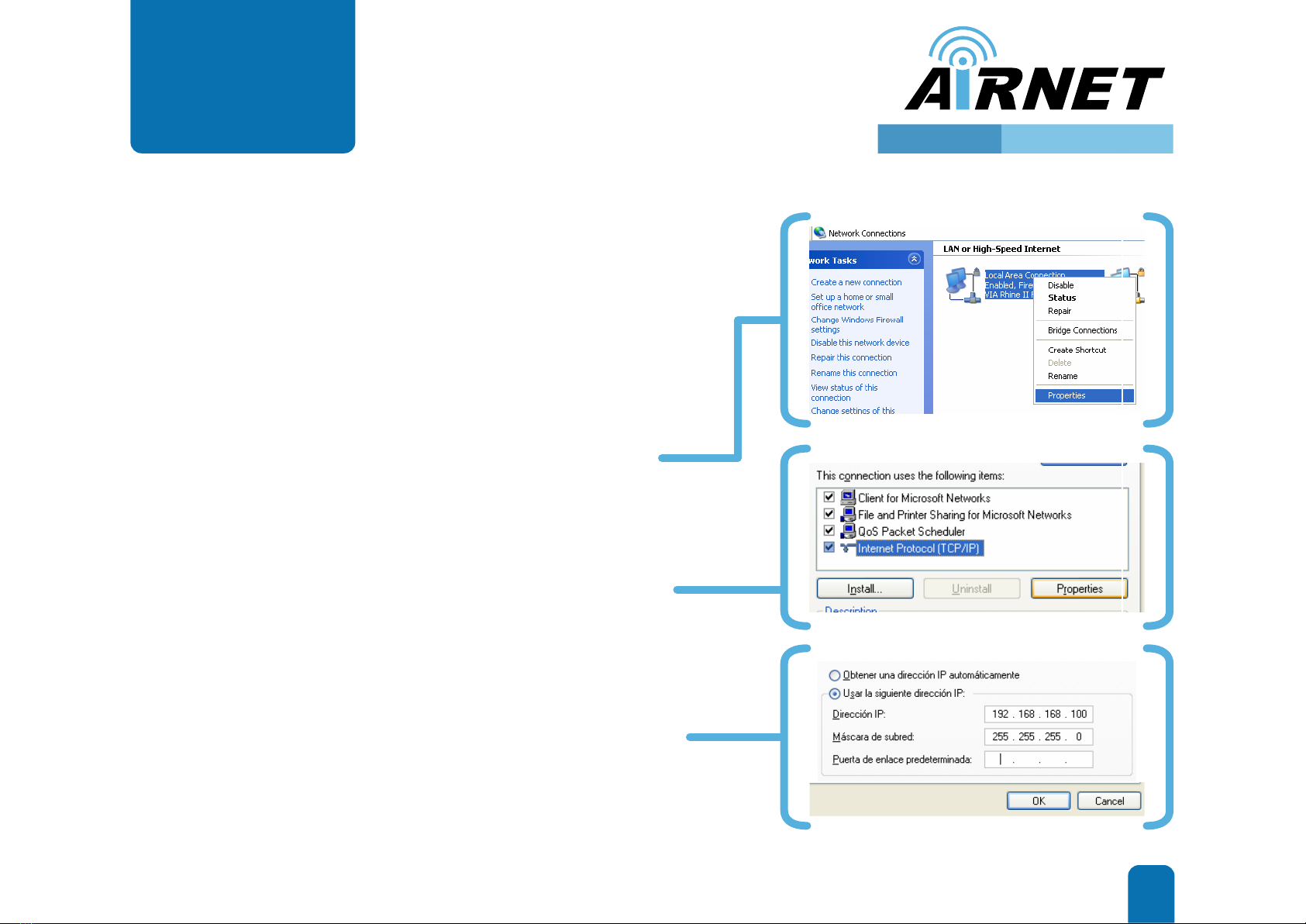Note
Hardware
Installaon
1
Quick
Installaon
Guide
7
www.netkrom.com
Mounng the AIRNET Outdoor
Bridge PTP in a Pole or Tower
The bracket in the illustraon side shows the normal orientaon which
allows the wireless unit to be pointed up towards the base staon
antenna. However, if you live somewhere that would require you poinng
the device down towards the base staon antenna (for example, you are
on the side of a mountain in view of the base staon antenna below),
reverse the bracket so the Netkrom wireless radio Unit can be “lted”
downward when you aim the AIRNET PTP in a later step.
Netkrom AIRNET PTP device can be mounted on the pole or tower as shown
in following:
1. Aach the mounng bracket to the back of the radio using the four hex
screws provided. (Do not over ghten the screws.)
Note Do not ghten the screws all the way because you will need to adjust the
AIRNET PTP direcon in a later step.
2. You can use the pipe bracket assembly for either thin or thick poles by just
inverng the posion of one of the elements as it shown on the right.
3. Mount the AIRNET PTP to the top of the pipe or other support and point
the AIRNET PTP in the approximate direcon of the base staon antenna,
then hand-ghten the nuts on the mounng system.
300 Mbps PTP600 SERIES
High Capacity Wireless Networks