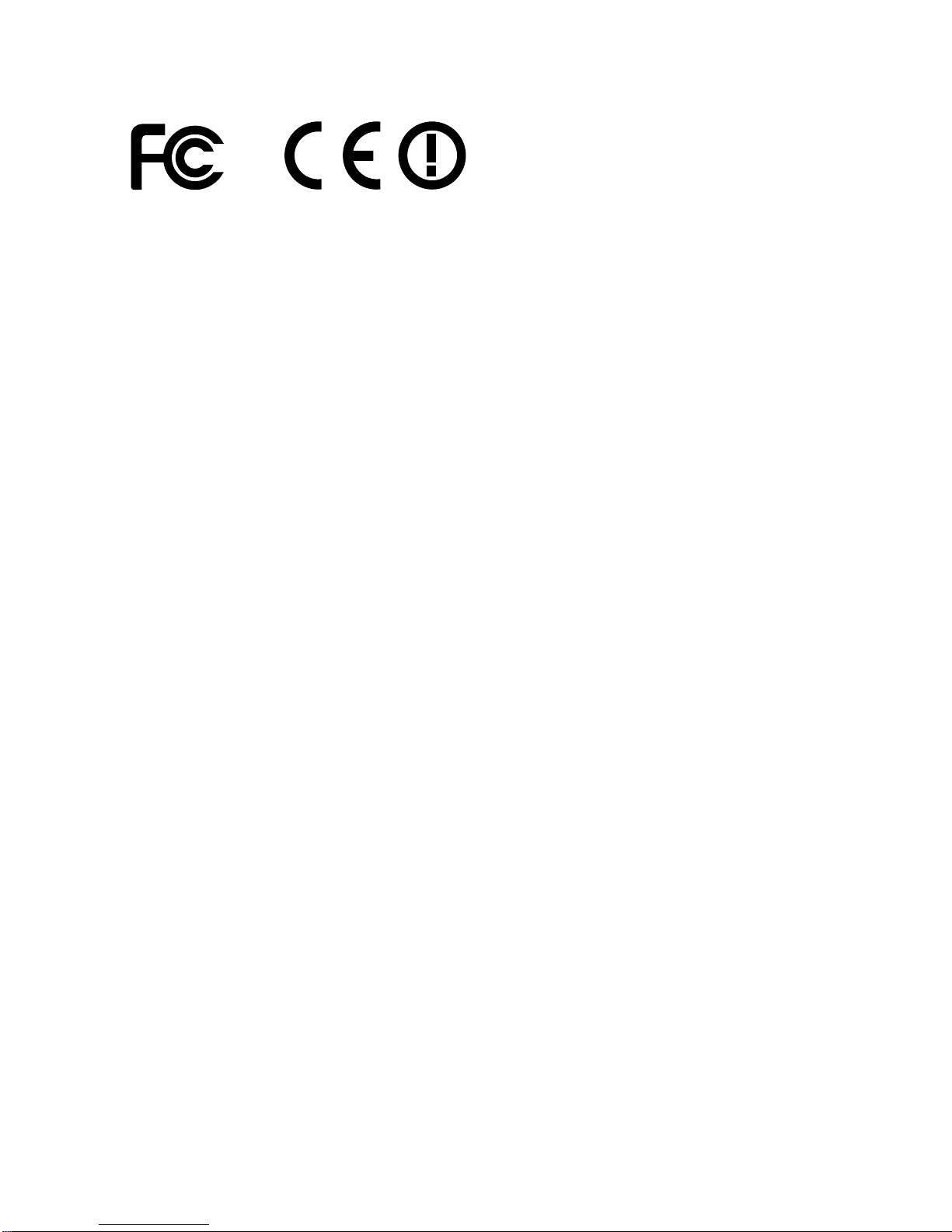1. Connecting the Router
Before installing the router, you should have connected your PC to the Internet
through your broadband service successfully. If there are any problems, please
contact with your ISP. After that, please install the router according to the
following steps. Don't forget to pull out the power plug and keep your hands dry.
a. Power off your PC(s), Cable/DSL modem, and the router.
b. Locate an optimum location for the router. The best place is usually near the
center of the area in which your PC(s) will wirelessly connect.
c. Adjust the direction of the antenna. Normally, upright is a good direction.
d. Connect the PC(s) and each Switch/Hub on your LAN to the LAN Ports on
the router, shown in the following figure.
e. Connect the DSL/Cable Modem/Ethernet to the WAN port on the router,
shown in the following figure.
f. Connect the power adapter to the power socket on the router, and the other
end into an electrical outlet. Press the power switch, and then the router will
start to work.
g. Power on your PC(s) and Cable/DSL modem.