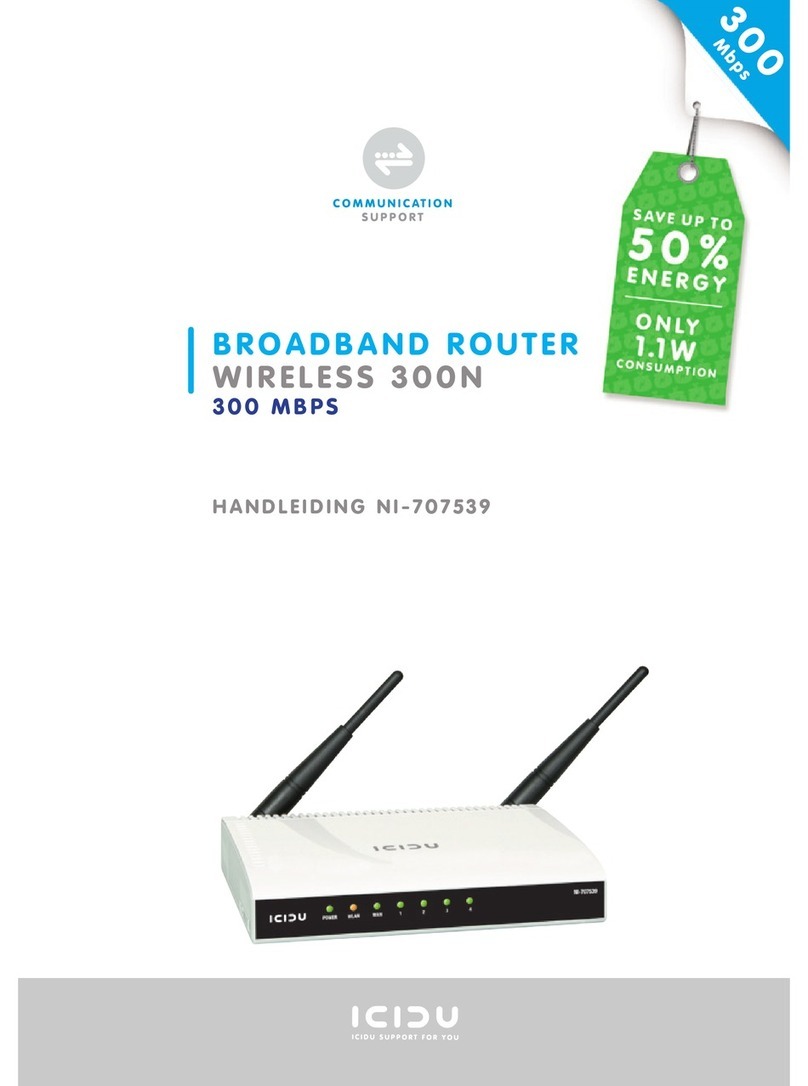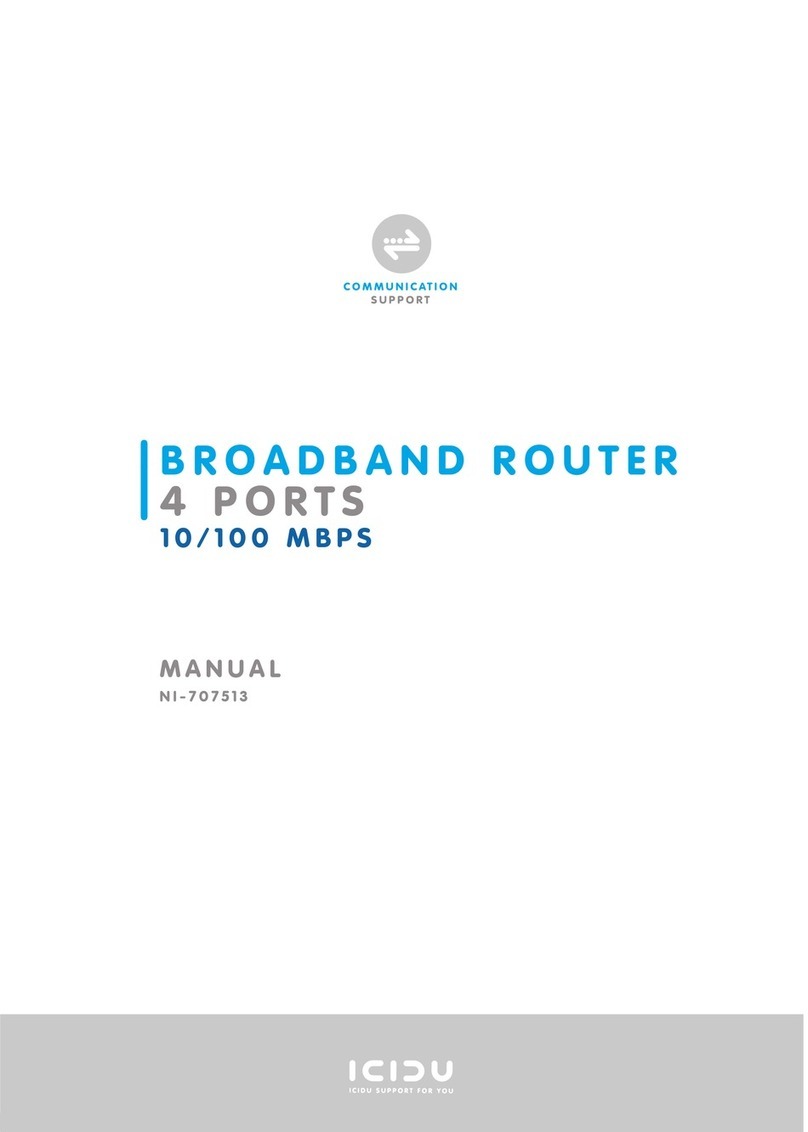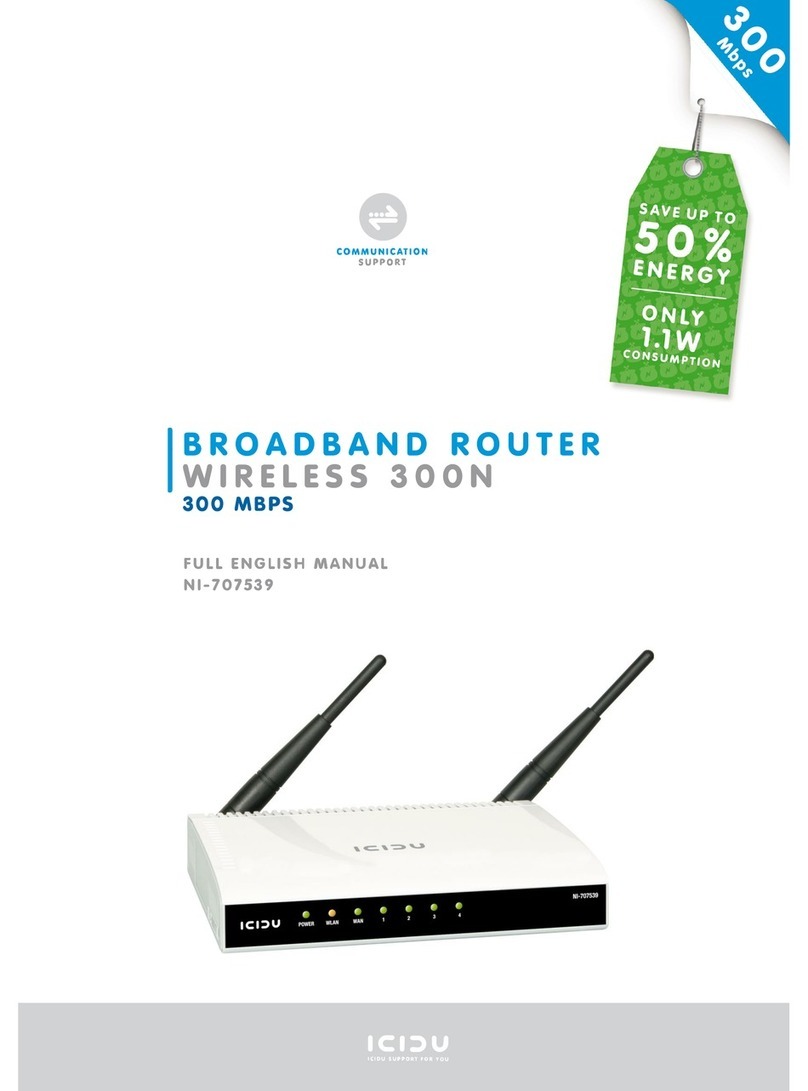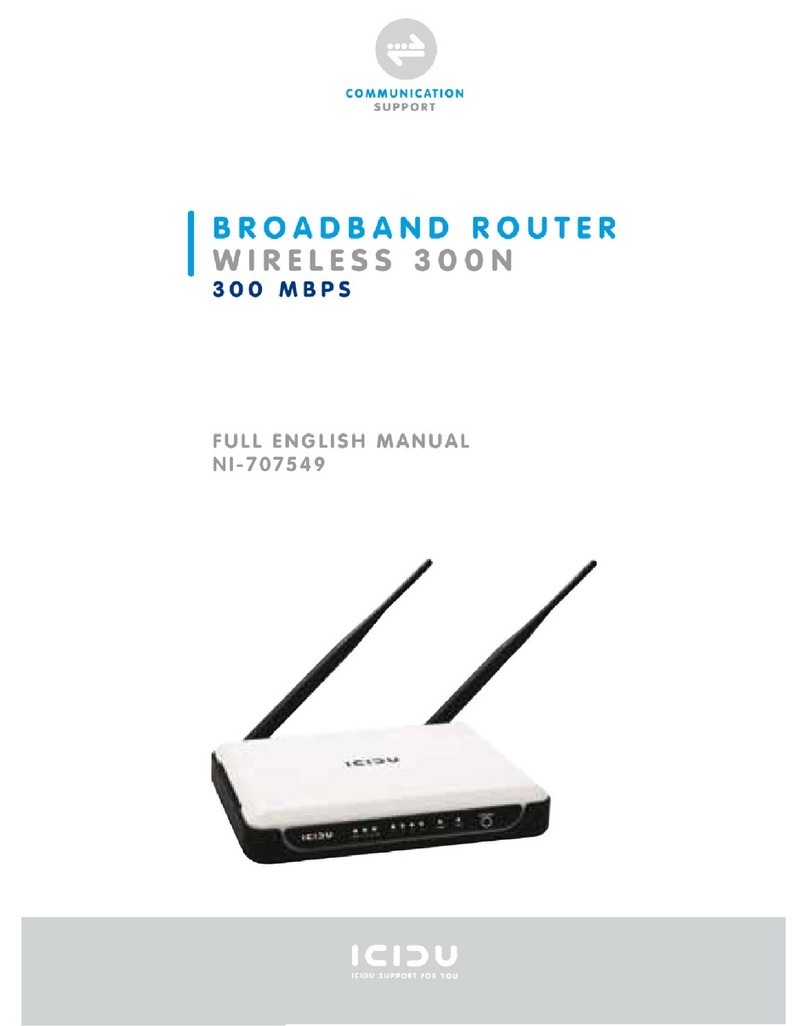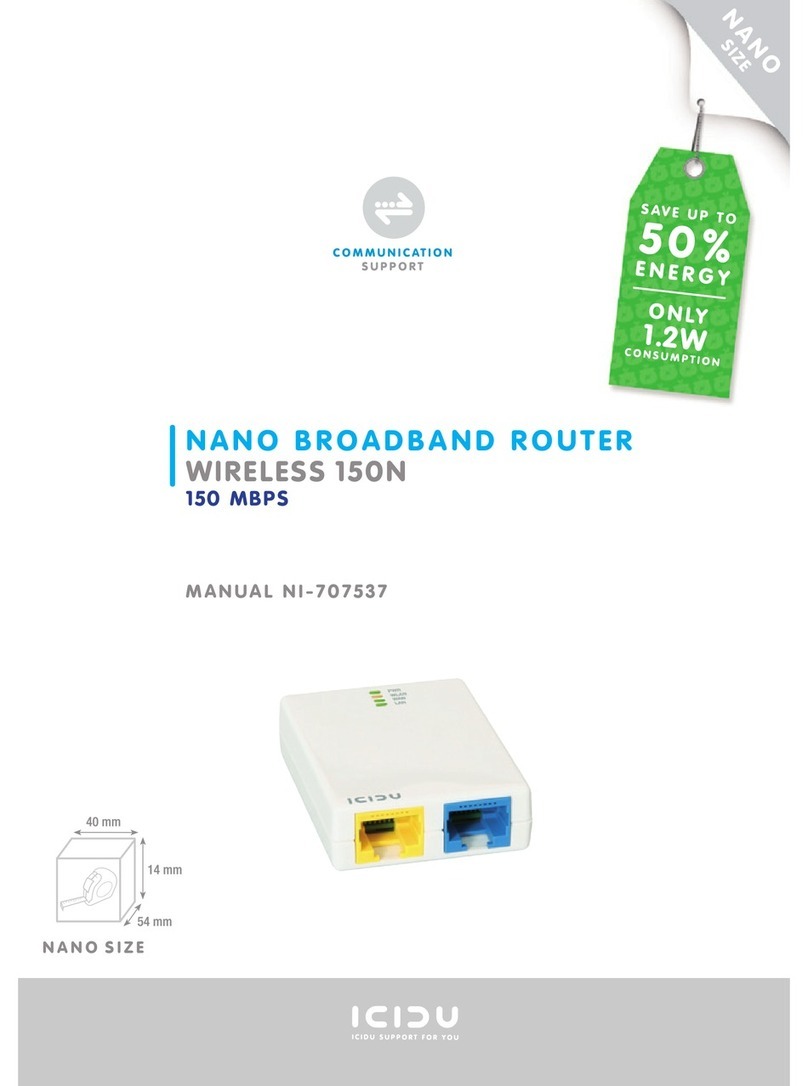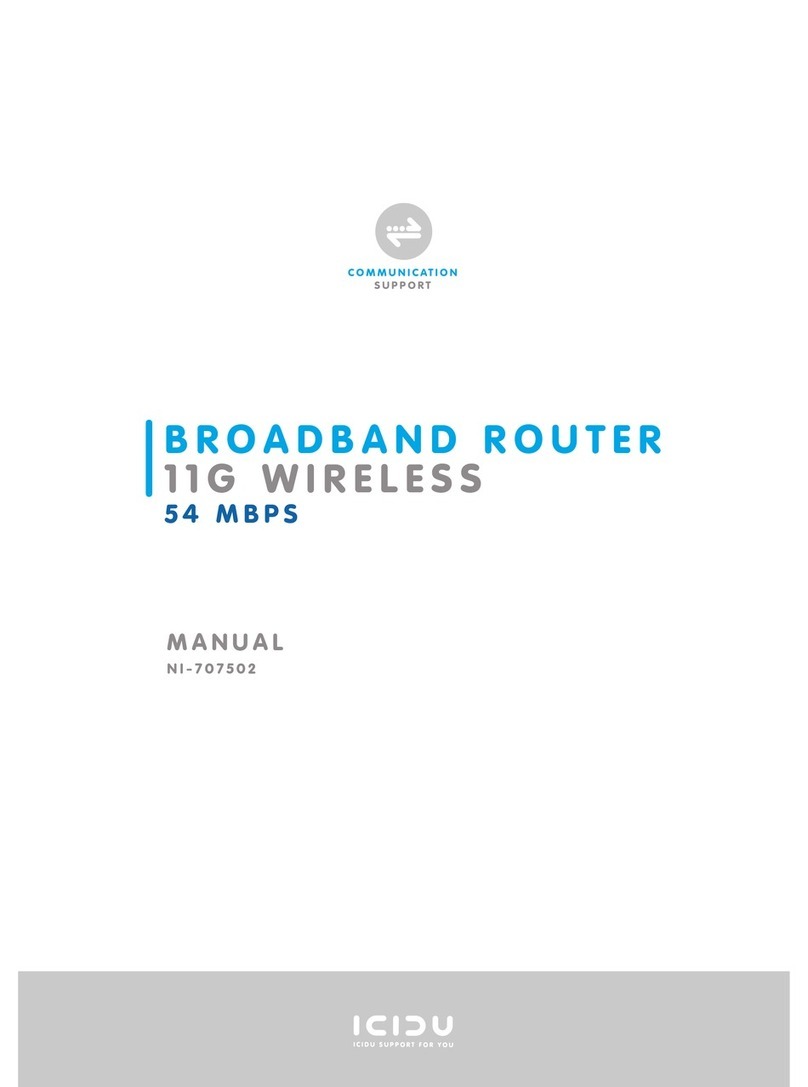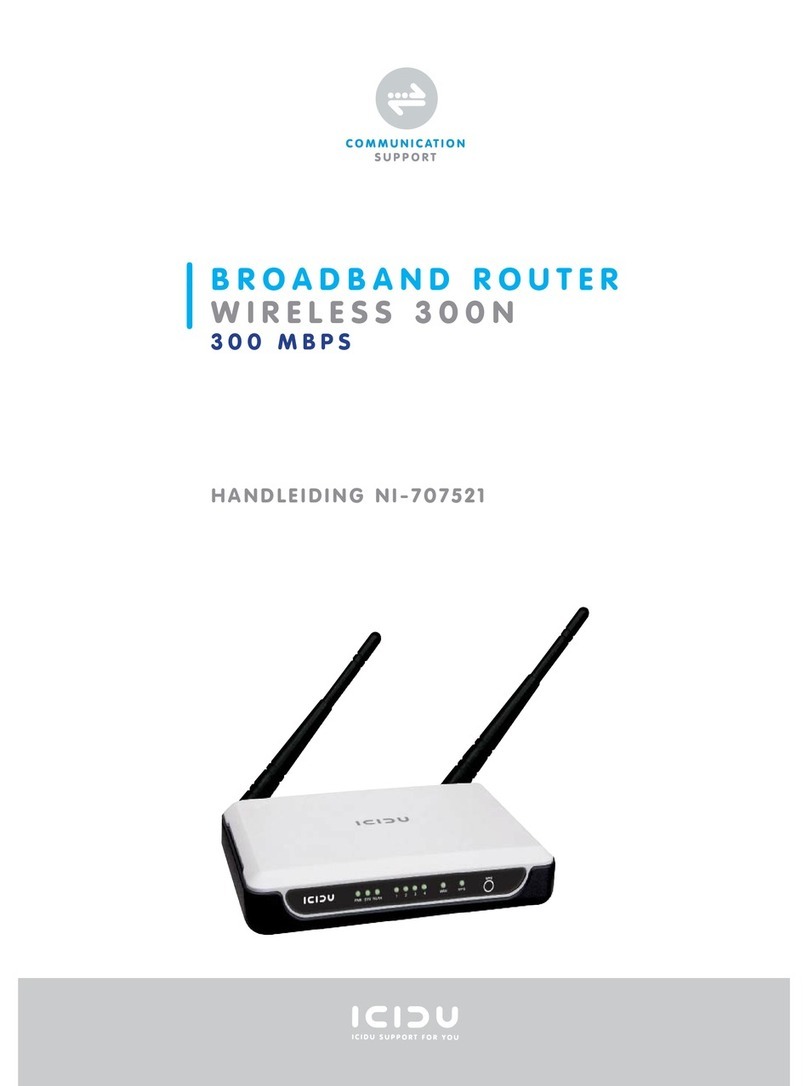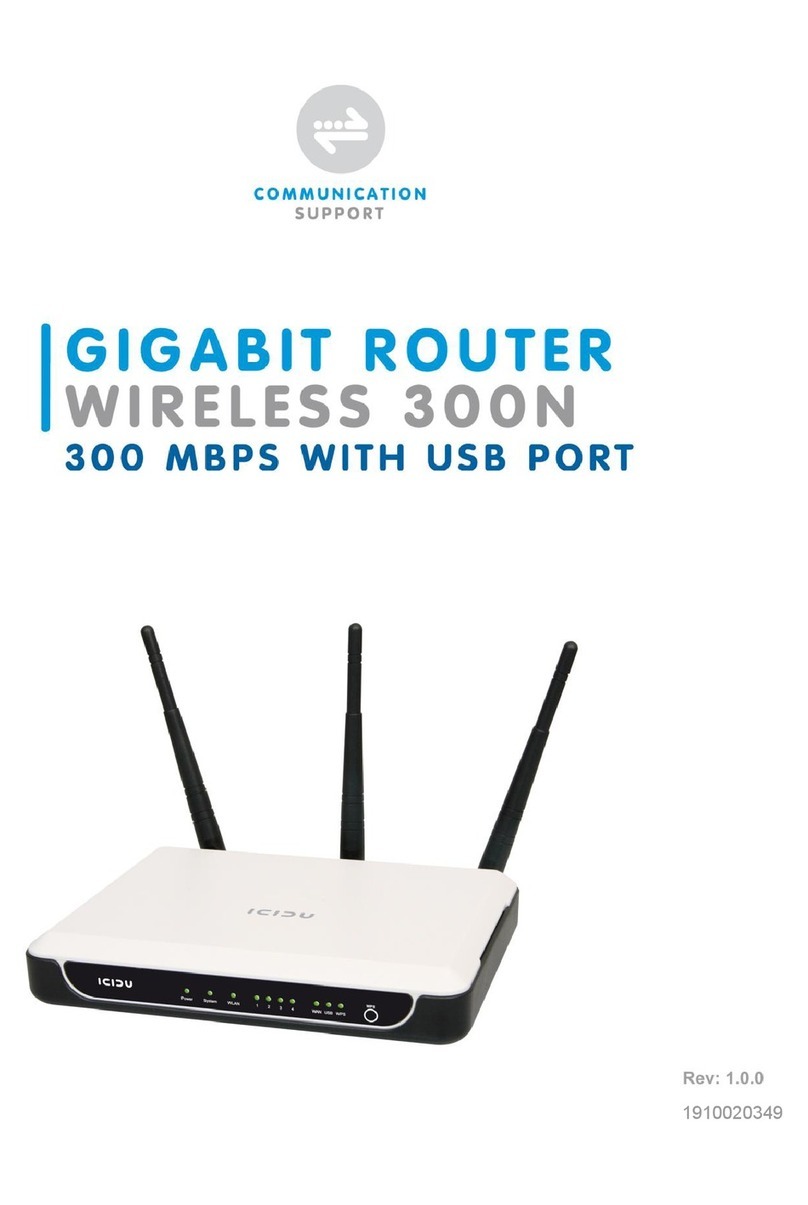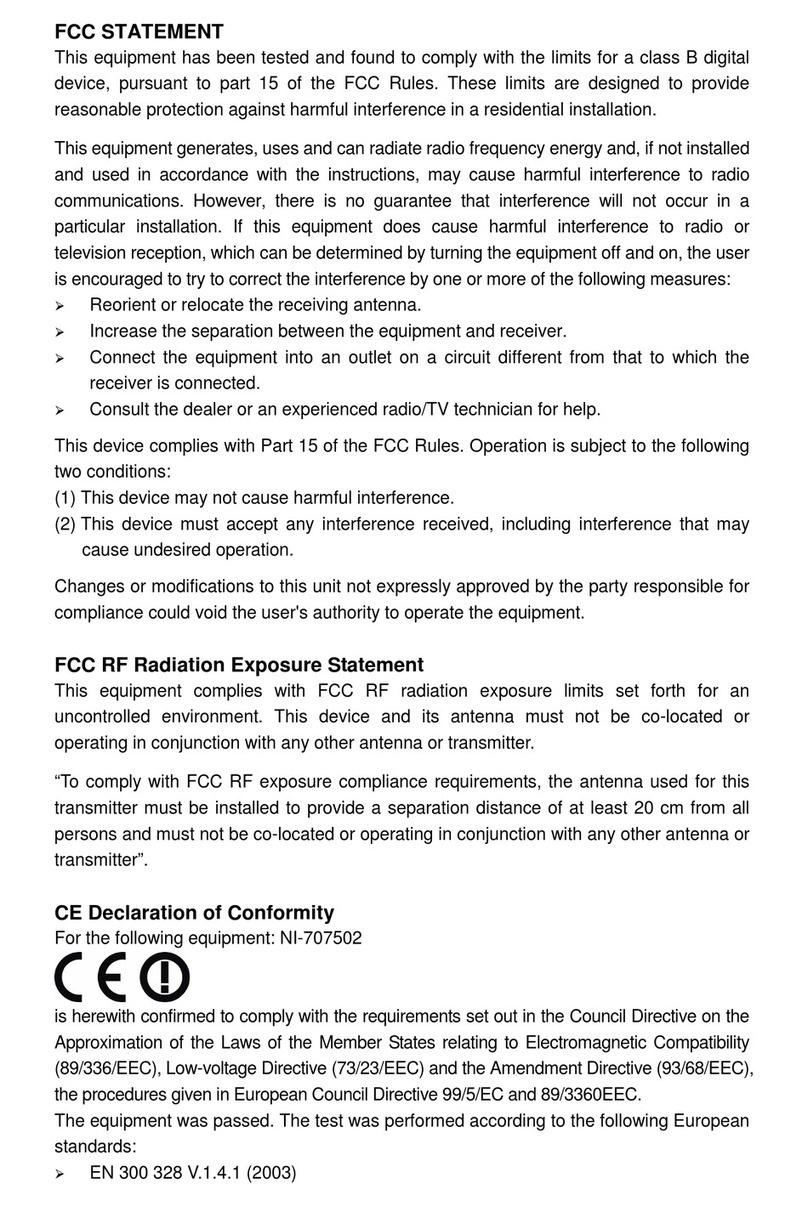c. Adjust the direction of the antenna. Normally, upright is a
good direction.
d. Connect the PC(s) and each Switch/Hub on your LAN to the LAN
Ports on the router, shown in the following figure.
e. Connect the DSL/Cable Modem/Ethernet to the WAN port on the
router, shown in the following figure (take M-WR741ND for example).
f. Connect the power adapter to the power socket on the router, and
the other end into an electrical outlet. The router will start to work
automatically.
g. Power on your PC(s) and Cable/DSL modem.
h. When all of the devices boot up completely, make sure that the
router’s LEDs light as follows:
• Power LED: Light up
• System LED: Flash
• Link/Act LEDs (WAN&LAN): Light up
• WLAN LED: Flash
2. LOGIN TO THE ROUTER
To login to the router, you should set up the TCP/IP Protocol in “Obtain an IP
address automatically” mode on your PC(s). For the detailed instructions,
please refer to Appendix B in the Full Manual on the CD.
a. To access the configuration utility, open a web-browser and type in
the default address http://192.168.1.1 in the address field of the
browser.
a) After a moment, a login window will appear. Enter admin for the
User Name and Password, both in lower case letters. Then click
OK or press Enter.
3 4
3. CONNECTING TO THE INTERNET
a. After successful login, you can configure the router using the web
browser. Please click the Quick Setup link on the left of the main
menu and the Quick Setup screen will appear.
Click Next to continue.
b. The Choose WAN Connection Type screen will appear.
Please select one compatible with your ISP. Click Next
to configure the necessary network parameters.