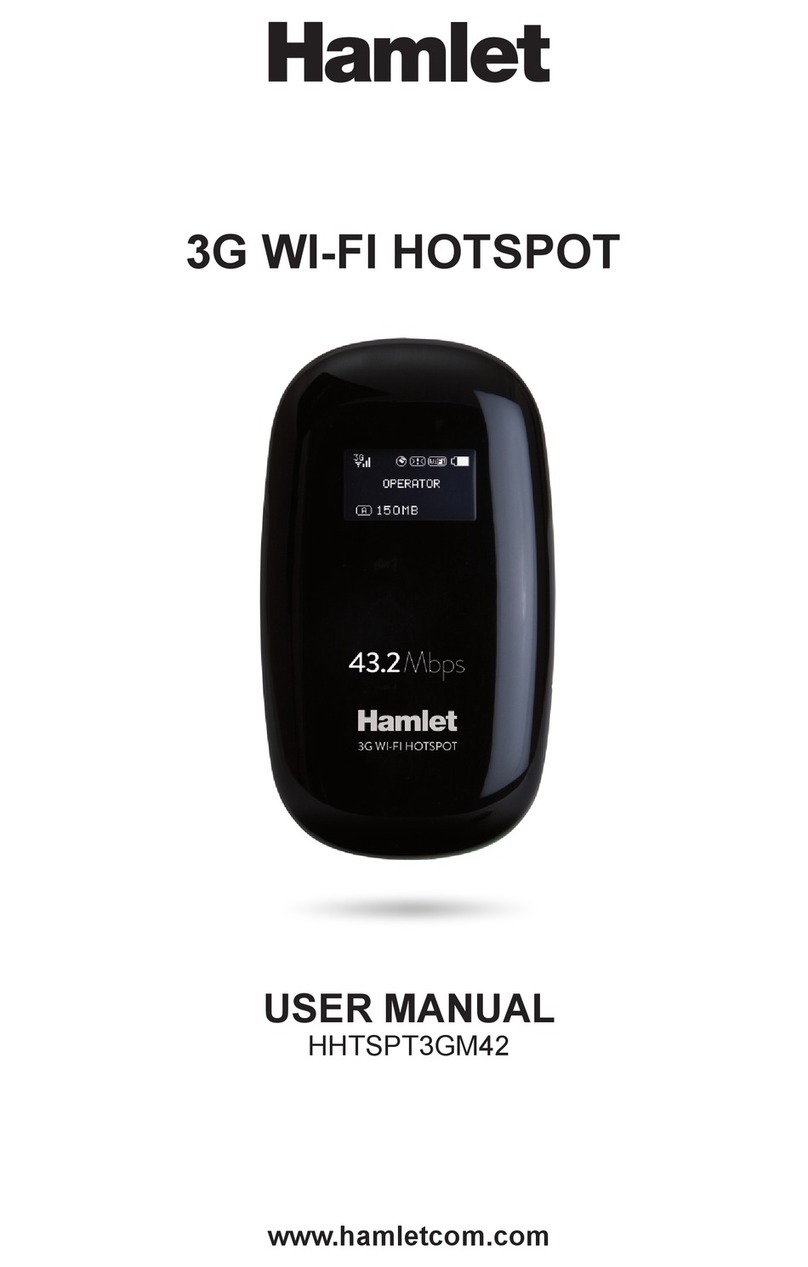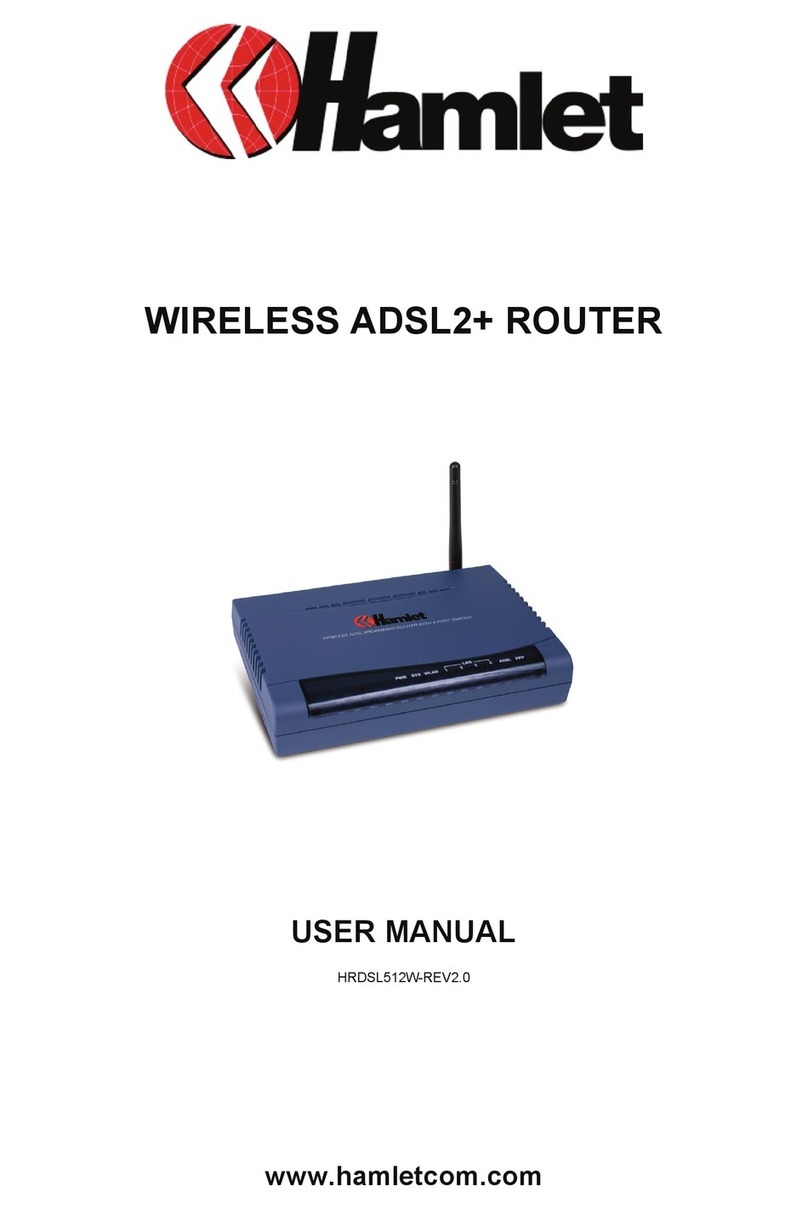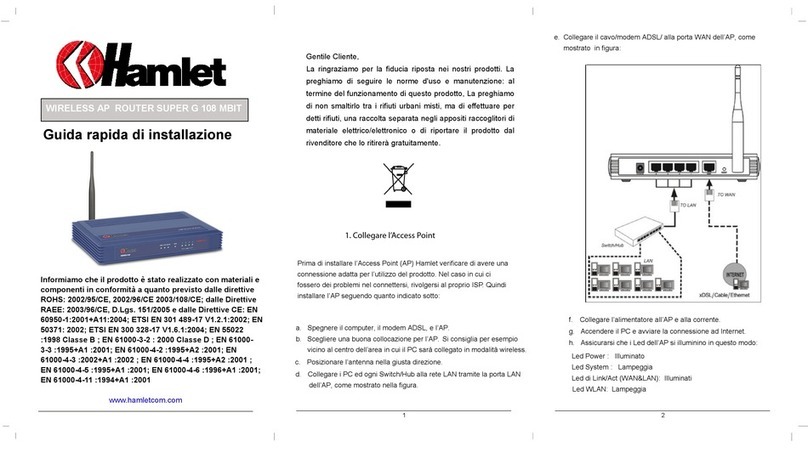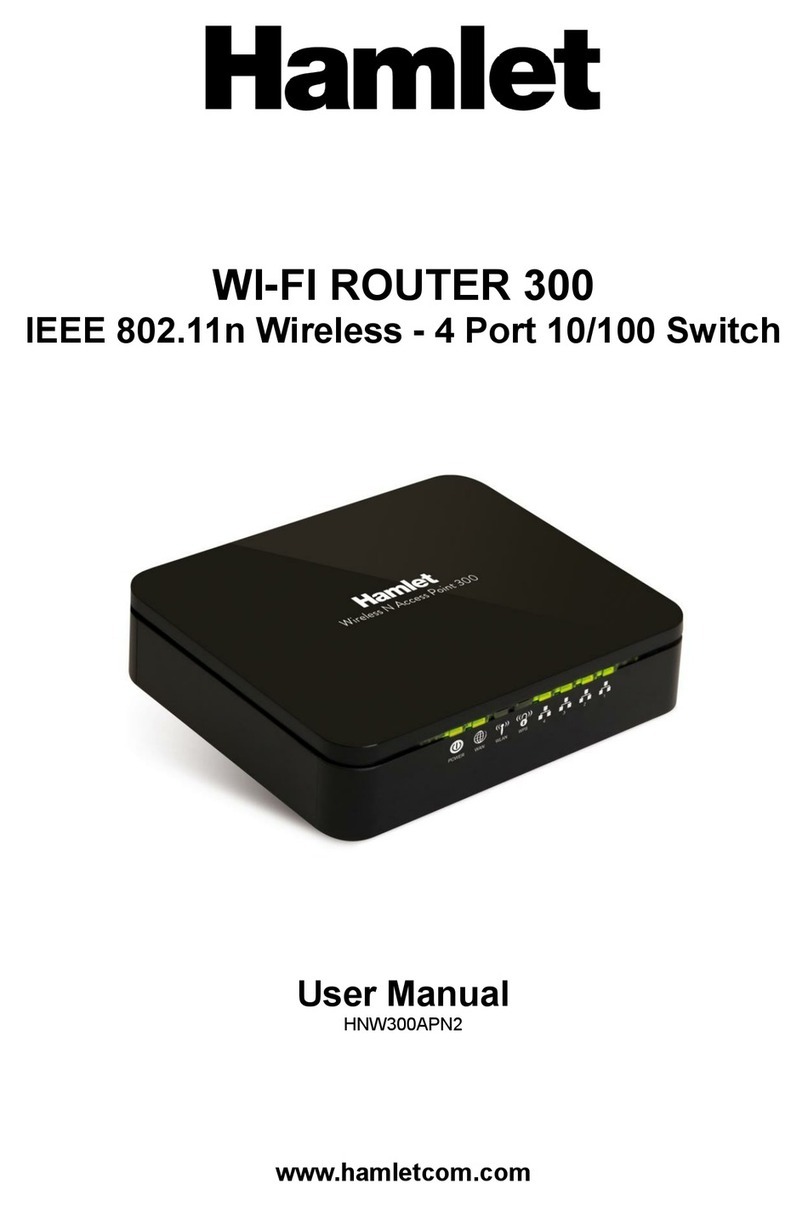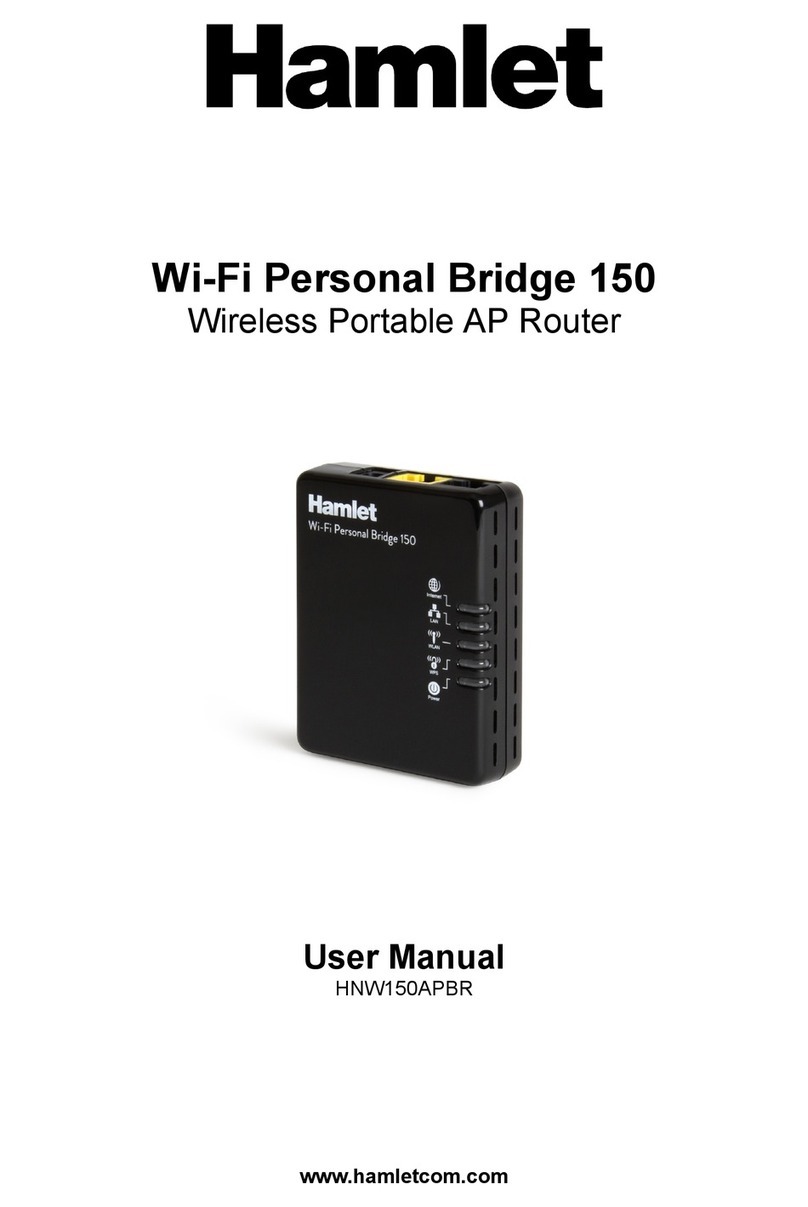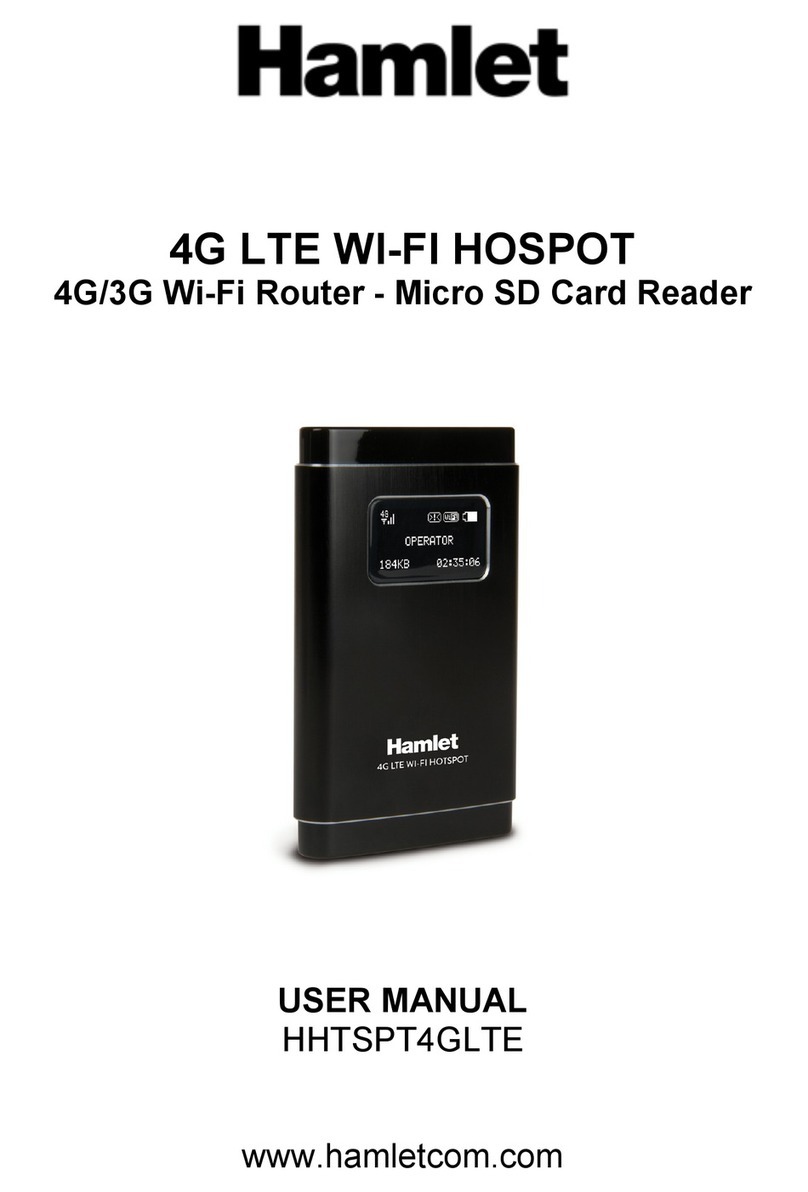Wireless ADSL2+Router HRDSL300N
User Manual 2
INDEX
1. Introduction..........................................................................................4
1.1 System Requirements....................................................................................................................... 4
1.2 Package Contents ............................................................................................................................. 4
2. Specification ........................................................................................5
2.1 LED Meaning ..................................................................................................................................... 6
2.2 Connectors......................................................................................................................................... 7
2.3 Factory Default Settings.................................................................................................................... 8
3. Installation & Setup ............................................................................. 9
3.1 Connection of Wireless ADSL2+ Router ......................................................................................... 9
4. Configuration Procedures ................................................................ 10
4.1 Windows 98SE/ME/2000/XP .......................................................................................................... 10
4.2 Windows Vista 32/64....................................................................................................................... 12
4.3 Windows 7 32/64 ............................................................................................................................. 15
5. Router Configuration......................................................................... 17
6. Connect Wirelessly............................................................................ 20
7. Web Configuration............................................................................. 22
7.1 Accessing the Web Interface.......................................................................................................... 22
7.2 Quick Start ....................................................................................................................................... 23
7.3 Interface Setup ................................................................................................................................ 26
7.4 Advanced Setup .............................................................................................................................. 35
7.5 Access Management....................................................................................................................... 43
7.6 Maintenance .................................................................................................................................... 50
7.7 Status ............................................................................................................................................... 53
7.8 Help .................................................................................................................................................. 57
8. Universal Plug-and-Play (UPnP) ...................................................... 58
8.1 Universal Plug and Play Overview .................................................................................................58
8.2 How do I know if I'm using UPnP? .................................................................................................58
8.3 NAT Traversal.................................................................................................................................. 58
8.4 Cautions with UPnP ........................................................................................................................ 58
8.5 Configuring UPnP............................................................................................................................ 59
8.6 Installing UPnP in Windows XP...................................................................................................... 60
8.7 Using UPnP in Windows XP........................................................................................................... 62
9. Web Configuration Easy Access ..................................................... 64
10. Troubleshooting.............................................................................. 65
11. Technology Glossary ...................................................................... 69