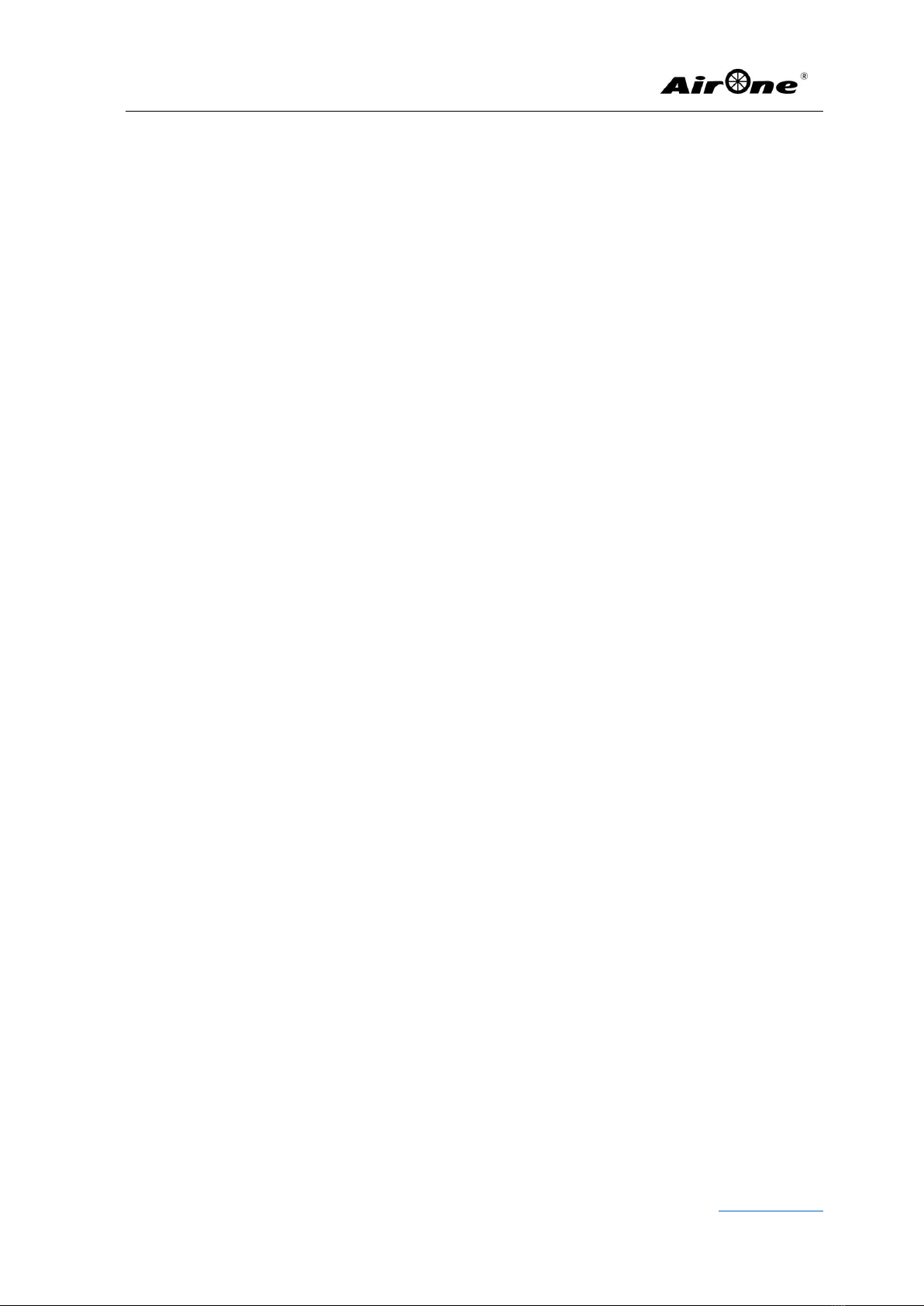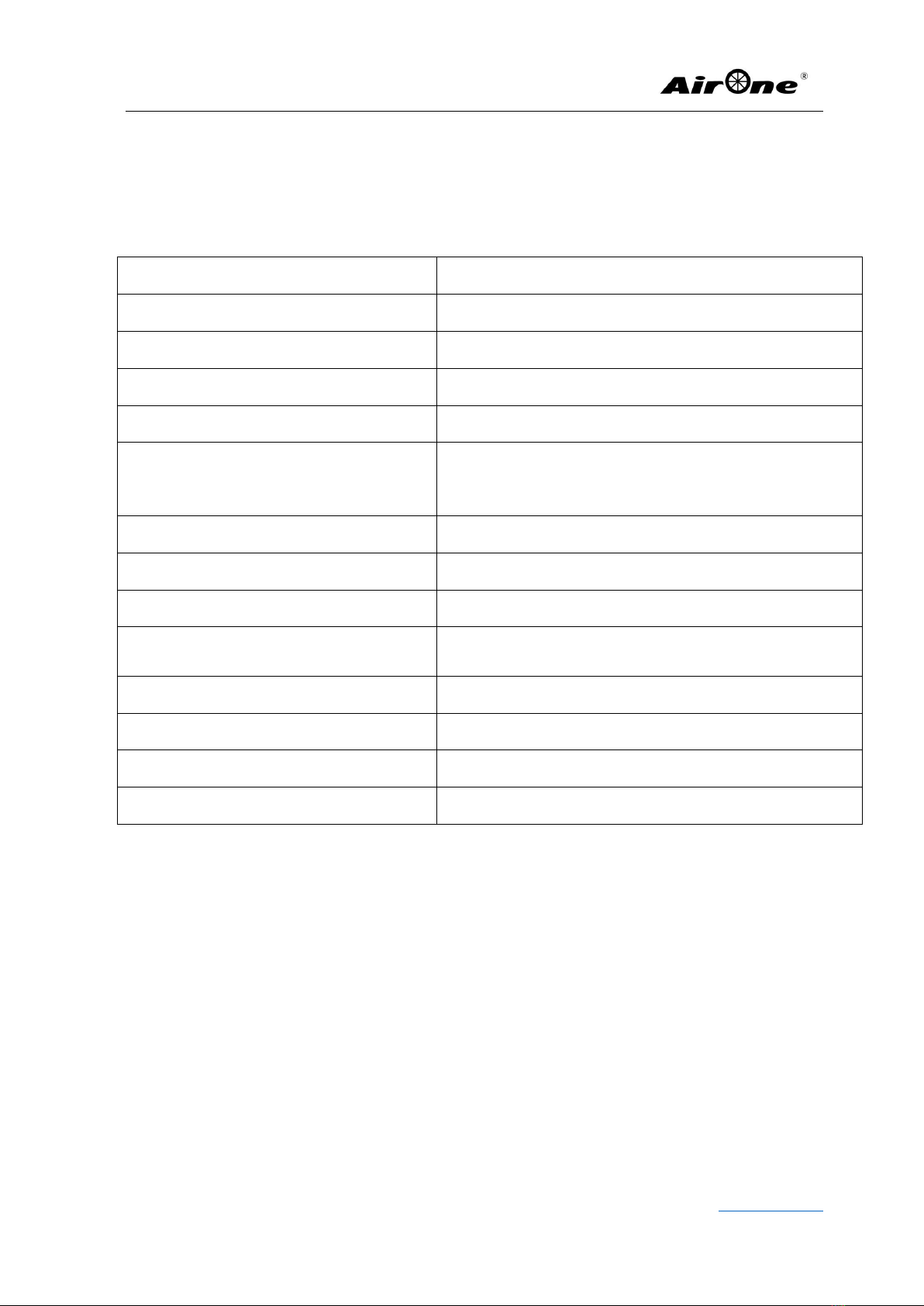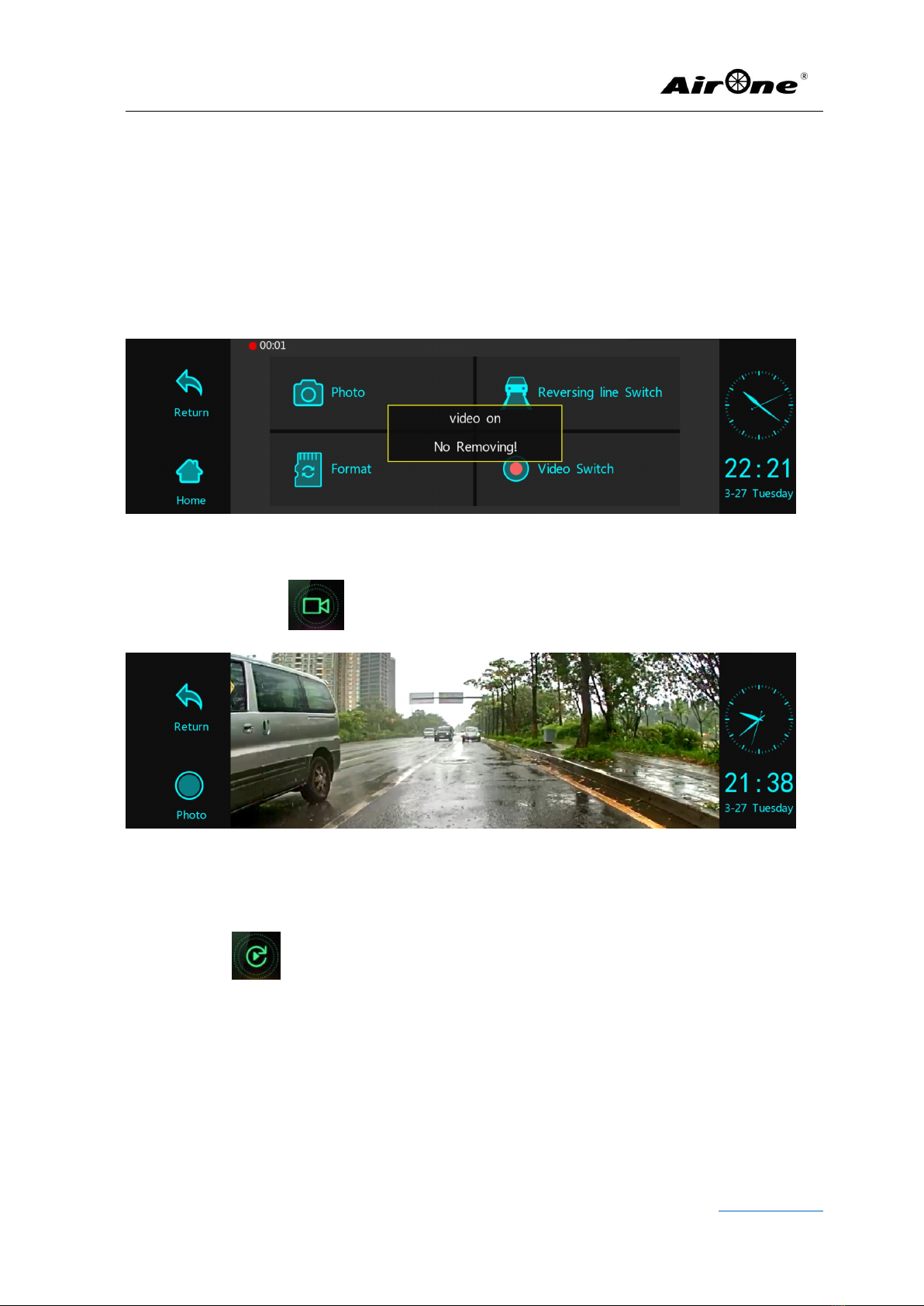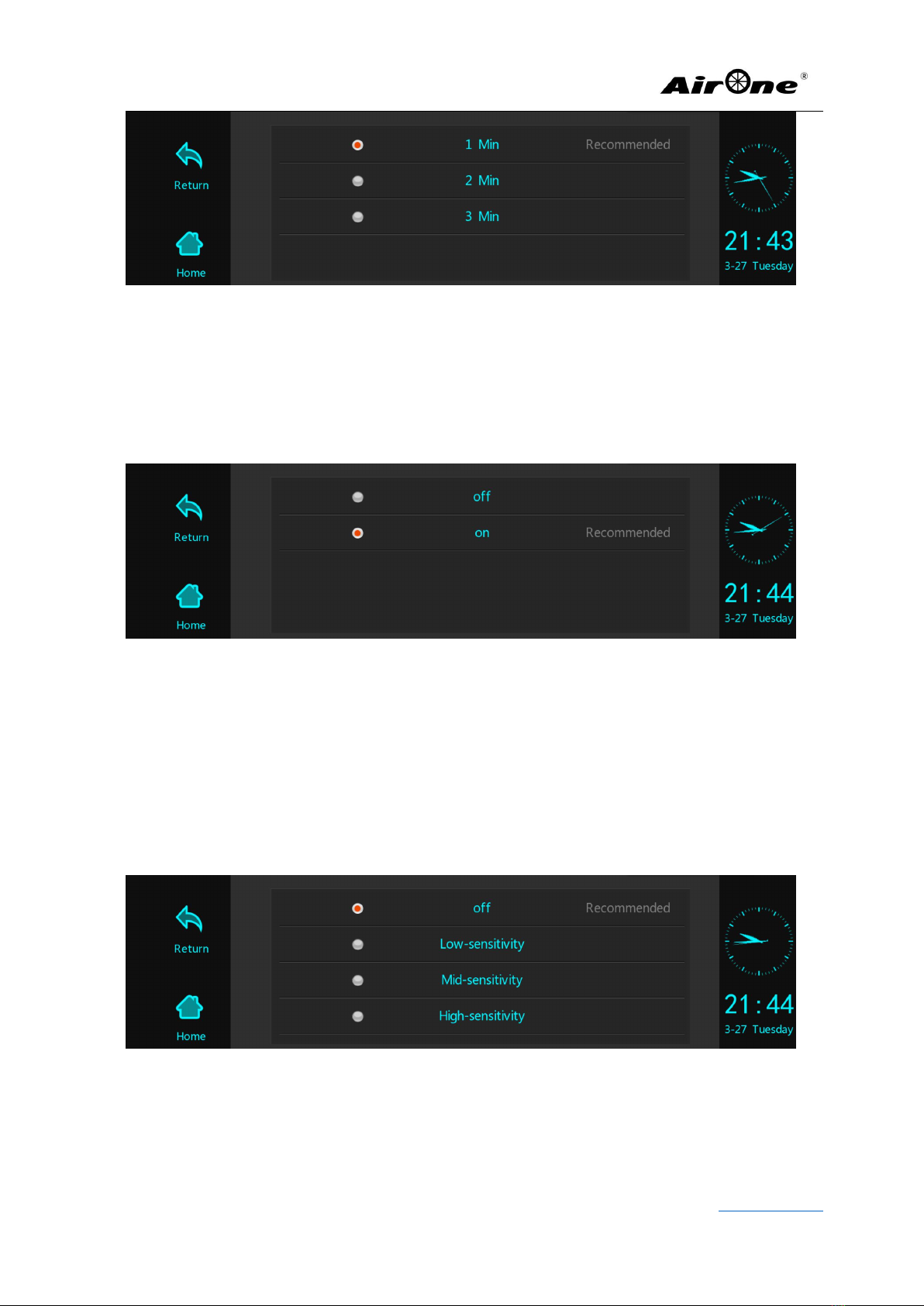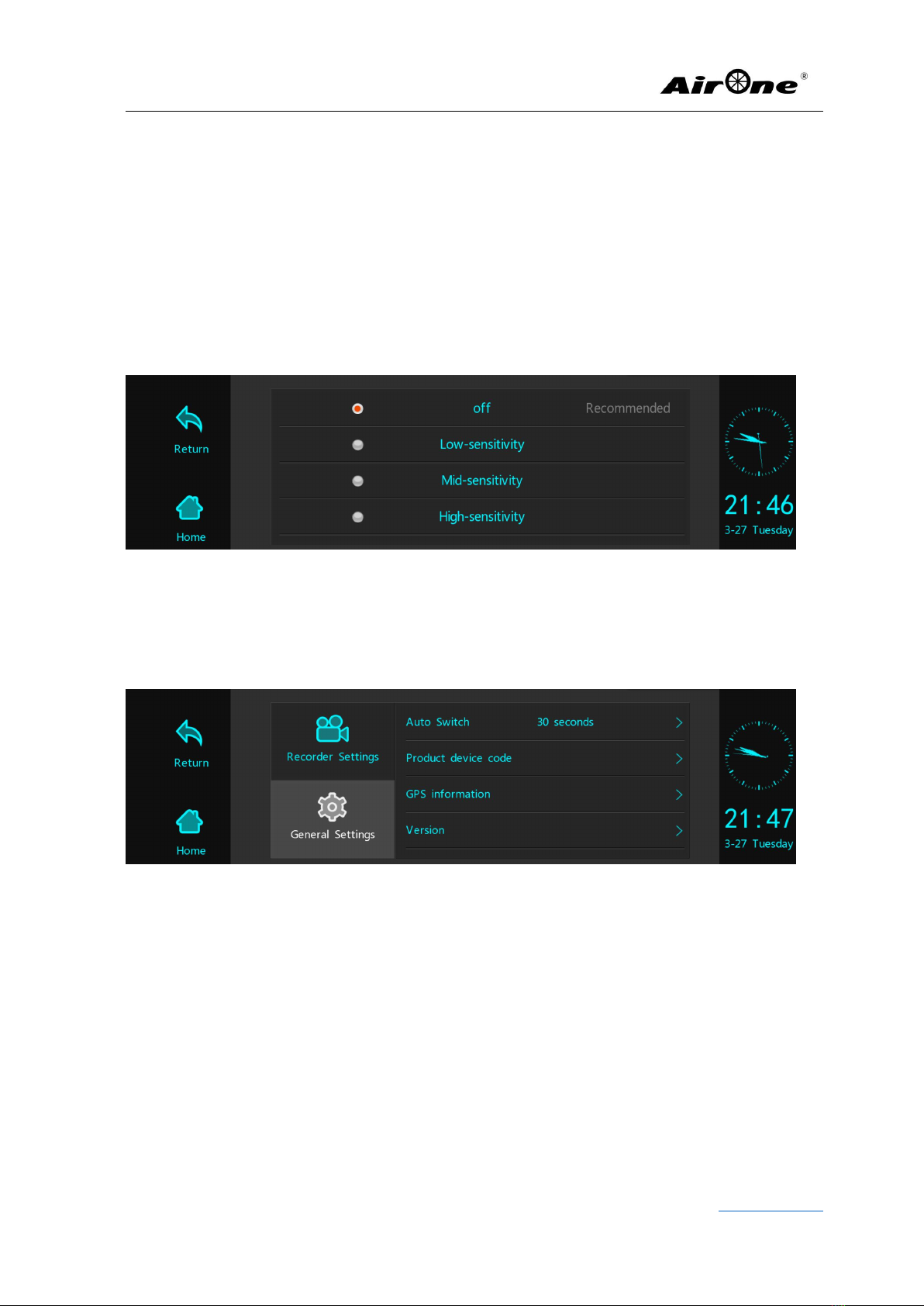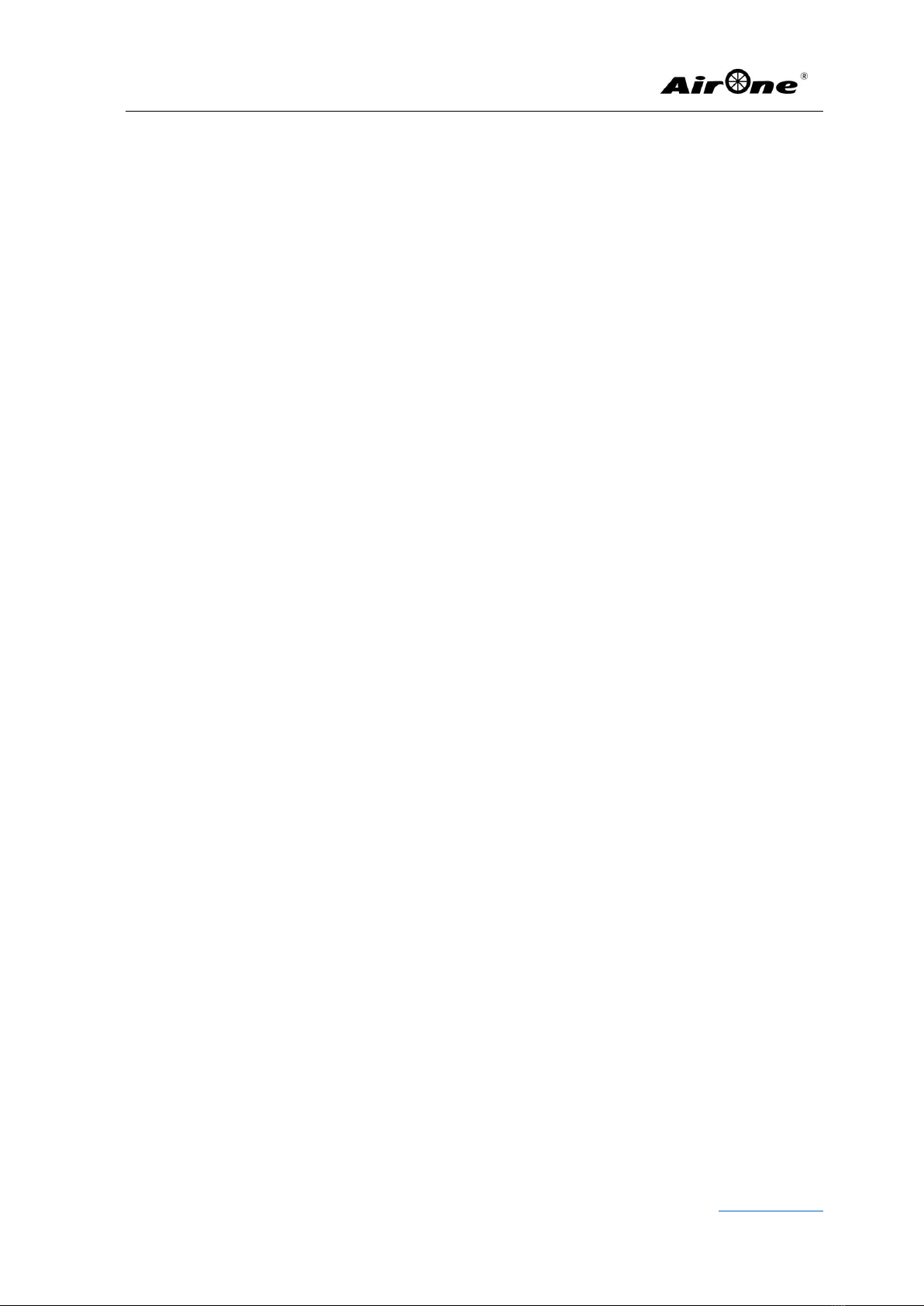
Add:10605 Concord Street Suite 440,Kensington MD.20895
Hot Line:+1.800.895.5280; www.bigerstone.com
Page 1of 13
AirOne ANT081 Dual Lens Streaming Video Monitor Mirror
User Manual
Dear Customer:
The product is a fully touch screen streaming video monitor mirror with DVR function from
BigerStone Corp.. It is based on the high performance hardware platform, stable and fluent
operation system, and effective HMI design which make the steaming video monitor mirror
more user-friendly, more functional, and not affecting the driving safety.
Notes:
Please do not disassemble, repair or replace the product in case the product do not run
normally, the artificial damage will not be accepted as warranty service and the repair fee
will be bound by the user.
Keep the camera clean, don't place anything blocking the view of the camera or else the
product may not work or may not be working properly.
Make sure the installation is properly done, and avoid beating or collision.
Be sure to use the power cable supplied in the factory package, for safety, do not use power
cable from other factory.